- Download Price:
- Free
- Dll Description:
- COM+ Configuration Catalog Server Utilities
- Versions:
-
- 2001.12.10941.16384 (Latest) for 32 Bit (x86)
- 2001.12.10941.16384 for 64 Bit (x64)
- 2001.12.10530.16384 for 32 Bit (x86)
- 2001.12.10130.16384 for 32 Bit (x86)
- 2001.12.8530.16385 for 32 Bit (x86)
- 2001.12.6931.18000 for 32 Bit (x86)
- 2001.12.6931.18000 for 64 Bit (x64)
- 2001.12.8530.163 for 64 Bit (x64)
- 2001.12.4720.395 for 32 Bit (x86)
- 2001.12.4414.700 for 32 Bit (x86)
- 2001.12.4414.258 - for 32 Bit (x86)
- 2001.12.4414.258 for 32 Bit (x86)
- 2001.12.8030.0 for 32 Bit (x86)
- Size:
- 0.4 MB for 32 Bit (x86)
- 0.5 MB for 64 Bit (x64)
- Operating Systems:
- Directory:
- C
- Downloads:
- 7659 times.
What is Catsrvut.dll? What Does It Do?
The Catsrvut.dll file is 0.4 MB for 32 Bit and 0.5 MB for 64 Bit. The download links for this file are clean and no user has given any negative feedback. From the time it was offered for download, it has been downloaded 7659 times.
Table of Contents
- What is Catsrvut.dll? What Does It Do?
- Operating Systems Compatible with the Catsrvut.dll File
- Other Versions of the Catsrvut.dll File
- How to Download Catsrvut.dll File?
- How to Fix Catsrvut.dll Errors?
- Method 1: Copying the Catsrvut.dll File to the Windows System Folder
- Method 2: Copying the Catsrvut.dll File to the Software File Folder
- Method 3: Uninstalling and Reinstalling the Software That Is Giving the Catsrvut.dll Error
- Method 4: Solving the Catsrvut.dll Error using the Windows System File Checker (sfc /scannow)
- Method 5: Getting Rid of Catsrvut.dll Errors by Updating the Windows Operating System
- Common Catsrvut.dll Errors
- Other Dll Files Used with Catsrvut.dll
Operating Systems Compatible with the Catsrvut.dll File
- Windows 10
- Windows 10 64 Bit
- Windows 8.1
- Windows 8.1 64 Bit
- Windows 8
- Windows 8 64 Bit
- Windows 7
- Windows 7 64 Bit
- Windows Vista
- Windows Vista 64 Bit
- Windows XP
- Windows XP 64 Bit
Other Versions of the Catsrvut.dll File
The newest version of the Catsrvut.dll file is the 2001.12.10941.16384 version for 32 Bit and 2001.12.10941.16384 version for 64 Bit. There have been 12 versions released before this version. All versions of the Dll file have been listed below from most recent to oldest.
- 2001.12.10941.16384 - 32 Bit (x86) Download this version
- 2001.12.10941.16384 - 64 Bit (x64) Download this version
- 2001.12.10530.16384 - 32 Bit (x86) Download this version
- 2001.12.10130.16384 - 32 Bit (x86) Download this version
- 2001.12.8530.16385 - 32 Bit (x86) Download this version
- 2001.12.6931.18000 - 32 Bit (x86) Download this version
- 2001.12.6931.18000 - 64 Bit (x64) Download this version
- 2001.12.8530.163 - 64 Bit (x64) Download this version
- 2001.12.4720.395 - 32 Bit (x86) Download this version
- 2001.12.4414.700 - 32 Bit (x86) Download this version
- 2001.12.4414.258 - 32 Bit (x86) (2012-06-30) Download this version
- 2001.12.4414.258 - 32 Bit (x86) Download this version
- 2001.12.8030.0 - 32 Bit (x86) Download this version
How to Download Catsrvut.dll File?
- Click on the green-colored "Download" button (The button marked in the picture below).

Step 1:Starting the download process for Catsrvut.dll - After clicking the "Download" button at the top of the page, the "Downloading" page will open up and the download process will begin. Definitely do not close this page until the download begins. Our site will connect you to the closest DLL Downloader.com download server in order to offer you the fastest downloading performance. Connecting you to the server can take a few seconds.
How to Fix Catsrvut.dll Errors?
ATTENTION! Before beginning the installation of the Catsrvut.dll file, you must download the file. If you don't know how to download the file or if you are having a problem while downloading, you can look at our download guide a few lines above.
Method 1: Copying the Catsrvut.dll File to the Windows System Folder
- The file you will download is a compressed file with the ".zip" extension. You cannot directly install the ".zip" file. Because of this, first, double-click this file and open the file. You will see the file named "Catsrvut.dll" in the window that opens. Drag this file to the desktop with the left mouse button. This is the file you need.
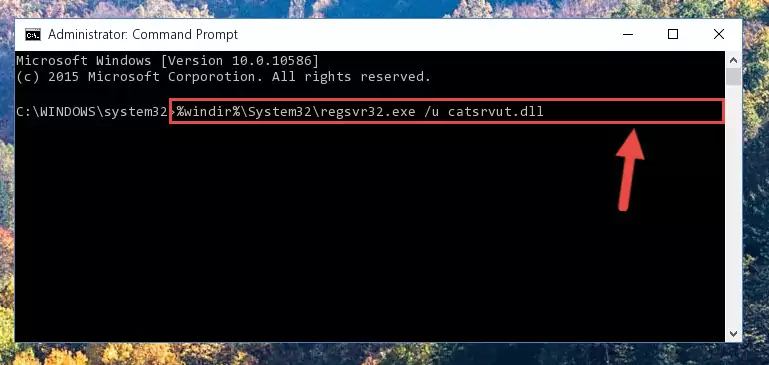
Step 1:Extracting the Catsrvut.dll file from the .zip file - Copy the "Catsrvut.dll" file file you extracted.
- Paste the dll file you copied into the "C:\Windows\System32" folder.
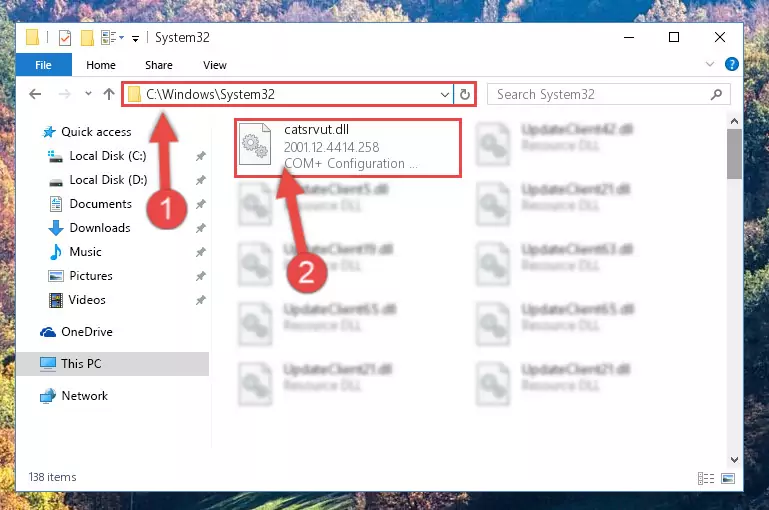
Step 3:Pasting the Catsrvut.dll file into the Windows/System32 folder - If you are using a 64 Bit operating system, copy the "Catsrvut.dll" file and paste it into the "C:\Windows\sysWOW64" as well.
NOTE! On Windows operating systems with 64 Bit architecture, the dll file must be in both the "sysWOW64" folder as well as the "System32" folder. In other words, you must copy the "Catsrvut.dll" file into both folders.
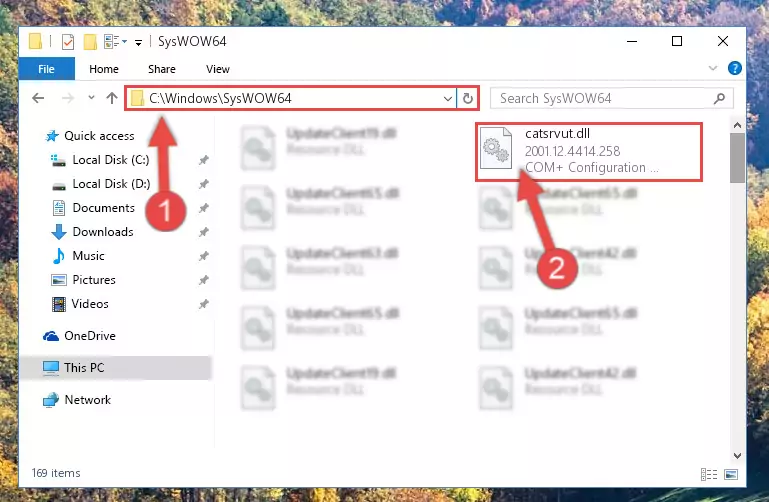
Step 4:Pasting the Catsrvut.dll file into the Windows/sysWOW64 folder - First, we must run the Windows Command Prompt as an administrator.
NOTE! We ran the Command Prompt on Windows 10. If you are using Windows 8.1, Windows 8, Windows 7, Windows Vista or Windows XP, you can use the same methods to run the Command Prompt as an administrator.
- Open the Start Menu and type in "cmd", but don't press Enter. Doing this, you will have run a search of your computer through the Start Menu. In other words, typing in "cmd" we did a search for the Command Prompt.
- When you see the "Command Prompt" option among the search results, push the "CTRL" + "SHIFT" + "ENTER " keys on your keyboard.
- A verification window will pop up asking, "Do you want to run the Command Prompt as with administrative permission?" Approve this action by saying, "Yes".

%windir%\System32\regsvr32.exe /u Catsrvut.dll
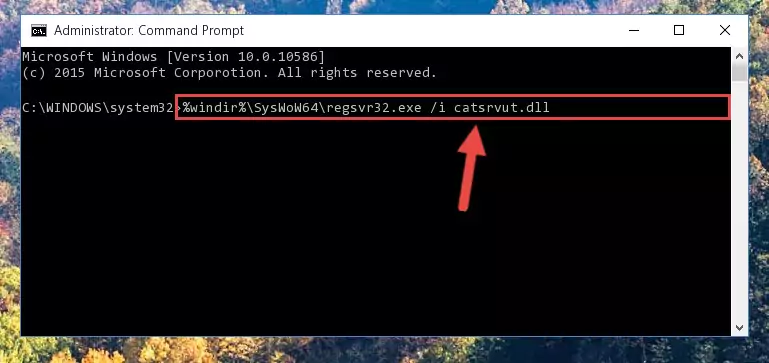
%windir%\SysWoW64\regsvr32.exe /u Catsrvut.dll
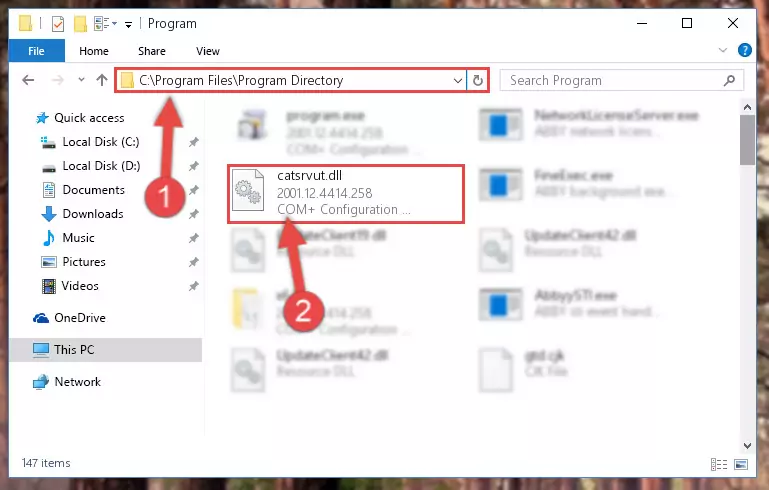
%windir%\System32\regsvr32.exe /i Catsrvut.dll
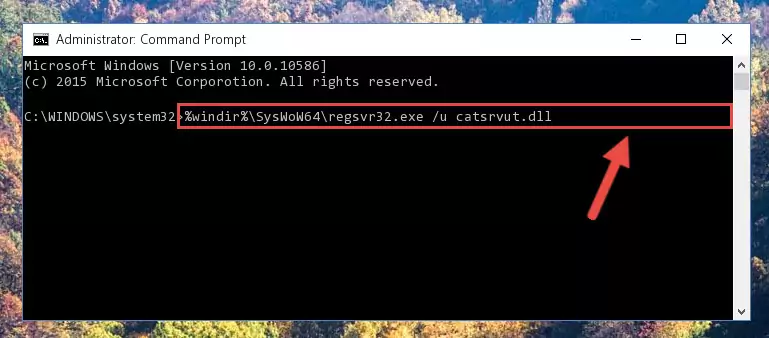
%windir%\SysWoW64\regsvr32.exe /i Catsrvut.dll
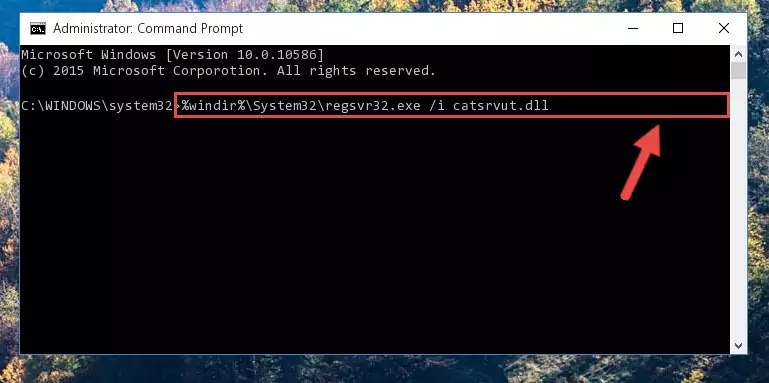
Method 2: Copying the Catsrvut.dll File to the Software File Folder
- First, you need to find the file folder for the software you are receiving the "Catsrvut.dll not found", "Catsrvut.dll is missing" or other similar dll errors. In order to do this, right-click on the shortcut for the software and click the Properties option from the options that come up.

Step 1:Opening software properties - Open the software's file folder by clicking on the Open File Location button in the Properties window that comes up.

Step 2:Opening the software's file folder - Copy the Catsrvut.dll file into the folder we opened.
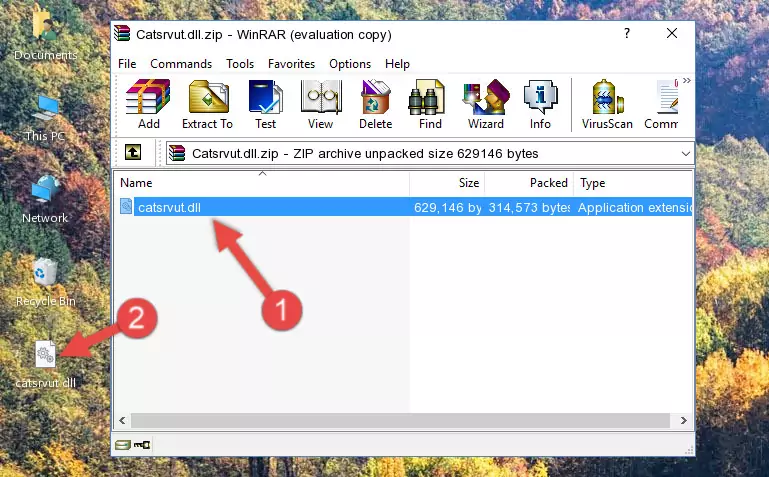
Step 3:Copying the Catsrvut.dll file into the file folder of the software. - The installation is complete. Run the software that is giving you the error. If the error is continuing, you may benefit from trying the 3rd Method as an alternative.
Method 3: Uninstalling and Reinstalling the Software That Is Giving the Catsrvut.dll Error
- Open the Run window by pressing the "Windows" + "R" keys on your keyboard at the same time. Type in the command below into the Run window and push Enter to run it. This command will open the "Programs and Features" window.
appwiz.cpl

Step 1:Opening the Programs and Features window using the appwiz.cpl command - The Programs and Features screen will come up. You can see all the softwares installed on your computer in the list on this screen. Find the software giving you the dll error in the list and right-click it. Click the "Uninstall" item in the right-click menu that appears and begin the uninstall process.

Step 2:Starting the uninstall process for the software that is giving the error - A window will open up asking whether to confirm or deny the uninstall process for the software. Confirm the process and wait for the uninstall process to finish. Restart your computer after the software has been uninstalled from your computer.

Step 3:Confirming the removal of the software - 4. After restarting your computer, reinstall the software that was giving you the error.
- You can solve the error you are expericing with this method. If the dll error is continuing in spite of the solution methods you are using, the source of the problem is the Windows operating system. In order to solve dll errors in Windows you will need to complete the 4th Method and the 5th Method in the list.
Method 4: Solving the Catsrvut.dll Error using the Windows System File Checker (sfc /scannow)
- First, we must run the Windows Command Prompt as an administrator.
NOTE! We ran the Command Prompt on Windows 10. If you are using Windows 8.1, Windows 8, Windows 7, Windows Vista or Windows XP, you can use the same methods to run the Command Prompt as an administrator.
- Open the Start Menu and type in "cmd", but don't press Enter. Doing this, you will have run a search of your computer through the Start Menu. In other words, typing in "cmd" we did a search for the Command Prompt.
- When you see the "Command Prompt" option among the search results, push the "CTRL" + "SHIFT" + "ENTER " keys on your keyboard.
- A verification window will pop up asking, "Do you want to run the Command Prompt as with administrative permission?" Approve this action by saying, "Yes".

sfc /scannow

Method 5: Getting Rid of Catsrvut.dll Errors by Updating the Windows Operating System
Some softwares need updated dll files. When your operating system is not updated, it cannot fulfill this need. In some situations, updating your operating system can solve the dll errors you are experiencing.
In order to check the update status of your operating system and, if available, to install the latest update packs, we need to begin this process manually.
Depending on which Windows version you use, manual update processes are different. Because of this, we have prepared a special article for each Windows version. You can get our articles relating to the manual update of the Windows version you use from the links below.
Explanations on Updating Windows Manually
Common Catsrvut.dll Errors
When the Catsrvut.dll file is damaged or missing, the softwares that use this dll file will give an error. Not only external softwares, but also basic Windows softwares and tools use dll files. Because of this, when you try to use basic Windows softwares and tools (For example, when you open Internet Explorer or Windows Media Player), you may come across errors. We have listed the most common Catsrvut.dll errors below.
You will get rid of the errors listed below when you download the Catsrvut.dll file from DLL Downloader.com and follow the steps we explained above.
- "Catsrvut.dll not found." error
- "The file Catsrvut.dll is missing." error
- "Catsrvut.dll access violation." error
- "Cannot register Catsrvut.dll." error
- "Cannot find Catsrvut.dll." error
- "This application failed to start because Catsrvut.dll was not found. Re-installing the application may fix this problem." error
