- Download Price:
- Free
- Dll Description:
- COM+ Configuration Catalog Server
- Versions:
-
- 2001.12.10941.16384 (Latest) for 32 Bit (x86)
- 2001.12.10941.16384 for 64 Bit (x64)
- 2001.12.10530.17415 for 32 Bit (x86)
- 2001.12.10530.16384 for 32 Bit (x86)
- 2001.12.10130.16384 for 32 Bit (x86)
- 2001.12.8530.16385 - for 32 Bit (x86)
- 2001.12.8530.16385 for 32 Bit (x86)
- 2001.12.6931.18000 - for 32 Bit (x86)
- 2001.12.6931.18000 for 32 Bit (x86)
- 2001.12.6931.18000 for 64 Bit (x64)
- 2001.12.8530.163 for 64 Bit (x64)
- 2001.12.4720.395 for 32 Bit (x86)
- 2001.12.4414.700 - for 32 Bit (x86)
- 2001.12.4414.700 for 32 Bit (x86)
- 2001.12.4414.700 for 32 Bit (x86)
- 2001.12.4414.308 - for 32 Bit (x86)
- 2001.12.4414.308 for 32 Bit (x86)
- 2001.12.4414.258 for 32 Bit (x86)
- 2001.12.8030.0 for 32 Bit (x86)
- Size:
- 0.38 MB for 32 Bit (x86)
- 0.46 MB for 64 Bit (x64)
- Operating Systems:
- Directory:
- C
- Downloads:
- 10511 times.
About Catsrv.dll
The size of this dll file is 0.38 MB for 32 Bit and 0.46 MB for 64 Bit and its download links are healthy. It has been downloaded 10511 times already.
Table of Contents
- About Catsrv.dll
- Operating Systems Compatible with the Catsrv.dll File
- Other Versions of the Catsrv.dll File
- Guide to Download Catsrv.dll
- How to Install Catsrv.dll? How to Fix Catsrv.dll Errors?
- Method 1: Copying the Catsrv.dll File to the Windows System Folder
- Method 2: Copying the Catsrv.dll File to the Software File Folder
- Method 3: Uninstalling and Reinstalling the Software That Is Giving the Catsrv.dll Error
- Method 4: Solving the Catsrv.dll Error Using the Windows System File Checker
- Method 5: Solving the Catsrv.dll Error by Updating Windows
- Most Seen Catsrv.dll Errors
- Other Dll Files Used with Catsrv.dll
Operating Systems Compatible with the Catsrv.dll File
- Windows 10
- Windows 10 64 Bit
- Windows 8.1
- Windows 8.1 64 Bit
- Windows 8
- Windows 8 64 Bit
- Windows 7
- Windows 7 64 Bit
- Windows Vista
- Windows Vista 64 Bit
- Windows XP
- Windows XP 64 Bit
Other Versions of the Catsrv.dll File
The newest version of the Catsrv.dll file is the 2001.12.10941.16384 version for 32 Bit and 2001.12.10941.16384 version for 64 Bit. There have been 18 versions released before this version. All versions of the Dll file have been listed below from most recent to oldest.
- 2001.12.10941.16384 - 32 Bit (x86) Download this version
- 2001.12.10941.16384 - 64 Bit (x64) Download this version
- 2001.12.10530.17415 - 32 Bit (x86) Download this version
- 2001.12.10530.16384 - 32 Bit (x86) Download this version
- 2001.12.10130.16384 - 32 Bit (x86) Download this version
- 2001.12.8530.16385 - 32 Bit (x86) (2012-02-29) Download this version
- 2001.12.8530.16385 - 32 Bit (x86) Download this version
- 2001.12.6931.18000 - 32 Bit (x86) (2014-02-28) Download this version
- 2001.12.6931.18000 - 32 Bit (x86) Download this version
- 2001.12.6931.18000 - 64 Bit (x64) Download this version
- 2001.12.8530.163 - 64 Bit (x64) Download this version
- 2001.12.4720.395 - 32 Bit (x86) Download this version
- 2001.12.4414.700 - 32 Bit (x86) (2012-01-31) Download this version
- 2001.12.4414.700 - 32 Bit (x86) Download this version
- 2001.12.4414.700 - 32 Bit (x86) Download this version
- 2001.12.4414.308 - 32 Bit (x86) (2005-07-31) Download this version
- 2001.12.4414.308 - 32 Bit (x86) Download this version
- 2001.12.4414.258 - 32 Bit (x86) Download this version
- 2001.12.8030.0 - 32 Bit (x86) Download this version
Guide to Download Catsrv.dll
- First, click the "Download" button with the green background (The button marked in the picture).

Step 1:Download the Catsrv.dll file - "After clicking the Download" button, wait for the download process to begin in the "Downloading" page that opens up. Depending on your Internet speed, the download process will begin in approximately 4 -5 seconds.
How to Install Catsrv.dll? How to Fix Catsrv.dll Errors?
ATTENTION! Before continuing on to install the Catsrv.dll file, you need to download the file. If you have not downloaded it yet, download it before continuing on to the installation steps. If you are having a problem while downloading the file, you can browse the download guide a few lines above.
Method 1: Copying the Catsrv.dll File to the Windows System Folder
- The file you downloaded is a compressed file with the extension ".zip". This file cannot be installed. To be able to install it, first you need to extract the dll file from within it. So, first double-click the file with the ".zip" extension and open the file.
- You will see the file named "Catsrv.dll" in the window that opens. This is the file you need to install. Click on the dll file with the left button of the mouse. By doing this, you select the file.
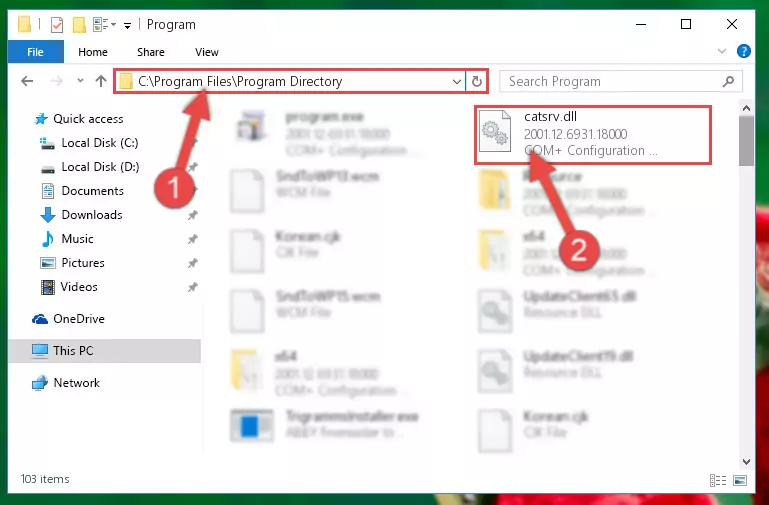
Step 2:Choosing the Catsrv.dll file - Click on the "Extract To" button, which is marked in the picture. In order to do this, you will need the Winrar software. If you don't have the software, it can be found doing a quick search on the Internet and you can download it (The Winrar software is free).
- After clicking the "Extract to" button, a window where you can choose the location you want will open. Choose the "Desktop" location in this window and extract the dll file to the desktop by clicking the "Ok" button.
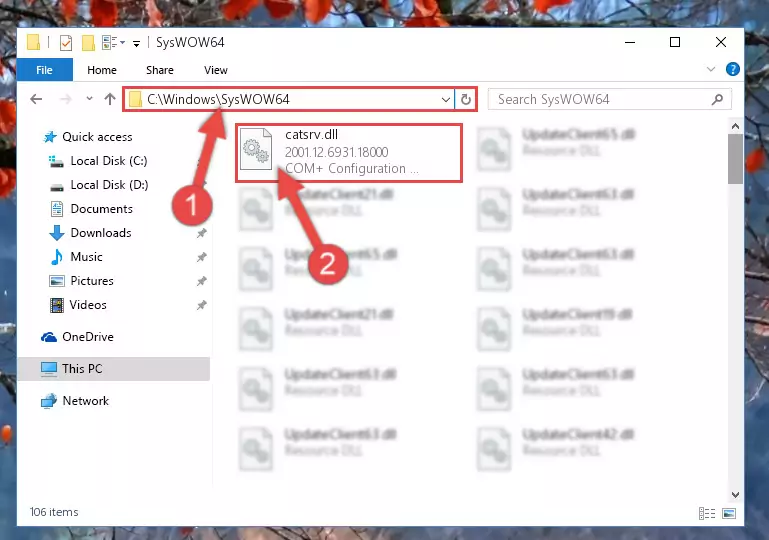
Step 3:Extracting the Catsrv.dll file to the desktop - Copy the "Catsrv.dll" file you extracted and paste it into the "C:\Windows\System32" folder.
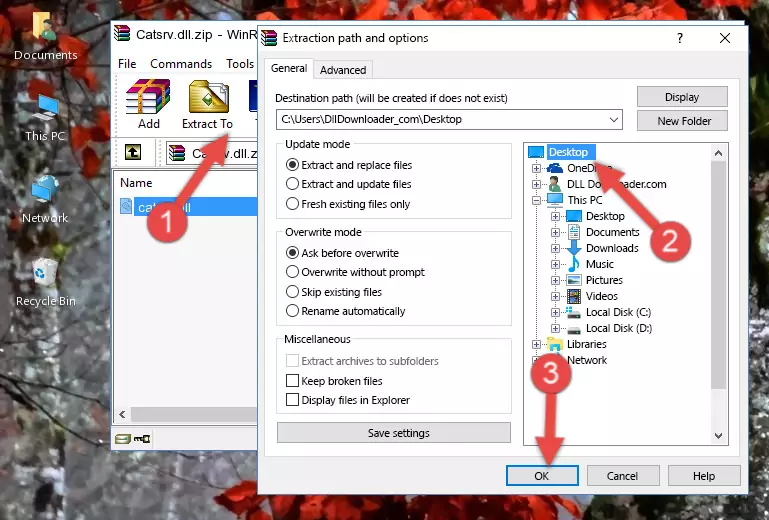
Step 3:Copying the Catsrv.dll file into the Windows/System32 folder - If your system is 64 Bit, copy the "Catsrv.dll" file and paste it into "C:\Windows\sysWOW64" folder.
NOTE! On 64 Bit systems, you must copy the dll file to both the "sysWOW64" and "System32" folders. In other words, both folders need the "Catsrv.dll" file.
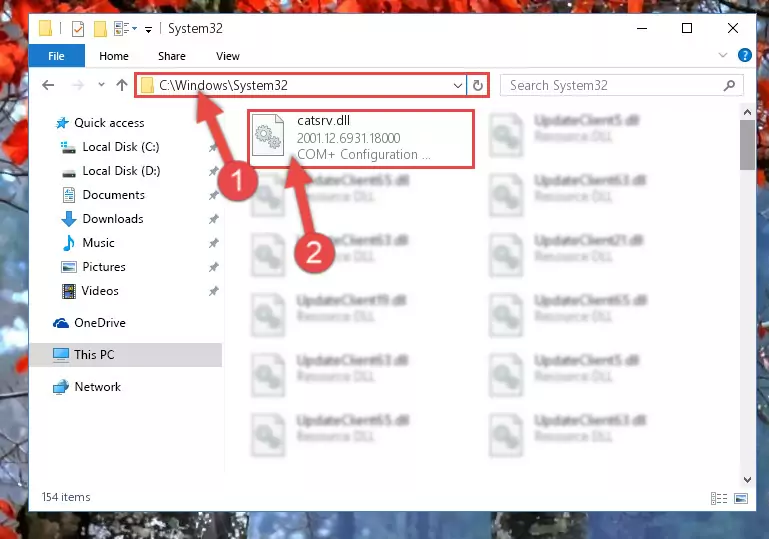
Step 4:Copying the Catsrv.dll file to the Windows/sysWOW64 folder - In order to complete this step, you must run the Command Prompt as administrator. In order to do this, all you have to do is follow the steps below.
NOTE! We ran the Command Prompt using Windows 10. If you are using Windows 8.1, Windows 8, Windows 7, Windows Vista or Windows XP, you can use the same method to run the Command Prompt as administrator.
- Open the Start Menu and before clicking anywhere, type "cmd" on your keyboard. This process will enable you to run a search through the Start Menu. We also typed in "cmd" to bring up the Command Prompt.
- Right-click the "Command Prompt" search result that comes up and click the Run as administrator" option.

Step 5:Running the Command Prompt as administrator - Paste the command below into the Command Line window that opens up and press Enter key. This command will delete the problematic registry of the Catsrv.dll file (Nothing will happen to the file we pasted in the System32 folder, it just deletes the registry from the Windows Registry Editor. The file we pasted in the System32 folder will not be damaged).
%windir%\System32\regsvr32.exe /u Catsrv.dll
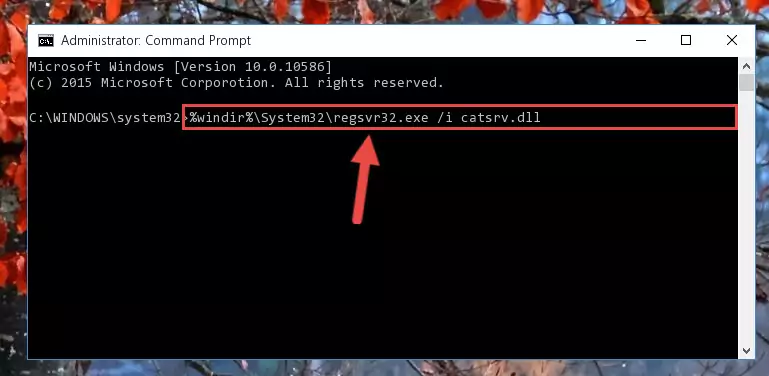
Step 6:Cleaning the problematic registry of the Catsrv.dll file from the Windows Registry Editor - If you are using a Windows version that has 64 Bit architecture, after running the above command, you need to run the command below. With this command, we will clean the problematic Catsrv.dll registry for 64 Bit (The cleaning process only involves the registries in Regedit. In other words, the dll file you pasted into the SysWoW64 will not be damaged).
%windir%\SysWoW64\regsvr32.exe /u Catsrv.dll
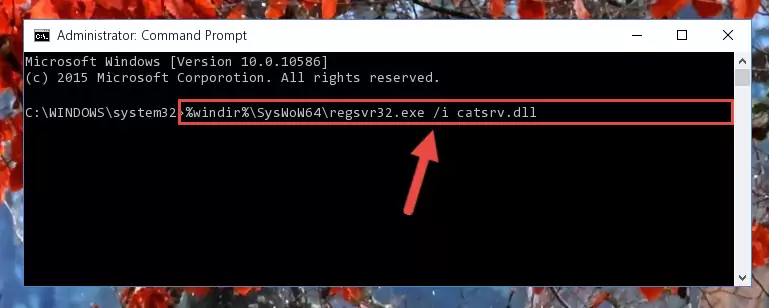
Step 7:Uninstalling the Catsrv.dll file's problematic registry from Regedit (for 64 Bit) - We need to make a clean registry for the dll file's registry that we deleted from Regedit (Windows Registry Editor). In order to accomplish this, copy and paste the command below into the Command Line and press Enter key.
%windir%\System32\regsvr32.exe /i Catsrv.dll
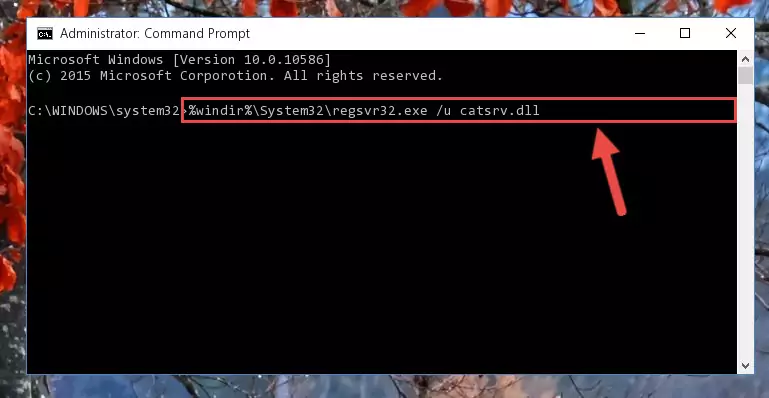
Step 8:Making a clean registry for the Catsrv.dll file in Regedit (Windows Registry Editor) - If you are using a Windows with 64 Bit architecture, after running the previous command, you need to run the command below. By running this command, we will have created a clean registry for the Catsrv.dll file (We deleted the damaged registry with the previous command).
%windir%\SysWoW64\regsvr32.exe /i Catsrv.dll
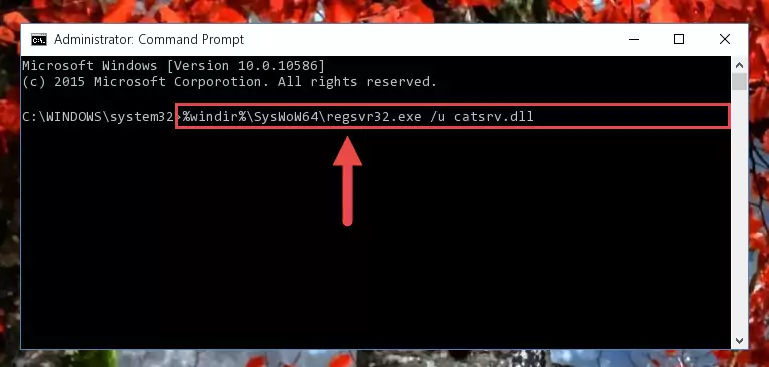
Step 9:Creating a clean registry for the Catsrv.dll file (for 64 Bit) - If you did all the processes correctly, the missing dll file will have been installed. You may have made some mistakes when running the Command Line processes. Generally, these errors will not prevent the Catsrv.dll file from being installed. In other words, the installation will be completed, but it may give an error due to some incompatibility issues. You can try running the program that was giving you this dll file error after restarting your computer. If you are still getting the dll file error when running the program, please try the 2nd method.
Method 2: Copying the Catsrv.dll File to the Software File Folder
- In order to install the dll file, you need to find the file folder for the software that was giving you errors such as "Catsrv.dll is missing", "Catsrv.dll not found" or similar error messages. In order to do that, Right-click the software's shortcut and click the Properties item in the right-click menu that appears.

Step 1:Opening the software shortcut properties window - Click on the Open File Location button that is found in the Properties window that opens up and choose the folder where the application is installed.

Step 2:Opening the file folder of the software - Copy the Catsrv.dll file into this folder that opens.
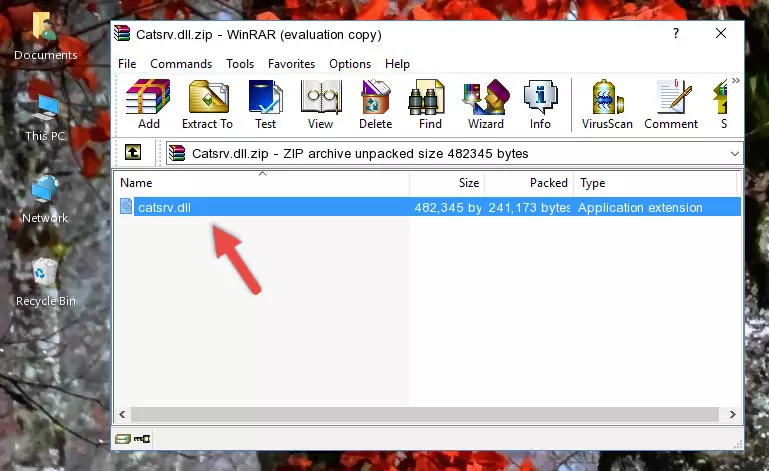
Step 3:Copying the Catsrv.dll file into the software's file folder - This is all there is to the process. Now, try to run the software again. If the problem still is not solved, you can try the 3rd Method.
Method 3: Uninstalling and Reinstalling the Software That Is Giving the Catsrv.dll Error
- Open the Run tool by pushing the "Windows" + "R" keys found on your keyboard. Type the command below into the "Open" field of the Run window that opens up and press Enter. This command will open the "Programs and Features" tool.
appwiz.cpl

Step 1:Opening the Programs and Features tool with the appwiz.cpl command - The Programs and Features screen will come up. You can see all the softwares installed on your computer in the list on this screen. Find the software giving you the dll error in the list and right-click it. Click the "Uninstall" item in the right-click menu that appears and begin the uninstall process.

Step 2:Starting the uninstall process for the software that is giving the error - A window will open up asking whether to confirm or deny the uninstall process for the software. Confirm the process and wait for the uninstall process to finish. Restart your computer after the software has been uninstalled from your computer.

Step 3:Confirming the removal of the software - After restarting your computer, reinstall the software that was giving the error.
- You may be able to solve the dll error you are experiencing by using this method. If the error messages are continuing despite all these processes, we may have a problem deriving from Windows. To solve dll errors deriving from Windows, you need to complete the 4th Method and the 5th Method in the list.
Method 4: Solving the Catsrv.dll Error Using the Windows System File Checker
- In order to complete this step, you must run the Command Prompt as administrator. In order to do this, all you have to do is follow the steps below.
NOTE! We ran the Command Prompt using Windows 10. If you are using Windows 8.1, Windows 8, Windows 7, Windows Vista or Windows XP, you can use the same method to run the Command Prompt as administrator.
- Open the Start Menu and before clicking anywhere, type "cmd" on your keyboard. This process will enable you to run a search through the Start Menu. We also typed in "cmd" to bring up the Command Prompt.
- Right-click the "Command Prompt" search result that comes up and click the Run as administrator" option.

Step 1:Running the Command Prompt as administrator - Paste the command in the line below into the Command Line that opens up and press Enter key.
sfc /scannow

Step 2:solving Windows system errors using the sfc /scannow command - The scan and repair process can take some time depending on your hardware and amount of system errors. Wait for the process to complete. After the repair process finishes, try running the software that is giving you're the error.
Method 5: Solving the Catsrv.dll Error by Updating Windows
Some softwares require updated dll files from the operating system. If your operating system is not updated, this requirement is not met and you will receive dll errors. Because of this, updating your operating system may solve the dll errors you are experiencing.
Most of the time, operating systems are automatically updated. However, in some situations, the automatic updates may not work. For situations like this, you may need to check for updates manually.
For every Windows version, the process of manually checking for updates is different. Because of this, we prepared a special guide for each Windows version. You can get our guides to manually check for updates based on the Windows version you use through the links below.
Explanations on Updating Windows Manually
Most Seen Catsrv.dll Errors
If the Catsrv.dll file is missing or the software using this file has not been installed correctly, you can get errors related to the Catsrv.dll file. Dll files being missing can sometimes cause basic Windows softwares to also give errors. You can even receive an error when Windows is loading. You can find the error messages that are caused by the Catsrv.dll file.
If you don't know how to install the Catsrv.dll file you will download from our site, you can browse the methods above. Above we explained all the processes you can do to solve the dll error you are receiving. If the error is continuing after you have completed all these methods, please use the comment form at the bottom of the page to contact us. Our editor will respond to your comment shortly.
- "Catsrv.dll not found." error
- "The file Catsrv.dll is missing." error
- "Catsrv.dll access violation." error
- "Cannot register Catsrv.dll." error
- "Cannot find Catsrv.dll." error
- "This application failed to start because Catsrv.dll was not found. Re-installing the application may fix this problem." error
