- Download Price:
- Free
- Dll Description:
- NetWare® Calls Library
- Versions:
- Size:
- 0.13 MB
- Operating Systems:
- Developers:
- Directory:
- C
- Downloads:
- 2469 times.
What is Calwin32.dll? What Does It Do?
The Calwin32.dll file is a system file including functions needed by many softwares, games, and system tools. This dll file is produced by the Novell.
The Calwin32.dll file is 0.13 MB. The download links are current and no negative feedback has been received by users. It has been downloaded 2469 times since release.
Table of Contents
- What is Calwin32.dll? What Does It Do?
- Operating Systems Compatible with the Calwin32.dll File
- Other Versions of the Calwin32.dll File
- Steps to Download the Calwin32.dll File
- Methods for Solving Calwin32.dll
- Method 1: Solving the DLL Error by Copying the Calwin32.dll File to the Windows System Folder
- Method 2: Copying the Calwin32.dll File to the Software File Folder
- Method 3: Doing a Clean Reinstall of the Software That Is Giving the Calwin32.dll Error
- Method 4: Solving the Calwin32.dll error with the Windows System File Checker
- Method 5: Getting Rid of Calwin32.dll Errors by Updating the Windows Operating System
- Common Calwin32.dll Errors
- Other Dll Files Used with Calwin32.dll
Operating Systems Compatible with the Calwin32.dll File
Other Versions of the Calwin32.dll File
The newest version of the Calwin32.dll file is the 5.5.8.0 version released on 2012-06-30. There have been 1 versions released before this version. All versions of the Dll file have been listed below from most recent to oldest.
- 5.5.8.0 - 32 Bit (x86) (2012-06-30) Download this version
- 5.5.8.0 - 32 Bit (x86) Download this version
Steps to Download the Calwin32.dll File
- Click on the green-colored "Download" button on the top left side of the page.

Step 1:Download process of the Calwin32.dll file's - "After clicking the Download" button, wait for the download process to begin in the "Downloading" page that opens up. Depending on your Internet speed, the download process will begin in approximately 4 -5 seconds.
Methods for Solving Calwin32.dll
ATTENTION! Before beginning the installation of the Calwin32.dll file, you must download the file. If you don't know how to download the file or if you are having a problem while downloading, you can look at our download guide a few lines above.
Method 1: Solving the DLL Error by Copying the Calwin32.dll File to the Windows System Folder
- The file you will download is a compressed file with the ".zip" extension. You cannot directly install the ".zip" file. Because of this, first, double-click this file and open the file. You will see the file named "Calwin32.dll" in the window that opens. Drag this file to the desktop with the left mouse button. This is the file you need.
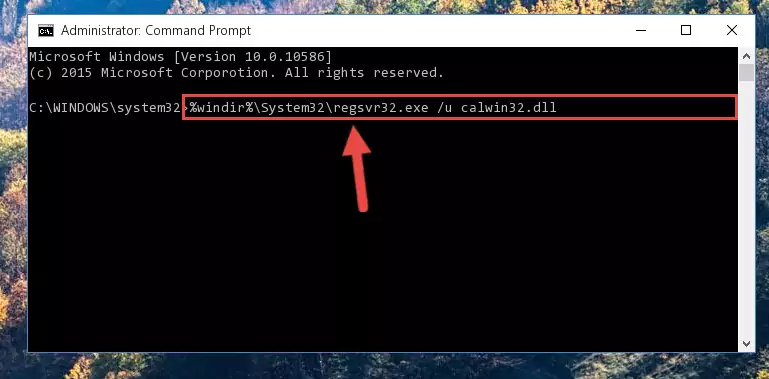
Step 1:Extracting the Calwin32.dll file from the .zip file - Copy the "Calwin32.dll" file and paste it into the "C:\Windows\System32" folder.
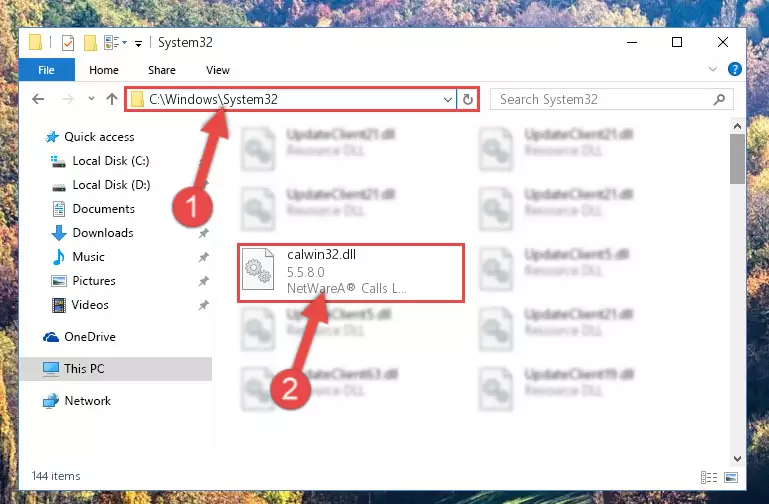
Step 2:Copying the Calwin32.dll file into the Windows/System32 folder - If your operating system has a 64 Bit architecture, copy the "Calwin32.dll" file and paste it also into the "C:\Windows\sysWOW64" folder.
NOTE! On 64 Bit systems, the dll file must be in both the "sysWOW64" folder as well as the "System32" folder. In other words, you must copy the "Calwin32.dll" file into both folders.
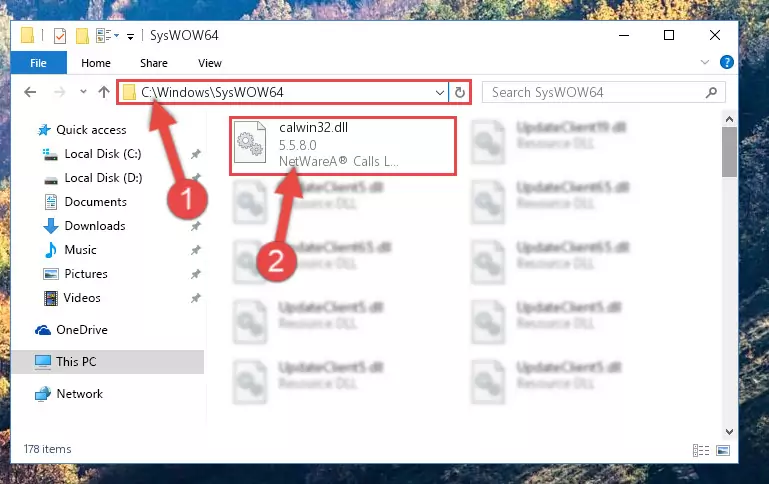
Step 3:Pasting the Calwin32.dll file into the Windows/sysWOW64 folder - In order to run the Command Line as an administrator, complete the following steps.
NOTE! In this explanation, we ran the Command Line on Windows 10. If you are using one of the Windows 8.1, Windows 8, Windows 7, Windows Vista or Windows XP operating systems, you can use the same methods to run the Command Line as an administrator. Even though the pictures are taken from Windows 10, the processes are similar.
- First, open the Start Menu and before clicking anywhere, type "cmd" but do not press Enter.
- When you see the "Command Line" option among the search results, hit the "CTRL" + "SHIFT" + "ENTER" keys on your keyboard.
- A window will pop up asking, "Do you want to run this process?". Confirm it by clicking to "Yes" button.

Step 4:Running the Command Line as an administrator - Let's copy the command below and paste it in the Command Line that comes up, then let's press Enter. This command deletes the Calwin32.dll file's problematic registry in the Windows Registry Editor (The file that we copied to the System32 folder does not perform any action with the file, it just deletes the registry in the Windows Registry Editor. The file that we pasted into the System32 folder will not be damaged).
%windir%\System32\regsvr32.exe /u Calwin32.dll
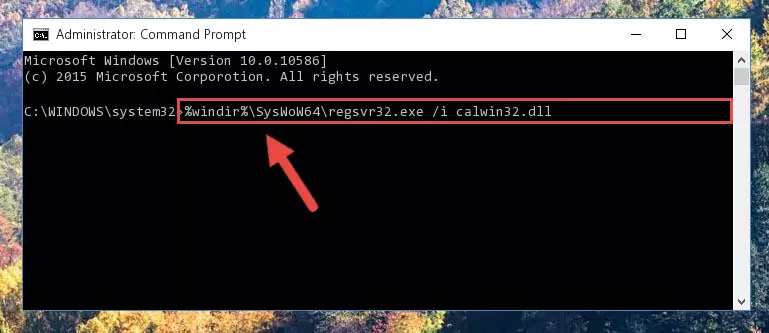
Step 5:Deleting the Calwin32.dll file's problematic registry in the Windows Registry Editor - If you have a 64 Bit operating system, after running the command above, you must run the command below. This command will clean the Calwin32.dll file's damaged registry in 64 Bit as well (The cleaning process will be in the registries in the Registry Editor< only. In other words, the dll file you paste into the SysWoW64 folder will stay as it).
%windir%\SysWoW64\regsvr32.exe /u Calwin32.dll
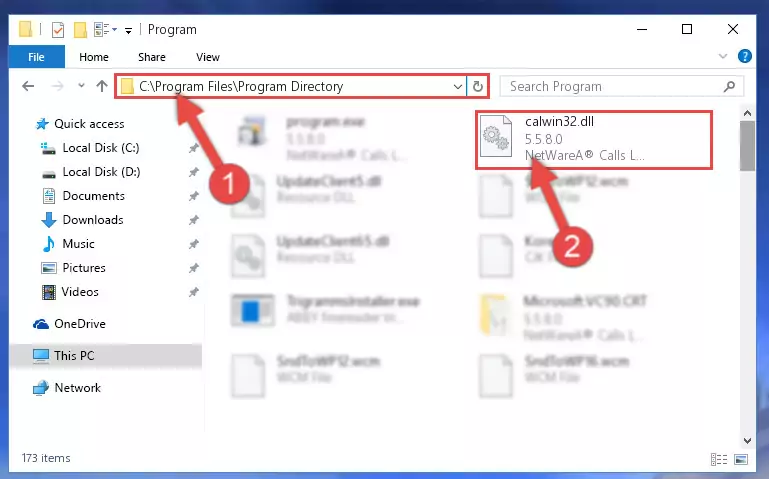
Step 6:Uninstalling the Calwin32.dll file's broken registry from the Registry Editor (for 64 Bit) - In order to cleanly recreate the dll file's registry that we deleted, copy the command below and paste it into the Command Line and hit Enter.
%windir%\System32\regsvr32.exe /i Calwin32.dll
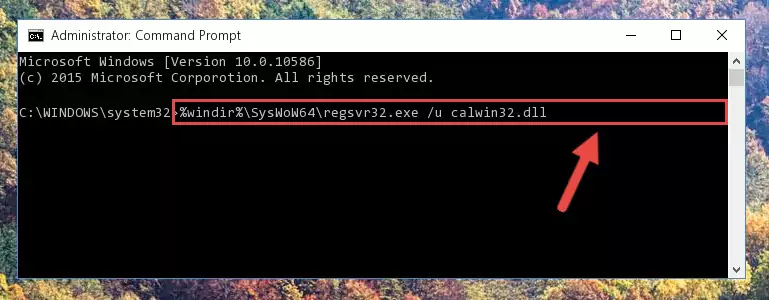
Step 7:Reregistering the Calwin32.dll file in the system - If you are using a 64 Bit operating system, after running the command above, you also need to run the command below. With this command, we will have added a new file in place of the damaged Calwin32.dll file that we deleted.
%windir%\SysWoW64\regsvr32.exe /i Calwin32.dll
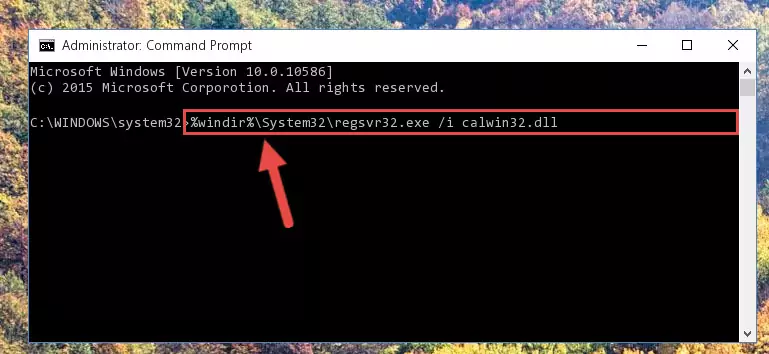
Step 8:Reregistering the Calwin32.dll file in the system (for 64 Bit) - You may see certain error messages when running the commands from the command line. These errors will not prevent the installation of the Calwin32.dll file. In other words, the installation will finish, but it may give some errors because of certain incompatibilities. After restarting your computer, to see if the installation was successful or not, try running the software that was giving the dll error again. If you continue to get the errors when running the software after the installation, you can try the 2nd Method as an alternative.
Method 2: Copying the Calwin32.dll File to the Software File Folder
- In order to install the dll file, you need to find the file folder for the software that was giving you errors such as "Calwin32.dll is missing", "Calwin32.dll not found" or similar error messages. In order to do that, Right-click the software's shortcut and click the Properties item in the right-click menu that appears.

Step 1:Opening the software shortcut properties window - Click on the Open File Location button that is found in the Properties window that opens up and choose the folder where the application is installed.

Step 2:Opening the file folder of the software - Copy the Calwin32.dll file into the folder we opened.
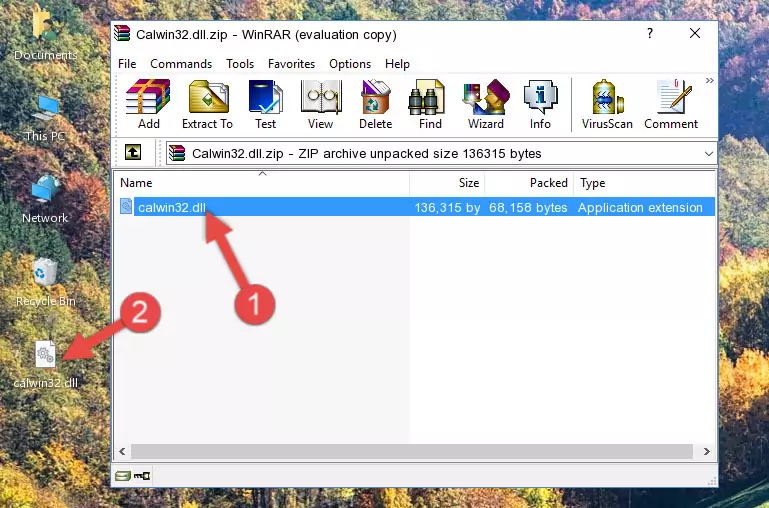
Step 3:Copying the Calwin32.dll file into the file folder of the software. - The installation is complete. Run the software that is giving you the error. If the error is continuing, you may benefit from trying the 3rd Method as an alternative.
Method 3: Doing a Clean Reinstall of the Software That Is Giving the Calwin32.dll Error
- Push the "Windows" + "R" keys at the same time to open the Run window. Type the command below into the Run window that opens up and hit Enter. This process will open the "Programs and Features" window.
appwiz.cpl

Step 1:Opening the Programs and Features window using the appwiz.cpl command - The Programs and Features screen will come up. You can see all the softwares installed on your computer in the list on this screen. Find the software giving you the dll error in the list and right-click it. Click the "Uninstall" item in the right-click menu that appears and begin the uninstall process.

Step 2:Starting the uninstall process for the software that is giving the error - A window will open up asking whether to confirm or deny the uninstall process for the software. Confirm the process and wait for the uninstall process to finish. Restart your computer after the software has been uninstalled from your computer.

Step 3:Confirming the removal of the software - After restarting your computer, reinstall the software that was giving the error.
- You can solve the error you are expericing with this method. If the dll error is continuing in spite of the solution methods you are using, the source of the problem is the Windows operating system. In order to solve dll errors in Windows you will need to complete the 4th Method and the 5th Method in the list.
Method 4: Solving the Calwin32.dll error with the Windows System File Checker
- In order to run the Command Line as an administrator, complete the following steps.
NOTE! In this explanation, we ran the Command Line on Windows 10. If you are using one of the Windows 8.1, Windows 8, Windows 7, Windows Vista or Windows XP operating systems, you can use the same methods to run the Command Line as an administrator. Even though the pictures are taken from Windows 10, the processes are similar.
- First, open the Start Menu and before clicking anywhere, type "cmd" but do not press Enter.
- When you see the "Command Line" option among the search results, hit the "CTRL" + "SHIFT" + "ENTER" keys on your keyboard.
- A window will pop up asking, "Do you want to run this process?". Confirm it by clicking to "Yes" button.

Step 1:Running the Command Line as an administrator - Paste the command below into the Command Line that opens up and hit the Enter key.
sfc /scannow

Step 2:Scanning and fixing system errors with the sfc /scannow command - This process can take some time. You can follow its progress from the screen. Wait for it to finish and after it is finished try to run the software that was giving the dll error again.
Method 5: Getting Rid of Calwin32.dll Errors by Updating the Windows Operating System
Some softwares need updated dll files. When your operating system is not updated, it cannot fulfill this need. In some situations, updating your operating system can solve the dll errors you are experiencing.
In order to check the update status of your operating system and, if available, to install the latest update packs, we need to begin this process manually.
Depending on which Windows version you use, manual update processes are different. Because of this, we have prepared a special article for each Windows version. You can get our articles relating to the manual update of the Windows version you use from the links below.
Guides to Manually Update for All Windows Versions
Common Calwin32.dll Errors
If the Calwin32.dll file is missing or the software using this file has not been installed correctly, you can get errors related to the Calwin32.dll file. Dll files being missing can sometimes cause basic Windows softwares to also give errors. You can even receive an error when Windows is loading. You can find the error messages that are caused by the Calwin32.dll file.
If you don't know how to install the Calwin32.dll file you will download from our site, you can browse the methods above. Above we explained all the processes you can do to solve the dll error you are receiving. If the error is continuing after you have completed all these methods, please use the comment form at the bottom of the page to contact us. Our editor will respond to your comment shortly.
- "Calwin32.dll not found." error
- "The file Calwin32.dll is missing." error
- "Calwin32.dll access violation." error
- "Cannot register Calwin32.dll." error
- "Cannot find Calwin32.dll." error
- "This application failed to start because Calwin32.dll was not found. Re-installing the application may fix this problem." error
