- Download Price:
- Free
- Dll Description:
- CodeBase DLL
- Versions:
- Size:
- 0.51 MB
- Operating Systems:
- Developers:
- Directory:
- C
- Downloads:
- 3417 times.
What is C4dll.dll?
The C4dll.dll file was developed by Sequiter Software.
The C4dll.dll file is 0.51 MB. The download links are current and no negative feedback has been received by users. It has been downloaded 3417 times since release.
Table of Contents
- What is C4dll.dll?
- Operating Systems That Can Use the C4dll.dll File
- All Versions of the C4dll.dll File
- How to Download C4dll.dll
- How to Fix C4dll.dll Errors?
- Method 1: Copying the C4dll.dll File to the Windows System Folder
- Method 2: Copying The C4dll.dll File Into The Software File Folder
- Method 3: Doing a Clean Install of the software That Is Giving the C4dll.dll Error
- Method 4: Solving the C4dll.dll Problem by Using the Windows System File Checker (scf scannow)
- Method 5: Solving the C4dll.dll Error by Updating Windows
- Most Seen C4dll.dll Errors
- Dll Files Similar to C4dll.dll
Operating Systems That Can Use the C4dll.dll File
All Versions of the C4dll.dll File
The last version of the C4dll.dll file is the 1 0 0 version released on 2002-12-31. There have been 1 versions previously released. All versions of the Dll file are listed below from newest to oldest.
- 1 0 0 - 32 Bit (x86) (2002-12-31) Download directly this version
- Unknown - 32 Bit (x86) Download directly this version
How to Download C4dll.dll
- Click on the green-colored "Download" button (The button marked in the picture below).

Step 1:Starting the download process for C4dll.dll - "After clicking the Download" button, wait for the download process to begin in the "Downloading" page that opens up. Depending on your Internet speed, the download process will begin in approximately 4 -5 seconds.
How to Fix C4dll.dll Errors?
ATTENTION! Before starting the installation, the C4dll.dll file needs to be downloaded. If you have not downloaded it, download the file before continuing with the installation steps. If you don't know how to download it, you can immediately browse the dll download guide above.
Method 1: Copying the C4dll.dll File to the Windows System Folder
- The file you downloaded is a compressed file with the extension ".zip". This file cannot be installed. To be able to install it, first you need to extract the dll file from within it. So, first double-click the file with the ".zip" extension and open the file.
- You will see the file named "C4dll.dll" in the window that opens. This is the file you need to install. Click on the dll file with the left button of the mouse. By doing this, you select the file.

Step 2:Choosing the C4dll.dll file - Click on the "Extract To" button, which is marked in the picture. In order to do this, you will need the Winrar software. If you don't have the software, it can be found doing a quick search on the Internet and you can download it (The Winrar software is free).
- After clicking the "Extract to" button, a window where you can choose the location you want will open. Choose the "Desktop" location in this window and extract the dll file to the desktop by clicking the "Ok" button.
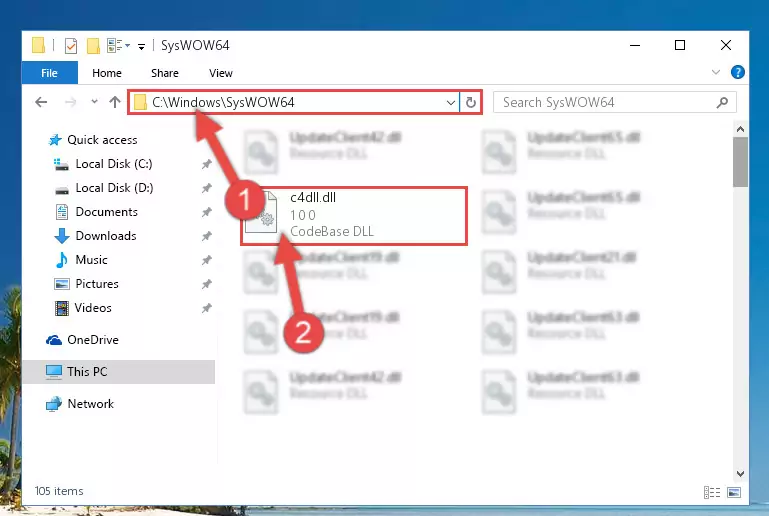
Step 3:Extracting the C4dll.dll file to the desktop - Copy the "C4dll.dll" file you extracted and paste it into the "C:\Windows\System32" folder.
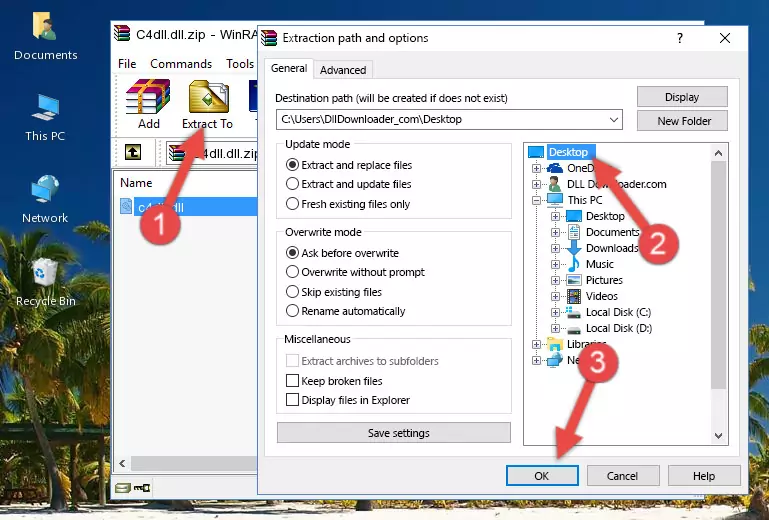
Step 3:Copying the C4dll.dll file into the Windows/System32 folder - If your operating system has a 64 Bit architecture, copy the "C4dll.dll" file and paste it also into the "C:\Windows\sysWOW64" folder.
NOTE! On 64 Bit systems, the dll file must be in both the "sysWOW64" folder as well as the "System32" folder. In other words, you must copy the "C4dll.dll" file into both folders.
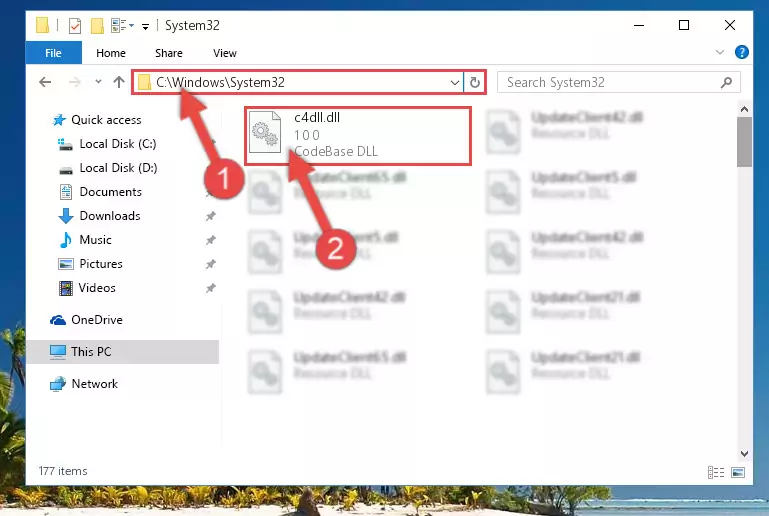
Step 4:Pasting the C4dll.dll file into the Windows/sysWOW64 folder - First, we must run the Windows Command Prompt as an administrator.
NOTE! We ran the Command Prompt on Windows 10. If you are using Windows 8.1, Windows 8, Windows 7, Windows Vista or Windows XP, you can use the same methods to run the Command Prompt as an administrator.
- Open the Start Menu and type in "cmd", but don't press Enter. Doing this, you will have run a search of your computer through the Start Menu. In other words, typing in "cmd" we did a search for the Command Prompt.
- When you see the "Command Prompt" option among the search results, push the "CTRL" + "SHIFT" + "ENTER " keys on your keyboard.
- A verification window will pop up asking, "Do you want to run the Command Prompt as with administrative permission?" Approve this action by saying, "Yes".

%windir%\System32\regsvr32.exe /u C4dll.dll
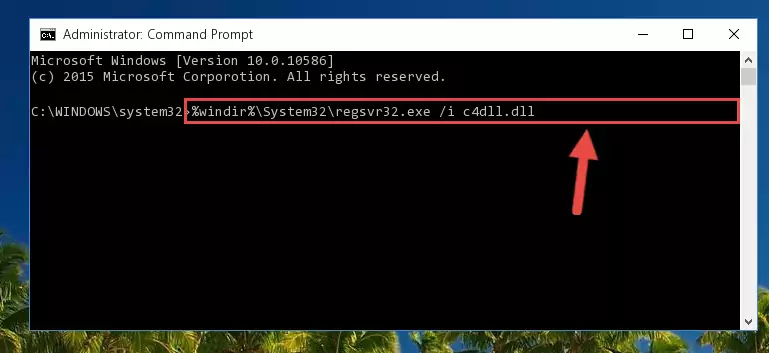
%windir%\SysWoW64\regsvr32.exe /u C4dll.dll
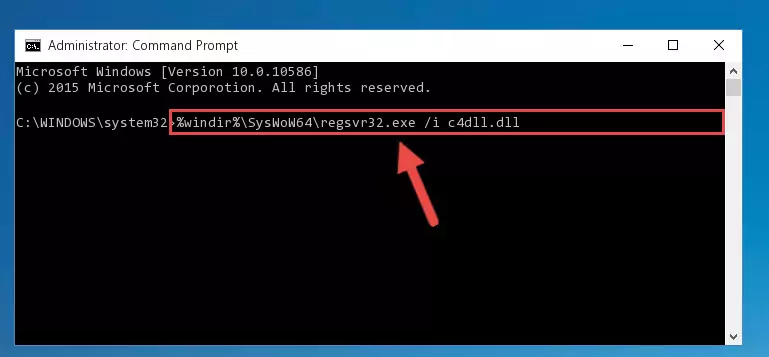
%windir%\System32\regsvr32.exe /i C4dll.dll
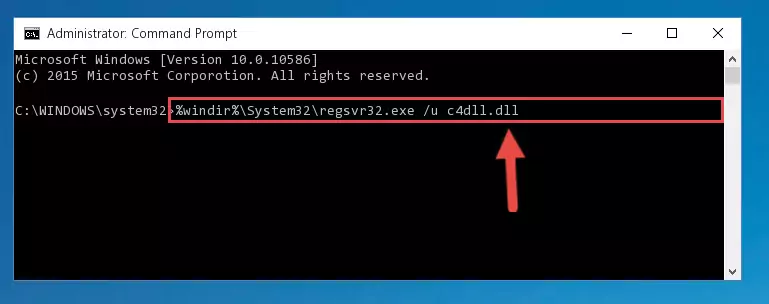
%windir%\SysWoW64\regsvr32.exe /i C4dll.dll
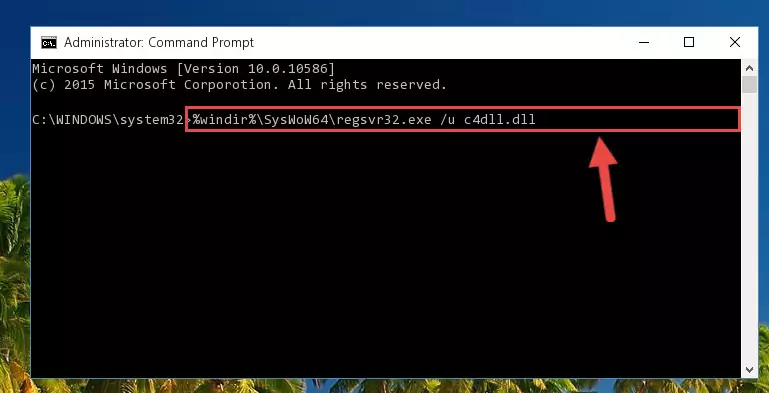
Method 2: Copying The C4dll.dll File Into The Software File Folder
- First, you need to find the file folder for the software you are receiving the "C4dll.dll not found", "C4dll.dll is missing" or other similar dll errors. In order to do this, right-click on the shortcut for the software and click the Properties option from the options that come up.

Step 1:Opening software properties - Open the software's file folder by clicking on the Open File Location button in the Properties window that comes up.

Step 2:Opening the software's file folder - Copy the C4dll.dll file.
- Paste the dll file you copied into the software's file folder that we just opened.
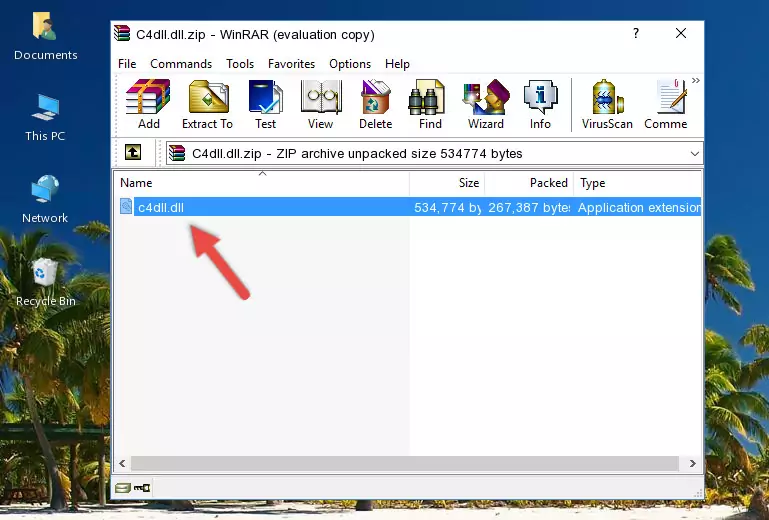
Step 3:Pasting the C4dll.dll file into the software's file folder - When the dll file is moved to the software file folder, it means that the process is completed. Check to see if the problem was solved by running the software giving the error message again. If you are still receiving the error message, you can complete the 3rd Method as an alternative.
Method 3: Doing a Clean Install of the software That Is Giving the C4dll.dll Error
- Push the "Windows" + "R" keys at the same time to open the Run window. Type the command below into the Run window that opens up and hit Enter. This process will open the "Programs and Features" window.
appwiz.cpl

Step 1:Opening the Programs and Features window using the appwiz.cpl command - On the Programs and Features screen that will come up, you will see the list of softwares on your computer. Find the software that gives you the dll error and with your mouse right-click it. The right-click menu will open. Click the "Uninstall" option in this menu to start the uninstall process.

Step 2:Uninstalling the software that gives you the dll error - You will see a "Do you want to uninstall this software?" confirmation window. Confirm the process and wait for the software to be completely uninstalled. The uninstall process can take some time. This time will change according to your computer's performance and the size of the software. After the software is uninstalled, restart your computer.

Step 3:Confirming the uninstall process - After restarting your computer, reinstall the software.
- This method may provide the solution to the dll error you're experiencing. If the dll error is continuing, the problem is most likely deriving from the Windows operating system. In order to fix dll errors deriving from the Windows operating system, complete the 4th Method and the 5th Method.
Method 4: Solving the C4dll.dll Problem by Using the Windows System File Checker (scf scannow)
- First, we must run the Windows Command Prompt as an administrator.
NOTE! We ran the Command Prompt on Windows 10. If you are using Windows 8.1, Windows 8, Windows 7, Windows Vista or Windows XP, you can use the same methods to run the Command Prompt as an administrator.
- Open the Start Menu and type in "cmd", but don't press Enter. Doing this, you will have run a search of your computer through the Start Menu. In other words, typing in "cmd" we did a search for the Command Prompt.
- When you see the "Command Prompt" option among the search results, push the "CTRL" + "SHIFT" + "ENTER " keys on your keyboard.
- A verification window will pop up asking, "Do you want to run the Command Prompt as with administrative permission?" Approve this action by saying, "Yes".

sfc /scannow

Method 5: Solving the C4dll.dll Error by Updating Windows
Most of the time, softwares have been programmed to use the most recent dll files. If your operating system is not updated, these files cannot be provided and dll errors appear. So, we will try to solve the dll errors by updating the operating system.
Since the methods to update Windows versions are different from each other, we found it appropriate to prepare a separate article for each Windows version. You can get our update article that relates to your operating system version by using the links below.
Windows Update Guides
Most Seen C4dll.dll Errors
When the C4dll.dll file is damaged or missing, the softwares that use this dll file will give an error. Not only external softwares, but also basic Windows softwares and tools use dll files. Because of this, when you try to use basic Windows softwares and tools (For example, when you open Internet Explorer or Windows Media Player), you may come across errors. We have listed the most common C4dll.dll errors below.
You will get rid of the errors listed below when you download the C4dll.dll file from DLL Downloader.com and follow the steps we explained above.
- "C4dll.dll not found." error
- "The file C4dll.dll is missing." error
- "C4dll.dll access violation." error
- "Cannot register C4dll.dll." error
- "Cannot find C4dll.dll." error
- "This application failed to start because C4dll.dll was not found. Re-installing the application may fix this problem." error
