- Download Price:
- Free
- Dll Description:
- Microsoft ARM Compiler Back End
- Versions:
- Size:
- 0.84 MB
- Operating Systems:
- Directory:
- C
- Downloads:
- 737 times.
C2_arm.dll Explanation
The C2_arm.dll file is 0.84 MB. The download links have been checked and there are no problems. You can download it without a problem. Currently, it has been downloaded 737 times.
Table of Contents
- C2_arm.dll Explanation
- Operating Systems That Can Use the C2_arm.dll File
- Other Versions of the C2_arm.dll File
- Guide to Download C2_arm.dll
- Methods for Solving C2_arm.dll
- Method 1: Solving the DLL Error by Copying the C2_arm.dll File to the Windows System Folder
- Method 2: Copying The C2_arm.dll File Into The Software File Folder
- Method 3: Uninstalling and Reinstalling the Software That Is Giving the C2_arm.dll Error
- Method 4: Solving the C2_arm.dll Error using the Windows System File Checker (sfc /scannow)
- Method 5: Solving the C2_arm.dll Error by Updating Windows
- Our Most Common C2_arm.dll Error Messages
- Dll Files Related to C2_arm.dll
Operating Systems That Can Use the C2_arm.dll File
Other Versions of the C2_arm.dll File
The newest version of the C2_arm.dll file is the 12.20.9409.0 version. This dll file only has one version. No other version has been released.
- 12.20.9409.0 - 32 Bit (x86) Download this version
Guide to Download C2_arm.dll
- First, click the "Download" button with the green background (The button marked in the picture).

Step 1:Download the C2_arm.dll file - "After clicking the Download" button, wait for the download process to begin in the "Downloading" page that opens up. Depending on your Internet speed, the download process will begin in approximately 4 -5 seconds.
Methods for Solving C2_arm.dll
ATTENTION! Before starting the installation, the C2_arm.dll file needs to be downloaded. If you have not downloaded it, download the file before continuing with the installation steps. If you don't know how to download it, you can immediately browse the dll download guide above.
Method 1: Solving the DLL Error by Copying the C2_arm.dll File to the Windows System Folder
- The file you are going to download is a compressed file with the ".zip" extension. You cannot directly install the ".zip" file. First, you need to extract the dll file from inside it. So, double-click the file with the ".zip" extension that you downloaded and open the file.
- You will see the file named "C2_arm.dll" in the window that opens up. This is the file we are going to install. Click the file once with the left mouse button. By doing this you will have chosen the file.
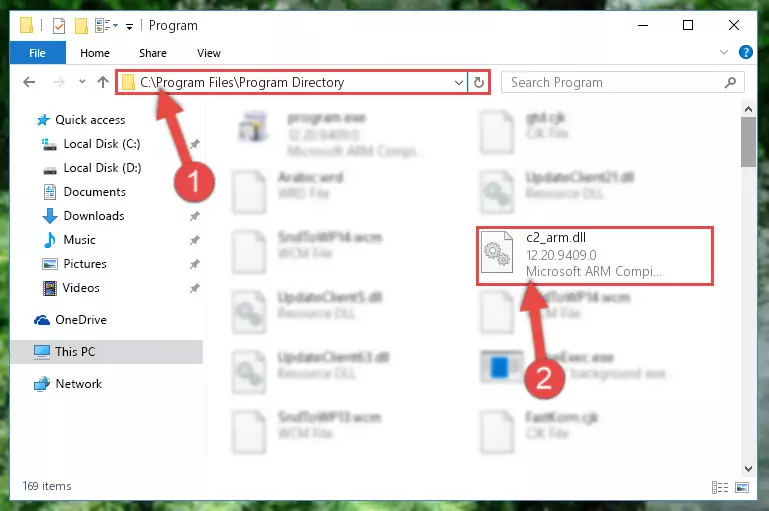
Step 2:Choosing the C2_arm.dll file - Click the "Extract To" symbol marked in the picture. To extract the dll file, it will want you to choose the desired location. Choose the "Desktop" location and click "OK" to extract the file to the desktop. In order to do this, you need to use the Winrar software. If you do not have this software, you can find and download it through a quick search on the Internet.
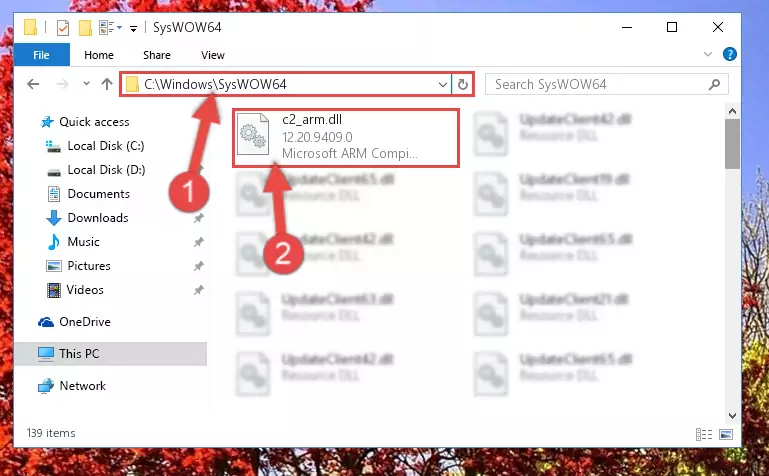
Step 3:Extracting the C2_arm.dll file to the desktop - Copy the "C2_arm.dll" file and paste it into the "C:\Windows\System32" folder.
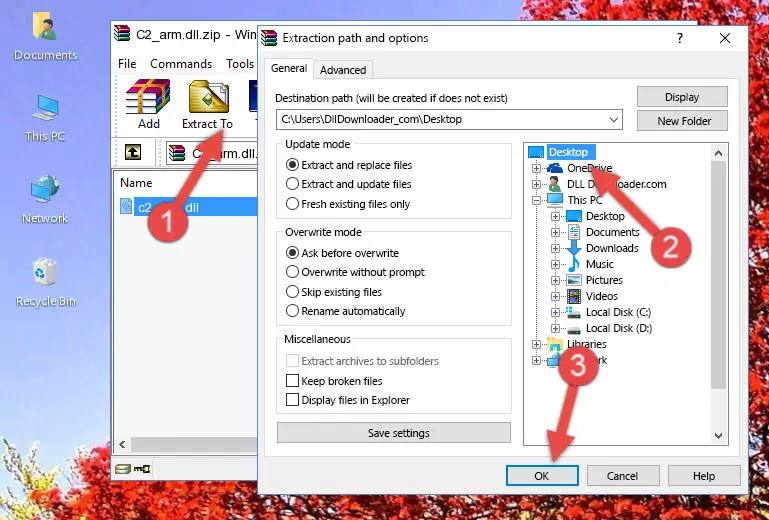
Step 4:Copying the C2_arm.dll file into the Windows/System32 folder - If your operating system has a 64 Bit architecture, copy the "C2_arm.dll" file and paste it also into the "C:\Windows\sysWOW64" folder.
NOTE! On 64 Bit systems, the dll file must be in both the "sysWOW64" folder as well as the "System32" folder. In other words, you must copy the "C2_arm.dll" file into both folders.
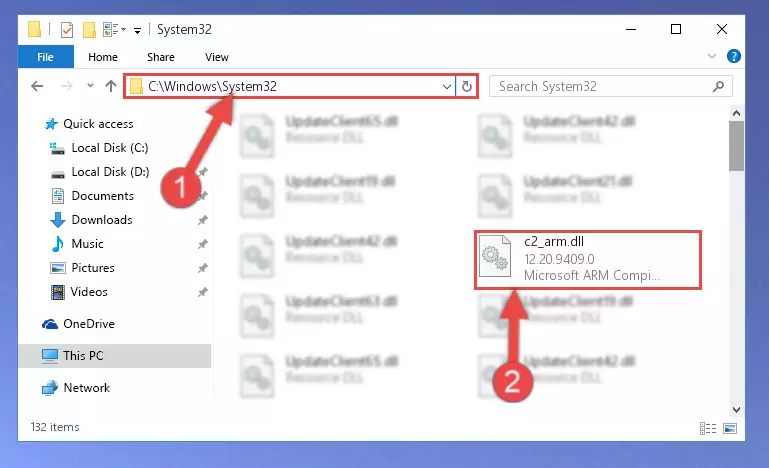
Step 5:Pasting the C2_arm.dll file into the Windows/sysWOW64 folder - First, we must run the Windows Command Prompt as an administrator.
NOTE! We ran the Command Prompt on Windows 10. If you are using Windows 8.1, Windows 8, Windows 7, Windows Vista or Windows XP, you can use the same methods to run the Command Prompt as an administrator.
- Open the Start Menu and type in "cmd", but don't press Enter. Doing this, you will have run a search of your computer through the Start Menu. In other words, typing in "cmd" we did a search for the Command Prompt.
- When you see the "Command Prompt" option among the search results, push the "CTRL" + "SHIFT" + "ENTER " keys on your keyboard.
- A verification window will pop up asking, "Do you want to run the Command Prompt as with administrative permission?" Approve this action by saying, "Yes".

Step 6:Running the Command Prompt with administrative permission - Let's copy the command below and paste it in the Command Line that comes up, then let's press Enter. This command deletes the C2_arm.dll file's problematic registry in the Windows Registry Editor (The file that we copied to the System32 folder does not perform any action with the file, it just deletes the registry in the Windows Registry Editor. The file that we pasted into the System32 folder will not be damaged).
%windir%\System32\regsvr32.exe /u C2_arm.dll
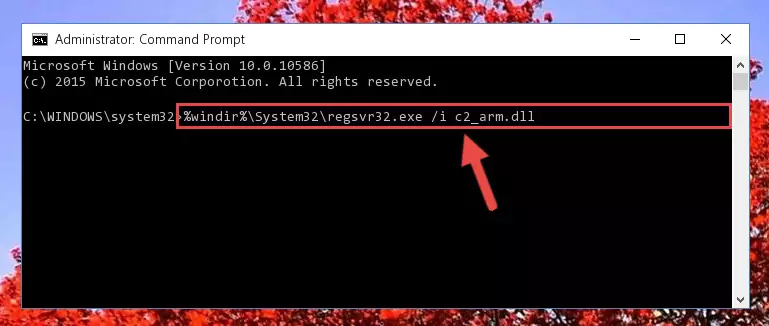
Step 7:Deleting the C2_arm.dll file's problematic registry in the Windows Registry Editor - If you have a 64 Bit operating system, after running the command above, you must run the command below. This command will clean the C2_arm.dll file's damaged registry in 64 Bit as well (The cleaning process will be in the registries in the Registry Editor< only. In other words, the dll file you paste into the SysWoW64 folder will stay as it).
%windir%\SysWoW64\regsvr32.exe /u C2_arm.dll
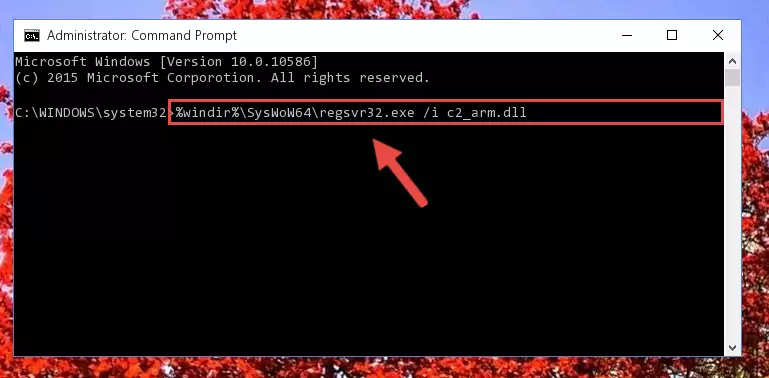
Step 8:Uninstalling the C2_arm.dll file's broken registry from the Registry Editor (for 64 Bit) - We need to make a clean registry for the dll file's registry that we deleted from Regedit (Windows Registry Editor). In order to accomplish this, copy and paste the command below into the Command Line and press Enter key.
%windir%\System32\regsvr32.exe /i C2_arm.dll
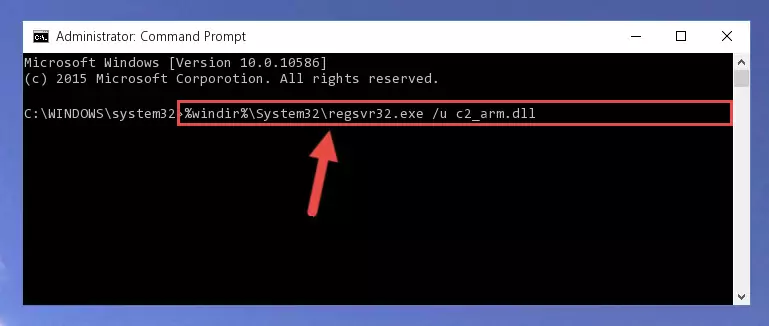
Step 9:Making a clean registry for the C2_arm.dll file in Regedit (Windows Registry Editor) - Windows 64 Bit users must run the command below after running the previous command. With this command, we will create a clean and good registry for the C2_arm.dll file we deleted.
%windir%\SysWoW64\regsvr32.exe /i C2_arm.dll
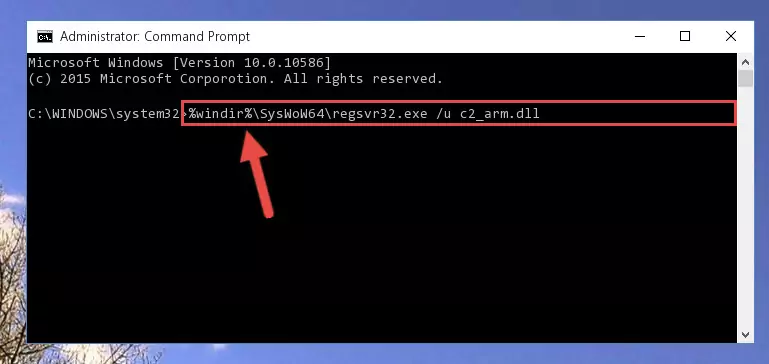
Step 10:Creating a clean and good registry for the C2_arm.dll file (64 Bit için) - If you did all the processes correctly, the missing dll file will have been installed. You may have made some mistakes when running the Command Line processes. Generally, these errors will not prevent the C2_arm.dll file from being installed. In other words, the installation will be completed, but it may give an error due to some incompatibility issues. You can try running the program that was giving you this dll file error after restarting your computer. If you are still getting the dll file error when running the program, please try the 2nd method.
Method 2: Copying The C2_arm.dll File Into The Software File Folder
- First, you must find the installation folder of the software (the software giving the dll error) you are going to install the dll file to. In order to find this folder, "Right-Click > Properties" on the software's shortcut.

Step 1:Opening the software's shortcut properties window - Open the software file folder by clicking the Open File Location button in the "Properties" window that comes up.

Step 2:Finding the software's file folder - Copy the C2_arm.dll file into this folder that opens.
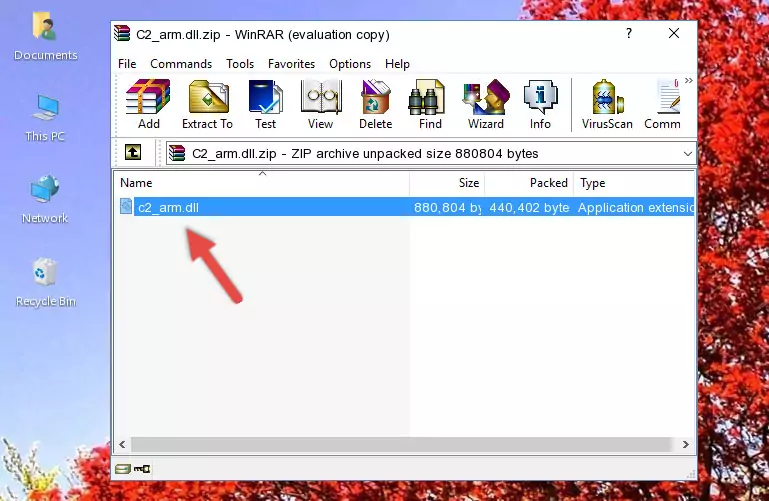
Step 3:Copying the C2_arm.dll file into the software's file folder - This is all there is to the process. Now, try to run the software again. If the problem still is not solved, you can try the 3rd Method.
Method 3: Uninstalling and Reinstalling the Software That Is Giving the C2_arm.dll Error
- Open the Run window by pressing the "Windows" + "R" keys on your keyboard at the same time. Type in the command below into the Run window and push Enter to run it. This command will open the "Programs and Features" window.
appwiz.cpl

Step 1:Opening the Programs and Features window using the appwiz.cpl command - The Programs and Features screen will come up. You can see all the softwares installed on your computer in the list on this screen. Find the software giving you the dll error in the list and right-click it. Click the "Uninstall" item in the right-click menu that appears and begin the uninstall process.

Step 2:Starting the uninstall process for the software that is giving the error - A window will open up asking whether to confirm or deny the uninstall process for the software. Confirm the process and wait for the uninstall process to finish. Restart your computer after the software has been uninstalled from your computer.

Step 3:Confirming the removal of the software - After restarting your computer, reinstall the software.
- This process may help the dll problem you are experiencing. If you are continuing to get the same dll error, the problem is most likely with Windows. In order to fix dll problems relating to Windows, complete the 4th Method and 5th Method.
Method 4: Solving the C2_arm.dll Error using the Windows System File Checker (sfc /scannow)
- First, we must run the Windows Command Prompt as an administrator.
NOTE! We ran the Command Prompt on Windows 10. If you are using Windows 8.1, Windows 8, Windows 7, Windows Vista or Windows XP, you can use the same methods to run the Command Prompt as an administrator.
- Open the Start Menu and type in "cmd", but don't press Enter. Doing this, you will have run a search of your computer through the Start Menu. In other words, typing in "cmd" we did a search for the Command Prompt.
- When you see the "Command Prompt" option among the search results, push the "CTRL" + "SHIFT" + "ENTER " keys on your keyboard.
- A verification window will pop up asking, "Do you want to run the Command Prompt as with administrative permission?" Approve this action by saying, "Yes".

Step 1:Running the Command Prompt with administrative permission - Type the command below into the Command Line page that comes up and run it by pressing Enter on your keyboard.
sfc /scannow

Step 2:Getting rid of Windows Dll errors by running the sfc /scannow command - The process can take some time depending on your computer and the condition of the errors in the system. Before the process is finished, don't close the command line! When the process is finished, try restarting the software that you are experiencing the errors in after closing the command line.
Method 5: Solving the C2_arm.dll Error by Updating Windows
Some softwares require updated dll files from the operating system. If your operating system is not updated, this requirement is not met and you will receive dll errors. Because of this, updating your operating system may solve the dll errors you are experiencing.
Most of the time, operating systems are automatically updated. However, in some situations, the automatic updates may not work. For situations like this, you may need to check for updates manually.
For every Windows version, the process of manually checking for updates is different. Because of this, we prepared a special guide for each Windows version. You can get our guides to manually check for updates based on the Windows version you use through the links below.
Windows Update Guides
Our Most Common C2_arm.dll Error Messages
When the C2_arm.dll file is damaged or missing, the softwares that use this dll file will give an error. Not only external softwares, but also basic Windows softwares and tools use dll files. Because of this, when you try to use basic Windows softwares and tools (For example, when you open Internet Explorer or Windows Media Player), you may come across errors. We have listed the most common C2_arm.dll errors below.
You will get rid of the errors listed below when you download the C2_arm.dll file from DLL Downloader.com and follow the steps we explained above.
- "C2_arm.dll not found." error
- "The file C2_arm.dll is missing." error
- "C2_arm.dll access violation." error
- "Cannot register C2_arm.dll." error
- "Cannot find C2_arm.dll." error
- "This application failed to start because C2_arm.dll was not found. Re-installing the application may fix this problem." error
