- Download Price:
- Free
- Size:
- 0.02 MB
- Operating Systems:
- Directory:
- B
- Downloads:
- 505 times.
About Bwchelpr-4476822.dll
The size of this dynamic link library is 0.02 MB and its download links are healthy. It has been downloaded 505 times already.
Table of Contents
- About Bwchelpr-4476822.dll
- Operating Systems That Can Use the Bwchelpr-4476822.dll Library
- Guide to Download Bwchelpr-4476822.dll
- How to Install Bwchelpr-4476822.dll? How to Fix Bwchelpr-4476822.dll Errors?
- Method 1: Copying the Bwchelpr-4476822.dll Library to the Windows System Directory
- Method 2: Copying The Bwchelpr-4476822.dll Library Into The Program Installation Directory
- Method 3: Uninstalling and Reinstalling the Program That Is Giving the Bwchelpr-4476822.dll Error
- Method 4: Fixing the Bwchelpr-4476822.dll Error Using the Windows System File Checker
- Method 5: Fixing the Bwchelpr-4476822.dll Error by Updating Windows
- The Most Seen Bwchelpr-4476822.dll Errors
- Other Dynamic Link Libraries Used with Bwchelpr-4476822.dll
Operating Systems That Can Use the Bwchelpr-4476822.dll Library
Guide to Download Bwchelpr-4476822.dll
- First, click the "Download" button with the green background (The button marked in the picture).

Step 1:Download the Bwchelpr-4476822.dll library - After clicking the "Download" button at the top of the page, the "Downloading" page will open up and the download process will begin. Definitely do not close this page until the download begins. Our site will connect you to the closest DLL Downloader.com download server in order to offer you the fastest downloading performance. Connecting you to the server can take a few seconds.
How to Install Bwchelpr-4476822.dll? How to Fix Bwchelpr-4476822.dll Errors?
ATTENTION! Before starting the installation, the Bwchelpr-4476822.dll library needs to be downloaded. If you have not downloaded it, download the library before continuing with the installation steps. If you don't know how to download it, you can immediately browse the dll download guide above.
Method 1: Copying the Bwchelpr-4476822.dll Library to the Windows System Directory
- The file you downloaded is a compressed file with the ".zip" extension. In order to install it, first, double-click the ".zip" file and open the file. You will see the library named "Bwchelpr-4476822.dll" in the window that opens up. This is the library you need to install. Drag this library to the desktop with your mouse's left button.
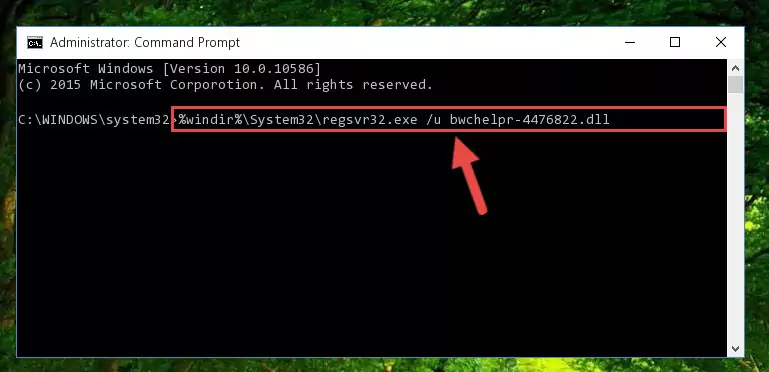
Step 1:Extracting the Bwchelpr-4476822.dll library - Copy the "Bwchelpr-4476822.dll" library and paste it into the "C:\Windows\System32" directory.
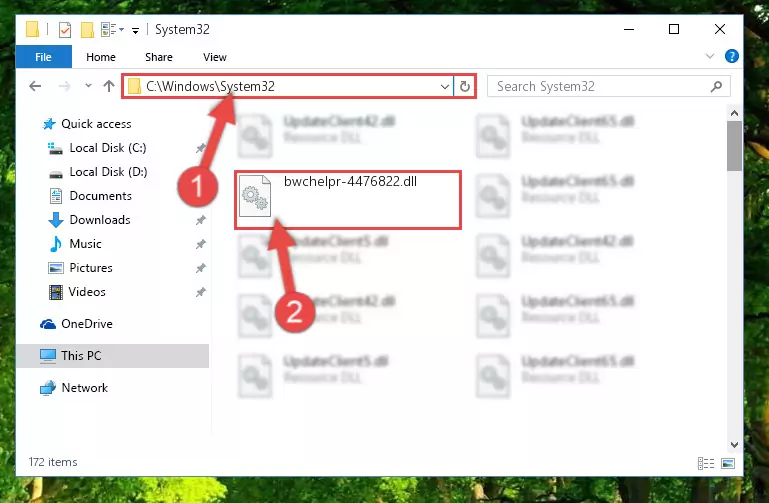
Step 2:Copying the Bwchelpr-4476822.dll library into the Windows/System32 directory - If your operating system has a 64 Bit architecture, copy the "Bwchelpr-4476822.dll" library and paste it also into the "C:\Windows\sysWOW64" directory.
NOTE! On 64 Bit systems, the dynamic link library must be in both the "sysWOW64" directory as well as the "System32" directory. In other words, you must copy the "Bwchelpr-4476822.dll" library into both directories.
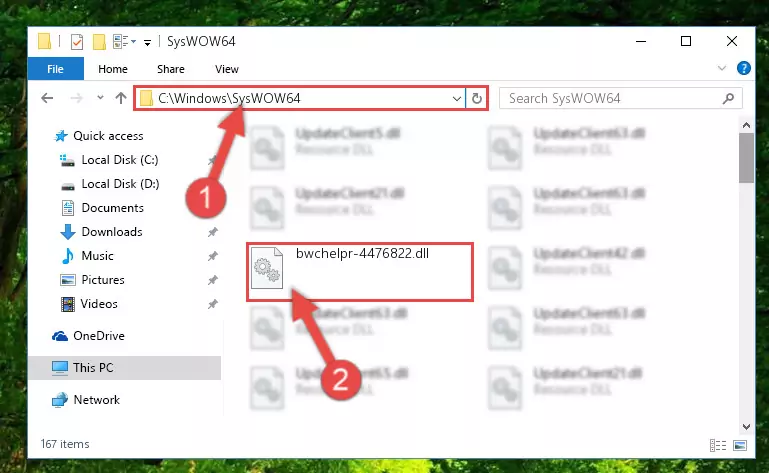
Step 3:Pasting the Bwchelpr-4476822.dll library into the Windows/sysWOW64 directory - In order to run the Command Line as an administrator, complete the following steps.
NOTE! In this explanation, we ran the Command Line on Windows 10. If you are using one of the Windows 8.1, Windows 8, Windows 7, Windows Vista or Windows XP operating systems, you can use the same methods to run the Command Line as an administrator. Even though the pictures are taken from Windows 10, the processes are similar.
- First, open the Start Menu and before clicking anywhere, type "cmd" but do not press Enter.
- When you see the "Command Line" option among the search results, hit the "CTRL" + "SHIFT" + "ENTER" keys on your keyboard.
- A window will pop up asking, "Do you want to run this process?". Confirm it by clicking to "Yes" button.

Step 4:Running the Command Line as an administrator - Paste the command below into the Command Line window that opens up and press Enter key. This command will delete the problematic registry of the Bwchelpr-4476822.dll library (Nothing will happen to the library we pasted in the System32 directory, it just deletes the registry from the Windows Registry Editor. The library we pasted in the System32 directory will not be damaged).
%windir%\System32\regsvr32.exe /u Bwchelpr-4476822.dll
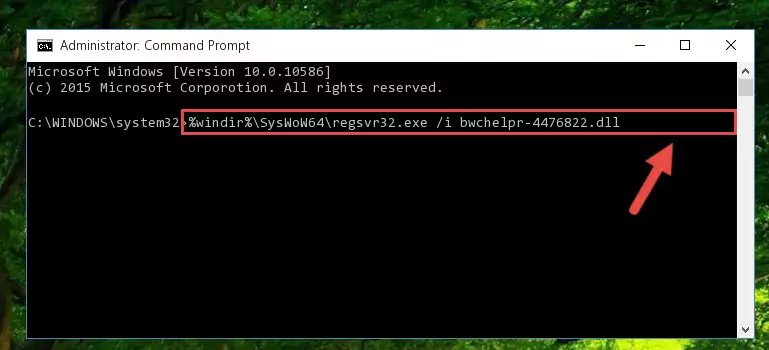
Step 5:Cleaning the problematic registry of the Bwchelpr-4476822.dll library from the Windows Registry Editor - If the Windows you use has 64 Bit architecture, after running the command above, you must run the command below. This command will clean the broken registry of the Bwchelpr-4476822.dll library from the 64 Bit architecture (The Cleaning process is only with registries in the Windows Registry Editor. In other words, the dynamic link library that we pasted into the SysWoW64 directory will stay as it is).
%windir%\SysWoW64\regsvr32.exe /u Bwchelpr-4476822.dll
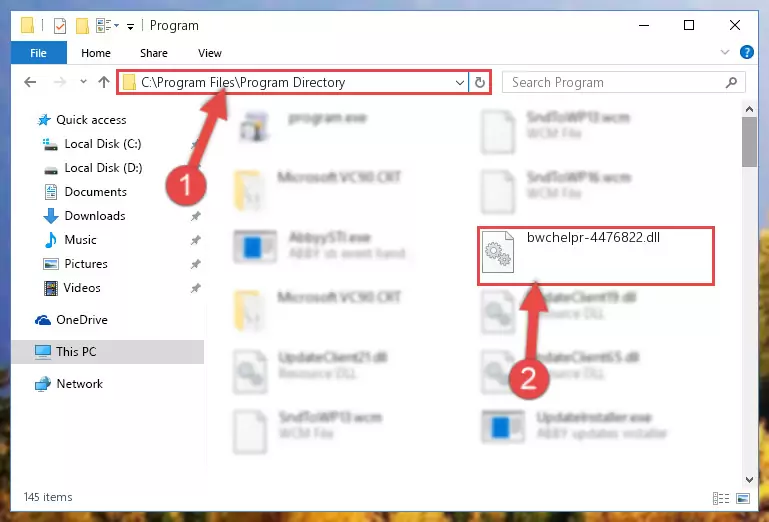
Step 6:Uninstalling the broken registry of the Bwchelpr-4476822.dll library from the Windows Registry Editor (for 64 Bit) - We need to make a clean registry for the dll library's registry that we deleted from Regedit (Windows Registry Editor). In order to accomplish this, copy and paste the command below into the Command Line and press Enter key.
%windir%\System32\regsvr32.exe /i Bwchelpr-4476822.dll
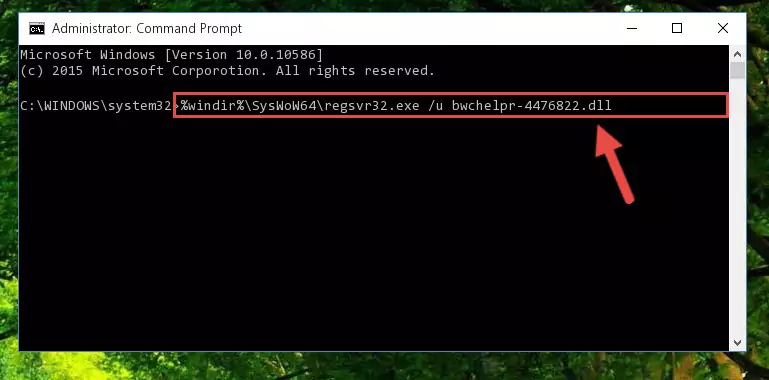
Step 7:Making a clean registry for the Bwchelpr-4476822.dll library in Regedit (Windows Registry Editor) - Windows 64 Bit users must run the command below after running the previous command. With this command, we will create a clean and good registry for the Bwchelpr-4476822.dll library we deleted.
%windir%\SysWoW64\regsvr32.exe /i Bwchelpr-4476822.dll
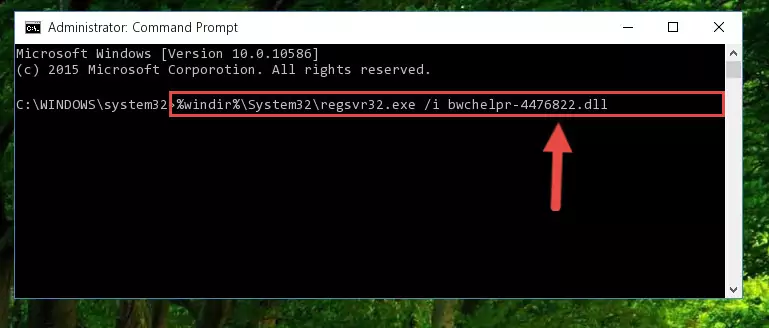
Step 8:Creating a clean and good registry for the Bwchelpr-4476822.dll library (64 Bit için) - If you did all the processes correctly, the missing dll file will have been installed. You may have made some mistakes when running the Command Line processes. Generally, these errors will not prevent the Bwchelpr-4476822.dll library from being installed. In other words, the installation will be completed, but it may give an error due to some incompatibility issues. You can try running the program that was giving you this dll file error after restarting your computer. If you are still getting the dll file error when running the program, please try the 2nd method.
Method 2: Copying The Bwchelpr-4476822.dll Library Into The Program Installation Directory
- First, you need to find the installation directory for the program you are receiving the "Bwchelpr-4476822.dll not found", "Bwchelpr-4476822.dll is missing" or other similar dll errors. In order to do this, right-click on the shortcut for the program and click the Properties option from the options that come up.

Step 1:Opening program properties - Open the program's installation directory by clicking on the Open File Location button in the Properties window that comes up.

Step 2:Opening the program's installation directory - Copy the Bwchelpr-4476822.dll library.
- Paste the dynamic link library you copied into the program's installation directory that we just opened.
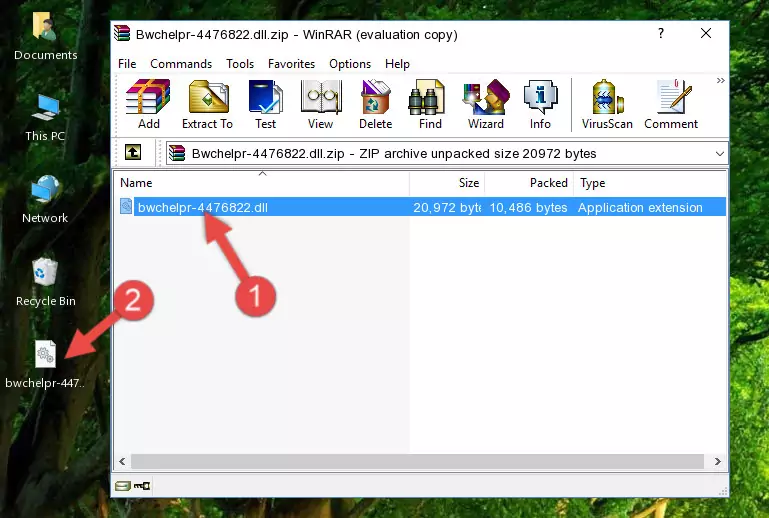
Step 3:Pasting the Bwchelpr-4476822.dll library into the program's installation directory - When the dynamic link library is moved to the program installation directory, it means that the process is completed. Check to see if the issue was fixed by running the program giving the error message again. If you are still receiving the error message, you can complete the 3rd Method as an alternative.
Method 3: Uninstalling and Reinstalling the Program That Is Giving the Bwchelpr-4476822.dll Error
- Press the "Windows" + "R" keys at the same time to open the Run tool. Paste the command below into the text field titled "Open" in the Run window that opens and press the Enter key on your keyboard. This command will open the "Programs and Features" tool.
appwiz.cpl

Step 1:Opening the Programs and Features tool with the Appwiz.cpl command - The Programs and Features screen will come up. You can see all the programs installed on your computer in the list on this screen. Find the program giving you the dll error in the list and right-click it. Click the "Uninstall" item in the right-click menu that appears and begin the uninstall process.

Step 2:Starting the uninstall process for the program that is giving the error - A window will open up asking whether to confirm or deny the uninstall process for the program. Confirm the process and wait for the uninstall process to finish. Restart your computer after the program has been uninstalled from your computer.

Step 3:Confirming the removal of the program - After restarting your computer, reinstall the program that was giving the error.
- This process may help the dll problem you are experiencing. If you are continuing to get the same dll error, the problem is most likely with Windows. In order to fix dll problems relating to Windows, complete the 4th Method and 5th Method.
Method 4: Fixing the Bwchelpr-4476822.dll Error Using the Windows System File Checker
- In order to run the Command Line as an administrator, complete the following steps.
NOTE! In this explanation, we ran the Command Line on Windows 10. If you are using one of the Windows 8.1, Windows 8, Windows 7, Windows Vista or Windows XP operating systems, you can use the same methods to run the Command Line as an administrator. Even though the pictures are taken from Windows 10, the processes are similar.
- First, open the Start Menu and before clicking anywhere, type "cmd" but do not press Enter.
- When you see the "Command Line" option among the search results, hit the "CTRL" + "SHIFT" + "ENTER" keys on your keyboard.
- A window will pop up asking, "Do you want to run this process?". Confirm it by clicking to "Yes" button.

Step 1:Running the Command Line as an administrator - After typing the command below into the Command Line, push Enter.
sfc /scannow

Step 2:Getting rid of dll errors using Windows's sfc /scannow command - Depending on your computer's performance and the amount of errors on your system, this process can take some time. You can see the progress on the Command Line. Wait for this process to end. After the scan and repair processes are finished, try running the program giving you errors again.
Method 5: Fixing the Bwchelpr-4476822.dll Error by Updating Windows
Some programs need updated dynamic link libraries. When your operating system is not updated, it cannot fulfill this need. In some situations, updating your operating system can solve the dll errors you are experiencing.
In order to check the update status of your operating system and, if available, to install the latest update packs, we need to begin this process manually.
Depending on which Windows version you use, manual update processes are different. Because of this, we have prepared a special article for each Windows version. You can get our articles relating to the manual update of the Windows version you use from the links below.
Guides to Manually Update for All Windows Versions
The Most Seen Bwchelpr-4476822.dll Errors
When the Bwchelpr-4476822.dll library is damaged or missing, the programs that use this dynamic link library will give an error. Not only external programs, but also basic Windows programs and tools use dynamic link libraries. Because of this, when you try to use basic Windows programs and tools (For example, when you open Internet Explorer or Windows Media Player), you may come across errors. We have listed the most common Bwchelpr-4476822.dll errors below.
You will get rid of the errors listed below when you download the Bwchelpr-4476822.dll library from DLL Downloader.com and follow the steps we explained above.
- "Bwchelpr-4476822.dll not found." error
- "The file Bwchelpr-4476822.dll is missing." error
- "Bwchelpr-4476822.dll access violation." error
- "Cannot register Bwchelpr-4476822.dll." error
- "Cannot find Bwchelpr-4476822.dll." error
- "This application failed to start because Bwchelpr-4476822.dll was not found. Re-installing the application may fix this problem." error
