- Download Price:
- Free
- Dll Description:
- Microsoft BOOTP subagent
- Versions:
-
- 6.1.7600.16385 (Latest) for 64 Bit (x64)
- 5.2.3790.0 for 32 Bit (x86)
- Size:
- 0.01 MB for 32 Bit (x86)
- 0.02 MB for 64 Bit (x64)
- Operating Systems:
- Directory:
- B
- Downloads:
- 1229 times.
What is Btpagnt.dll?
The Btpagnt.dll library is 0.01 MB for 32 Bit, 0.02 MB for 64 Bit. The download links are current and no negative feedback has been received by users. It has been downloaded 1229 times since release.
Table of Contents
- What is Btpagnt.dll?
- Operating Systems Compatible with the Btpagnt.dll Library
- All Versions of the Btpagnt.dll Library
- Steps to Download the Btpagnt.dll Library
- Methods for Fixing Btpagnt.dll
- Method 1: Installing the Btpagnt.dll Library to the Windows System Directory
- Method 2: Copying the Btpagnt.dll Library to the Program Installation Directory
- Method 3: Uninstalling and Reinstalling the Program that Gives You the Btpagnt.dll Error
- Method 4: Fixing the Btpagnt.dll Error using the Windows System File Checker (sfc /scannow)
- Method 5: Fixing the Btpagnt.dll Error by Updating Windows
- Common Btpagnt.dll Errors
- Dynamic Link Libraries Related to Btpagnt.dll
Operating Systems Compatible with the Btpagnt.dll Library
- Windows 10
- Windows 10 64 Bit
- Windows 8.1
- Windows 8.1 64 Bit
- Windows 8
- Windows 8 64 Bit
- Windows 7
- Windows 7 64 Bit
- Windows Vista
- Windows Vista 64 Bit
- Windows XP
- Windows XP 64 Bit
All Versions of the Btpagnt.dll Library
The last version of the Btpagnt.dll library is the 5.2.3790.0 version for 32 Bit and 6.1.7600.16385 version for 64 Bit. There have been 1 versions previously released. All versions of the Dynamic link library are listed below from newest to oldest.
- 6.1.7600.16385 - 64 Bit (x64) Download directly this version
- 5.2.3790.0 - 32 Bit (x86) Download directly this version
Steps to Download the Btpagnt.dll Library
- Click on the green-colored "Download" button on the top left side of the page.

Step 1:Download process of the Btpagnt.dll library's - After clicking the "Download" button at the top of the page, the "Downloading" page will open up and the download process will begin. Definitely do not close this page until the download begins. Our site will connect you to the closest DLL Downloader.com download server in order to offer you the fastest downloading performance. Connecting you to the server can take a few seconds.
Methods for Fixing Btpagnt.dll
ATTENTION! Before continuing on to install the Btpagnt.dll library, you need to download the library. If you have not downloaded it yet, download it before continuing on to the installation steps. If you are having a problem while downloading the library, you can browse the download guide a few lines above.
Method 1: Installing the Btpagnt.dll Library to the Windows System Directory
- The file you will download is a compressed file with the ".zip" extension. You cannot directly install the ".zip" file. Because of this, first, double-click this file and open the file. You will see the library named "Btpagnt.dll" in the window that opens. Drag this library to the desktop with the left mouse button. This is the library you need.
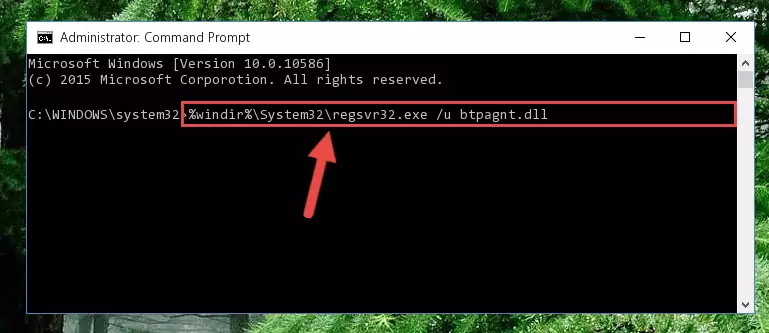
Step 1:Extracting the Btpagnt.dll library from the .zip file - Copy the "Btpagnt.dll" library you extracted and paste it into the "C:\Windows\System32" directory.
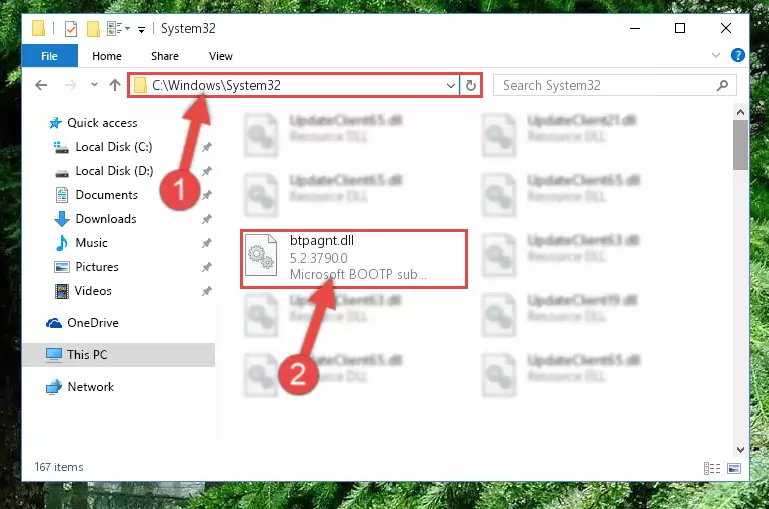
Step 2:Copying the Btpagnt.dll library into the Windows/System32 directory - If your system is 64 Bit, copy the "Btpagnt.dll" library and paste it into "C:\Windows\sysWOW64" directory.
NOTE! On 64 Bit systems, you must copy the dynamic link library to both the "sysWOW64" and "System32" directories. In other words, both directories need the "Btpagnt.dll" library.
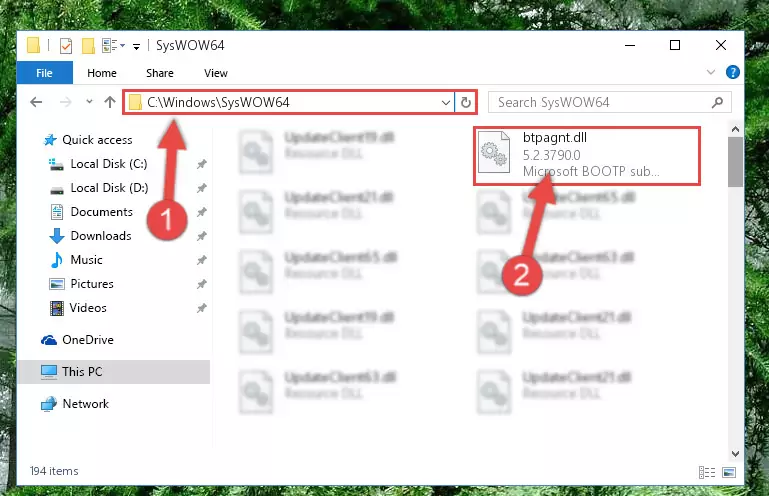
Step 3:Copying the Btpagnt.dll library to the Windows/sysWOW64 directory - First, we must run the Windows Command Prompt as an administrator.
NOTE! We ran the Command Prompt on Windows 10. If you are using Windows 8.1, Windows 8, Windows 7, Windows Vista or Windows XP, you can use the same methods to run the Command Prompt as an administrator.
- Open the Start Menu and type in "cmd", but don't press Enter. Doing this, you will have run a search of your computer through the Start Menu. In other words, typing in "cmd" we did a search for the Command Prompt.
- When you see the "Command Prompt" option among the search results, push the "CTRL" + "SHIFT" + "ENTER " keys on your keyboard.
- A verification window will pop up asking, "Do you want to run the Command Prompt as with administrative permission?" Approve this action by saying, "Yes".

%windir%\System32\regsvr32.exe /u Btpagnt.dll
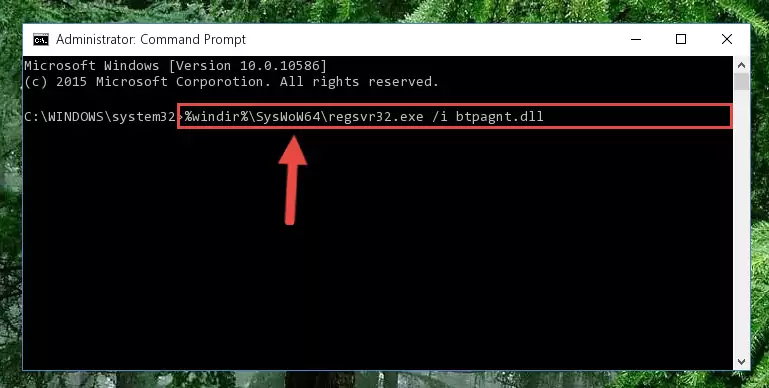
%windir%\SysWoW64\regsvr32.exe /u Btpagnt.dll
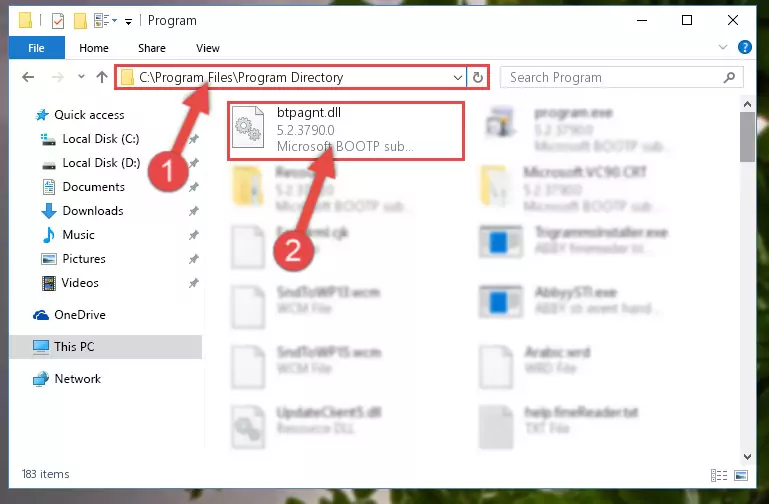
%windir%\System32\regsvr32.exe /i Btpagnt.dll
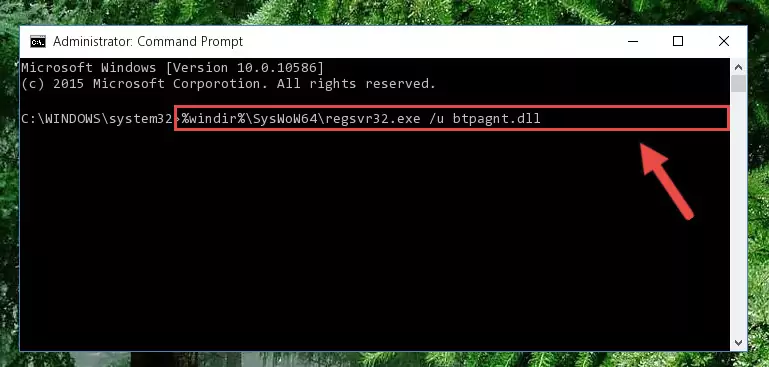
%windir%\SysWoW64\regsvr32.exe /i Btpagnt.dll
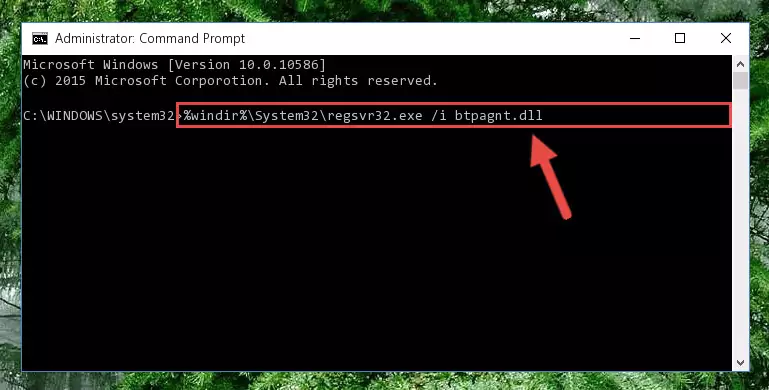
Method 2: Copying the Btpagnt.dll Library to the Program Installation Directory
- In order to install the dynamic link library, you need to find the installation directory for the program that was giving you errors such as "Btpagnt.dll is missing", "Btpagnt.dll not found" or similar error messages. In order to do that, Right-click the program's shortcut and click the Properties item in the right-click menu that appears.

Step 1:Opening the program shortcut properties window - Click on the Open File Location button that is found in the Properties window that opens up and choose the folder where the application is installed.

Step 2:Opening the installation directory of the program - Copy the Btpagnt.dll library into the directory we opened.
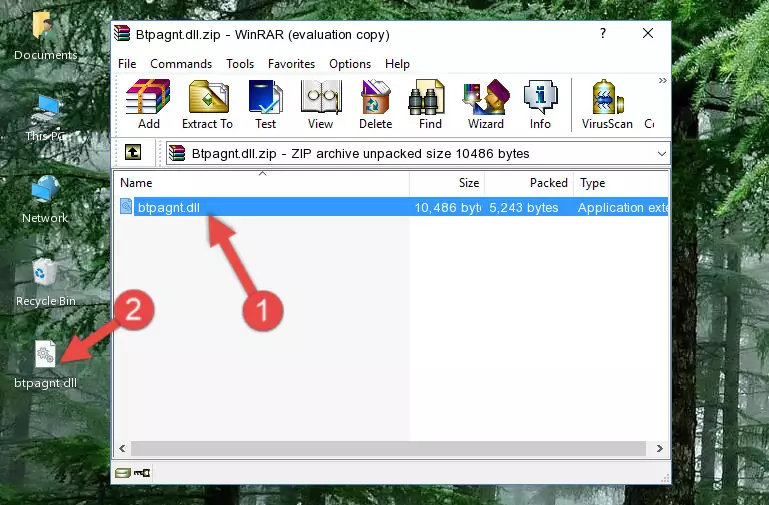
Step 3:Copying the Btpagnt.dll library into the installation directory of the program. - The installation is complete. Run the program that is giving you the error. If the error is continuing, you may benefit from trying the 3rd Method as an alternative.
Method 3: Uninstalling and Reinstalling the Program that Gives You the Btpagnt.dll Error
- Press the "Windows" + "R" keys at the same time to open the Run tool. Paste the command below into the text field titled "Open" in the Run window that opens and press the Enter key on your keyboard. This command will open the "Programs and Features" tool.
appwiz.cpl

Step 1:Opening the Programs and Features tool with the Appwiz.cpl command - The programs listed in the Programs and Features window that opens up are the programs installed on your computer. Find the program that gives you the dll error and run the "Right-Click > Uninstall" command on this program.

Step 2:Uninstalling the program from your computer - Following the instructions that come up, uninstall the program from your computer and restart your computer.

Step 3:Following the verification and instructions for the program uninstall process - After restarting your computer, reinstall the program that was giving the error.
- You may be able to fix the dll error you are experiencing by using this method. If the error messages are continuing despite all these processes, we may have a issue deriving from Windows. To fix dll errors deriving from Windows, you need to complete the 4th Method and the 5th Method in the list.
Method 4: Fixing the Btpagnt.dll Error using the Windows System File Checker (sfc /scannow)
- First, we must run the Windows Command Prompt as an administrator.
NOTE! We ran the Command Prompt on Windows 10. If you are using Windows 8.1, Windows 8, Windows 7, Windows Vista or Windows XP, you can use the same methods to run the Command Prompt as an administrator.
- Open the Start Menu and type in "cmd", but don't press Enter. Doing this, you will have run a search of your computer through the Start Menu. In other words, typing in "cmd" we did a search for the Command Prompt.
- When you see the "Command Prompt" option among the search results, push the "CTRL" + "SHIFT" + "ENTER " keys on your keyboard.
- A verification window will pop up asking, "Do you want to run the Command Prompt as with administrative permission?" Approve this action by saying, "Yes".

sfc /scannow

Method 5: Fixing the Btpagnt.dll Error by Updating Windows
Most of the time, programs have been programmed to use the most recent dynamic link libraries. If your operating system is not updated, these files cannot be provided and dll errors appear. So, we will try to fix the dll errors by updating the operating system.
Since the methods to update Windows versions are different from each other, we found it appropriate to prepare a separate article for each Windows version. You can get our update article that relates to your operating system version by using the links below.
Explanations on Updating Windows Manually
Common Btpagnt.dll Errors
If the Btpagnt.dll library is missing or the program using this library has not been installed correctly, you can get errors related to the Btpagnt.dll library. Dynamic link libraries being missing can sometimes cause basic Windows programs to also give errors. You can even receive an error when Windows is loading. You can find the error messages that are caused by the Btpagnt.dll library.
If you don't know how to install the Btpagnt.dll library you will download from our site, you can browse the methods above. Above we explained all the processes you can do to fix the dll error you are receiving. If the error is continuing after you have completed all these methods, please use the comment form at the bottom of the page to contact us. Our editor will respond to your comment shortly.
- "Btpagnt.dll not found." error
- "The file Btpagnt.dll is missing." error
- "Btpagnt.dll access violation." error
- "Cannot register Btpagnt.dll." error
- "Cannot find Btpagnt.dll." error
- "This application failed to start because Btpagnt.dll was not found. Re-installing the application may fix this problem." error
