- Download Price:
- Free
- Dll Description:
- Audio decoder DLL
- Versions:
- Size:
- 0.32 MB
- Operating Systems:
- Developers:
- Directory:
- B
- Downloads:
- 736 times.
About Btdspp5.dll
The Btdspp5.dll file was developed by Conexant Systems Inc..
The Btdspp5.dll file is 0.32 MB. The download links are current and no negative feedback has been received by users. It has been downloaded 736 times since release.
Table of Contents
- About Btdspp5.dll
- Operating Systems Compatible with the Btdspp5.dll File
- All Versions of the Btdspp5.dll File
- Guide to Download Btdspp5.dll
- Methods for Solving Btdspp5.dll
- Method 1: Installing the Btdspp5.dll File to the Windows System Folder
- Method 2: Copying The Btdspp5.dll File Into The Software File Folder
- Method 3: Uninstalling and Reinstalling the Software that Gives You the Btdspp5.dll Error
- Method 4: Solving the Btdspp5.dll Error Using the Windows System File Checker
- Method 5: Solving the Btdspp5.dll Error by Updating Windows
- Common Btdspp5.dll Errors
- Other Dll Files Used with Btdspp5.dll
Operating Systems Compatible with the Btdspp5.dll File
All Versions of the Btdspp5.dll File
The last version of the Btdspp5.dll file is the 4.2.21.0 version. Outside of this version, there is no other version released
- 4.2.21.0 - 32 Bit (x86) Download directly this version
Guide to Download Btdspp5.dll
- Click on the green-colored "Download" button on the top left side of the page.

Step 1:Download process of the Btdspp5.dll file's - When you click the "Download" button, the "Downloading" window will open. Don't close this window until the download process begins. The download process will begin in a few seconds based on your Internet speed and computer.
Methods for Solving Btdspp5.dll
ATTENTION! In order to install the Btdspp5.dll file, you must first download it. If you haven't downloaded it, before continuing on with the installation, download the file. If you don't know how to download it, all you need to do is look at the dll download guide found on the top line.
Method 1: Installing the Btdspp5.dll File to the Windows System Folder
- The file you are going to download is a compressed file with the ".zip" extension. You cannot directly install the ".zip" file. First, you need to extract the dll file from inside it. So, double-click the file with the ".zip" extension that you downloaded and open the file.
- You will see the file named "Btdspp5.dll" in the window that opens up. This is the file we are going to install. Click the file once with the left mouse button. By doing this you will have chosen the file.
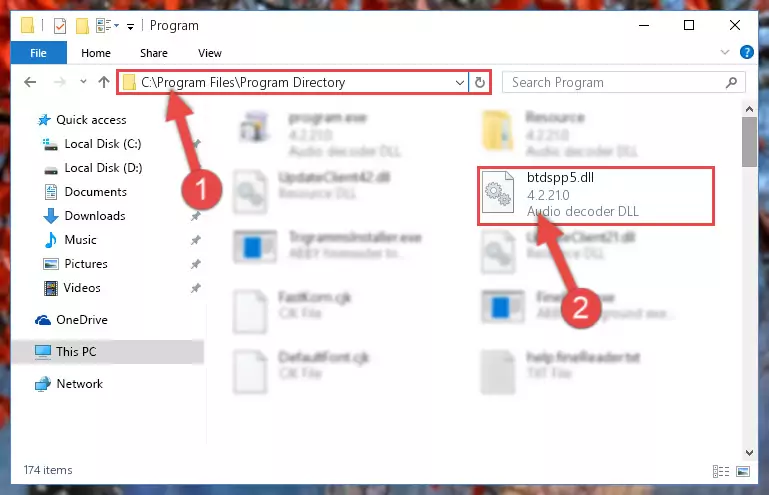
Step 2:Choosing the Btdspp5.dll file - Click the "Extract To" symbol marked in the picture. To extract the dll file, it will want you to choose the desired location. Choose the "Desktop" location and click "OK" to extract the file to the desktop. In order to do this, you need to use the Winrar software. If you do not have this software, you can find and download it through a quick search on the Internet.
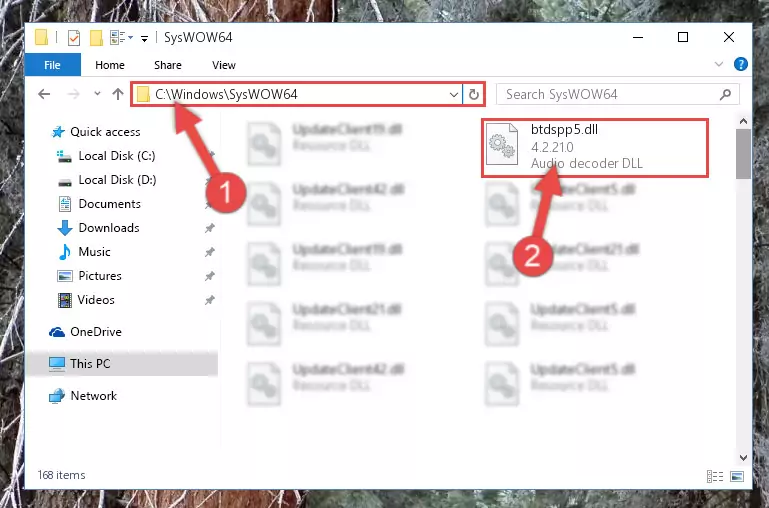
Step 3:Extracting the Btdspp5.dll file to the desktop - Copy the "Btdspp5.dll" file and paste it into the "C:\Windows\System32" folder.
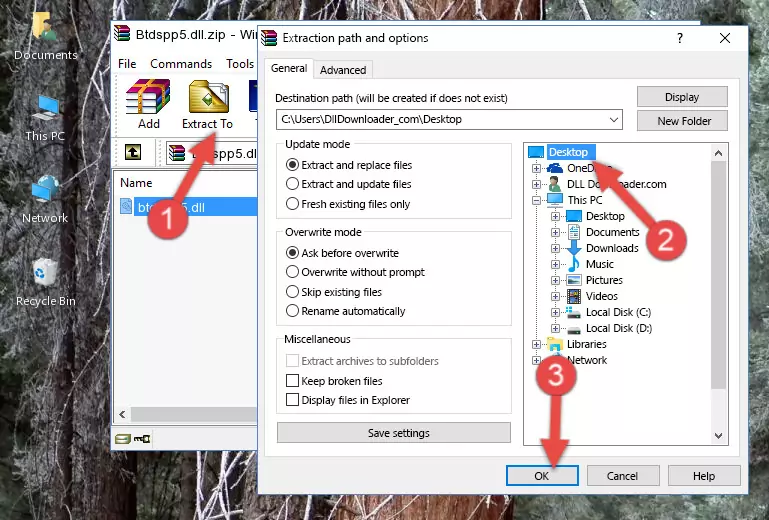
Step 4:Copying the Btdspp5.dll file into the Windows/System32 folder - If your operating system has a 64 Bit architecture, copy the "Btdspp5.dll" file and paste it also into the "C:\Windows\sysWOW64" folder.
NOTE! On 64 Bit systems, the dll file must be in both the "sysWOW64" folder as well as the "System32" folder. In other words, you must copy the "Btdspp5.dll" file into both folders.
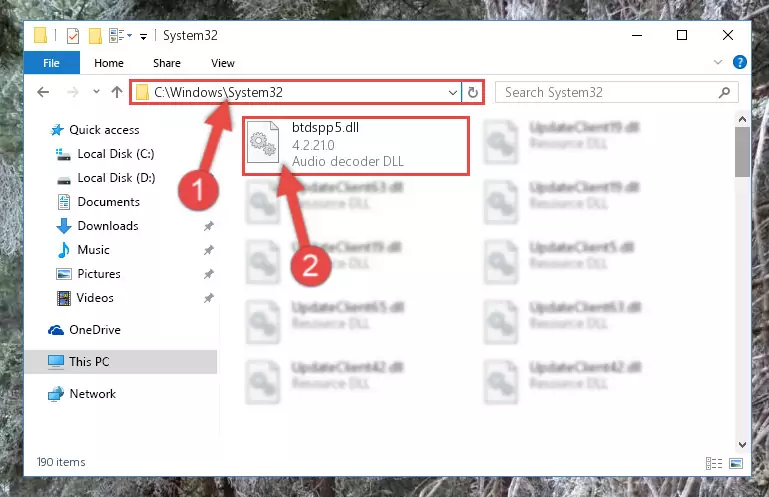
Step 5:Pasting the Btdspp5.dll file into the Windows/sysWOW64 folder - In order to complete this step, you must run the Command Prompt as administrator. In order to do this, all you have to do is follow the steps below.
NOTE! We ran the Command Prompt using Windows 10. If you are using Windows 8.1, Windows 8, Windows 7, Windows Vista or Windows XP, you can use the same method to run the Command Prompt as administrator.
- Open the Start Menu and before clicking anywhere, type "cmd" on your keyboard. This process will enable you to run a search through the Start Menu. We also typed in "cmd" to bring up the Command Prompt.
- Right-click the "Command Prompt" search result that comes up and click the Run as administrator" option.

Step 6:Running the Command Prompt as administrator - Let's copy the command below and paste it in the Command Line that comes up, then let's press Enter. This command deletes the Btdspp5.dll file's problematic registry in the Windows Registry Editor (The file that we copied to the System32 folder does not perform any action with the file, it just deletes the registry in the Windows Registry Editor. The file that we pasted into the System32 folder will not be damaged).
%windir%\System32\regsvr32.exe /u Btdspp5.dll
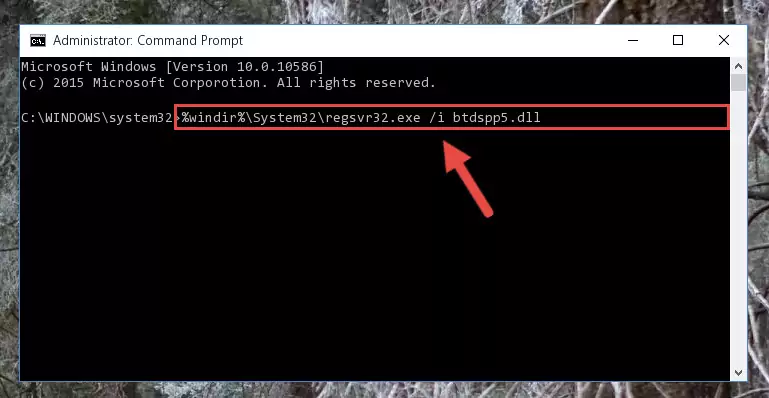
Step 7:Deleting the Btdspp5.dll file's problematic registry in the Windows Registry Editor - If you have a 64 Bit operating system, after running the command above, you must run the command below. This command will clean the Btdspp5.dll file's damaged registry in 64 Bit as well (The cleaning process will be in the registries in the Registry Editor< only. In other words, the dll file you paste into the SysWoW64 folder will stay as it).
%windir%\SysWoW64\regsvr32.exe /u Btdspp5.dll
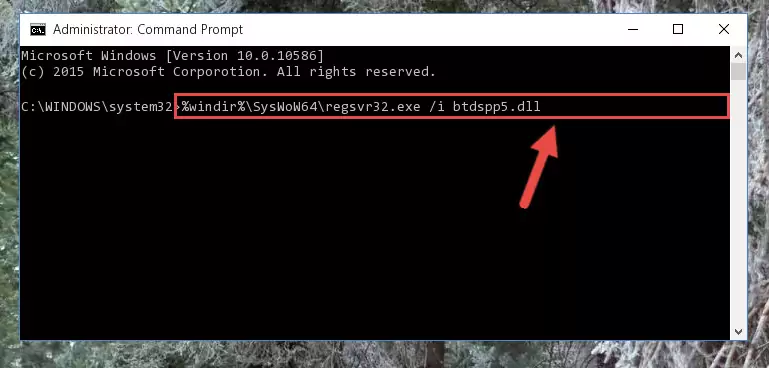
Step 8:Uninstalling the Btdspp5.dll file's broken registry from the Registry Editor (for 64 Bit) - In order to cleanly recreate the dll file's registry that we deleted, copy the command below and paste it into the Command Line and hit Enter.
%windir%\System32\regsvr32.exe /i Btdspp5.dll
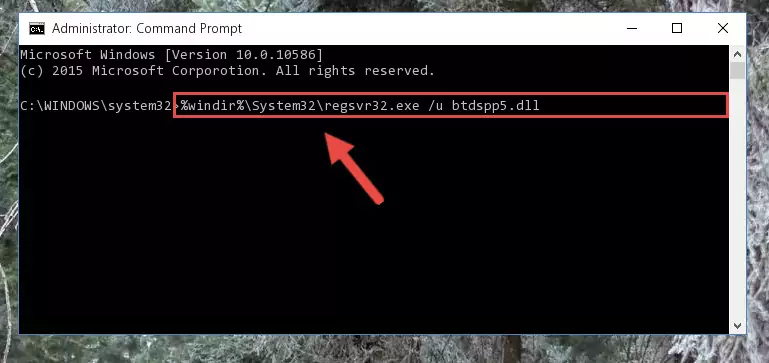
Step 9:Reregistering the Btdspp5.dll file in the system - Windows 64 Bit users must run the command below after running the previous command. With this command, we will create a clean and good registry for the Btdspp5.dll file we deleted.
%windir%\SysWoW64\regsvr32.exe /i Btdspp5.dll
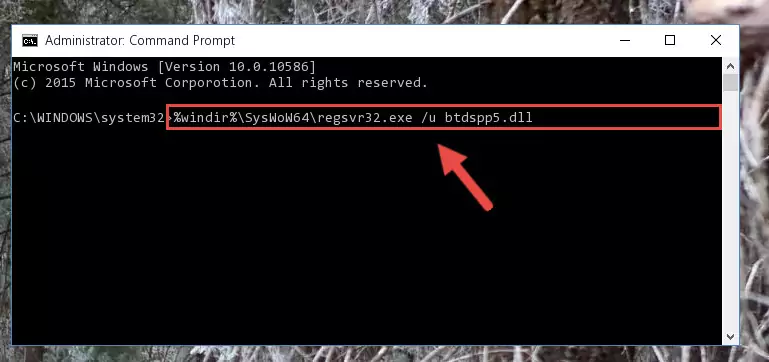
Step 10:Creating a clean and good registry for the Btdspp5.dll file (64 Bit için) - You may see certain error messages when running the commands from the command line. These errors will not prevent the installation of the Btdspp5.dll file. In other words, the installation will finish, but it may give some errors because of certain incompatibilities. After restarting your computer, to see if the installation was successful or not, try running the software that was giving the dll error again. If you continue to get the errors when running the software after the installation, you can try the 2nd Method as an alternative.
Method 2: Copying The Btdspp5.dll File Into The Software File Folder
- First, you need to find the file folder for the software you are receiving the "Btdspp5.dll not found", "Btdspp5.dll is missing" or other similar dll errors. In order to do this, right-click on the shortcut for the software and click the Properties option from the options that come up.

Step 1:Opening software properties - Open the software's file folder by clicking on the Open File Location button in the Properties window that comes up.

Step 2:Opening the software's file folder - Copy the Btdspp5.dll file into this folder that opens.
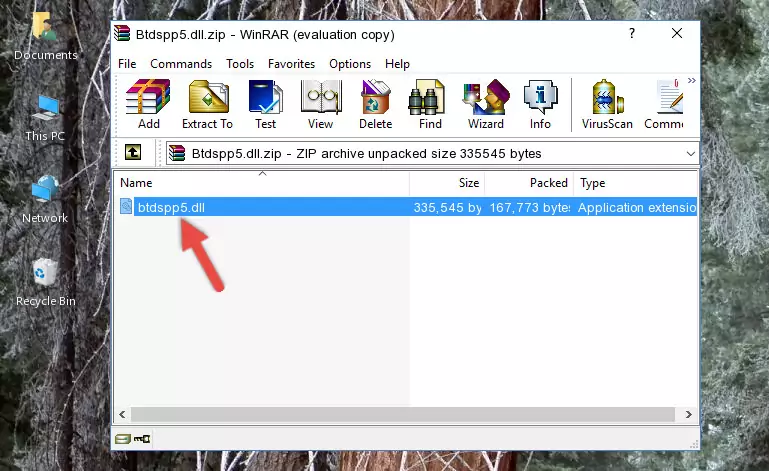
Step 3:Copying the Btdspp5.dll file into the software's file folder - This is all there is to the process. Now, try to run the software again. If the problem still is not solved, you can try the 3rd Method.
Method 3: Uninstalling and Reinstalling the Software that Gives You the Btdspp5.dll Error
- Press the "Windows" + "R" keys at the same time to open the Run tool. Paste the command below into the text field titled "Open" in the Run window that opens and press the Enter key on your keyboard. This command will open the "Programs and Features" tool.
appwiz.cpl

Step 1:Opening the Programs and Features tool with the Appwiz.cpl command - The Programs and Features window will open up. Find the software that is giving you the dll error in this window that lists all the softwares on your computer and "Right-Click > Uninstall" on this software.

Step 2:Uninstalling the software that is giving you the error message from your computer. - Uninstall the software from your computer by following the steps that come up and restart your computer.

Step 3:Following the confirmation and steps of the software uninstall process - After restarting your computer, reinstall the software that was giving the error.
- You can solve the error you are expericing with this method. If the dll error is continuing in spite of the solution methods you are using, the source of the problem is the Windows operating system. In order to solve dll errors in Windows you will need to complete the 4th Method and the 5th Method in the list.
Method 4: Solving the Btdspp5.dll Error Using the Windows System File Checker
- In order to complete this step, you must run the Command Prompt as administrator. In order to do this, all you have to do is follow the steps below.
NOTE! We ran the Command Prompt using Windows 10. If you are using Windows 8.1, Windows 8, Windows 7, Windows Vista or Windows XP, you can use the same method to run the Command Prompt as administrator.
- Open the Start Menu and before clicking anywhere, type "cmd" on your keyboard. This process will enable you to run a search through the Start Menu. We also typed in "cmd" to bring up the Command Prompt.
- Right-click the "Command Prompt" search result that comes up and click the Run as administrator" option.

Step 1:Running the Command Prompt as administrator - Paste the command in the line below into the Command Line that opens up and press Enter key.
sfc /scannow

Step 2:solving Windows system errors using the sfc /scannow command - The scan and repair process can take some time depending on your hardware and amount of system errors. Wait for the process to complete. After the repair process finishes, try running the software that is giving you're the error.
Method 5: Solving the Btdspp5.dll Error by Updating Windows
Most of the time, softwares have been programmed to use the most recent dll files. If your operating system is not updated, these files cannot be provided and dll errors appear. So, we will try to solve the dll errors by updating the operating system.
Since the methods to update Windows versions are different from each other, we found it appropriate to prepare a separate article for each Windows version. You can get our update article that relates to your operating system version by using the links below.
Explanations on Updating Windows Manually
Common Btdspp5.dll Errors
The Btdspp5.dll file being damaged or for any reason being deleted can cause softwares or Windows system tools (Windows Media Player, Paint, etc.) that use this file to produce an error. Below you can find a list of errors that can be received when the Btdspp5.dll file is missing.
If you have come across one of these errors, you can download the Btdspp5.dll file by clicking on the "Download" button on the top-left of this page. We explained to you how to use the file you'll download in the above sections of this writing. You can see the suggestions we gave on how to solve your problem by scrolling up on the page.
- "Btdspp5.dll not found." error
- "The file Btdspp5.dll is missing." error
- "Btdspp5.dll access violation." error
- "Cannot register Btdspp5.dll." error
- "Cannot find Btdspp5.dll." error
- "This application failed to start because Btdspp5.dll was not found. Re-installing the application may fix this problem." error
