- Download Price:
- Free
- Dll Description:
- Balloon Tooltip Routine DLL
- Versions:
-
- 12.0.0.1901 (Latest) for 64 Bit (x64)
- 6.2.0.9600 for 32 Bit (x86)
- 1.3.2.7 - for 32 Bit (x86)
- 1.3.2.7 for 32 Bit (x86)
- Size:
- 0.1 MB for 32 Bit (x86)
- 0.06 MB for 64 Bit (x64)
- Operating Systems:
- Developers:
- Directory:
- B
- Downloads:
- 13588 times.
Btballoon.dll Explanation
The Btballoon.dll file is a dynamic link library developed by Broadcom Corporation. This library includes important functions that may be needed by softwares, games or other basic Windows tools.
The Btballoon.dll file is 0.1 MB for 32 Bit and 0.06 MB for 64 Bit. The download links for this file are clean and no user has given any negative feedback. From the time it was offered for download, it has been downloaded 13588 times and it has received 3.5 out of 5 stars.
Table of Contents
- Btballoon.dll Explanation
- Operating Systems That Can Use the Btballoon.dll File
- Other Versions of the Btballoon.dll File
- How to Download Btballoon.dll
- Methods to Solve the Btballoon.dll Errors
- Method 1: Solving the DLL Error by Copying the Btballoon.dll File to the Windows System Folder
- Method 2: Copying the Btballoon.dll File to the Software File Folder
- Method 3: Doing a Clean Install of the software That Is Giving the Btballoon.dll Error
- Method 4: Solving the Btballoon.dll error with the Windows System File Checker
- Method 5: Solving the Btballoon.dll Error by Updating Windows
- Most Seen Btballoon.dll Errors
- Other Dll Files Used with Btballoon.dll
Operating Systems That Can Use the Btballoon.dll File
- Windows 10
- Windows 10 64 Bit
- Windows 8.1
- Windows 8.1 64 Bit
- Windows 8
- Windows 8 64 Bit
- Windows 7
- Windows 7 64 Bit
- Windows Vista
- Windows Vista 64 Bit
- Windows XP
- Windows XP 64 Bit
Other Versions of the Btballoon.dll File
The newest version of the Btballoon.dll file is the 6.2.0.9600 version for 32 Bit and 12.0.0.1901 version for 64 Bit. There have been 3 versions released before this version. All versions of the Dll file have been listed below from most recent to oldest.
- 12.0.0.1901 - 64 Bit (x64) Download this version
- 6.2.0.9600 - 32 Bit (x86) Download this version
- 1.3.2.7 - 32 Bit (x86) (2012-06-30) Download this version
- 1.3.2.7 - 32 Bit (x86) Download this version
How to Download Btballoon.dll
- First, click on the green-colored "Download" button in the top left section of this page (The button that is marked in the picture).

Step 1:Start downloading the Btballoon.dll file - The downloading page will open after clicking the Download button. After the page opens, in order to download the Btballoon.dll file the best server will be found and the download process will begin within a few seconds. In the meantime, you shouldn't close the page.
Methods to Solve the Btballoon.dll Errors
ATTENTION! Before starting the installation, the Btballoon.dll file needs to be downloaded. If you have not downloaded it, download the file before continuing with the installation steps. If you don't know how to download it, you can immediately browse the dll download guide above.
Method 1: Solving the DLL Error by Copying the Btballoon.dll File to the Windows System Folder
- The file you downloaded is a compressed file with the ".zip" extension. In order to install it, first, double-click the ".zip" file and open the file. You will see the file named "Btballoon.dll" in the window that opens up. This is the file you need to install. Drag this file to the desktop with your mouse's left button.
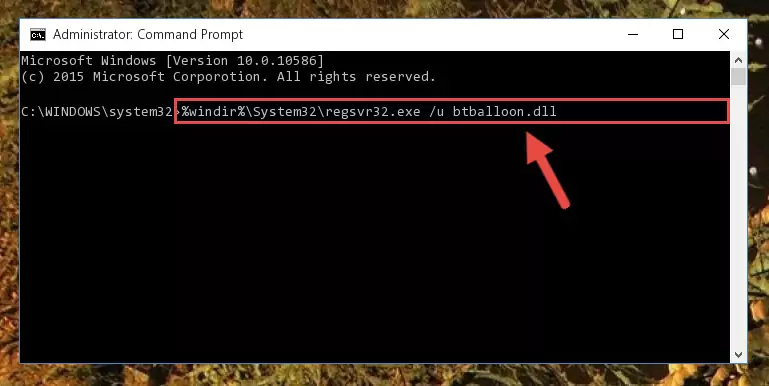
Step 1:Extracting the Btballoon.dll file - Copy the "Btballoon.dll" file you extracted and paste it into the "C:\Windows\System32" folder.
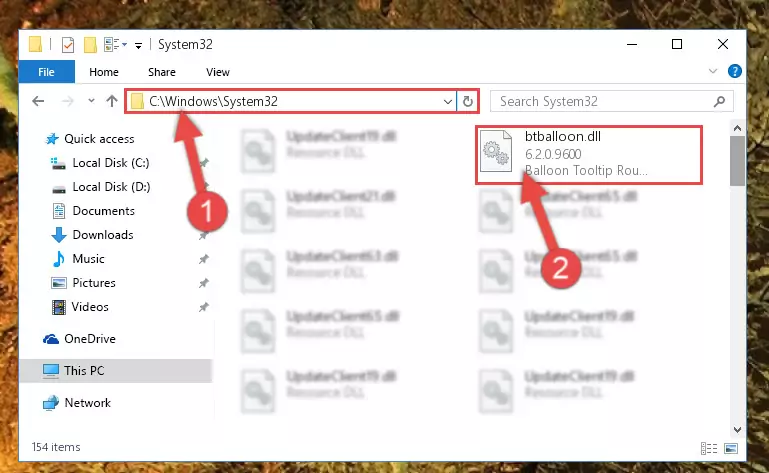
Step 2:Copying the Btballoon.dll file into the Windows/System32 folder - If your operating system has a 64 Bit architecture, copy the "Btballoon.dll" file and paste it also into the "C:\Windows\sysWOW64" folder.
NOTE! On 64 Bit systems, the dll file must be in both the "sysWOW64" folder as well as the "System32" folder. In other words, you must copy the "Btballoon.dll" file into both folders.
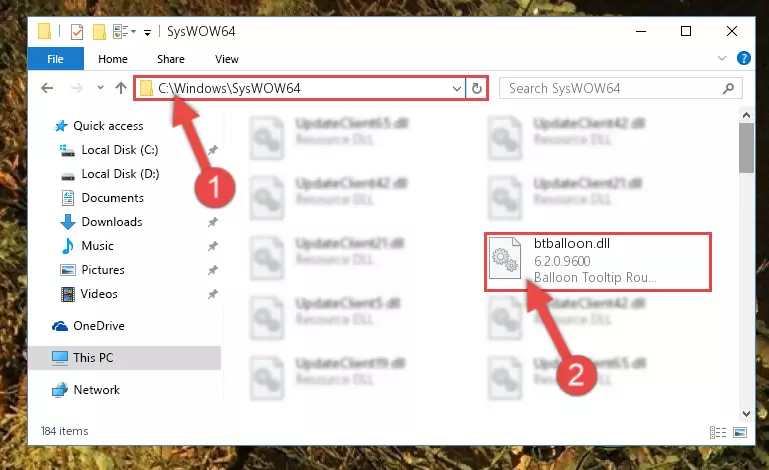
Step 3:Pasting the Btballoon.dll file into the Windows/sysWOW64 folder - First, we must run the Windows Command Prompt as an administrator.
NOTE! We ran the Command Prompt on Windows 10. If you are using Windows 8.1, Windows 8, Windows 7, Windows Vista or Windows XP, you can use the same methods to run the Command Prompt as an administrator.
- Open the Start Menu and type in "cmd", but don't press Enter. Doing this, you will have run a search of your computer through the Start Menu. In other words, typing in "cmd" we did a search for the Command Prompt.
- When you see the "Command Prompt" option among the search results, push the "CTRL" + "SHIFT" + "ENTER " keys on your keyboard.
- A verification window will pop up asking, "Do you want to run the Command Prompt as with administrative permission?" Approve this action by saying, "Yes".

Step 4:Running the Command Prompt with administrative permission - Paste the command below into the Command Line window that opens up and press Enter key. This command will delete the problematic registry of the Btballoon.dll file (Nothing will happen to the file we pasted in the System32 folder, it just deletes the registry from the Windows Registry Editor. The file we pasted in the System32 folder will not be damaged).
%windir%\System32\regsvr32.exe /u Btballoon.dll
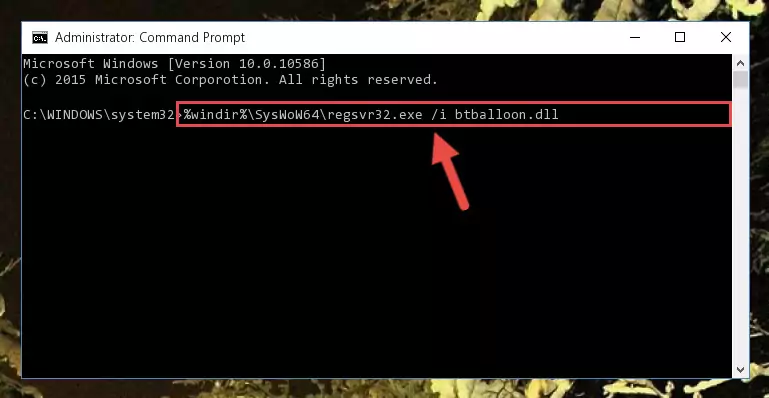
Step 5:Cleaning the problematic registry of the Btballoon.dll file from the Windows Registry Editor - If you have a 64 Bit operating system, after running the command above, you must run the command below. This command will clean the Btballoon.dll file's damaged registry in 64 Bit as well (The cleaning process will be in the registries in the Registry Editor< only. In other words, the dll file you paste into the SysWoW64 folder will stay as it).
%windir%\SysWoW64\regsvr32.exe /u Btballoon.dll
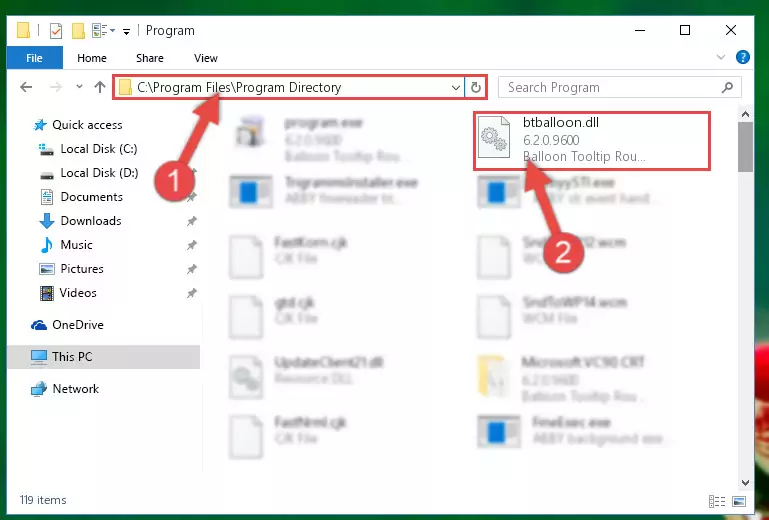
Step 6:Uninstalling the Btballoon.dll file's broken registry from the Registry Editor (for 64 Bit) - In order to cleanly recreate the dll file's registry that we deleted, copy the command below and paste it into the Command Line and hit Enter.
%windir%\System32\regsvr32.exe /i Btballoon.dll
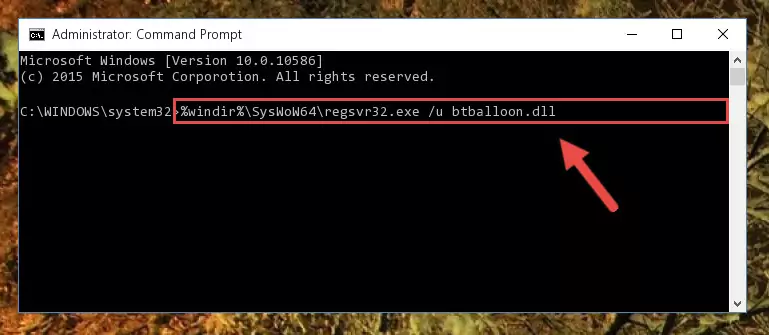
Step 7:Reregistering the Btballoon.dll file in the system - If you are using a 64 Bit operating system, after running the command above, you also need to run the command below. With this command, we will have added a new file in place of the damaged Btballoon.dll file that we deleted.
%windir%\SysWoW64\regsvr32.exe /i Btballoon.dll
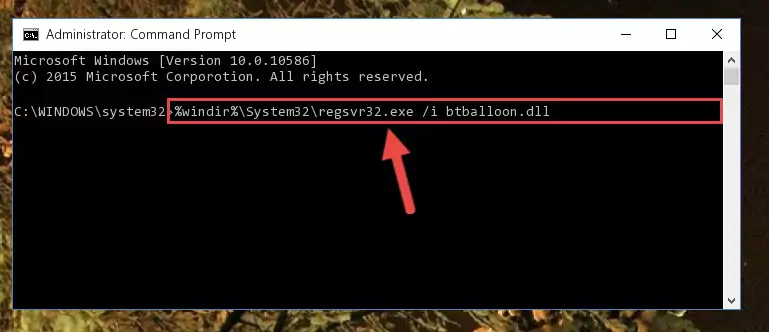
Step 8:Reregistering the Btballoon.dll file in the system (for 64 Bit) - If you did all the processes correctly, the missing dll file will have been installed. You may have made some mistakes when running the Command Line processes. Generally, these errors will not prevent the Btballoon.dll file from being installed. In other words, the installation will be completed, but it may give an error due to some incompatibility issues. You can try running the program that was giving you this dll file error after restarting your computer. If you are still getting the dll file error when running the program, please try the 2nd method.
Method 2: Copying the Btballoon.dll File to the Software File Folder
- In order to install the dll file, you need to find the file folder for the software that was giving you errors such as "Btballoon.dll is missing", "Btballoon.dll not found" or similar error messages. In order to do that, Right-click the software's shortcut and click the Properties item in the right-click menu that appears.

Step 1:Opening the software shortcut properties window - Click on the Open File Location button that is found in the Properties window that opens up and choose the folder where the application is installed.

Step 2:Opening the file folder of the software - Copy the Btballoon.dll file into this folder that opens.
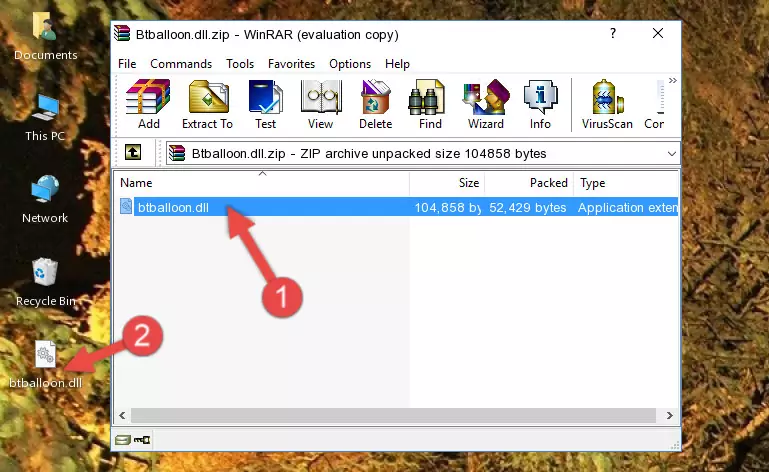
Step 3:Copying the Btballoon.dll file into the software's file folder - This is all there is to the process. Now, try to run the software again. If the problem still is not solved, you can try the 3rd Method.
Method 3: Doing a Clean Install of the software That Is Giving the Btballoon.dll Error
- Push the "Windows" + "R" keys at the same time to open the Run window. Type the command below into the Run window that opens up and hit Enter. This process will open the "Programs and Features" window.
appwiz.cpl

Step 1:Opening the Programs and Features window using the appwiz.cpl command - The Programs and Features window will open up. Find the software that is giving you the dll error in this window that lists all the softwares on your computer and "Right-Click > Uninstall" on this software.

Step 2:Uninstalling the software that is giving you the error message from your computer. - Uninstall the software from your computer by following the steps that come up and restart your computer.

Step 3:Following the confirmation and steps of the software uninstall process - After restarting your computer, reinstall the software.
- You may be able to solve the dll error you are experiencing by using this method. If the error messages are continuing despite all these processes, we may have a problem deriving from Windows. To solve dll errors deriving from Windows, you need to complete the 4th Method and the 5th Method in the list.
Method 4: Solving the Btballoon.dll error with the Windows System File Checker
- First, we must run the Windows Command Prompt as an administrator.
NOTE! We ran the Command Prompt on Windows 10. If you are using Windows 8.1, Windows 8, Windows 7, Windows Vista or Windows XP, you can use the same methods to run the Command Prompt as an administrator.
- Open the Start Menu and type in "cmd", but don't press Enter. Doing this, you will have run a search of your computer through the Start Menu. In other words, typing in "cmd" we did a search for the Command Prompt.
- When you see the "Command Prompt" option among the search results, push the "CTRL" + "SHIFT" + "ENTER " keys on your keyboard.
- A verification window will pop up asking, "Do you want to run the Command Prompt as with administrative permission?" Approve this action by saying, "Yes".

Step 1:Running the Command Prompt with administrative permission - Type the command below into the Command Line page that comes up and run it by pressing Enter on your keyboard.
sfc /scannow

Step 2:Getting rid of Windows Dll errors by running the sfc /scannow command - The process can take some time depending on your computer and the condition of the errors in the system. Before the process is finished, don't close the command line! When the process is finished, try restarting the software that you are experiencing the errors in after closing the command line.
Method 5: Solving the Btballoon.dll Error by Updating Windows
Most of the time, softwares have been programmed to use the most recent dll files. If your operating system is not updated, these files cannot be provided and dll errors appear. So, we will try to solve the dll errors by updating the operating system.
Since the methods to update Windows versions are different from each other, we found it appropriate to prepare a separate article for each Windows version. You can get our update article that relates to your operating system version by using the links below.
Explanations on Updating Windows Manually
Most Seen Btballoon.dll Errors
When the Btballoon.dll file is damaged or missing, the softwares that use this dll file will give an error. Not only external softwares, but also basic Windows softwares and tools use dll files. Because of this, when you try to use basic Windows softwares and tools (For example, when you open Internet Explorer or Windows Media Player), you may come across errors. We have listed the most common Btballoon.dll errors below.
You will get rid of the errors listed below when you download the Btballoon.dll file from DLL Downloader.com and follow the steps we explained above.
- "Btballoon.dll not found." error
- "The file Btballoon.dll is missing." error
- "Btballoon.dll access violation." error
- "Cannot register Btballoon.dll." error
- "Cannot find Btballoon.dll." error
- "This application failed to start because Btballoon.dll was not found. Re-installing the application may fix this problem." error
