- Download Price:
- Free
- Dll Description:
- MSWC Browser Capabilities
- Versions:
-
- 8.0.9200.16384 (Latest) for 32 Bit (x86)
- 7.5.7600.16385 (win7_rtm.0907131255) - for 32 Bit (x86)
- 7.5.7600.16385 for 64 Bit (x64)
- 7.5.7100.0 for 32 Bit (x86)
- Size:
- 0.06 MB for 32 Bit (x86)
- 0.06 MB for 64 Bit (x64)
- Operating Systems:
- Directory:
- B
- Downloads:
- 2607 times.
Browscap.dll Explanation
The Browscap.dll library is 0.06 MB for 32 Bit and 0.06 MB for 64 Bit. The download links have been checked and there are no problems. You can download it without a problem. Currently, it has been downloaded 2607 times.
Table of Contents
- Browscap.dll Explanation
- Operating Systems Compatible with the Browscap.dll Library
- Other Versions of the Browscap.dll Library
- Guide to Download Browscap.dll
- Methods for Fixing Browscap.dll
- Method 1: Fixing the DLL Error by Copying the Browscap.dll Library to the Windows System Directory
- Method 2: Copying The Browscap.dll Library Into The Program Installation Directory
- Method 3: Doing a Clean Install of the program That Is Giving the Browscap.dll Error
- Method 4: Fixing the Browscap.dll Error using the Windows System File Checker (sfc /scannow)
- Method 5: Fixing the Browscap.dll Error by Updating Windows
- The Most Seen Browscap.dll Errors
- Other Dynamic Link Libraries Used with Browscap.dll
Operating Systems Compatible with the Browscap.dll Library
- Windows 10
- Windows 10 64 Bit
- Windows 8.1
- Windows 8.1 64 Bit
- Windows 8
- Windows 8 64 Bit
- Windows 7
- Windows 7 64 Bit
- Windows Vista
- Windows Vista 64 Bit
- Windows XP
- Windows XP 64 Bit
Other Versions of the Browscap.dll Library
The latest version of the Browscap.dll library is 8.0.9200.16384 version for 32 Bit and 7.5.7600.16385 version for 64 Bit. Before this, there were 3 versions released. All versions released up till now are listed below from newest to oldest
- 8.0.9200.16384 - 32 Bit (x86) Download directly this version now
- 7.5.7600.16385 (win7_rtm.0907131255) - 32 Bit (x86) (2011-04-30) Download directly this version now
- 7.5.7600.16385 - 64 Bit (x64) Download directly this version now
- 7.5.7100.0 - 32 Bit (x86) Download directly this version now
Guide to Download Browscap.dll
- Click on the green-colored "Download" button on the top left side of the page.

Step 1:Download process of the Browscap.dll library's - "After clicking the Download" button, wait for the download process to begin in the "Downloading" page that opens up. Depending on your Internet speed, the download process will begin in approximately 4 -5 seconds.
Methods for Fixing Browscap.dll
ATTENTION! Before beginning the installation of the Browscap.dll library, you must download the library. If you don't know how to download the library or if you are having a problem while downloading, you can look at our download guide a few lines above.
Method 1: Fixing the DLL Error by Copying the Browscap.dll Library to the Windows System Directory
- The file you downloaded is a compressed file with the ".zip" extension. In order to install it, first, double-click the ".zip" file and open the file. You will see the library named "Browscap.dll" in the window that opens up. This is the library you need to install. Drag this library to the desktop with your mouse's left button.
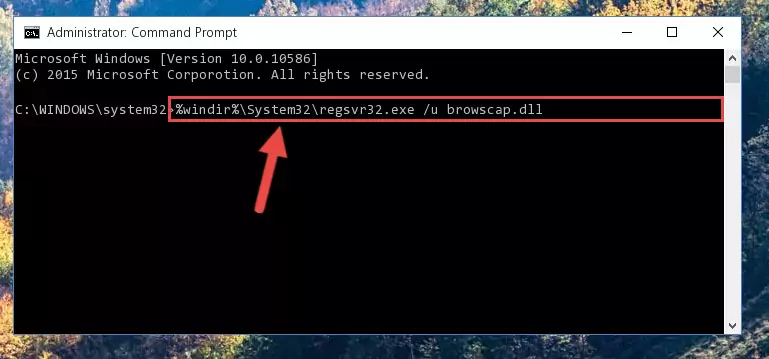
Step 1:Extracting the Browscap.dll library - Copy the "Browscap.dll" library file you extracted.
- Paste the dynamic link library you copied into the "C:\Windows\System32" directory.
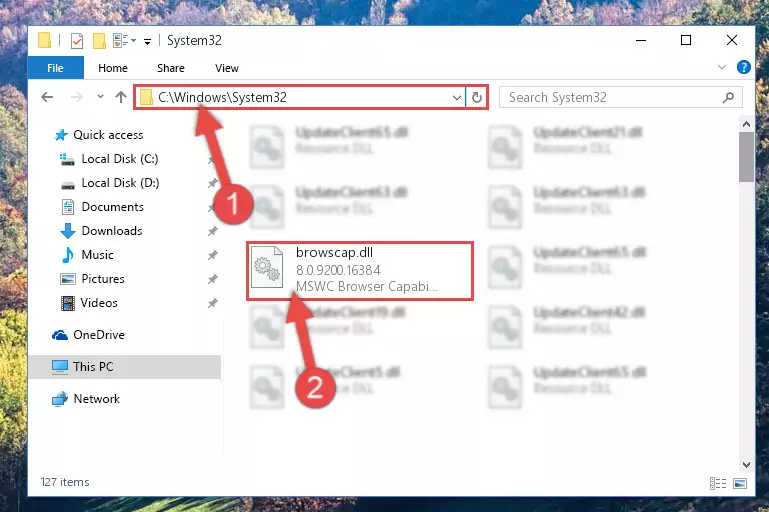
Step 3:Pasting the Browscap.dll library into the Windows/System32 directory - If your operating system has a 64 Bit architecture, copy the "Browscap.dll" library and paste it also into the "C:\Windows\sysWOW64" directory.
NOTE! On 64 Bit systems, the dynamic link library must be in both the "sysWOW64" directory as well as the "System32" directory. In other words, you must copy the "Browscap.dll" library into both directories.
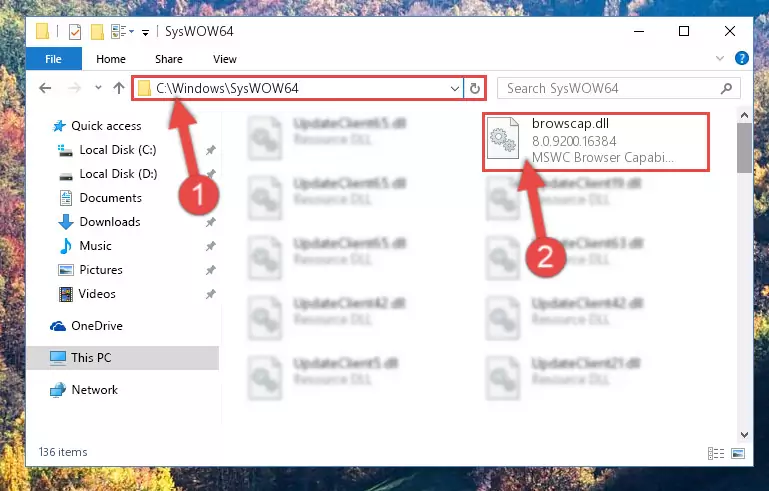
Step 4:Pasting the Browscap.dll library into the Windows/sysWOW64 directory - In order to run the Command Line as an administrator, complete the following steps.
NOTE! In this explanation, we ran the Command Line on Windows 10. If you are using one of the Windows 8.1, Windows 8, Windows 7, Windows Vista or Windows XP operating systems, you can use the same methods to run the Command Line as an administrator. Even though the pictures are taken from Windows 10, the processes are similar.
- First, open the Start Menu and before clicking anywhere, type "cmd" but do not press Enter.
- When you see the "Command Line" option among the search results, hit the "CTRL" + "SHIFT" + "ENTER" keys on your keyboard.
- A window will pop up asking, "Do you want to run this process?". Confirm it by clicking to "Yes" button.

Step 5:Running the Command Line as an administrator - Let's copy the command below and paste it in the Command Line that comes up, then let's press Enter. This command deletes the Browscap.dll library's problematic registry in the Windows Registry Editor (The library that we copied to the System32 directory does not perform any action with the library, it just deletes the registry in the Windows Registry Editor. The library that we pasted into the System32 directory will not be damaged).
%windir%\System32\regsvr32.exe /u Browscap.dll
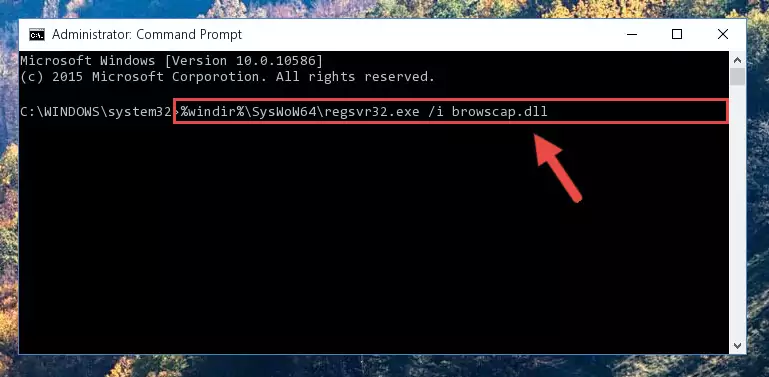
Step 6:Deleting the Browscap.dll library's problematic registry in the Windows Registry Editor - If you are using a Windows version that has 64 Bit architecture, after running the above command, you need to run the command below. With this command, we will clean the problematic Browscap.dll registry for 64 Bit (The cleaning process only involves the registries in Regedit. In other words, the dynamic link library you pasted into the SysWoW64 will not be damaged).
%windir%\SysWoW64\regsvr32.exe /u Browscap.dll
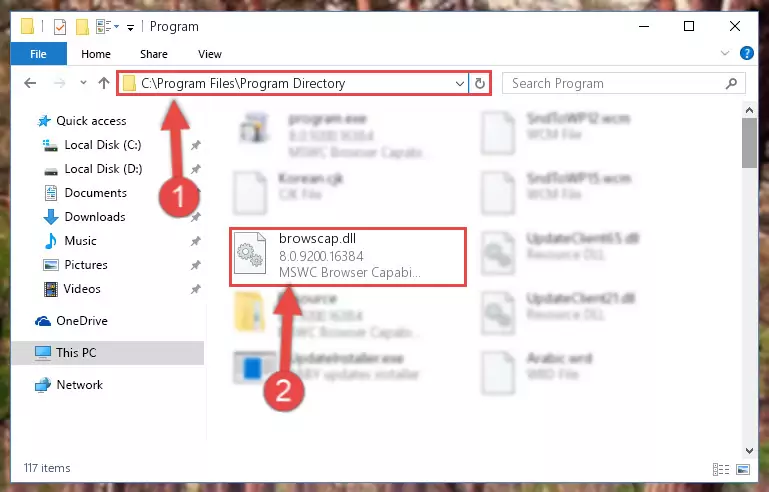
Step 7:Uninstalling the Browscap.dll library's problematic registry from Regedit (for 64 Bit) - You must create a new registry for the dynamic link library that you deleted from the registry editor. In order to do this, copy the command below and paste it into the Command Line and hit Enter.
%windir%\System32\regsvr32.exe /i Browscap.dll
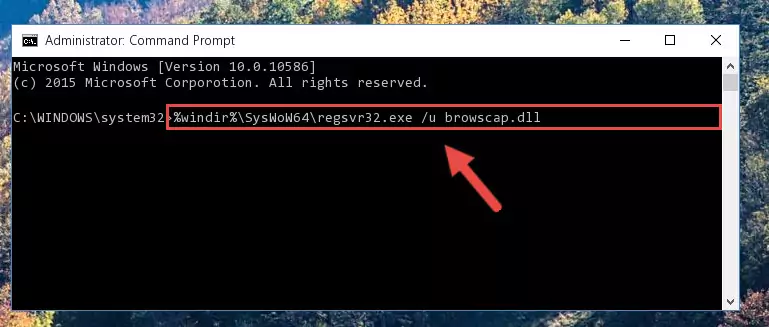
Step 8:Creating a new registry for the Browscap.dll library - If the Windows version you use has 64 Bit architecture, after running the command above, you must run the command below. With this command, you will create a clean registry for the problematic registry of the Browscap.dll library that we deleted.
%windir%\SysWoW64\regsvr32.exe /i Browscap.dll
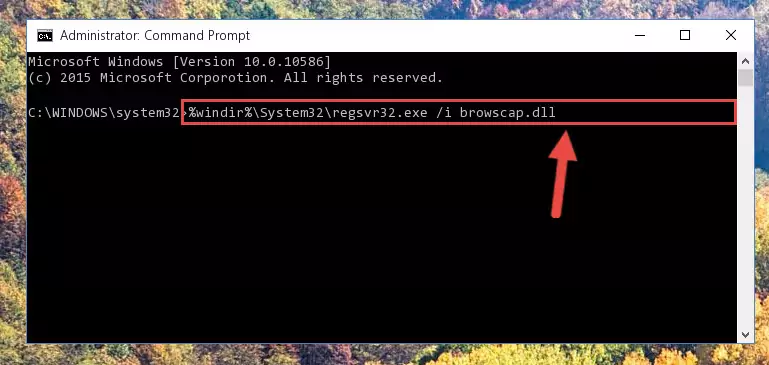
Step 9:Creating a clean registry for the Browscap.dll library (for 64 Bit) - If you did the processes in full, the installation should have finished successfully. If you received an error from the command line, you don't need to be anxious. Even if the Browscap.dll library was installed successfully, you can still receive error messages like these due to some incompatibilities. In order to test whether your dll issue was fixed or not, try running the program giving the error message again. If the error is continuing, try the 2nd Method to fix this issue.
Method 2: Copying The Browscap.dll Library Into The Program Installation Directory
- In order to install the dynamic link library, you need to find the installation directory for the program that was giving you errors such as "Browscap.dll is missing", "Browscap.dll not found" or similar error messages. In order to do that, Right-click the program's shortcut and click the Properties item in the right-click menu that appears.

Step 1:Opening the program shortcut properties window - Click on the Open File Location button that is found in the Properties window that opens up and choose the folder where the application is installed.

Step 2:Opening the installation directory of the program - Copy the Browscap.dll library into the directory we opened up.

Step 3:Copying the Browscap.dll library into the program's installation directory - That's all there is to the installation process. Run the program giving the dll error again. If the dll error is still continuing, completing the 3rd Method may help fix your issue.
Method 3: Doing a Clean Install of the program That Is Giving the Browscap.dll Error
- Open the Run window by pressing the "Windows" + "R" keys on your keyboard at the same time. Type in the command below into the Run window and push Enter to run it. This command will open the "Programs and Features" window.
appwiz.cpl

Step 1:Opening the Programs and Features window using the appwiz.cpl command - The Programs and Features screen will come up. You can see all the programs installed on your computer in the list on this screen. Find the program giving you the dll error in the list and right-click it. Click the "Uninstall" item in the right-click menu that appears and begin the uninstall process.

Step 2:Starting the uninstall process for the program that is giving the error - A window will open up asking whether to confirm or deny the uninstall process for the program. Confirm the process and wait for the uninstall process to finish. Restart your computer after the program has been uninstalled from your computer.

Step 3:Confirming the removal of the program - After restarting your computer, reinstall the program that was giving the error.
- This process may help the dll problem you are experiencing. If you are continuing to get the same dll error, the problem is most likely with Windows. In order to fix dll problems relating to Windows, complete the 4th Method and 5th Method.
Method 4: Fixing the Browscap.dll Error using the Windows System File Checker (sfc /scannow)
- In order to run the Command Line as an administrator, complete the following steps.
NOTE! In this explanation, we ran the Command Line on Windows 10. If you are using one of the Windows 8.1, Windows 8, Windows 7, Windows Vista or Windows XP operating systems, you can use the same methods to run the Command Line as an administrator. Even though the pictures are taken from Windows 10, the processes are similar.
- First, open the Start Menu and before clicking anywhere, type "cmd" but do not press Enter.
- When you see the "Command Line" option among the search results, hit the "CTRL" + "SHIFT" + "ENTER" keys on your keyboard.
- A window will pop up asking, "Do you want to run this process?". Confirm it by clicking to "Yes" button.

Step 1:Running the Command Line as an administrator - Paste the command in the line below into the Command Line that opens up and press Enter key.
sfc /scannow

Step 2:fixing Windows system errors using the sfc /scannow command - The scan and repair process can take some time depending on your hardware and amount of system errors. Wait for the process to complete. After the repair process finishes, try running the program that is giving you're the error.
Method 5: Fixing the Browscap.dll Error by Updating Windows
Some programs need updated dynamic link libraries. When your operating system is not updated, it cannot fulfill this need. In some situations, updating your operating system can solve the dll errors you are experiencing.
In order to check the update status of your operating system and, if available, to install the latest update packs, we need to begin this process manually.
Depending on which Windows version you use, manual update processes are different. Because of this, we have prepared a special article for each Windows version. You can get our articles relating to the manual update of the Windows version you use from the links below.
Windows Update Guides
The Most Seen Browscap.dll Errors
When the Browscap.dll library is damaged or missing, the programs that use this dynamic link library will give an error. Not only external programs, but also basic Windows programs and tools use dynamic link libraries. Because of this, when you try to use basic Windows programs and tools (For example, when you open Internet Explorer or Windows Media Player), you may come across errors. We have listed the most common Browscap.dll errors below.
You will get rid of the errors listed below when you download the Browscap.dll library from DLL Downloader.com and follow the steps we explained above.
- "Browscap.dll not found." error
- "The file Browscap.dll is missing." error
- "Browscap.dll access violation." error
- "Cannot register Browscap.dll." error
- "Cannot find Browscap.dll." error
- "This application failed to start because Browscap.dll was not found. Re-installing the application may fix this problem." error
