- Download Price:
- Free
- Dll Description:
- Parallel port interface DLL for Resource Manager
- Versions:
-
- 1.45.15.644 (Latest) for 32 Bit (x86)
- 1.45.15.644 for 32 Bit (x86)
- 1.45.15.644 for 64 Bit (x64)
- Size:
- 0.05 MB for 32 Bit (x86)
- 0.05 MB for 64 Bit (x64)
- Operating Systems:
- Developers:
- Directory:
- B
- Downloads:
- 1797 times.
What is Brmflpt.dll?
Brmflpt.dll, is a dll file developed by Brother Industries Ltd..
The size of this dll file is 0.05 MB for 32 Bit and 0.05 MB for 64 Bit and its download links are healthy. It has been downloaded 1797 times already.
Table of Contents
- What is Brmflpt.dll?
- Operating Systems That Can Use the Brmflpt.dll File
- Other Versions of the Brmflpt.dll File
- How to Download Brmflpt.dll
- How to Install Brmflpt.dll? How to Fix Brmflpt.dll Errors?
- Method 1: Installing the Brmflpt.dll File to the Windows System Folder
- Method 2: Copying The Brmflpt.dll File Into The Software File Folder
- Method 3: Uninstalling and Reinstalling the Software that Gives You the Brmflpt.dll Error
- Method 4: Solving the Brmflpt.dll Problem by Using the Windows System File Checker (scf scannow)
- Method 5: Solving the Brmflpt.dll Error by Updating Windows
- The Most Seen Brmflpt.dll Errors
- Dll Files Related to Brmflpt.dll
Operating Systems That Can Use the Brmflpt.dll File
- Windows 10
- Windows 10 64 Bit
- Windows 8.1
- Windows 8.1 64 Bit
- Windows 8
- Windows 8 64 Bit
- Windows 7
- Windows 7 64 Bit
- Windows Vista
- Windows Vista 64 Bit
- Windows XP
- Windows XP 64 Bit
Other Versions of the Brmflpt.dll File
The latest version of the Brmflpt.dll file is 1.45.15.644 version for 32 Bit and 1.45.15.644 version for 64 Bit. Before this, there were 2 versions released. All versions released up till now are listed below from newest to oldest
- 1.45.15.644 - 32 Bit (x86) Download directly this version now
- 1.45.15.644 - 32 Bit (x86) Download directly this version now
- 1.45.15.644 - 64 Bit (x64) Download directly this version now
How to Download Brmflpt.dll
- First, click on the green-colored "Download" button in the top left section of this page (The button that is marked in the picture).

Step 1:Start downloading the Brmflpt.dll file - After clicking the "Download" button at the top of the page, the "Downloading" page will open up and the download process will begin. Definitely do not close this page until the download begins. Our site will connect you to the closest DLL Downloader.com download server in order to offer you the fastest downloading performance. Connecting you to the server can take a few seconds.
How to Install Brmflpt.dll? How to Fix Brmflpt.dll Errors?
ATTENTION! Before beginning the installation of the Brmflpt.dll file, you must download the file. If you don't know how to download the file or if you are having a problem while downloading, you can look at our download guide a few lines above.
Method 1: Installing the Brmflpt.dll File to the Windows System Folder
- The file you downloaded is a compressed file with the ".zip" extension. In order to install it, first, double-click the ".zip" file and open the file. You will see the file named "Brmflpt.dll" in the window that opens up. This is the file you need to install. Drag this file to the desktop with your mouse's left button.
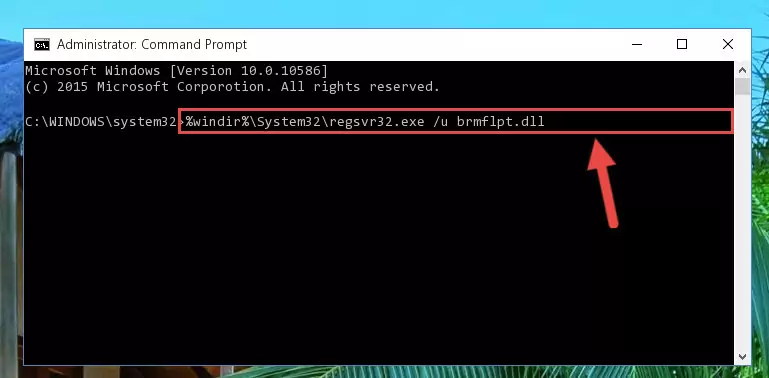
Step 1:Extracting the Brmflpt.dll file - Copy the "Brmflpt.dll" file file you extracted.
- Paste the dll file you copied into the "C:\Windows\System32" folder.
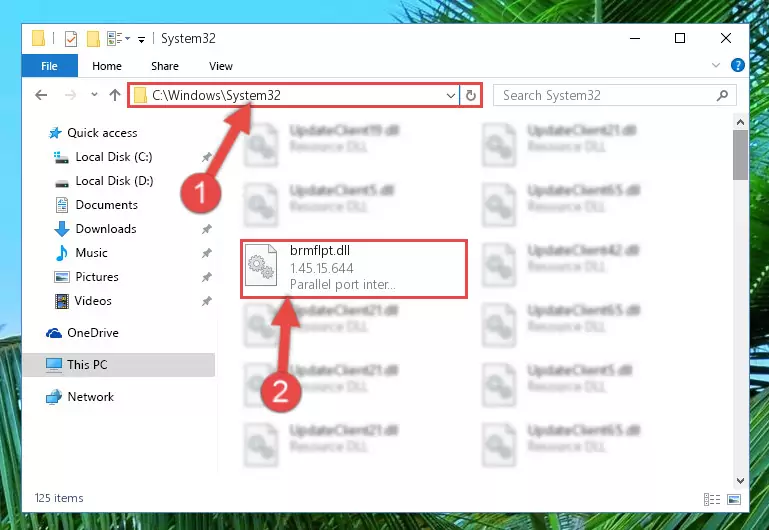
Step 3:Pasting the Brmflpt.dll file into the Windows/System32 folder - If your operating system has a 64 Bit architecture, copy the "Brmflpt.dll" file and paste it also into the "C:\Windows\sysWOW64" folder.
NOTE! On 64 Bit systems, the dll file must be in both the "sysWOW64" folder as well as the "System32" folder. In other words, you must copy the "Brmflpt.dll" file into both folders.
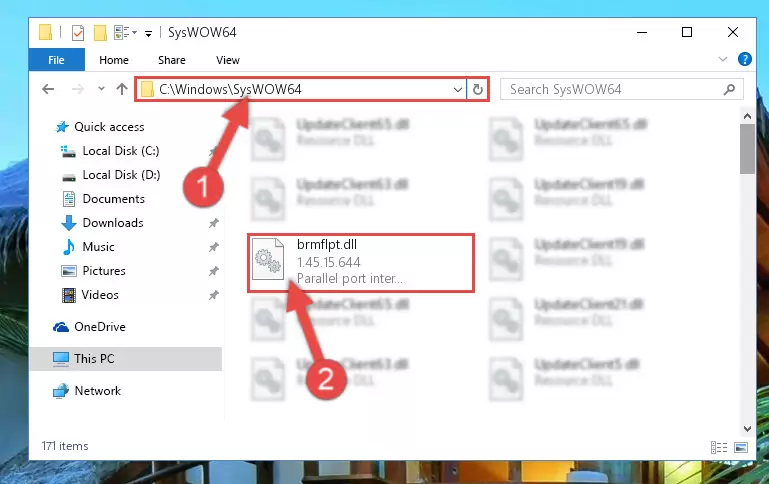
Step 4:Pasting the Brmflpt.dll file into the Windows/sysWOW64 folder - First, we must run the Windows Command Prompt as an administrator.
NOTE! We ran the Command Prompt on Windows 10. If you are using Windows 8.1, Windows 8, Windows 7, Windows Vista or Windows XP, you can use the same methods to run the Command Prompt as an administrator.
- Open the Start Menu and type in "cmd", but don't press Enter. Doing this, you will have run a search of your computer through the Start Menu. In other words, typing in "cmd" we did a search for the Command Prompt.
- When you see the "Command Prompt" option among the search results, push the "CTRL" + "SHIFT" + "ENTER " keys on your keyboard.
- A verification window will pop up asking, "Do you want to run the Command Prompt as with administrative permission?" Approve this action by saying, "Yes".

%windir%\System32\regsvr32.exe /u Brmflpt.dll
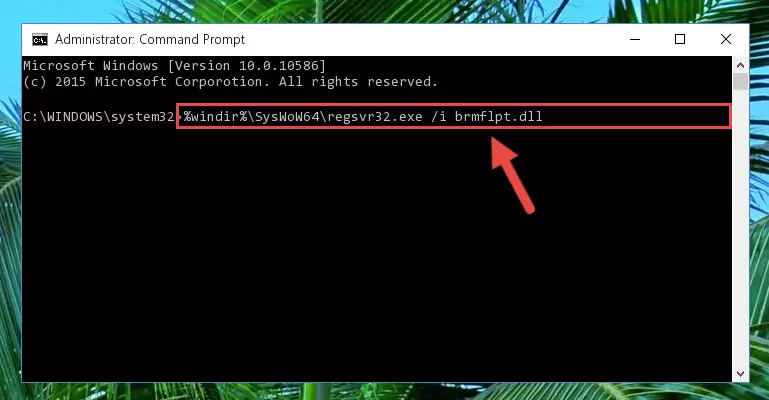
%windir%\SysWoW64\regsvr32.exe /u Brmflpt.dll
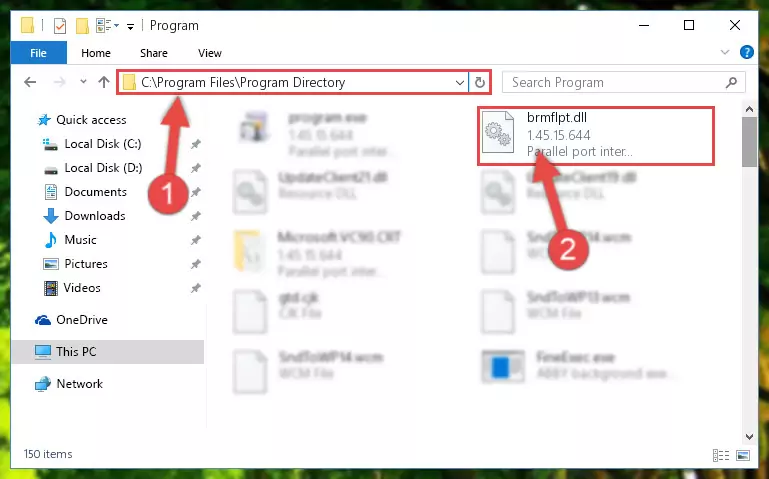
%windir%\System32\regsvr32.exe /i Brmflpt.dll
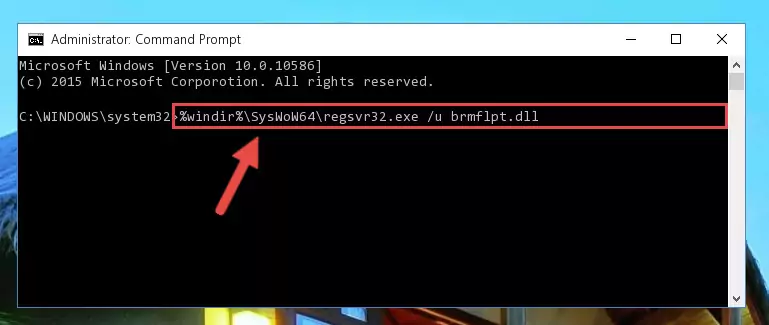
%windir%\SysWoW64\regsvr32.exe /i Brmflpt.dll
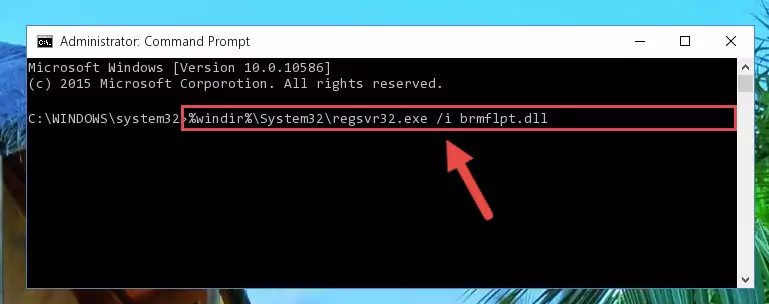
Method 2: Copying The Brmflpt.dll File Into The Software File Folder
- First, you need to find the file folder for the software you are receiving the "Brmflpt.dll not found", "Brmflpt.dll is missing" or other similar dll errors. In order to do this, right-click on the shortcut for the software and click the Properties option from the options that come up.

Step 1:Opening software properties - Open the software's file folder by clicking on the Open File Location button in the Properties window that comes up.

Step 2:Opening the software's file folder - Copy the Brmflpt.dll file into the folder we opened.
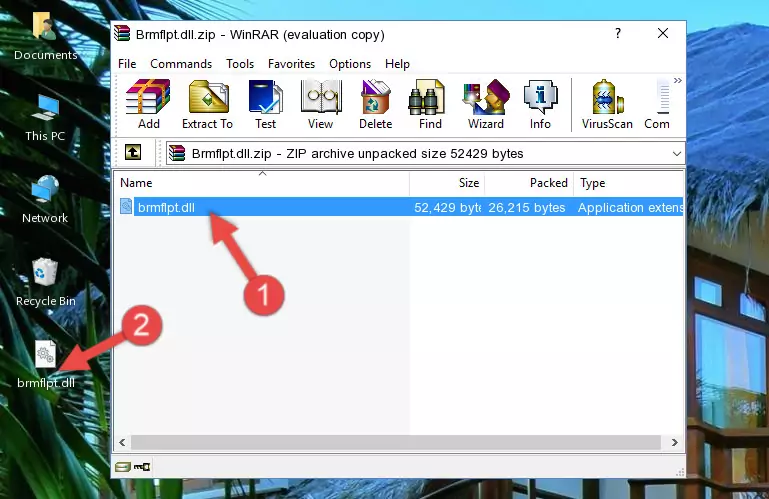
Step 3:Copying the Brmflpt.dll file into the file folder of the software. - The installation is complete. Run the software that is giving you the error. If the error is continuing, you may benefit from trying the 3rd Method as an alternative.
Method 3: Uninstalling and Reinstalling the Software that Gives You the Brmflpt.dll Error
- Open the Run tool by pushing the "Windows" + "R" keys found on your keyboard. Type the command below into the "Open" field of the Run window that opens up and press Enter. This command will open the "Programs and Features" tool.
appwiz.cpl

Step 1:Opening the Programs and Features tool with the appwiz.cpl command - The Programs and Features screen will come up. You can see all the softwares installed on your computer in the list on this screen. Find the software giving you the dll error in the list and right-click it. Click the "Uninstall" item in the right-click menu that appears and begin the uninstall process.

Step 2:Starting the uninstall process for the software that is giving the error - A window will open up asking whether to confirm or deny the uninstall process for the software. Confirm the process and wait for the uninstall process to finish. Restart your computer after the software has been uninstalled from your computer.

Step 3:Confirming the removal of the software - After restarting your computer, reinstall the software.
- You may be able to solve the dll error you are experiencing by using this method. If the error messages are continuing despite all these processes, we may have a problem deriving from Windows. To solve dll errors deriving from Windows, you need to complete the 4th Method and the 5th Method in the list.
Method 4: Solving the Brmflpt.dll Problem by Using the Windows System File Checker (scf scannow)
- First, we must run the Windows Command Prompt as an administrator.
NOTE! We ran the Command Prompt on Windows 10. If you are using Windows 8.1, Windows 8, Windows 7, Windows Vista or Windows XP, you can use the same methods to run the Command Prompt as an administrator.
- Open the Start Menu and type in "cmd", but don't press Enter. Doing this, you will have run a search of your computer through the Start Menu. In other words, typing in "cmd" we did a search for the Command Prompt.
- When you see the "Command Prompt" option among the search results, push the "CTRL" + "SHIFT" + "ENTER " keys on your keyboard.
- A verification window will pop up asking, "Do you want to run the Command Prompt as with administrative permission?" Approve this action by saying, "Yes".

sfc /scannow

Method 5: Solving the Brmflpt.dll Error by Updating Windows
Most of the time, softwares have been programmed to use the most recent dll files. If your operating system is not updated, these files cannot be provided and dll errors appear. So, we will try to solve the dll errors by updating the operating system.
Since the methods to update Windows versions are different from each other, we found it appropriate to prepare a separate article for each Windows version. You can get our update article that relates to your operating system version by using the links below.
Explanations on Updating Windows Manually
The Most Seen Brmflpt.dll Errors
When the Brmflpt.dll file is damaged or missing, the softwares that use this dll file will give an error. Not only external softwares, but also basic Windows softwares and tools use dll files. Because of this, when you try to use basic Windows softwares and tools (For example, when you open Internet Explorer or Windows Media Player), you may come across errors. We have listed the most common Brmflpt.dll errors below.
You will get rid of the errors listed below when you download the Brmflpt.dll file from DLL Downloader.com and follow the steps we explained above.
- "Brmflpt.dll not found." error
- "The file Brmflpt.dll is missing." error
- "Brmflpt.dll access violation." error
- "Cannot register Brmflpt.dll." error
- "Cannot find Brmflpt.dll." error
- "This application failed to start because Brmflpt.dll was not found. Re-installing the application may fix this problem." error
