- Download Price:
- Free
- Dll Description:
- Sti interface DLL for Resource Manager
- Versions:
-
- 1.45.15.644 (Latest) for 32 Bit (x86)
- 1.45.15.644 for 32 Bit (x86)
- 1.45.15.644 for 64 Bit (x64)
- Size:
- 0.03 MB for 32 Bit (x86)
- 0.03 MB for 64 Bit (x64)
- Operating Systems:
- Developers:
- Directory:
- B
- Downloads:
- 2051 times.
What is Brevif.dll? What Does It Do?
The Brevif.dll library was developed by Brother Industries Ltd..
The Brevif.dll library is 0.03 MB for 32 Bit and 0.03 MB for 64 Bit. The download links for this library are clean and no user has given any negative feedback. From the time it was offered for download, it has been downloaded 2051 times.
Table of Contents
- What is Brevif.dll? What Does It Do?
- Operating Systems Compatible with the Brevif.dll Library
- Other Versions of the Brevif.dll Library
- Guide to Download Brevif.dll
- Methods for Fixing Brevif.dll
- Method 1: Copying the Brevif.dll Library to the Windows System Directory
- Method 2: Copying the Brevif.dll Library to the Program Installation Directory
- Method 3: Doing a Clean Install of the program That Is Giving the Brevif.dll Error
- Method 4: Fixing the Brevif.dll Error using the Windows System File Checker (sfc /scannow)
- Method 5: Fixing the Brevif.dll Error by Manually Updating Windows
- The Most Seen Brevif.dll Errors
- Dynamic Link Libraries Similar to the Brevif.dll Library
Operating Systems Compatible with the Brevif.dll Library
- Windows 10
- Windows 10 64 Bit
- Windows 8.1
- Windows 8.1 64 Bit
- Windows 8
- Windows 8 64 Bit
- Windows 7
- Windows 7 64 Bit
- Windows Vista
- Windows Vista 64 Bit
- Windows XP
- Windows XP 64 Bit
Other Versions of the Brevif.dll Library
The latest version of the Brevif.dll library is 1.45.15.644 version for 32 Bit and 1.45.15.644 version for 64 Bit. Before this, there were 2 versions released. All versions released up till now are listed below from newest to oldest
- 1.45.15.644 - 32 Bit (x86) Download directly this version now
- 1.45.15.644 - 32 Bit (x86) Download directly this version now
- 1.45.15.644 - 64 Bit (x64) Download directly this version now
Guide to Download Brevif.dll
- Click on the green-colored "Download" button (The button marked in the picture below).

Step 1:Starting the download process for Brevif.dll - The downloading page will open after clicking the Download button. After the page opens, in order to download the Brevif.dll library the best server will be found and the download process will begin within a few seconds. In the meantime, you shouldn't close the page.
Methods for Fixing Brevif.dll
ATTENTION! In order to install the Brevif.dll library, you must first download it. If you haven't downloaded it, before continuing on with the installation, download the library. If you don't know how to download it, all you need to do is look at the dll download guide found on the top line.
Method 1: Copying the Brevif.dll Library to the Windows System Directory
- The file you will download is a compressed file with the ".zip" extension. You cannot directly install the ".zip" file. Because of this, first, double-click this file and open the file. You will see the library named "Brevif.dll" in the window that opens. Drag this library to the desktop with the left mouse button. This is the library you need.
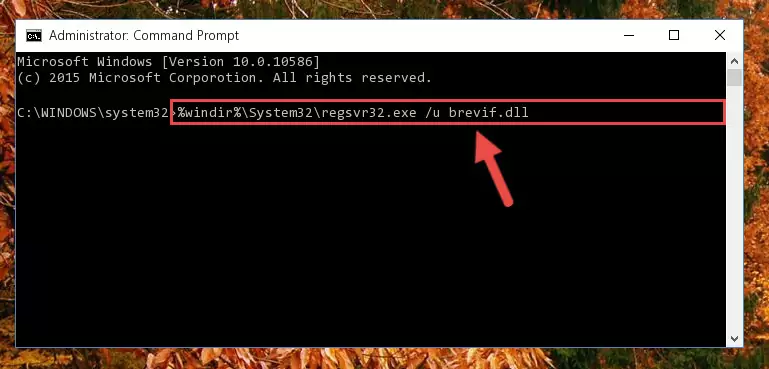
Step 1:Extracting the Brevif.dll library from the .zip file - Copy the "Brevif.dll" library you extracted and paste it into the "C:\Windows\System32" directory.
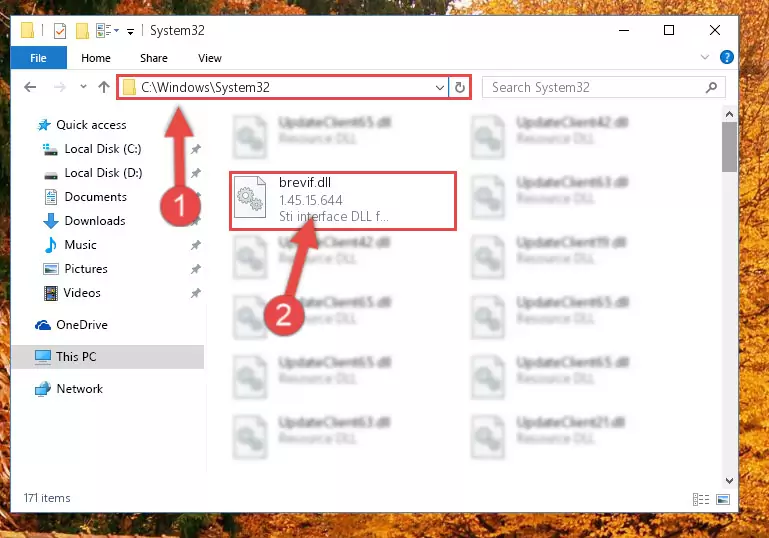
Step 2:Copying the Brevif.dll library into the Windows/System32 directory - If your operating system has a 64 Bit architecture, copy the "Brevif.dll" library and paste it also into the "C:\Windows\sysWOW64" directory.
NOTE! On 64 Bit systems, the dynamic link library must be in both the "sysWOW64" directory as well as the "System32" directory. In other words, you must copy the "Brevif.dll" library into both directories.
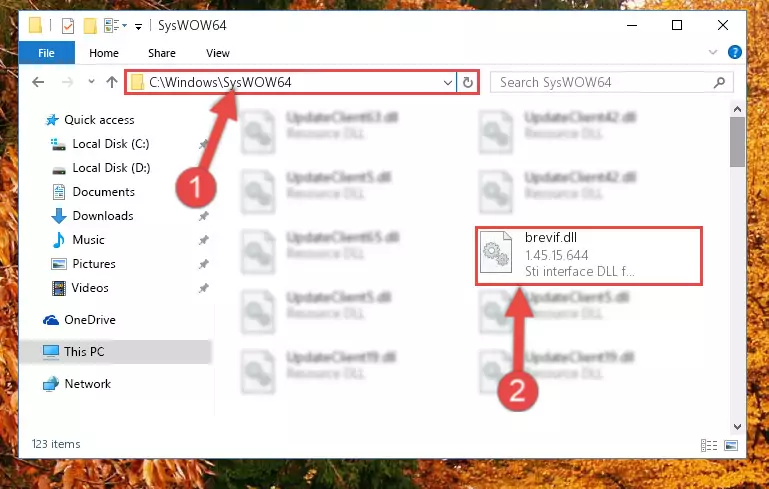
Step 3:Pasting the Brevif.dll library into the Windows/sysWOW64 directory - First, we must run the Windows Command Prompt as an administrator.
NOTE! We ran the Command Prompt on Windows 10. If you are using Windows 8.1, Windows 8, Windows 7, Windows Vista or Windows XP, you can use the same methods to run the Command Prompt as an administrator.
- Open the Start Menu and type in "cmd", but don't press Enter. Doing this, you will have run a search of your computer through the Start Menu. In other words, typing in "cmd" we did a search for the Command Prompt.
- When you see the "Command Prompt" option among the search results, push the "CTRL" + "SHIFT" + "ENTER " keys on your keyboard.
- A verification window will pop up asking, "Do you want to run the Command Prompt as with administrative permission?" Approve this action by saying, "Yes".

%windir%\System32\regsvr32.exe /u Brevif.dll
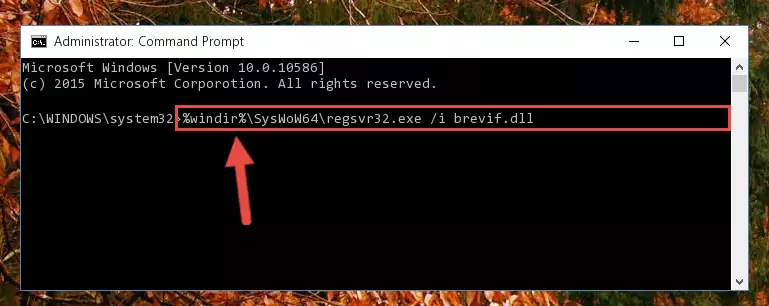
%windir%\SysWoW64\regsvr32.exe /u Brevif.dll
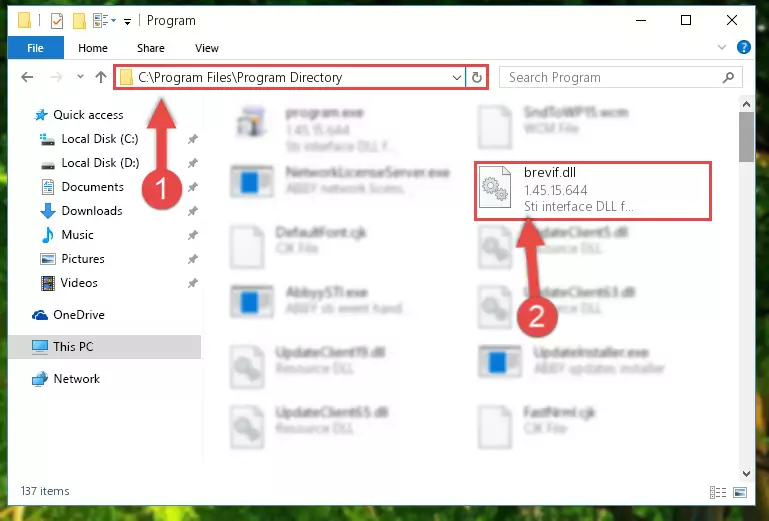
%windir%\System32\regsvr32.exe /i Brevif.dll
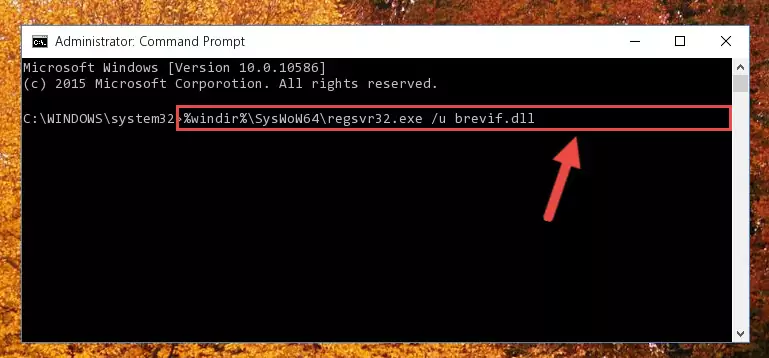
%windir%\SysWoW64\regsvr32.exe /i Brevif.dll
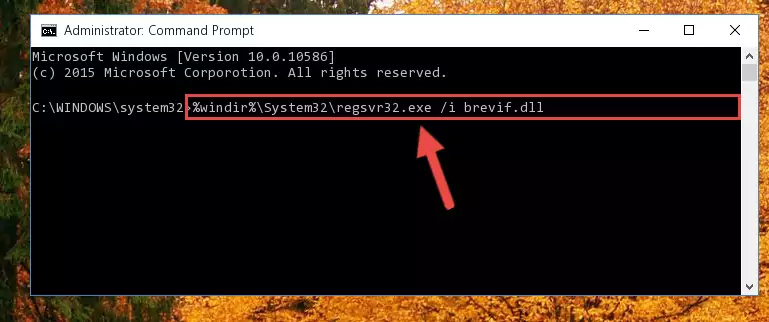
Method 2: Copying the Brevif.dll Library to the Program Installation Directory
- First, you must find the installation directory of the program (the program giving the dll error) you are going to install the dynamic link library to. In order to find this directory, "Right-Click > Properties" on the program's shortcut.

Step 1:Opening the program's shortcut properties window - Open the program installation directory by clicking the Open File Location button in the "Properties" window that comes up.

Step 2:Finding the program's installation directory - Copy the Brevif.dll library into this directory that opens.
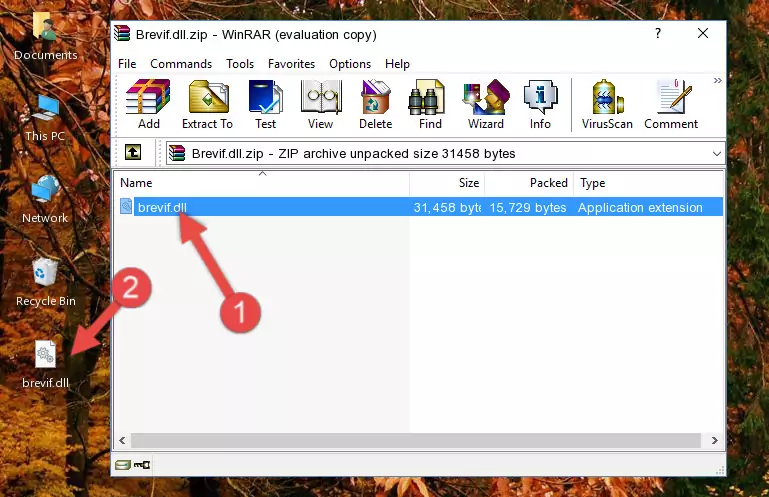
Step 3:Copying the Brevif.dll library into the program's installation directory - This is all there is to the process. Now, try to run the program again. If the problem still is not solved, you can try the 3rd Method.
Method 3: Doing a Clean Install of the program That Is Giving the Brevif.dll Error
- Press the "Windows" + "R" keys at the same time to open the Run tool. Paste the command below into the text field titled "Open" in the Run window that opens and press the Enter key on your keyboard. This command will open the "Programs and Features" tool.
appwiz.cpl

Step 1:Opening the Programs and Features tool with the Appwiz.cpl command - The Programs and Features window will open up. Find the program that is giving you the dll error in this window that lists all the programs on your computer and "Right-Click > Uninstall" on this program.

Step 2:Uninstalling the program that is giving you the error message from your computer. - Uninstall the program from your computer by following the steps that come up and restart your computer.

Step 3:Following the confirmation and steps of the program uninstall process - After restarting your computer, reinstall the program.
- This process may help the dll problem you are experiencing. If you are continuing to get the same dll error, the problem is most likely with Windows. In order to fix dll problems relating to Windows, complete the 4th Method and 5th Method.
Method 4: Fixing the Brevif.dll Error using the Windows System File Checker (sfc /scannow)
- First, we must run the Windows Command Prompt as an administrator.
NOTE! We ran the Command Prompt on Windows 10. If you are using Windows 8.1, Windows 8, Windows 7, Windows Vista or Windows XP, you can use the same methods to run the Command Prompt as an administrator.
- Open the Start Menu and type in "cmd", but don't press Enter. Doing this, you will have run a search of your computer through the Start Menu. In other words, typing in "cmd" we did a search for the Command Prompt.
- When you see the "Command Prompt" option among the search results, push the "CTRL" + "SHIFT" + "ENTER " keys on your keyboard.
- A verification window will pop up asking, "Do you want to run the Command Prompt as with administrative permission?" Approve this action by saying, "Yes".

sfc /scannow

Method 5: Fixing the Brevif.dll Error by Manually Updating Windows
Some programs need updated dynamic link libraries. When your operating system is not updated, it cannot fulfill this need. In some situations, updating your operating system can solve the dll errors you are experiencing.
In order to check the update status of your operating system and, if available, to install the latest update packs, we need to begin this process manually.
Depending on which Windows version you use, manual update processes are different. Because of this, we have prepared a special article for each Windows version. You can get our articles relating to the manual update of the Windows version you use from the links below.
Guides to Manually Update the Windows Operating System
The Most Seen Brevif.dll Errors
If the Brevif.dll library is missing or the program using this library has not been installed correctly, you can get errors related to the Brevif.dll library. Dynamic link libraries being missing can sometimes cause basic Windows programs to also give errors. You can even receive an error when Windows is loading. You can find the error messages that are caused by the Brevif.dll library.
If you don't know how to install the Brevif.dll library you will download from our site, you can browse the methods above. Above we explained all the processes you can do to fix the dll error you are receiving. If the error is continuing after you have completed all these methods, please use the comment form at the bottom of the page to contact us. Our editor will respond to your comment shortly.
- "Brevif.dll not found." error
- "The file Brevif.dll is missing." error
- "Brevif.dll access violation." error
- "Cannot register Brevif.dll." error
- "Cannot find Brevif.dll." error
- "This application failed to start because Brevif.dll was not found. Re-installing the application may fix this problem." error
