- Download Price:
- Free
- Dll Description:
- Brother Multi Function CoInstaller
- Versions:
-
- 1.0.0.20 (vbl_wcp_d2_drivers.0608012007) - (Latest) for 32 Bit (x86)
- 1.0.0.20 for 32 Bit (x86)
- 1.0.0.20 for 32 Bit (x86)
- 1.0.0.20 for 64 Bit (x64)
- 1.0.0.20 for 64 Bit (x64)
- Size:
- 0.02 MB for 32 Bit (x86)
- 0.02 MB for 64 Bit (x64)
- Operating Systems:
- Developers:
- Directory:
- B
- Downloads:
- 3055 times.
About Brcoinst.dll
The Brcoinst.dll file is a system file including functions needed by many softwares, games, and system tools. This dll file is produced by the Brother Industries Ltd..
The Brcoinst.dll file is 0.02 MB for 32 Bit and 0.02 MB for 64 Bit. The download links have been checked and there are no problems. You can download it without a problem. Currently, it has been downloaded 3055 times.
Table of Contents
- About Brcoinst.dll
- Operating Systems That Can Use the Brcoinst.dll File
- All Versions of the Brcoinst.dll File
- Steps to Download the Brcoinst.dll File
- Methods for Solving Brcoinst.dll
- Method 1: Installing the Brcoinst.dll File to the Windows System Folder
- Method 2: Copying The Brcoinst.dll File Into The Software File Folder
- Method 3: Uninstalling and Reinstalling the Software That Is Giving the Brcoinst.dll Error
- Method 4: Solving the Brcoinst.dll error with the Windows System File Checker
- Method 5: Fixing the Brcoinst.dll Error by Manually Updating Windows
- Our Most Common Brcoinst.dll Error Messages
- Dll Files Similar to the Brcoinst.dll File
Operating Systems That Can Use the Brcoinst.dll File
- Windows 10
- Windows 10 64 Bit
- Windows 8.1
- Windows 8.1 64 Bit
- Windows 8
- Windows 8 64 Bit
- Windows 7
- Windows 7 64 Bit
- Windows Vista
- Windows Vista 64 Bit
- Windows XP
- Windows XP 64 Bit
All Versions of the Brcoinst.dll File
The last version of the Brcoinst.dll file is the 1.0.0.20 (vbl_wcp_d2_drivers.0608012007) version that was released on 2010-11-30 for 32 Bit and the 1.0.0.20 version for 64 Bit. Before this version, there were 4 versions released. Downloadable Brcoinst.dll file versions have been listed below from newest to oldest.
- 1.0.0.20 (vbl_wcp_d2_drivers.0608012007) - 32 Bit (x86) (2010-11-30) Download directly this version
- 1.0.0.20 - 32 Bit (x86) Download directly this version
- 1.0.0.20 - 32 Bit (x86) Download directly this version
- 1.0.0.20 - 64 Bit (x64) Download directly this version
- 1.0.0.20 - 64 Bit (x64) Download directly this version
Steps to Download the Brcoinst.dll File
- First, click the "Download" button with the green background (The button marked in the picture).

Step 1:Download the Brcoinst.dll file - After clicking the "Download" button at the top of the page, the "Downloading" page will open up and the download process will begin. Definitely do not close this page until the download begins. Our site will connect you to the closest DLL Downloader.com download server in order to offer you the fastest downloading performance. Connecting you to the server can take a few seconds.
Methods for Solving Brcoinst.dll
ATTENTION! Before continuing on to install the Brcoinst.dll file, you need to download the file. If you have not downloaded it yet, download it before continuing on to the installation steps. If you are having a problem while downloading the file, you can browse the download guide a few lines above.
Method 1: Installing the Brcoinst.dll File to the Windows System Folder
- The file you downloaded is a compressed file with the extension ".zip". This file cannot be installed. To be able to install it, first you need to extract the dll file from within it. So, first double-click the file with the ".zip" extension and open the file.
- You will see the file named "Brcoinst.dll" in the window that opens. This is the file you need to install. Click on the dll file with the left button of the mouse. By doing this, you select the file.
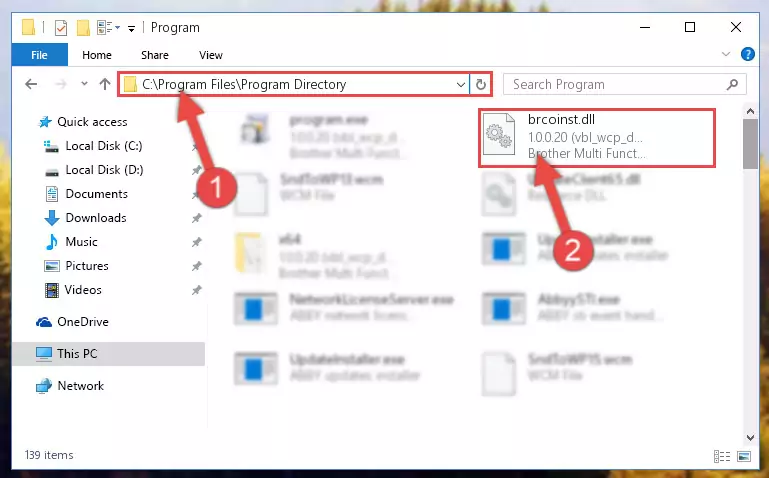
Step 2:Choosing the Brcoinst.dll file - Click on the "Extract To" button, which is marked in the picture. In order to do this, you will need the Winrar software. If you don't have the software, it can be found doing a quick search on the Internet and you can download it (The Winrar software is free).
- After clicking the "Extract to" button, a window where you can choose the location you want will open. Choose the "Desktop" location in this window and extract the dll file to the desktop by clicking the "Ok" button.
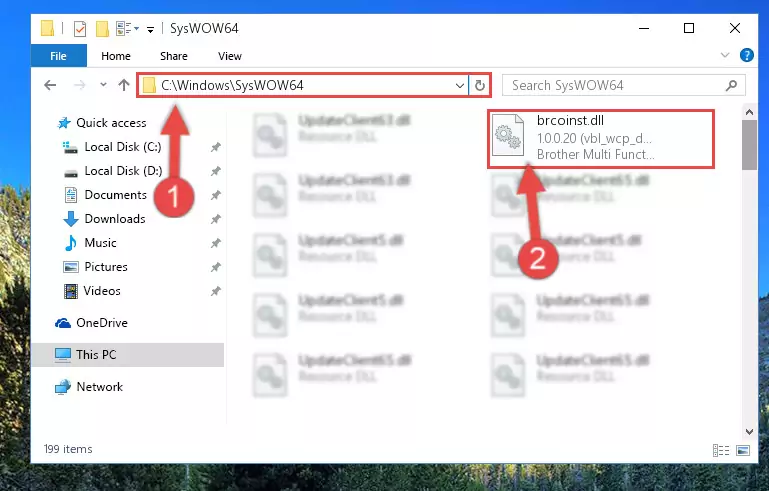
Step 3:Extracting the Brcoinst.dll file to the desktop - Copy the "Brcoinst.dll" file you extracted and paste it into the "C:\Windows\System32" folder.
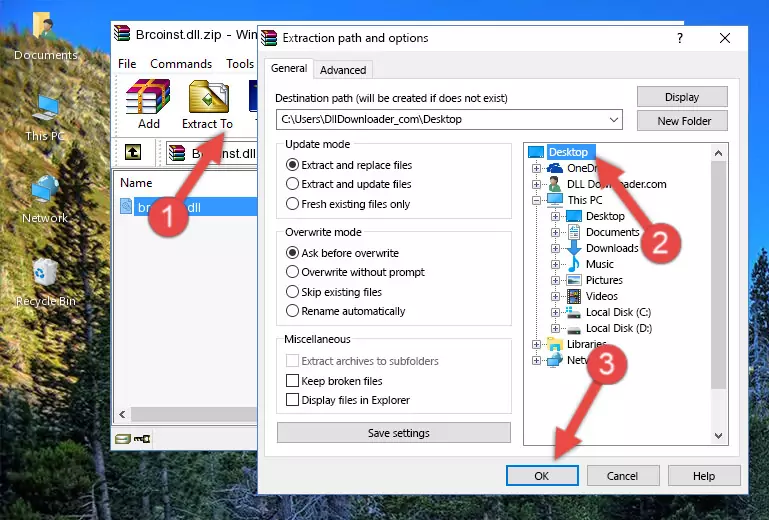
Step 3:Copying the Brcoinst.dll file into the Windows/System32 folder - If you are using a 64 Bit operating system, copy the "Brcoinst.dll" file and paste it into the "C:\Windows\sysWOW64" as well.
NOTE! On Windows operating systems with 64 Bit architecture, the dll file must be in both the "sysWOW64" folder as well as the "System32" folder. In other words, you must copy the "Brcoinst.dll" file into both folders.
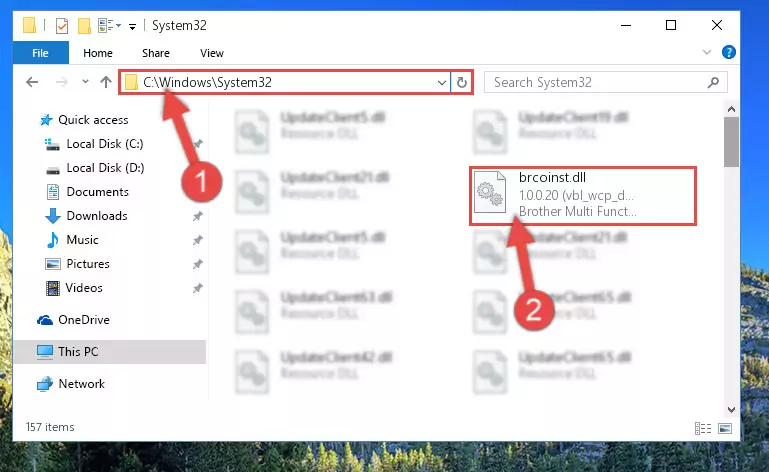
Step 4:Pasting the Brcoinst.dll file into the Windows/sysWOW64 folder - First, we must run the Windows Command Prompt as an administrator.
NOTE! We ran the Command Prompt on Windows 10. If you are using Windows 8.1, Windows 8, Windows 7, Windows Vista or Windows XP, you can use the same methods to run the Command Prompt as an administrator.
- Open the Start Menu and type in "cmd", but don't press Enter. Doing this, you will have run a search of your computer through the Start Menu. In other words, typing in "cmd" we did a search for the Command Prompt.
- When you see the "Command Prompt" option among the search results, push the "CTRL" + "SHIFT" + "ENTER " keys on your keyboard.
- A verification window will pop up asking, "Do you want to run the Command Prompt as with administrative permission?" Approve this action by saying, "Yes".

%windir%\System32\regsvr32.exe /u Brcoinst.dll
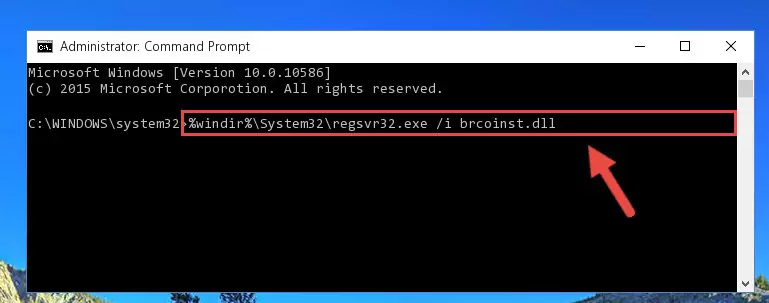
%windir%\SysWoW64\regsvr32.exe /u Brcoinst.dll
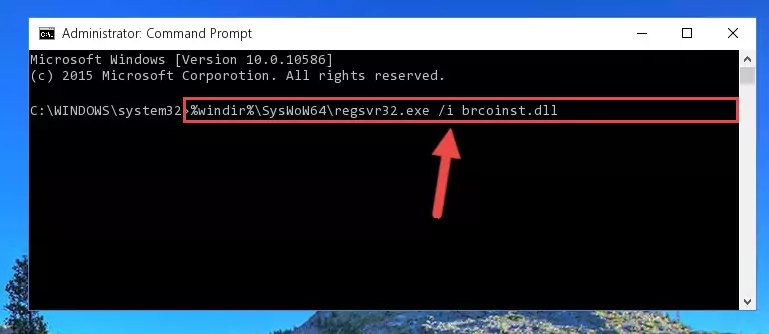
%windir%\System32\regsvr32.exe /i Brcoinst.dll
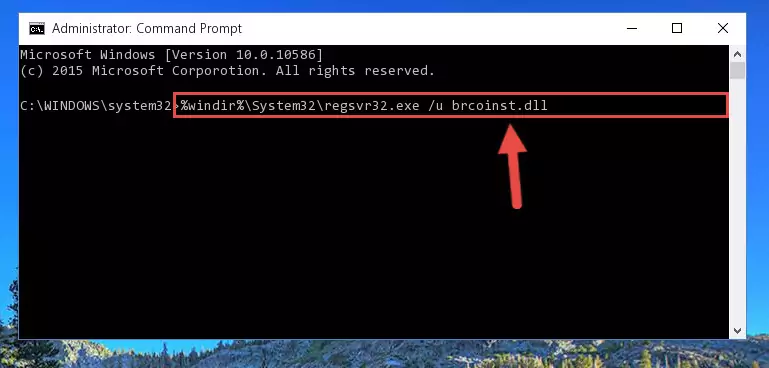
%windir%\SysWoW64\regsvr32.exe /i Brcoinst.dll
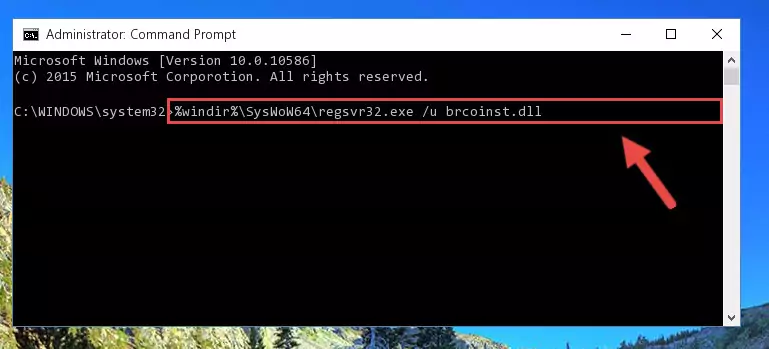
Method 2: Copying The Brcoinst.dll File Into The Software File Folder
- In order to install the dll file, you need to find the file folder for the software that was giving you errors such as "Brcoinst.dll is missing", "Brcoinst.dll not found" or similar error messages. In order to do that, Right-click the software's shortcut and click the Properties item in the right-click menu that appears.

Step 1:Opening the software shortcut properties window - Click on the Open File Location button that is found in the Properties window that opens up and choose the folder where the application is installed.

Step 2:Opening the file folder of the software - Copy the Brcoinst.dll file into this folder that opens.
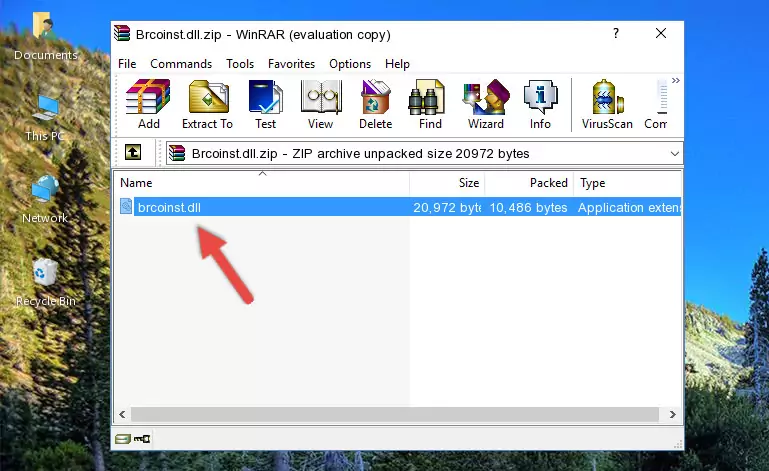
Step 3:Copying the Brcoinst.dll file into the software's file folder - This is all there is to the process. Now, try to run the software again. If the problem still is not solved, you can try the 3rd Method.
Method 3: Uninstalling and Reinstalling the Software That Is Giving the Brcoinst.dll Error
- Push the "Windows" + "R" keys at the same time to open the Run window. Type the command below into the Run window that opens up and hit Enter. This process will open the "Programs and Features" window.
appwiz.cpl

Step 1:Opening the Programs and Features window using the appwiz.cpl command - The Programs and Features screen will come up. You can see all the softwares installed on your computer in the list on this screen. Find the software giving you the dll error in the list and right-click it. Click the "Uninstall" item in the right-click menu that appears and begin the uninstall process.

Step 2:Starting the uninstall process for the software that is giving the error - A window will open up asking whether to confirm or deny the uninstall process for the software. Confirm the process and wait for the uninstall process to finish. Restart your computer after the software has been uninstalled from your computer.

Step 3:Confirming the removal of the software - After restarting your computer, reinstall the software that was giving the error.
- You may be able to solve the dll error you are experiencing by using this method. If the error messages are continuing despite all these processes, we may have a problem deriving from Windows. To solve dll errors deriving from Windows, you need to complete the 4th Method and the 5th Method in the list.
Method 4: Solving the Brcoinst.dll error with the Windows System File Checker
- First, we must run the Windows Command Prompt as an administrator.
NOTE! We ran the Command Prompt on Windows 10. If you are using Windows 8.1, Windows 8, Windows 7, Windows Vista or Windows XP, you can use the same methods to run the Command Prompt as an administrator.
- Open the Start Menu and type in "cmd", but don't press Enter. Doing this, you will have run a search of your computer through the Start Menu. In other words, typing in "cmd" we did a search for the Command Prompt.
- When you see the "Command Prompt" option among the search results, push the "CTRL" + "SHIFT" + "ENTER " keys on your keyboard.
- A verification window will pop up asking, "Do you want to run the Command Prompt as with administrative permission?" Approve this action by saying, "Yes".

sfc /scannow

Method 5: Fixing the Brcoinst.dll Error by Manually Updating Windows
Some softwares require updated dll files from the operating system. If your operating system is not updated, this requirement is not met and you will receive dll errors. Because of this, updating your operating system may solve the dll errors you are experiencing.
Most of the time, operating systems are automatically updated. However, in some situations, the automatic updates may not work. For situations like this, you may need to check for updates manually.
For every Windows version, the process of manually checking for updates is different. Because of this, we prepared a special guide for each Windows version. You can get our guides to manually check for updates based on the Windows version you use through the links below.
Windows Update Guides
Our Most Common Brcoinst.dll Error Messages
When the Brcoinst.dll file is damaged or missing, the softwares that use this dll file will give an error. Not only external softwares, but also basic Windows softwares and tools use dll files. Because of this, when you try to use basic Windows softwares and tools (For example, when you open Internet Explorer or Windows Media Player), you may come across errors. We have listed the most common Brcoinst.dll errors below.
You will get rid of the errors listed below when you download the Brcoinst.dll file from DLL Downloader.com and follow the steps we explained above.
- "Brcoinst.dll not found." error
- "The file Brcoinst.dll is missing." error
- "Brcoinst.dll access violation." error
- "Cannot register Brcoinst.dll." error
- "Cannot find Brcoinst.dll." error
- "This application failed to start because Brcoinst.dll was not found. Re-installing the application may fix this problem." error
