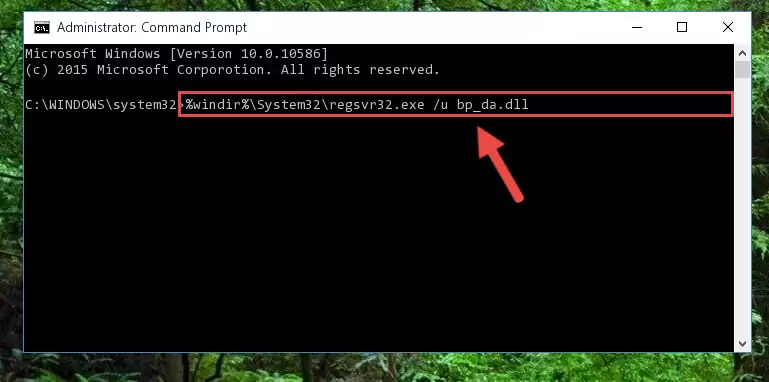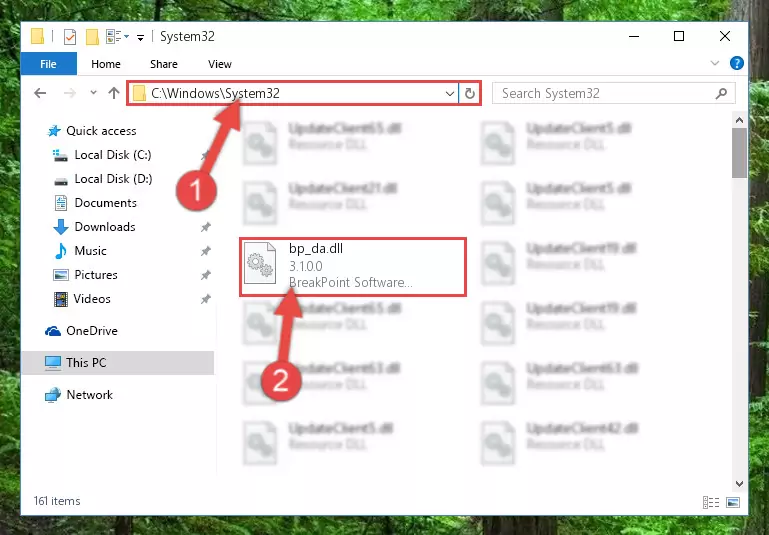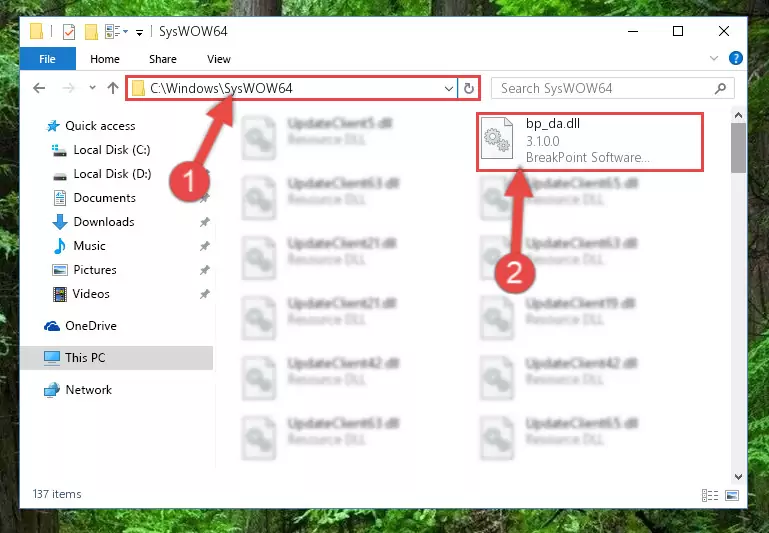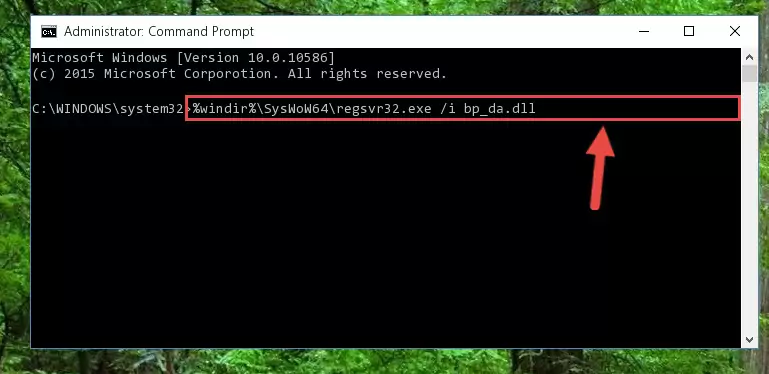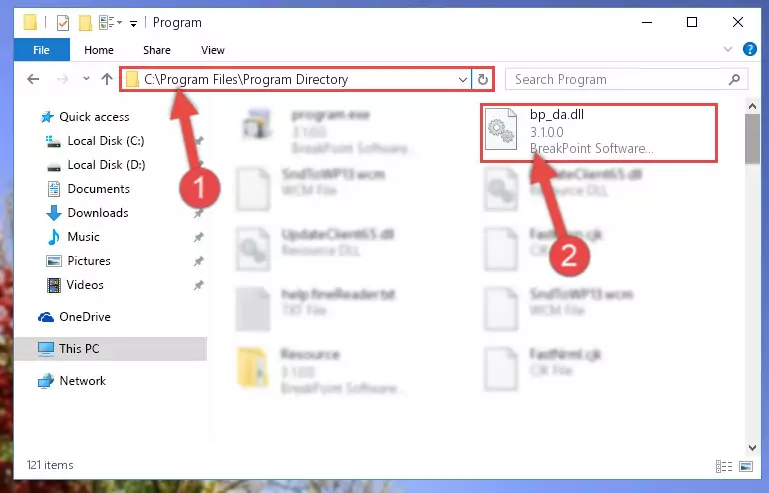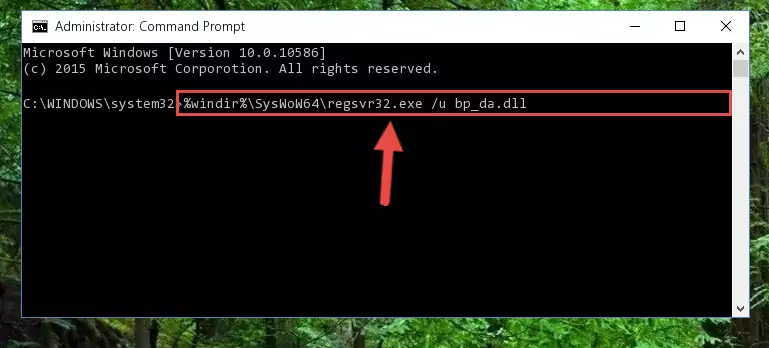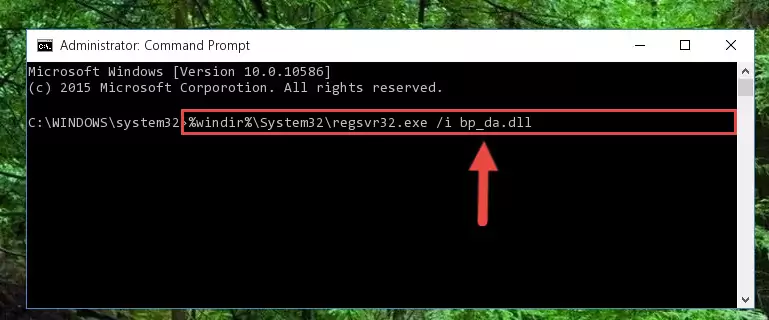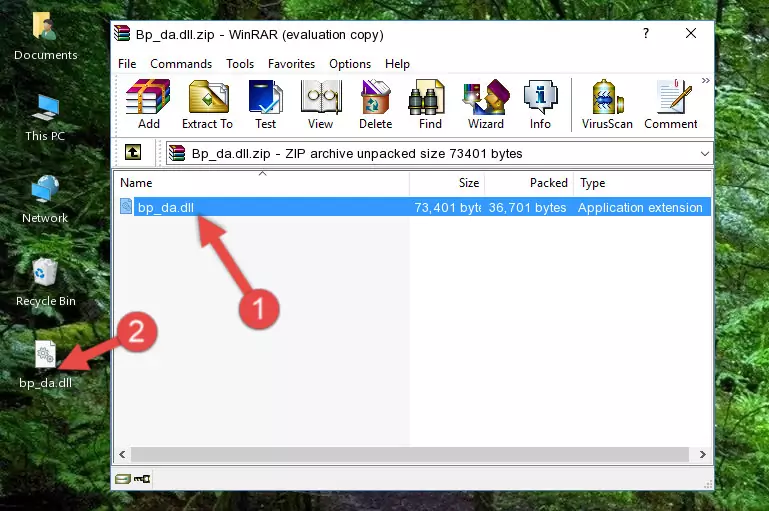- Download Price:
- Free
- Dll Description:
- BreakPoint Software Disk Access
- Versions:
- Size:
- 0.07 MB
- Operating Systems:
- Developers:
- Directory:
- B
- Downloads:
- 928 times.
What is Bp_da.dll?
The Bp_da.dll file is a system file including functions needed by many softwares, games, and system tools. This dll file is produced by the BreakPoint Software Inc..
The size of this dll file is 0.07 MB and its download links are healthy. It has been downloaded 928 times already.
Table of Contents
- What is Bp_da.dll?
- Operating Systems Compatible with the Bp_da.dll File
- All Versions of the Bp_da.dll File
- How to Download Bp_da.dll
- How to Fix Bp_da.dll Errors?
- Method 1: Solving the DLL Error by Copying the Bp_da.dll File to the Windows System Folder
- Method 2: Copying The Bp_da.dll File Into The Software File Folder
- Method 3: Uninstalling and Reinstalling the Software that Gives You the Bp_da.dll Error
- Method 4: Solving the Bp_da.dll Error using the Windows System File Checker (sfc /scannow)
- Method 5: Fixing the Bp_da.dll Errors by Manually Updating Windows
- The Most Seen Bp_da.dll Errors
- Dll Files Related to Bp_da.dll
Operating Systems Compatible with the Bp_da.dll File
All Versions of the Bp_da.dll File
The last version of the Bp_da.dll file is the 3.1.0.0 version.This dll file only has one version. There is no other version that can be downloaded.
- 3.1.0.0 - 32 Bit (x86) Download directly this version
How to Download Bp_da.dll
- First, click on the green-colored "Download" button in the top left section of this page (The button that is marked in the picture).
Step 1:Start downloading the Bp_da.dll file - "After clicking the Download" button, wait for the download process to begin in the "Downloading" page that opens up. Depending on your Internet speed, the download process will begin in approximately 4 -5 seconds.
How to Fix Bp_da.dll Errors?
ATTENTION! Before continuing on to install the Bp_da.dll file, you need to download the file. If you have not downloaded it yet, download it before continuing on to the installation steps. If you are having a problem while downloading the file, you can browse the download guide a few lines above.
Method 1: Solving the DLL Error by Copying the Bp_da.dll File to the Windows System Folder
- The file you will download is a compressed file with the ".zip" extension. You cannot directly install the ".zip" file. Because of this, first, double-click this file and open the file. You will see the file named "Bp_da.dll" in the window that opens. Drag this file to the desktop with the left mouse button. This is the file you need.
Step 1:Extracting the Bp_da.dll file from the .zip file - Copy the "Bp_da.dll" file and paste it into the "C:\Windows\System32" folder.
Step 2:Copying the Bp_da.dll file into the Windows/System32 folder - If your operating system has a 64 Bit architecture, copy the "Bp_da.dll" file and paste it also into the "C:\Windows\sysWOW64" folder.
NOTE! On 64 Bit systems, the dll file must be in both the "sysWOW64" folder as well as the "System32" folder. In other words, you must copy the "Bp_da.dll" file into both folders.
Step 3:Pasting the Bp_da.dll file into the Windows/sysWOW64 folder - In order to run the Command Line as an administrator, complete the following steps.
NOTE! In this explanation, we ran the Command Line on Windows 10. If you are using one of the Windows 8.1, Windows 8, Windows 7, Windows Vista or Windows XP operating systems, you can use the same methods to run the Command Line as an administrator. Even though the pictures are taken from Windows 10, the processes are similar.
- First, open the Start Menu and before clicking anywhere, type "cmd" but do not press Enter.
- When you see the "Command Line" option among the search results, hit the "CTRL" + "SHIFT" + "ENTER" keys on your keyboard.
- A window will pop up asking, "Do you want to run this process?". Confirm it by clicking to "Yes" button.
Step 4:Running the Command Line as an administrator - Let's copy the command below and paste it in the Command Line that comes up, then let's press Enter. This command deletes the Bp_da.dll file's problematic registry in the Windows Registry Editor (The file that we copied to the System32 folder does not perform any action with the file, it just deletes the registry in the Windows Registry Editor. The file that we pasted into the System32 folder will not be damaged).
%windir%\System32\regsvr32.exe /u Bp_da.dll
Step 5:Deleting the Bp_da.dll file's problematic registry in the Windows Registry Editor - If the Windows you use has 64 Bit architecture, after running the command above, you must run the command below. This command will clean the broken registry of the Bp_da.dll file from the 64 Bit architecture (The Cleaning process is only with registries in the Windows Registry Editor. In other words, the dll file that we pasted into the SysWoW64 folder will stay as it is).
%windir%\SysWoW64\regsvr32.exe /u Bp_da.dll
Step 6:Uninstalling the broken registry of the Bp_da.dll file from the Windows Registry Editor (for 64 Bit) - You must create a new registry for the dll file that you deleted from the registry editor. In order to do this, copy the command below and paste it into the Command Line and hit Enter.
%windir%\System32\regsvr32.exe /i Bp_da.dll
Step 7:Creating a new registry for the Bp_da.dll file - Windows 64 Bit users must run the command below after running the previous command. With this command, we will create a clean and good registry for the Bp_da.dll file we deleted.
%windir%\SysWoW64\regsvr32.exe /i Bp_da.dll
Step 8:Creating a clean and good registry for the Bp_da.dll file (64 Bit için) - If you did the processes in full, the installation should have finished successfully. If you received an error from the command line, you don't need to be anxious. Even if the Bp_da.dll file was installed successfully, you can still receive error messages like these due to some incompatibilities. In order to test whether your dll problem was solved or not, try running the software giving the error message again. If the error is continuing, try the 2nd Method to solve this problem.
Method 2: Copying The Bp_da.dll File Into The Software File Folder
- First, you need to find the file folder for the software you are receiving the "Bp_da.dll not found", "Bp_da.dll is missing" or other similar dll errors. In order to do this, right-click on the shortcut for the software and click the Properties option from the options that come up.
Step 1:Opening software properties - Open the software's file folder by clicking on the Open File Location button in the Properties window that comes up.
Step 2:Opening the software's file folder - Copy the Bp_da.dll file into this folder that opens.
Step 3:Copying the Bp_da.dll file into the software's file folder - This is all there is to the process. Now, try to run the software again. If the problem still is not solved, you can try the 3rd Method.
Method 3: Uninstalling and Reinstalling the Software that Gives You the Bp_da.dll Error
- Open the Run tool by pushing the "Windows" + "R" keys found on your keyboard. Type the command below into the "Open" field of the Run window that opens up and press Enter. This command will open the "Programs and Features" tool.
appwiz.cpl
Step 1:Opening the Programs and Features tool with the appwiz.cpl command - The Programs and Features window will open up. Find the software that is giving you the dll error in this window that lists all the softwares on your computer and "Right-Click > Uninstall" on this software.
Step 2:Uninstalling the software that is giving you the error message from your computer. - Uninstall the software from your computer by following the steps that come up and restart your computer.
Step 3:Following the confirmation and steps of the software uninstall process - After restarting your computer, reinstall the software that was giving the error.
- You can solve the error you are expericing with this method. If the dll error is continuing in spite of the solution methods you are using, the source of the problem is the Windows operating system. In order to solve dll errors in Windows you will need to complete the 4th Method and the 5th Method in the list.
Method 4: Solving the Bp_da.dll Error using the Windows System File Checker (sfc /scannow)
- In order to run the Command Line as an administrator, complete the following steps.
NOTE! In this explanation, we ran the Command Line on Windows 10. If you are using one of the Windows 8.1, Windows 8, Windows 7, Windows Vista or Windows XP operating systems, you can use the same methods to run the Command Line as an administrator. Even though the pictures are taken from Windows 10, the processes are similar.
- First, open the Start Menu and before clicking anywhere, type "cmd" but do not press Enter.
- When you see the "Command Line" option among the search results, hit the "CTRL" + "SHIFT" + "ENTER" keys on your keyboard.
- A window will pop up asking, "Do you want to run this process?". Confirm it by clicking to "Yes" button.
Step 1:Running the Command Line as an administrator - Paste the command in the line below into the Command Line that opens up and press Enter key.
sfc /scannow
Step 2:solving Windows system errors using the sfc /scannow command - The scan and repair process can take some time depending on your hardware and amount of system errors. Wait for the process to complete. After the repair process finishes, try running the software that is giving you're the error.
Method 5: Fixing the Bp_da.dll Errors by Manually Updating Windows
Some softwares need updated dll files. When your operating system is not updated, it cannot fulfill this need. In some situations, updating your operating system can solve the dll errors you are experiencing.
In order to check the update status of your operating system and, if available, to install the latest update packs, we need to begin this process manually.
Depending on which Windows version you use, manual update processes are different. Because of this, we have prepared a special article for each Windows version. You can get our articles relating to the manual update of the Windows version you use from the links below.
Guides to Manually Update the Windows Operating System
The Most Seen Bp_da.dll Errors
It's possible that during the softwares' installation or while using them, the Bp_da.dll file was damaged or deleted. You can generally see error messages listed below or similar ones in situations like this.
These errors we see are not unsolvable. If you've also received an error message like this, first you must download the Bp_da.dll file by clicking the "Download" button in this page's top section. After downloading the file, you should install the file and complete the solution methods explained a little bit above on this page and mount it in Windows. If you do not have a hardware problem, one of the methods explained in this article will solve your problem.
- "Bp_da.dll not found." error
- "The file Bp_da.dll is missing." error
- "Bp_da.dll access violation." error
- "Cannot register Bp_da.dll." error
- "Cannot find Bp_da.dll." error
- "This application failed to start because Bp_da.dll was not found. Re-installing the application may fix this problem." error