- Download Price:
- Free
- Dll Description:
- Bytemobile API
- Versions:
- Size:
- 0.19 MB
- Operating Systems:
- Developers:
- Directory:
- B
- Downloads:
- 968 times.
What is Bmapi.dll? What Does It Do?
The Bmapi.dll file is a system file including functions needed by many softwares, games, and system tools. This dll file is produced by the Bytemobile Inc., Broadcom Corporation.
The Bmapi.dll file is 0.19 MB. The download links for this file are clean and no user has given any negative feedback. From the time it was offered for download, it has been downloaded 968 times.
Table of Contents
- What is Bmapi.dll? What Does It Do?
- Operating Systems Compatible with the Bmapi.dll File
- Other Versions of the Bmapi.dll File
- How to Download Bmapi.dll File?
- How to Install Bmapi.dll? How to Fix Bmapi.dll Errors?
- Method 1: Solving the DLL Error by Copying the Bmapi.dll File to the Windows System Folder
- Method 2: Copying The Bmapi.dll File Into The Software File Folder
- Method 3: Doing a Clean Reinstall of the Software That Is Giving the Bmapi.dll Error
- Method 4: Solving the Bmapi.dll Error Using the Windows System File Checker
- Method 5: Fixing the Bmapi.dll Errors by Manually Updating Windows
- The Most Seen Bmapi.dll Errors
- Dll Files Similar to Bmapi.dll
Operating Systems Compatible with the Bmapi.dll File
Other Versions of the Bmapi.dll File
The newest version of the Bmapi.dll file is the 4.1.1.3021 version released on 2011-04-30. This dll file only has one version. No other version has been released.
- 4.1.1.3021 - 32 Bit (x86) (2011-04-30) Download this version
How to Download Bmapi.dll File?
- Click on the green-colored "Download" button (The button marked in the picture below).

Step 1:Starting the download process for Bmapi.dll - "After clicking the Download" button, wait for the download process to begin in the "Downloading" page that opens up. Depending on your Internet speed, the download process will begin in approximately 4 -5 seconds.
How to Install Bmapi.dll? How to Fix Bmapi.dll Errors?
ATTENTION! Before continuing on to install the Bmapi.dll file, you need to download the file. If you have not downloaded it yet, download it before continuing on to the installation steps. If you are having a problem while downloading the file, you can browse the download guide a few lines above.
Method 1: Solving the DLL Error by Copying the Bmapi.dll File to the Windows System Folder
- The file you downloaded is a compressed file with the extension ".zip". This file cannot be installed. To be able to install it, first you need to extract the dll file from within it. So, first double-click the file with the ".zip" extension and open the file.
- You will see the file named "Bmapi.dll" in the window that opens. This is the file you need to install. Click on the dll file with the left button of the mouse. By doing this, you select the file.
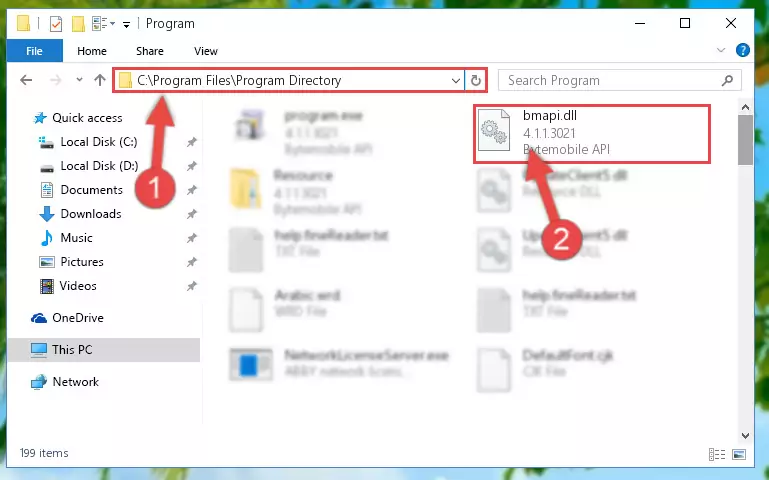
Step 2:Choosing the Bmapi.dll file - Click on the "Extract To" button, which is marked in the picture. In order to do this, you will need the Winrar software. If you don't have the software, it can be found doing a quick search on the Internet and you can download it (The Winrar software is free).
- After clicking the "Extract to" button, a window where you can choose the location you want will open. Choose the "Desktop" location in this window and extract the dll file to the desktop by clicking the "Ok" button.
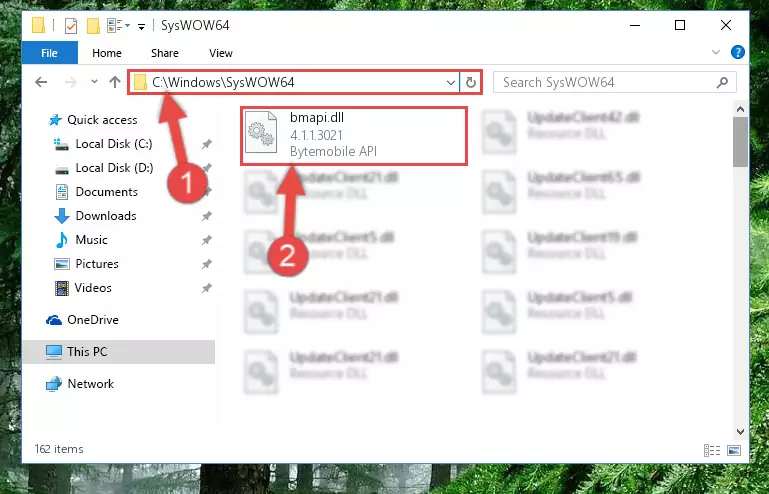
Step 3:Extracting the Bmapi.dll file to the desktop - Copy the "Bmapi.dll" file you extracted and paste it into the "C:\Windows\System32" folder.
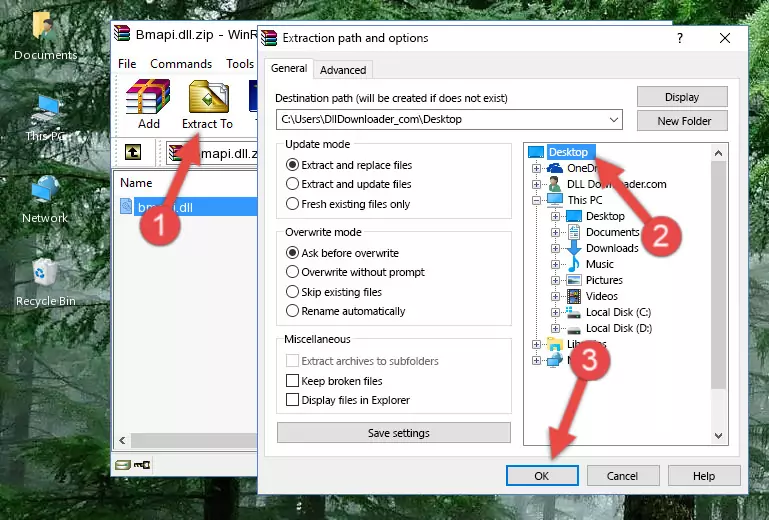
Step 3:Copying the Bmapi.dll file into the Windows/System32 folder - If your system is 64 Bit, copy the "Bmapi.dll" file and paste it into "C:\Windows\sysWOW64" folder.
NOTE! On 64 Bit systems, you must copy the dll file to both the "sysWOW64" and "System32" folders. In other words, both folders need the "Bmapi.dll" file.
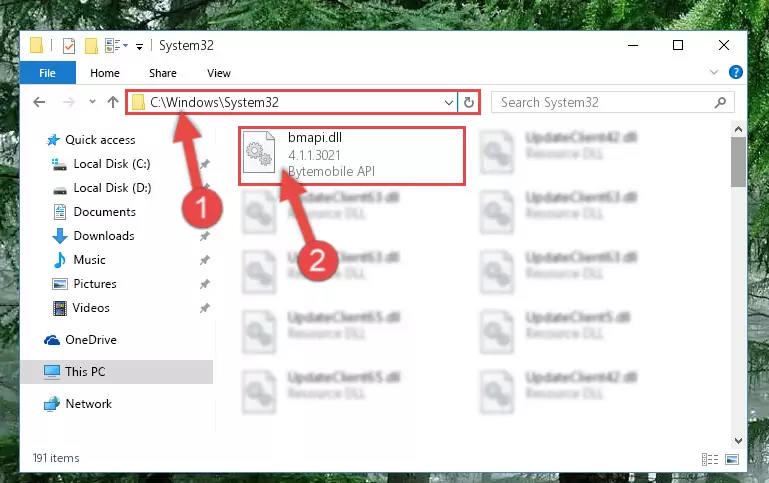
Step 4:Copying the Bmapi.dll file to the Windows/sysWOW64 folder - First, we must run the Windows Command Prompt as an administrator.
NOTE! We ran the Command Prompt on Windows 10. If you are using Windows 8.1, Windows 8, Windows 7, Windows Vista or Windows XP, you can use the same methods to run the Command Prompt as an administrator.
- Open the Start Menu and type in "cmd", but don't press Enter. Doing this, you will have run a search of your computer through the Start Menu. In other words, typing in "cmd" we did a search for the Command Prompt.
- When you see the "Command Prompt" option among the search results, push the "CTRL" + "SHIFT" + "ENTER " keys on your keyboard.
- A verification window will pop up asking, "Do you want to run the Command Prompt as with administrative permission?" Approve this action by saying, "Yes".

%windir%\System32\regsvr32.exe /u Bmapi.dll
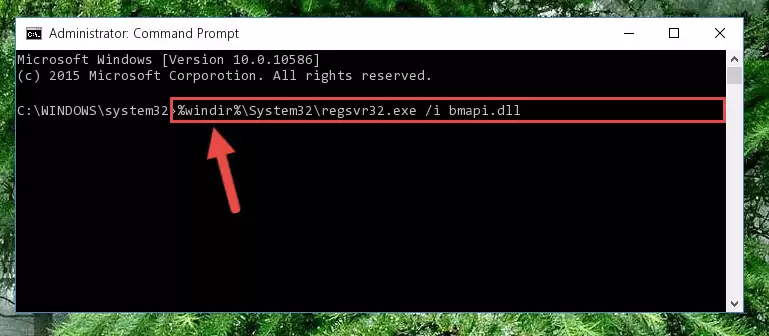
%windir%\SysWoW64\regsvr32.exe /u Bmapi.dll
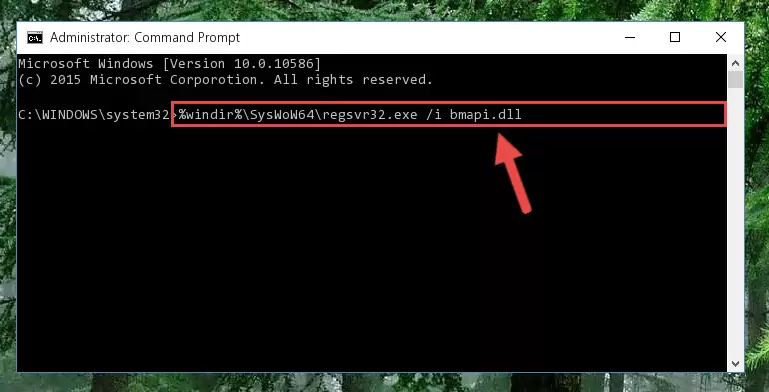
%windir%\System32\regsvr32.exe /i Bmapi.dll
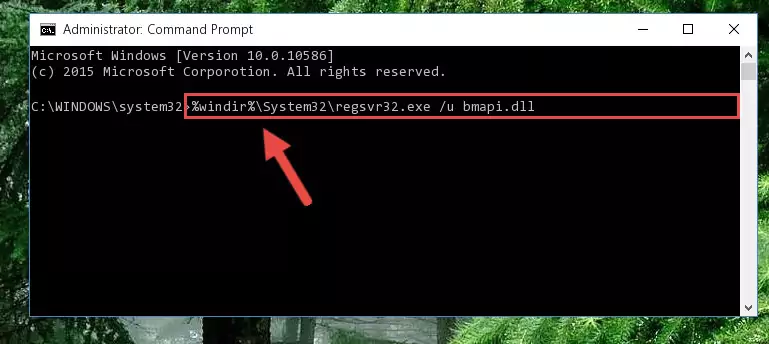
%windir%\SysWoW64\regsvr32.exe /i Bmapi.dll
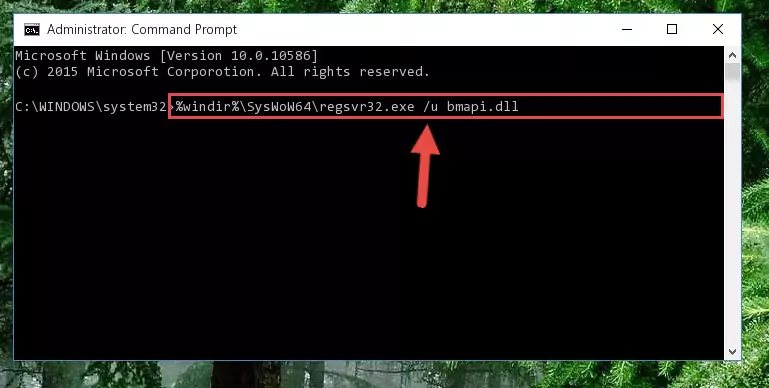
Method 2: Copying The Bmapi.dll File Into The Software File Folder
- First, you must find the installation folder of the software (the software giving the dll error) you are going to install the dll file to. In order to find this folder, "Right-Click > Properties" on the software's shortcut.

Step 1:Opening the software's shortcut properties window - Open the software file folder by clicking the Open File Location button in the "Properties" window that comes up.

Step 2:Finding the software's file folder - Copy the Bmapi.dll file into the folder we opened.
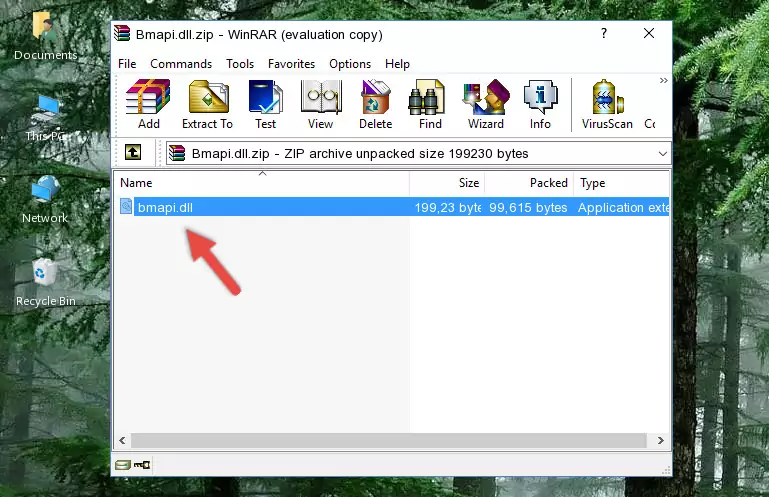
Step 3:Copying the Bmapi.dll file into the file folder of the software. - The installation is complete. Run the software that is giving you the error. If the error is continuing, you may benefit from trying the 3rd Method as an alternative.
Method 3: Doing a Clean Reinstall of the Software That Is Giving the Bmapi.dll Error
- Push the "Windows" + "R" keys at the same time to open the Run window. Type the command below into the Run window that opens up and hit Enter. This process will open the "Programs and Features" window.
appwiz.cpl

Step 1:Opening the Programs and Features window using the appwiz.cpl command - On the Programs and Features screen that will come up, you will see the list of softwares on your computer. Find the software that gives you the dll error and with your mouse right-click it. The right-click menu will open. Click the "Uninstall" option in this menu to start the uninstall process.

Step 2:Uninstalling the software that gives you the dll error - You will see a "Do you want to uninstall this software?" confirmation window. Confirm the process and wait for the software to be completely uninstalled. The uninstall process can take some time. This time will change according to your computer's performance and the size of the software. After the software is uninstalled, restart your computer.

Step 3:Confirming the uninstall process - After restarting your computer, reinstall the software that was giving the error.
- This method may provide the solution to the dll error you're experiencing. If the dll error is continuing, the problem is most likely deriving from the Windows operating system. In order to fix dll errors deriving from the Windows operating system, complete the 4th Method and the 5th Method.
Method 4: Solving the Bmapi.dll Error Using the Windows System File Checker
- First, we must run the Windows Command Prompt as an administrator.
NOTE! We ran the Command Prompt on Windows 10. If you are using Windows 8.1, Windows 8, Windows 7, Windows Vista or Windows XP, you can use the same methods to run the Command Prompt as an administrator.
- Open the Start Menu and type in "cmd", but don't press Enter. Doing this, you will have run a search of your computer through the Start Menu. In other words, typing in "cmd" we did a search for the Command Prompt.
- When you see the "Command Prompt" option among the search results, push the "CTRL" + "SHIFT" + "ENTER " keys on your keyboard.
- A verification window will pop up asking, "Do you want to run the Command Prompt as with administrative permission?" Approve this action by saying, "Yes".

sfc /scannow

Method 5: Fixing the Bmapi.dll Errors by Manually Updating Windows
Some softwares need updated dll files. When your operating system is not updated, it cannot fulfill this need. In some situations, updating your operating system can solve the dll errors you are experiencing.
In order to check the update status of your operating system and, if available, to install the latest update packs, we need to begin this process manually.
Depending on which Windows version you use, manual update processes are different. Because of this, we have prepared a special article for each Windows version. You can get our articles relating to the manual update of the Windows version you use from the links below.
Guides to Manually Update for All Windows Versions
The Most Seen Bmapi.dll Errors
If the Bmapi.dll file is missing or the software using this file has not been installed correctly, you can get errors related to the Bmapi.dll file. Dll files being missing can sometimes cause basic Windows softwares to also give errors. You can even receive an error when Windows is loading. You can find the error messages that are caused by the Bmapi.dll file.
If you don't know how to install the Bmapi.dll file you will download from our site, you can browse the methods above. Above we explained all the processes you can do to solve the dll error you are receiving. If the error is continuing after you have completed all these methods, please use the comment form at the bottom of the page to contact us. Our editor will respond to your comment shortly.
- "Bmapi.dll not found." error
- "The file Bmapi.dll is missing." error
- "Bmapi.dll access violation." error
- "Cannot register Bmapi.dll." error
- "Cannot find Bmapi.dll." error
- "This application failed to start because Bmapi.dll was not found. Re-installing the application may fix this problem." error
