- Download Price:
- Free
- Dll Description:
- BladeEnc DLL - MP3 Compression Driver for Easy CD-DA Extractor 3
- Versions:
- Size:
- 0.05 MB
- Operating Systems:
- Developers:
- Directory:
- B
- Downloads:
- 766 times.
Bladeenci.dll Explanation
The Bladeenci.dll library was developed by Jukka Poikolainen.
The Bladeenci.dll library is 0.05 MB. The download links have been checked and there are no problems. You can download it without a problem. Currently, it has been downloaded 766 times.
Table of Contents
- Bladeenci.dll Explanation
- Operating Systems Compatible with the Bladeenci.dll Library
- All Versions of the Bladeenci.dll Library
- How to Download Bladeenci.dll
- Methods to Fix the Bladeenci.dll Errors
- Method 1: Installing the Bladeenci.dll Library to the Windows System Directory
- Method 2: Copying The Bladeenci.dll Library Into The Program Installation Directory
- Method 3: Uninstalling and Reinstalling the Program that Gives You the Bladeenci.dll Error
- Method 4: Fixing the Bladeenci.dll Issue by Using the Windows System File Checker (scf scannow)
- Method 5: Getting Rid of Bladeenci.dll Errors by Updating the Windows Operating System
- Our Most Common Bladeenci.dll Error Messages
- Other Dynamic Link Libraries Used with Bladeenci.dll
Operating Systems Compatible with the Bladeenci.dll Library
All Versions of the Bladeenci.dll Library
The last version of the Bladeenci.dll library is the 1.0.0.1 version.This dynamic link library only has one version. There is no other version that can be downloaded.
- 1.0.0.1 - 32 Bit (x86) Download directly this version
How to Download Bladeenci.dll
- First, click the "Download" button with the green background (The button marked in the picture).

Step 1:Download the Bladeenci.dll library - "After clicking the Download" button, wait for the download process to begin in the "Downloading" page that opens up. Depending on your Internet speed, the download process will begin in approximately 4 -5 seconds.
Methods to Fix the Bladeenci.dll Errors
ATTENTION! Before beginning the installation of the Bladeenci.dll library, you must download the library. If you don't know how to download the library or if you are having a problem while downloading, you can look at our download guide a few lines above.
Method 1: Installing the Bladeenci.dll Library to the Windows System Directory
- The file you will download is a compressed file with the ".zip" extension. You cannot directly install the ".zip" file. Because of this, first, double-click this file and open the file. You will see the library named "Bladeenci.dll" in the window that opens. Drag this library to the desktop with the left mouse button. This is the library you need.
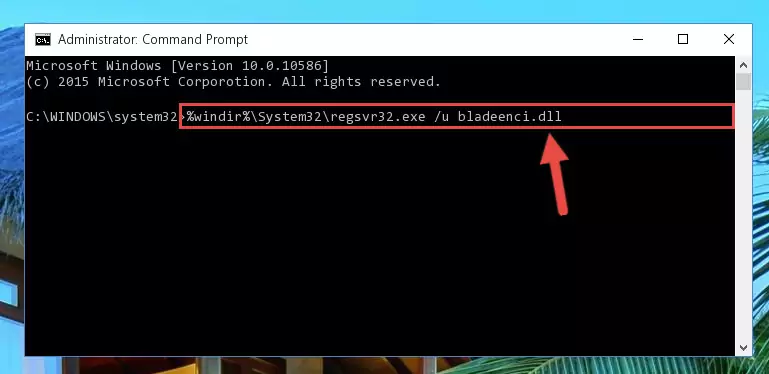
Step 1:Extracting the Bladeenci.dll library from the .zip file - Copy the "Bladeenci.dll" library you extracted and paste it into the "C:\Windows\System32" directory.
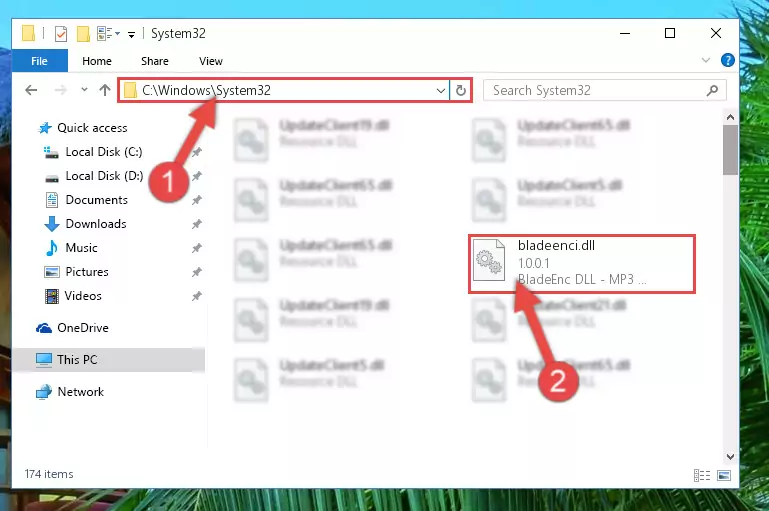
Step 2:Copying the Bladeenci.dll library into the Windows/System32 directory - If your operating system has a 64 Bit architecture, copy the "Bladeenci.dll" library and paste it also into the "C:\Windows\sysWOW64" directory.
NOTE! On 64 Bit systems, the dynamic link library must be in both the "sysWOW64" directory as well as the "System32" directory. In other words, you must copy the "Bladeenci.dll" library into both directories.
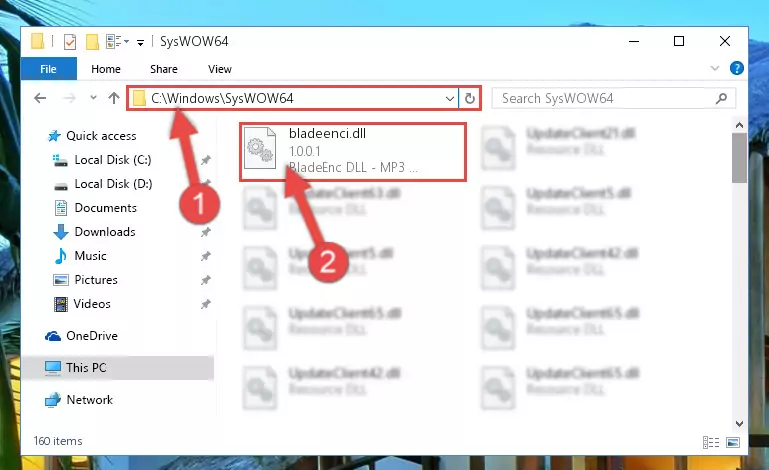
Step 3:Pasting the Bladeenci.dll library into the Windows/sysWOW64 directory - In order to run the Command Line as an administrator, complete the following steps.
NOTE! In this explanation, we ran the Command Line on Windows 10. If you are using one of the Windows 8.1, Windows 8, Windows 7, Windows Vista or Windows XP operating systems, you can use the same methods to run the Command Line as an administrator. Even though the pictures are taken from Windows 10, the processes are similar.
- First, open the Start Menu and before clicking anywhere, type "cmd" but do not press Enter.
- When you see the "Command Line" option among the search results, hit the "CTRL" + "SHIFT" + "ENTER" keys on your keyboard.
- A window will pop up asking, "Do you want to run this process?". Confirm it by clicking to "Yes" button.

Step 4:Running the Command Line as an administrator - Paste the command below into the Command Line that will open up and hit Enter. This command will delete the damaged registry of the Bladeenci.dll library (It will not delete the file we pasted into the System32 directory; it will delete the registry in Regedit. The file we pasted into the System32 directory will not be damaged).
%windir%\System32\regsvr32.exe /u Bladeenci.dll
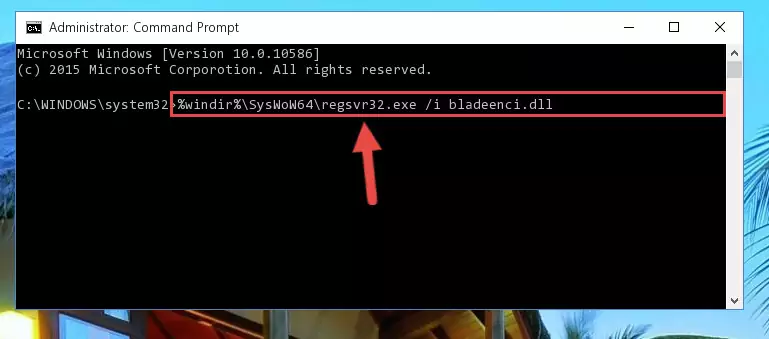
Step 5:Deleting the damaged registry of the Bladeenci.dll - If you are using a 64 Bit operating system, after doing the commands above, you also need to run the command below. With this command, we will also delete the Bladeenci.dll library's damaged registry for 64 Bit (The deleting process will be only for the registries in Regedit. In other words, the dll file you pasted into the SysWoW64 folder will not be damaged at all).
%windir%\SysWoW64\regsvr32.exe /u Bladeenci.dll
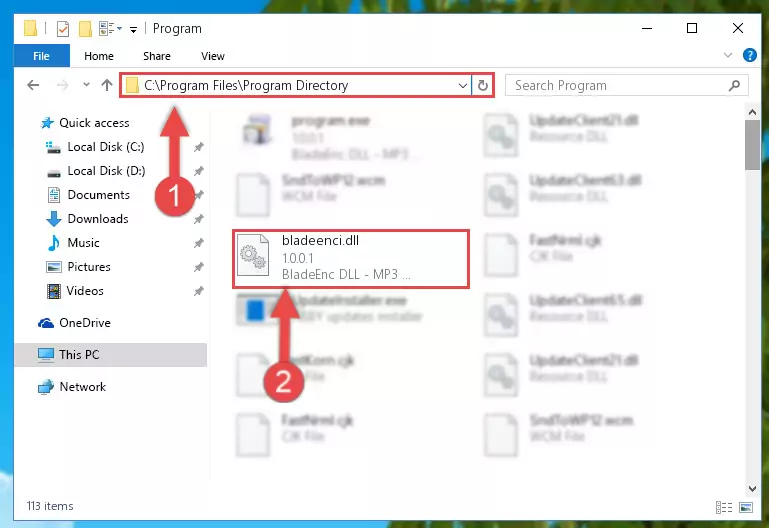
Step 6:Uninstalling the damaged Bladeenci.dll library's registry from the system (for 64 Bit) - We need to make a new registry for the dynamic link library in place of the one we deleted from the Windows Registry Editor. In order to do this process, copy the command below and after pasting it in the Command Line, press Enter.
%windir%\System32\regsvr32.exe /i Bladeenci.dll
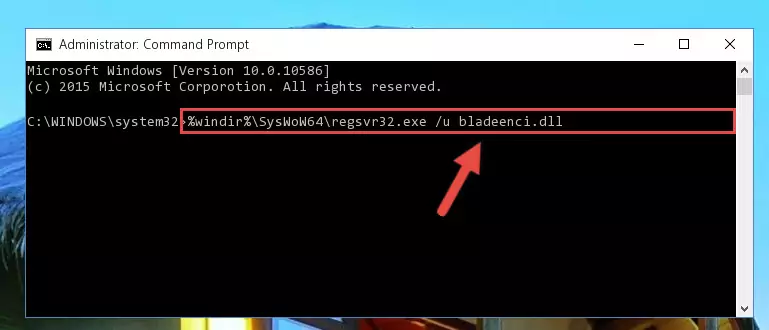
Step 7:Creating a new registry for the Bladeenci.dll library in the Windows Registry Editor - Windows 64 Bit users must run the command below after running the previous command. With this command, we will create a clean and good registry for the Bladeenci.dll library we deleted.
%windir%\SysWoW64\regsvr32.exe /i Bladeenci.dll
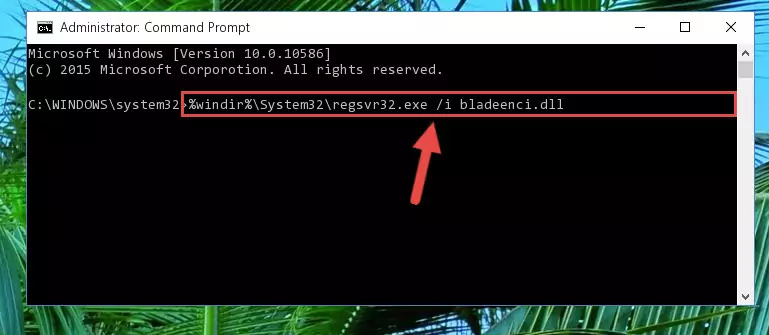
Step 8:Creating a clean and good registry for the Bladeenci.dll library (64 Bit için) - You may see certain error messages when running the commands from the command line. These errors will not prevent the installation of the Bladeenci.dll library. In other words, the installation will finish, but it may give some errors because of certain incompatibilities. After restarting your computer, to see if the installation was successful or not, try running the program that was giving the dll error again. If you continue to get the errors when running the program after the installation, you can try the 2nd Method as an alternative.
Method 2: Copying The Bladeenci.dll Library Into The Program Installation Directory
- First, you must find the installation directory of the program (the program giving the dll error) you are going to install the dynamic link library to. In order to find this directory, "Right-Click > Properties" on the program's shortcut.

Step 1:Opening the program's shortcut properties window - Open the program installation directory by clicking the Open File Location button in the "Properties" window that comes up.

Step 2:Finding the program's installation directory - Copy the Bladeenci.dll library into the directory we opened up.
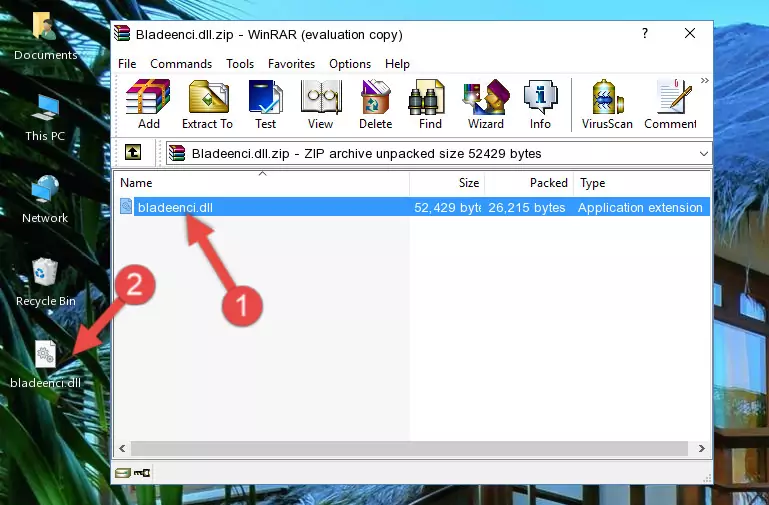
Step 3:Copying the Bladeenci.dll library into the program's installation directory - That's all there is to the installation process. Run the program giving the dll error again. If the dll error is still continuing, completing the 3rd Method may help fix your issue.
Method 3: Uninstalling and Reinstalling the Program that Gives You the Bladeenci.dll Error
- Open the Run tool by pushing the "Windows" + "R" keys found on your keyboard. Type the command below into the "Open" field of the Run window that opens up and press Enter. This command will open the "Programs and Features" tool.
appwiz.cpl

Step 1:Opening the Programs and Features tool with the appwiz.cpl command - On the Programs and Features screen that will come up, you will see the list of programs on your computer. Find the program that gives you the dll error and with your mouse right-click it. The right-click menu will open. Click the "Uninstall" option in this menu to start the uninstall process.

Step 2:Uninstalling the program that gives you the dll error - You will see a "Do you want to uninstall this program?" confirmation window. Confirm the process and wait for the program to be completely uninstalled. The uninstall process can take some time. This time will change according to your computer's performance and the size of the program. After the program is uninstalled, restart your computer.

Step 3:Confirming the uninstall process - After restarting your computer, reinstall the program that was giving the error.
- You may be able to fix the dll error you are experiencing by using this method. If the error messages are continuing despite all these processes, we may have a issue deriving from Windows. To fix dll errors deriving from Windows, you need to complete the 4th Method and the 5th Method in the list.
Method 4: Fixing the Bladeenci.dll Issue by Using the Windows System File Checker (scf scannow)
- In order to run the Command Line as an administrator, complete the following steps.
NOTE! In this explanation, we ran the Command Line on Windows 10. If you are using one of the Windows 8.1, Windows 8, Windows 7, Windows Vista or Windows XP operating systems, you can use the same methods to run the Command Line as an administrator. Even though the pictures are taken from Windows 10, the processes are similar.
- First, open the Start Menu and before clicking anywhere, type "cmd" but do not press Enter.
- When you see the "Command Line" option among the search results, hit the "CTRL" + "SHIFT" + "ENTER" keys on your keyboard.
- A window will pop up asking, "Do you want to run this process?". Confirm it by clicking to "Yes" button.

Step 1:Running the Command Line as an administrator - Type the command below into the Command Line page that comes up and run it by pressing Enter on your keyboard.
sfc /scannow

Step 2:Getting rid of Windows Dll errors by running the sfc /scannow command - The process can take some time depending on your computer and the condition of the errors in the system. Before the process is finished, don't close the command line! When the process is finished, try restarting the program that you are experiencing the errors in after closing the command line.
Method 5: Getting Rid of Bladeenci.dll Errors by Updating the Windows Operating System
Some programs need updated dynamic link libraries. When your operating system is not updated, it cannot fulfill this need. In some situations, updating your operating system can solve the dll errors you are experiencing.
In order to check the update status of your operating system and, if available, to install the latest update packs, we need to begin this process manually.
Depending on which Windows version you use, manual update processes are different. Because of this, we have prepared a special article for each Windows version. You can get our articles relating to the manual update of the Windows version you use from the links below.
Windows Update Guides
Our Most Common Bladeenci.dll Error Messages
It's possible that during the programs' installation or while using them, the Bladeenci.dll library was damaged or deleted. You can generally see error messages listed below or similar ones in situations like this.
These errors we see are not unsolvable. If you've also received an error message like this, first you must download the Bladeenci.dll library by clicking the "Download" button in this page's top section. After downloading the library, you should install the library and complete the solution methods explained a little bit above on this page and mount it in Windows. If you do not have a hardware issue, one of the methods explained in this article will fix your issue.
- "Bladeenci.dll not found." error
- "The file Bladeenci.dll is missing." error
- "Bladeenci.dll access violation." error
- "Cannot register Bladeenci.dll." error
- "Cannot find Bladeenci.dll." error
- "This application failed to start because Bladeenci.dll was not found. Re-installing the application may fix this problem." error
