- Download Price:
- Free
- Dll Description:
- Outlook LDAP Address Book Provider
- Versions:
- Size:
- 0.01 MB
- Operating Systems:
- Directory:
- B
- Downloads:
- 1443 times.
What is Bjablr32.dll? What Does It Do?
The Bjablr32.dll file is 0.01 MB. The download links for this file are clean and no user has given any negative feedback. From the time it was offered for download, it has been downloaded 1443 times.
Table of Contents
- What is Bjablr32.dll? What Does It Do?
- Operating Systems That Can Use the Bjablr32.dll File
- Other Versions of the Bjablr32.dll File
- How to Download Bjablr32.dll
- How to Install Bjablr32.dll? How to Fix Bjablr32.dll Errors?
- Method 1: Copying the Bjablr32.dll File to the Windows System Folder
- Method 2: Copying the Bjablr32.dll File to the Software File Folder
- Method 3: Uninstalling and Reinstalling the Software that Gives You the Bjablr32.dll Error
- Method 4: Solving the Bjablr32.dll Error Using the Windows System File Checker
- Method 5: Fixing the Bjablr32.dll Errors by Manually Updating Windows
- Our Most Common Bjablr32.dll Error Messages
- Dll Files Similar to Bjablr32.dll
Operating Systems That Can Use the Bjablr32.dll File
Other Versions of the Bjablr32.dll File
The newest version of the Bjablr32.dll file is the 12.0.4518.1014 version released on 2006-10-31. There have been 1 versions released before this version. All versions of the Dll file have been listed below from most recent to oldest.
- 12.0.4518.1014 - 32 Bit (x86) (2006-10-31) Download this version
- 10.0.2625.0 - 32 Bit (x86) Download this version
How to Download Bjablr32.dll
- Click on the green-colored "Download" button on the top left side of the page.

Step 1:Download process of the Bjablr32.dll file's - After clicking the "Download" button at the top of the page, the "Downloading" page will open up and the download process will begin. Definitely do not close this page until the download begins. Our site will connect you to the closest DLL Downloader.com download server in order to offer you the fastest downloading performance. Connecting you to the server can take a few seconds.
How to Install Bjablr32.dll? How to Fix Bjablr32.dll Errors?
ATTENTION! Before starting the installation, the Bjablr32.dll file needs to be downloaded. If you have not downloaded it, download the file before continuing with the installation steps. If you don't know how to download it, you can immediately browse the dll download guide above.
Method 1: Copying the Bjablr32.dll File to the Windows System Folder
- The file you are going to download is a compressed file with the ".zip" extension. You cannot directly install the ".zip" file. First, you need to extract the dll file from inside it. So, double-click the file with the ".zip" extension that you downloaded and open the file.
- You will see the file named "Bjablr32.dll" in the window that opens up. This is the file we are going to install. Click the file once with the left mouse button. By doing this you will have chosen the file.

Step 2:Choosing the Bjablr32.dll file - Click the "Extract To" symbol marked in the picture. To extract the dll file, it will want you to choose the desired location. Choose the "Desktop" location and click "OK" to extract the file to the desktop. In order to do this, you need to use the Winrar software. If you do not have this software, you can find and download it through a quick search on the Internet.
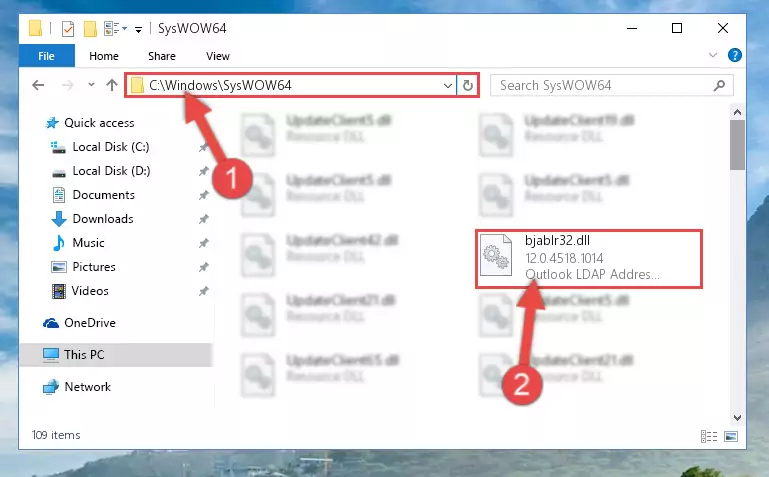
Step 3:Extracting the Bjablr32.dll file to the desktop - Copy the "Bjablr32.dll" file you extracted and paste it into the "C:\Windows\System32" folder.
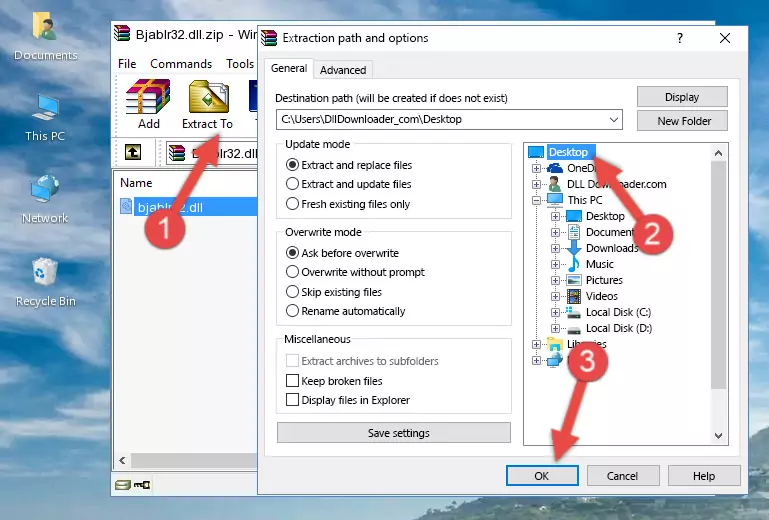
Step 4:Copying the Bjablr32.dll file into the Windows/System32 folder - If your operating system has a 64 Bit architecture, copy the "Bjablr32.dll" file and paste it also into the "C:\Windows\sysWOW64" folder.
NOTE! On 64 Bit systems, the dll file must be in both the "sysWOW64" folder as well as the "System32" folder. In other words, you must copy the "Bjablr32.dll" file into both folders.
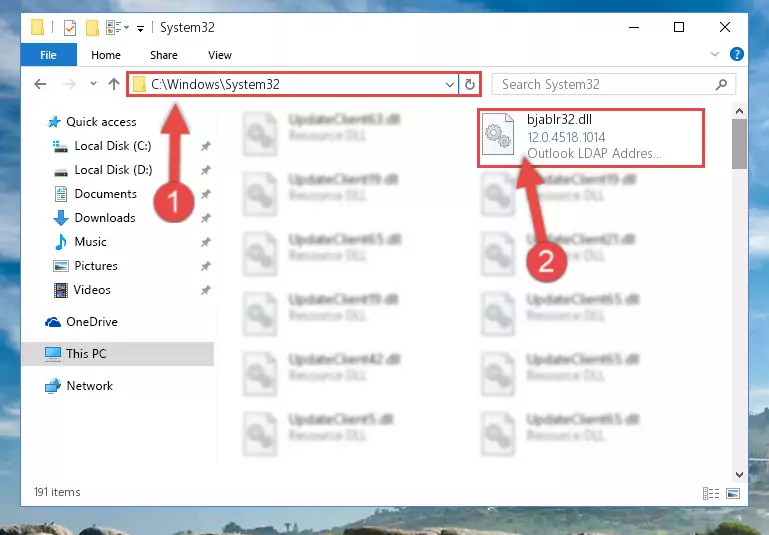
Step 5:Pasting the Bjablr32.dll file into the Windows/sysWOW64 folder - In order to run the Command Line as an administrator, complete the following steps.
NOTE! In this explanation, we ran the Command Line on Windows 10. If you are using one of the Windows 8.1, Windows 8, Windows 7, Windows Vista or Windows XP operating systems, you can use the same methods to run the Command Line as an administrator. Even though the pictures are taken from Windows 10, the processes are similar.
- First, open the Start Menu and before clicking anywhere, type "cmd" but do not press Enter.
- When you see the "Command Line" option among the search results, hit the "CTRL" + "SHIFT" + "ENTER" keys on your keyboard.
- A window will pop up asking, "Do you want to run this process?". Confirm it by clicking to "Yes" button.

Step 6:Running the Command Line as an administrator - Paste the command below into the Command Line that will open up and hit Enter. This command will delete the damaged registry of the Bjablr32.dll file (It will not delete the file we pasted into the System32 folder; it will delete the registry in Regedit. The file we pasted into the System32 folder will not be damaged).
%windir%\System32\regsvr32.exe /u Bjablr32.dll
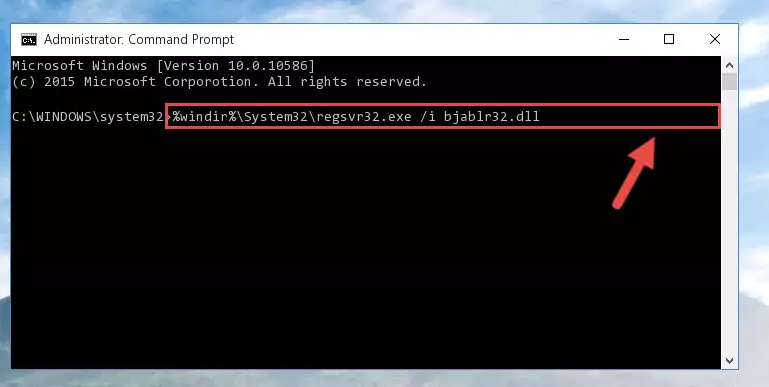
Step 7:Deleting the damaged registry of the Bjablr32.dll - If you have a 64 Bit operating system, after running the command above, you must run the command below. This command will clean the Bjablr32.dll file's damaged registry in 64 Bit as well (The cleaning process will be in the registries in the Registry Editor< only. In other words, the dll file you paste into the SysWoW64 folder will stay as it).
%windir%\SysWoW64\regsvr32.exe /u Bjablr32.dll
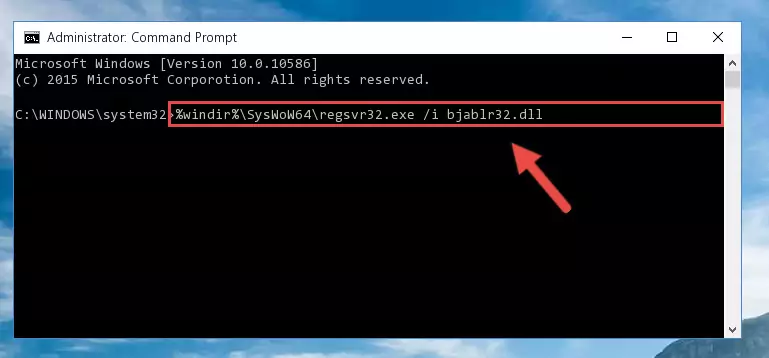
Step 8:Uninstalling the Bjablr32.dll file's broken registry from the Registry Editor (for 64 Bit) - We need to make a clean registry for the dll file's registry that we deleted from Regedit (Windows Registry Editor). In order to accomplish this, copy and paste the command below into the Command Line and press Enter key.
%windir%\System32\regsvr32.exe /i Bjablr32.dll
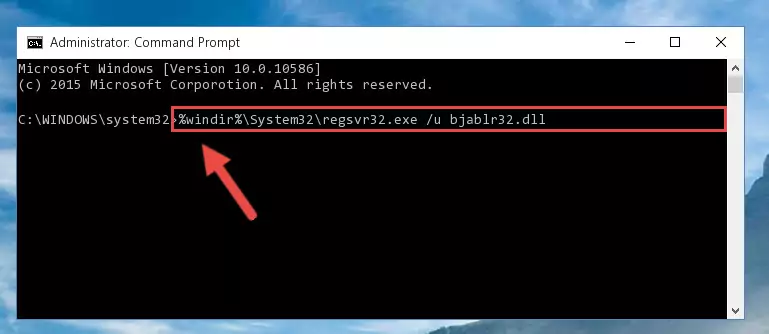
Step 9:Making a clean registry for the Bjablr32.dll file in Regedit (Windows Registry Editor) - If you are using a 64 Bit operating system, after running the command above, you also need to run the command below. With this command, we will have added a new file in place of the damaged Bjablr32.dll file that we deleted.
%windir%\SysWoW64\regsvr32.exe /i Bjablr32.dll
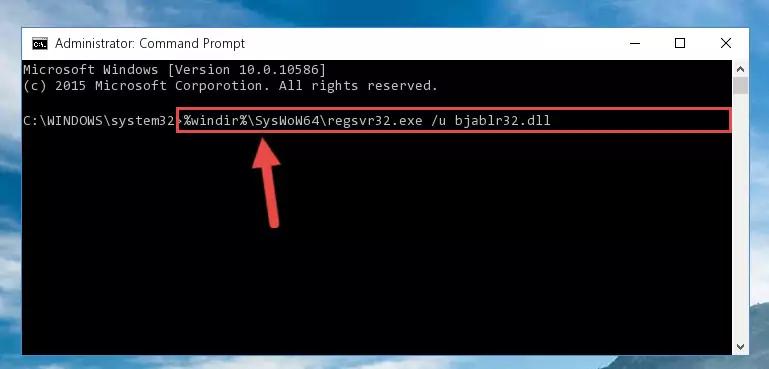
Step 10:Reregistering the Bjablr32.dll file in the system (for 64 Bit) - If you did the processes in full, the installation should have finished successfully. If you received an error from the command line, you don't need to be anxious. Even if the Bjablr32.dll file was installed successfully, you can still receive error messages like these due to some incompatibilities. In order to test whether your dll problem was solved or not, try running the software giving the error message again. If the error is continuing, try the 2nd Method to solve this problem.
Method 2: Copying the Bjablr32.dll File to the Software File Folder
- First, you must find the installation folder of the software (the software giving the dll error) you are going to install the dll file to. In order to find this folder, "Right-Click > Properties" on the software's shortcut.

Step 1:Opening the software's shortcut properties window - Open the software file folder by clicking the Open File Location button in the "Properties" window that comes up.

Step 2:Finding the software's file folder - Copy the Bjablr32.dll file.
- Paste the dll file you copied into the software's file folder that we just opened.
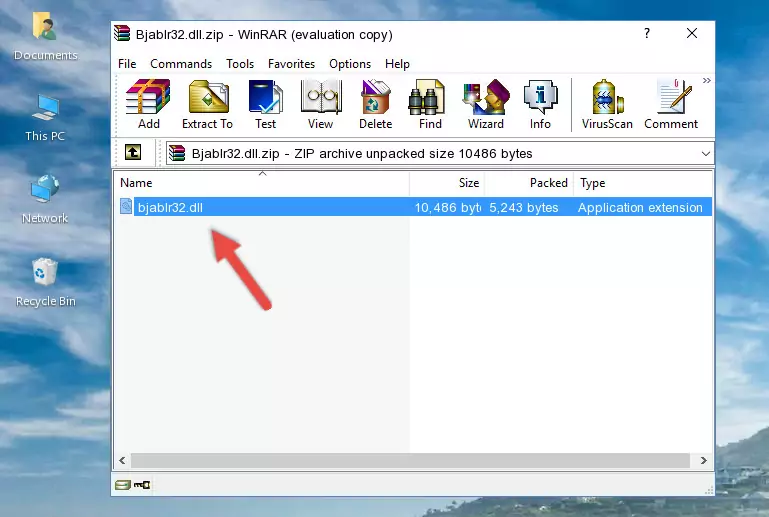
Step 3:Pasting the Bjablr32.dll file into the software's file folder - When the dll file is moved to the software file folder, it means that the process is completed. Check to see if the problem was solved by running the software giving the error message again. If you are still receiving the error message, you can complete the 3rd Method as an alternative.
Method 3: Uninstalling and Reinstalling the Software that Gives You the Bjablr32.dll Error
- Open the Run window by pressing the "Windows" + "R" keys on your keyboard at the same time. Type in the command below into the Run window and push Enter to run it. This command will open the "Programs and Features" window.
appwiz.cpl

Step 1:Opening the Programs and Features window using the appwiz.cpl command - The softwares listed in the Programs and Features window that opens up are the softwares installed on your computer. Find the software that gives you the dll error and run the "Right-Click > Uninstall" command on this software.

Step 2:Uninstalling the software from your computer - Following the instructions that come up, uninstall the software from your computer and restart your computer.

Step 3:Following the verification and instructions for the software uninstall process - After restarting your computer, reinstall the software that was giving the error.
- You may be able to solve the dll error you are experiencing by using this method. If the error messages are continuing despite all these processes, we may have a problem deriving from Windows. To solve dll errors deriving from Windows, you need to complete the 4th Method and the 5th Method in the list.
Method 4: Solving the Bjablr32.dll Error Using the Windows System File Checker
- In order to run the Command Line as an administrator, complete the following steps.
NOTE! In this explanation, we ran the Command Line on Windows 10. If you are using one of the Windows 8.1, Windows 8, Windows 7, Windows Vista or Windows XP operating systems, you can use the same methods to run the Command Line as an administrator. Even though the pictures are taken from Windows 10, the processes are similar.
- First, open the Start Menu and before clicking anywhere, type "cmd" but do not press Enter.
- When you see the "Command Line" option among the search results, hit the "CTRL" + "SHIFT" + "ENTER" keys on your keyboard.
- A window will pop up asking, "Do you want to run this process?". Confirm it by clicking to "Yes" button.

Step 1:Running the Command Line as an administrator - Paste the command below into the Command Line that opens up and hit the Enter key.
sfc /scannow

Step 2:Scanning and fixing system errors with the sfc /scannow command - This process can take some time. You can follow its progress from the screen. Wait for it to finish and after it is finished try to run the software that was giving the dll error again.
Method 5: Fixing the Bjablr32.dll Errors by Manually Updating Windows
Some softwares require updated dll files from the operating system. If your operating system is not updated, this requirement is not met and you will receive dll errors. Because of this, updating your operating system may solve the dll errors you are experiencing.
Most of the time, operating systems are automatically updated. However, in some situations, the automatic updates may not work. For situations like this, you may need to check for updates manually.
For every Windows version, the process of manually checking for updates is different. Because of this, we prepared a special guide for each Windows version. You can get our guides to manually check for updates based on the Windows version you use through the links below.
Guides to Manually Update the Windows Operating System
Our Most Common Bjablr32.dll Error Messages
If the Bjablr32.dll file is missing or the software using this file has not been installed correctly, you can get errors related to the Bjablr32.dll file. Dll files being missing can sometimes cause basic Windows softwares to also give errors. You can even receive an error when Windows is loading. You can find the error messages that are caused by the Bjablr32.dll file.
If you don't know how to install the Bjablr32.dll file you will download from our site, you can browse the methods above. Above we explained all the processes you can do to solve the dll error you are receiving. If the error is continuing after you have completed all these methods, please use the comment form at the bottom of the page to contact us. Our editor will respond to your comment shortly.
- "Bjablr32.dll not found." error
- "The file Bjablr32.dll is missing." error
- "Bjablr32.dll access violation." error
- "Cannot register Bjablr32.dll." error
- "Cannot find Bjablr32.dll." error
- "This application failed to start because Bjablr32.dll was not found. Re-installing the application may fix this problem." error
