- Download Price:
- Free
- Dll Description:
- Background Intelligent Transfer Service 2.0 Proxy
- Versions:
-
- 7.7.9600.17415 (Latest) for 32 Bit (x86)
- 7.7.9600.16384 for 32 Bit (x86)
- 7.6.9200.16384 for 32 Bit (x86)
- 7.5.7600.16385 for 32 Bit (x86)
- 7.5.7600.16385 for 64 Bit (x64)
- 7.0.6000.16386 for 32 Bit (x86)
- 7.0.6000.16386 for 64 Bit (x64)
- 6.7.2600.5512 for 32 Bit (x86)
- 6.6.3790.3959 for 32 Bit (x86)
- 6.6.2600.2180 - for 32 Bit (x86)
- 6.6.2600.2180 for 32 Bit (x86)
- 7.5.7100.0 for 32 Bit (x86)
- Size:
- 0.01 MB for 32 Bit (x86)
- 0.01 MB for 64 Bit (x64)
- Operating Systems:
- Directory:
- B
- Downloads:
- 6263 times.
About Bitsprx3.dll
The Bitsprx3.dll library is 0.01 MB for 32 Bit and 0.01 MB for 64 Bit. The download links have been checked and there are no problems. You can download it without a problem. Currently, it has been downloaded 6263 times.
Table of Contents
- About Bitsprx3.dll
- Operating Systems Compatible with the Bitsprx3.dll Library
- All Versions of the Bitsprx3.dll Library
- How to Download Bitsprx3.dll
- How to Fix Bitsprx3.dll Errors?
- Method 1: Installing the Bitsprx3.dll Library to the Windows System Directory
- Method 2: Copying The Bitsprx3.dll Library Into The Program Installation Directory
- Method 3: Doing a Clean Reinstall of the Program That Is Giving the Bitsprx3.dll Error
- Method 4: Fixing the Bitsprx3.dll Issue by Using the Windows System File Checker (scf scannow)
- Method 5: Getting Rid of Bitsprx3.dll Errors by Updating the Windows Operating System
- The Most Seen Bitsprx3.dll Errors
- Dynamic Link Libraries Similar to the Bitsprx3.dll Library
Operating Systems Compatible with the Bitsprx3.dll Library
- Windows 10
- Windows 10 64 Bit
- Windows 8.1
- Windows 8.1 64 Bit
- Windows 8
- Windows 8 64 Bit
- Windows 7
- Windows 7 64 Bit
- Windows Vista
- Windows Vista 64 Bit
- Windows XP
- Windows XP 64 Bit
All Versions of the Bitsprx3.dll Library
The last version of the Bitsprx3.dll library is the 7.7.9600.17415 version for 32 Bit and 7.5.7600.16385 version for 64 Bit. There have been 11 versions previously released. All versions of the Dynamic link library are listed below from newest to oldest.
- 7.7.9600.17415 - 32 Bit (x86) Download directly this version
- 7.7.9600.16384 - 32 Bit (x86) Download directly this version
- 7.6.9200.16384 - 32 Bit (x86) Download directly this version
- 7.5.7600.16385 - 32 Bit (x86) Download directly this version
- 7.5.7600.16385 - 64 Bit (x64) Download directly this version
- 7.0.6000.16386 - 32 Bit (x86) Download directly this version
- 7.0.6000.16386 - 64 Bit (x64) Download directly this version
- 6.7.2600.5512 - 32 Bit (x86) Download directly this version
- 6.6.3790.3959 - 32 Bit (x86) Download directly this version
- 6.6.2600.2180 - 32 Bit (x86) (2012-06-30) Download directly this version
- 6.6.2600.2180 - 32 Bit (x86) Download directly this version
- 7.5.7100.0 - 32 Bit (x86) Download directly this version
How to Download Bitsprx3.dll
- Click on the green-colored "Download" button on the top left side of the page.

Step 1:Download process of the Bitsprx3.dll library's - "After clicking the Download" button, wait for the download process to begin in the "Downloading" page that opens up. Depending on your Internet speed, the download process will begin in approximately 4 -5 seconds.
How to Fix Bitsprx3.dll Errors?
ATTENTION! In order to install the Bitsprx3.dll library, you must first download it. If you haven't downloaded it, before continuing on with the installation, download the library. If you don't know how to download it, all you need to do is look at the dll download guide found on the top line.
Method 1: Installing the Bitsprx3.dll Library to the Windows System Directory
- The file you downloaded is a compressed file with the ".zip" extension. In order to install it, first, double-click the ".zip" file and open the file. You will see the library named "Bitsprx3.dll" in the window that opens up. This is the library you need to install. Drag this library to the desktop with your mouse's left button.
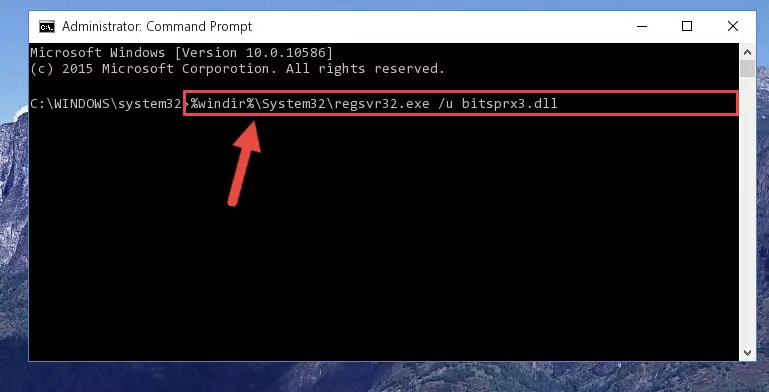
Step 1:Extracting the Bitsprx3.dll library - Copy the "Bitsprx3.dll" library and paste it into the "C:\Windows\System32" directory.
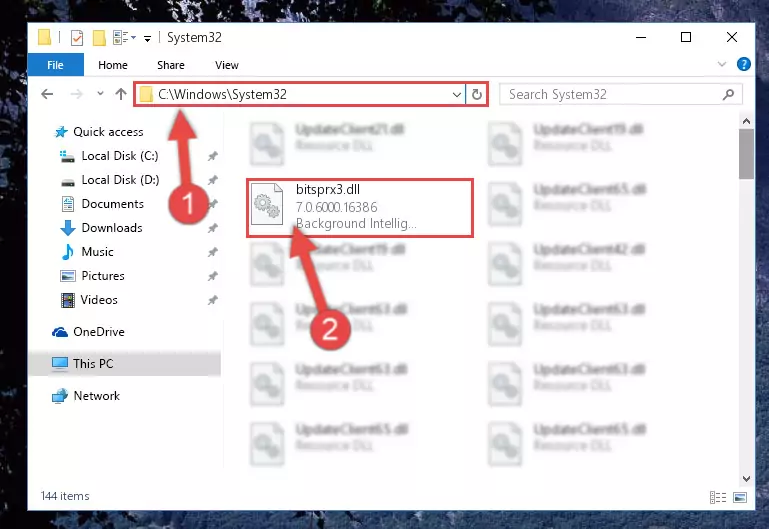
Step 2:Copying the Bitsprx3.dll library into the Windows/System32 directory - If your operating system has a 64 Bit architecture, copy the "Bitsprx3.dll" library and paste it also into the "C:\Windows\sysWOW64" directory.
NOTE! On 64 Bit systems, the dynamic link library must be in both the "sysWOW64" directory as well as the "System32" directory. In other words, you must copy the "Bitsprx3.dll" library into both directories.
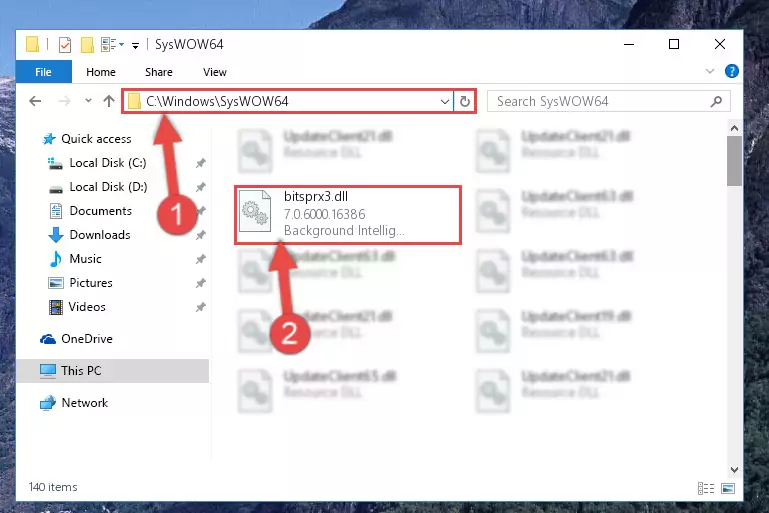
Step 3:Pasting the Bitsprx3.dll library into the Windows/sysWOW64 directory - In order to run the Command Line as an administrator, complete the following steps.
NOTE! In this explanation, we ran the Command Line on Windows 10. If you are using one of the Windows 8.1, Windows 8, Windows 7, Windows Vista or Windows XP operating systems, you can use the same methods to run the Command Line as an administrator. Even though the pictures are taken from Windows 10, the processes are similar.
- First, open the Start Menu and before clicking anywhere, type "cmd" but do not press Enter.
- When you see the "Command Line" option among the search results, hit the "CTRL" + "SHIFT" + "ENTER" keys on your keyboard.
- A window will pop up asking, "Do you want to run this process?". Confirm it by clicking to "Yes" button.

Step 4:Running the Command Line as an administrator - Paste the command below into the Command Line window that opens and hit the Enter key on your keyboard. This command will delete the Bitsprx3.dll library's damaged registry (It will not delete the file you pasted into the System32 directory, but will delete the registry in Regedit. The file you pasted in the System32 directory will not be damaged in any way).
%windir%\System32\regsvr32.exe /u Bitsprx3.dll
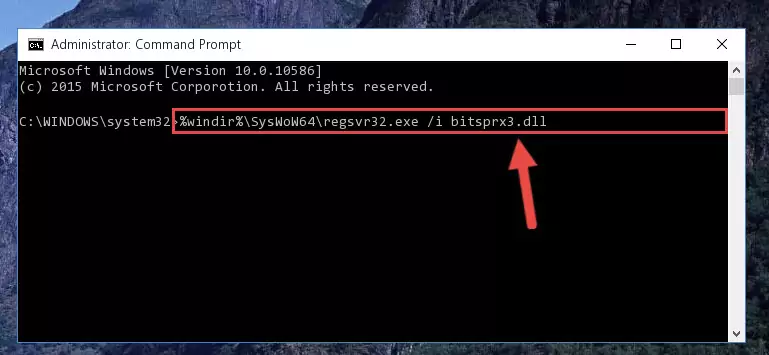
Step 5:Uninstalling the Bitsprx3.dll library from the system registry - If you have a 64 Bit operating system, after running the command above, you must run the command below. This command will clean the Bitsprx3.dll library's damaged registry in 64 Bit as well (The cleaning process will be in the registries in the Registry Editor< only. In other words, the dll file you paste into the SysWoW64 folder will stay as it).
%windir%\SysWoW64\regsvr32.exe /u Bitsprx3.dll
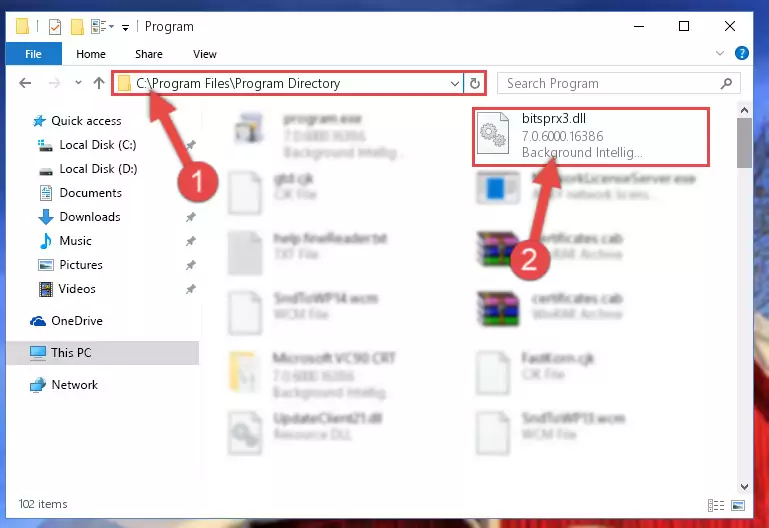
Step 6:Uninstalling the Bitsprx3.dll library's broken registry from the Registry Editor (for 64 Bit) - We need to make a new registry for the dynamic link library in place of the one we deleted from the Windows Registry Editor. In order to do this process, copy the command below and after pasting it in the Command Line, press Enter.
%windir%\System32\regsvr32.exe /i Bitsprx3.dll
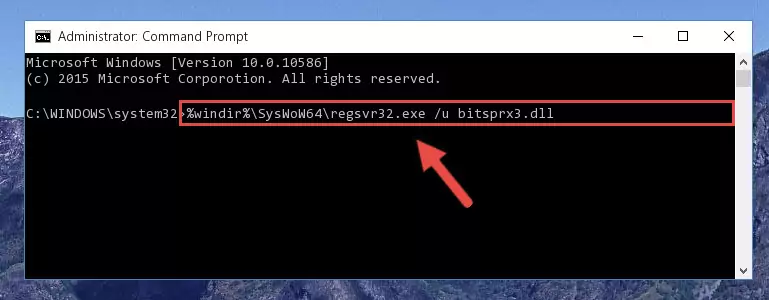
Step 7:Creating a new registry for the Bitsprx3.dll library in the Windows Registry Editor - If the Windows version you use has 64 Bit architecture, after running the command above, you must run the command below. With this command, you will create a clean registry for the problematic registry of the Bitsprx3.dll library that we deleted.
%windir%\SysWoW64\regsvr32.exe /i Bitsprx3.dll
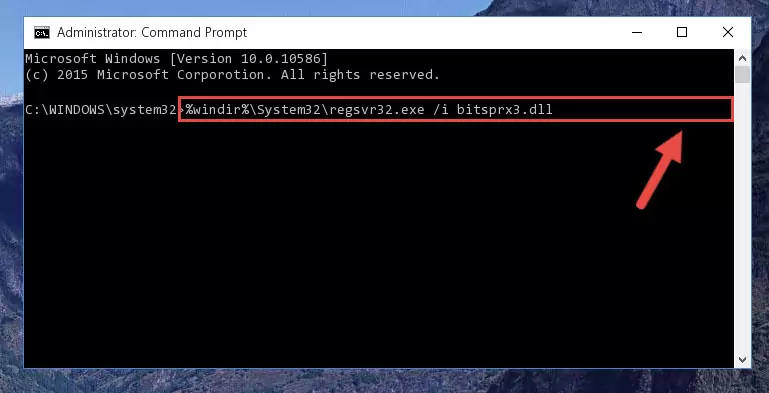
Step 8:Creating a clean registry for the Bitsprx3.dll library (for 64 Bit) - If you did all the processes correctly, the missing dll file will have been installed. You may have made some mistakes when running the Command Line processes. Generally, these errors will not prevent the Bitsprx3.dll library from being installed. In other words, the installation will be completed, but it may give an error due to some incompatibility issues. You can try running the program that was giving you this dll file error after restarting your computer. If you are still getting the dll file error when running the program, please try the 2nd method.
Method 2: Copying The Bitsprx3.dll Library Into The Program Installation Directory
- In order to install the dynamic link library, you need to find the installation directory for the program that was giving you errors such as "Bitsprx3.dll is missing", "Bitsprx3.dll not found" or similar error messages. In order to do that, Right-click the program's shortcut and click the Properties item in the right-click menu that appears.

Step 1:Opening the program shortcut properties window - Click on the Open File Location button that is found in the Properties window that opens up and choose the folder where the application is installed.

Step 2:Opening the installation directory of the program - Copy the Bitsprx3.dll library into the directory we opened.
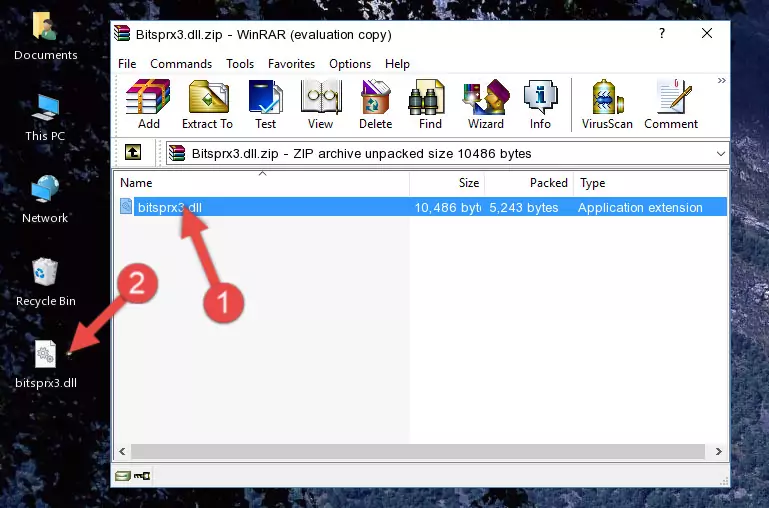
Step 3:Copying the Bitsprx3.dll library into the installation directory of the program. - The installation is complete. Run the program that is giving you the error. If the error is continuing, you may benefit from trying the 3rd Method as an alternative.
Method 3: Doing a Clean Reinstall of the Program That Is Giving the Bitsprx3.dll Error
- Push the "Windows" + "R" keys at the same time to open the Run window. Type the command below into the Run window that opens up and hit Enter. This process will open the "Programs and Features" window.
appwiz.cpl

Step 1:Opening the Programs and Features window using the appwiz.cpl command - On the Programs and Features screen that will come up, you will see the list of programs on your computer. Find the program that gives you the dll error and with your mouse right-click it. The right-click menu will open. Click the "Uninstall" option in this menu to start the uninstall process.

Step 2:Uninstalling the program that gives you the dll error - You will see a "Do you want to uninstall this program?" confirmation window. Confirm the process and wait for the program to be completely uninstalled. The uninstall process can take some time. This time will change according to your computer's performance and the size of the program. After the program is uninstalled, restart your computer.

Step 3:Confirming the uninstall process - After restarting your computer, reinstall the program that was giving the error.
- This process may help the dll problem you are experiencing. If you are continuing to get the same dll error, the problem is most likely with Windows. In order to fix dll problems relating to Windows, complete the 4th Method and 5th Method.
Method 4: Fixing the Bitsprx3.dll Issue by Using the Windows System File Checker (scf scannow)
- In order to run the Command Line as an administrator, complete the following steps.
NOTE! In this explanation, we ran the Command Line on Windows 10. If you are using one of the Windows 8.1, Windows 8, Windows 7, Windows Vista or Windows XP operating systems, you can use the same methods to run the Command Line as an administrator. Even though the pictures are taken from Windows 10, the processes are similar.
- First, open the Start Menu and before clicking anywhere, type "cmd" but do not press Enter.
- When you see the "Command Line" option among the search results, hit the "CTRL" + "SHIFT" + "ENTER" keys on your keyboard.
- A window will pop up asking, "Do you want to run this process?". Confirm it by clicking to "Yes" button.

Step 1:Running the Command Line as an administrator - Type the command below into the Command Line page that comes up and run it by pressing Enter on your keyboard.
sfc /scannow

Step 2:Getting rid of Windows Dll errors by running the sfc /scannow command - The process can take some time depending on your computer and the condition of the errors in the system. Before the process is finished, don't close the command line! When the process is finished, try restarting the program that you are experiencing the errors in after closing the command line.
Method 5: Getting Rid of Bitsprx3.dll Errors by Updating the Windows Operating System
Most of the time, programs have been programmed to use the most recent dynamic link libraries. If your operating system is not updated, these files cannot be provided and dll errors appear. So, we will try to fix the dll errors by updating the operating system.
Since the methods to update Windows versions are different from each other, we found it appropriate to prepare a separate article for each Windows version. You can get our update article that relates to your operating system version by using the links below.
Guides to Manually Update for All Windows Versions
The Most Seen Bitsprx3.dll Errors
It's possible that during the programs' installation or while using them, the Bitsprx3.dll library was damaged or deleted. You can generally see error messages listed below or similar ones in situations like this.
These errors we see are not unsolvable. If you've also received an error message like this, first you must download the Bitsprx3.dll library by clicking the "Download" button in this page's top section. After downloading the library, you should install the library and complete the solution methods explained a little bit above on this page and mount it in Windows. If you do not have a hardware issue, one of the methods explained in this article will fix your issue.
- "Bitsprx3.dll not found." error
- "The file Bitsprx3.dll is missing." error
- "Bitsprx3.dll access violation." error
- "Cannot register Bitsprx3.dll." error
- "Cannot find Bitsprx3.dll." error
- "This application failed to start because Bitsprx3.dll was not found. Re-installing the application may fix this problem." error
