- Download Price:
- Free
- Dll Description:
- Microsoft MPEG-4 Video Codec
- Versions:
- Size:
- 0.4 MB
- Operating Systems:
- Directory:
- B
- Downloads:
- 744 times.
About Bitchfix.dll
The Bitchfix.dll file is 0.4 MB. The download links are current and no negative feedback has been received by users. It has been downloaded 744 times since release.
Table of Contents
- About Bitchfix.dll
- Operating Systems That Can Use the Bitchfix.dll File
- Other Versions of the Bitchfix.dll File
- How to Download Bitchfix.dll
- How to Fix Bitchfix.dll Errors?
- Method 1: Solving the DLL Error by Copying the Bitchfix.dll File to the Windows System Folder
- Method 2: Copying the Bitchfix.dll File to the Software File Folder
- Method 3: Uninstalling and Reinstalling the Software that Gives You the Bitchfix.dll Error
- Method 4: Solving the Bitchfix.dll Error using the Windows System File Checker (sfc /scannow)
- Method 5: Fixing the Bitchfix.dll Error by Manually Updating Windows
- Common Bitchfix.dll Errors
- Other Dll Files Used with Bitchfix.dll
Operating Systems That Can Use the Bitchfix.dll File
Other Versions of the Bitchfix.dll File
The latest version of the Bitchfix.dll file is 4.0.0.3688 version. This dll file only has one version. There is no other version that can be downloaded.
- 4.0.0.3688 - 32 Bit (x86) Download directly this version now
How to Download Bitchfix.dll
- Click on the green-colored "Download" button (The button marked in the picture below).

Step 1:Starting the download process for Bitchfix.dll - When you click the "Download" button, the "Downloading" window will open. Don't close this window until the download process begins. The download process will begin in a few seconds based on your Internet speed and computer.
How to Fix Bitchfix.dll Errors?
ATTENTION! Before continuing on to install the Bitchfix.dll file, you need to download the file. If you have not downloaded it yet, download it before continuing on to the installation steps. If you are having a problem while downloading the file, you can browse the download guide a few lines above.
Method 1: Solving the DLL Error by Copying the Bitchfix.dll File to the Windows System Folder
- The file you will download is a compressed file with the ".zip" extension. You cannot directly install the ".zip" file. Because of this, first, double-click this file and open the file. You will see the file named "Bitchfix.dll" in the window that opens. Drag this file to the desktop with the left mouse button. This is the file you need.
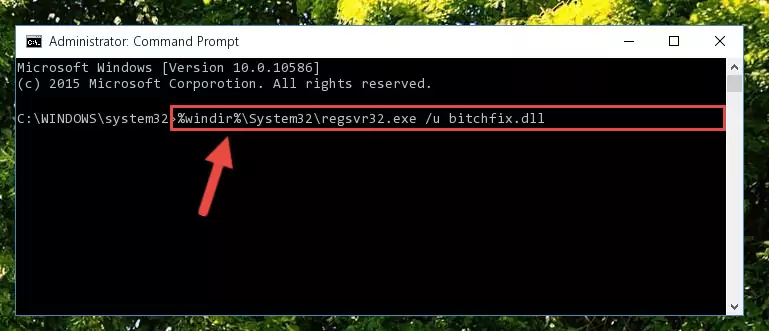
Step 1:Extracting the Bitchfix.dll file from the .zip file - Copy the "Bitchfix.dll" file you extracted and paste it into the "C:\Windows\System32" folder.
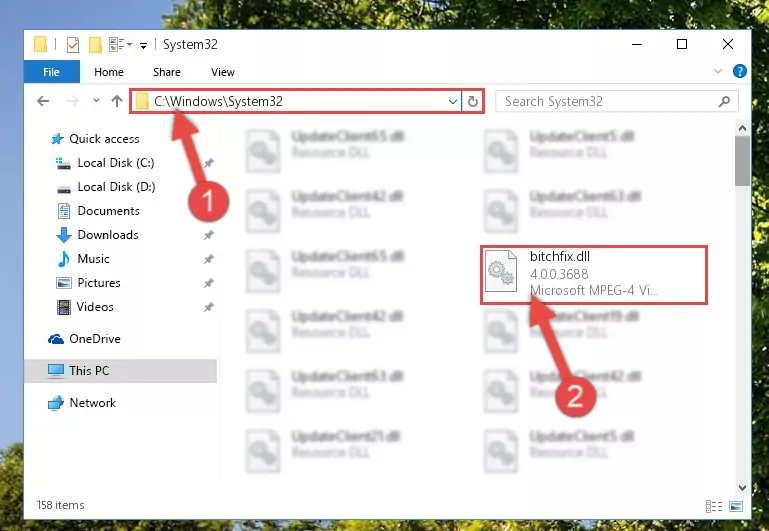
Step 2:Copying the Bitchfix.dll file into the Windows/System32 folder - If your system is 64 Bit, copy the "Bitchfix.dll" file and paste it into "C:\Windows\sysWOW64" folder.
NOTE! On 64 Bit systems, you must copy the dll file to both the "sysWOW64" and "System32" folders. In other words, both folders need the "Bitchfix.dll" file.
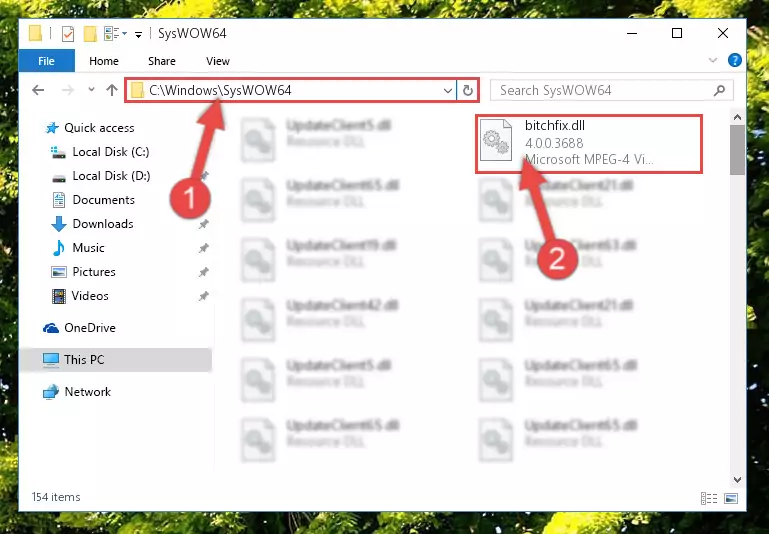
Step 3:Copying the Bitchfix.dll file to the Windows/sysWOW64 folder - In order to run the Command Line as an administrator, complete the following steps.
NOTE! In this explanation, we ran the Command Line on Windows 10. If you are using one of the Windows 8.1, Windows 8, Windows 7, Windows Vista or Windows XP operating systems, you can use the same methods to run the Command Line as an administrator. Even though the pictures are taken from Windows 10, the processes are similar.
- First, open the Start Menu and before clicking anywhere, type "cmd" but do not press Enter.
- When you see the "Command Line" option among the search results, hit the "CTRL" + "SHIFT" + "ENTER" keys on your keyboard.
- A window will pop up asking, "Do you want to run this process?". Confirm it by clicking to "Yes" button.

Step 4:Running the Command Line as an administrator - Paste the command below into the Command Line window that opens up and press Enter key. This command will delete the problematic registry of the Bitchfix.dll file (Nothing will happen to the file we pasted in the System32 folder, it just deletes the registry from the Windows Registry Editor. The file we pasted in the System32 folder will not be damaged).
%windir%\System32\regsvr32.exe /u Bitchfix.dll
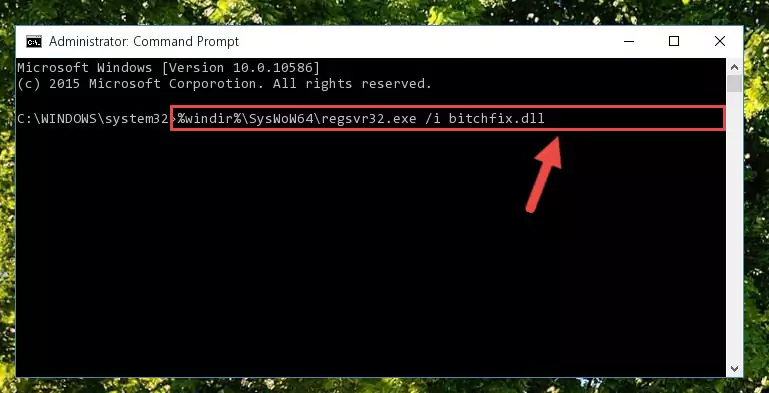
Step 5:Cleaning the problematic registry of the Bitchfix.dll file from the Windows Registry Editor - If the Windows you use has 64 Bit architecture, after running the command above, you must run the command below. This command will clean the broken registry of the Bitchfix.dll file from the 64 Bit architecture (The Cleaning process is only with registries in the Windows Registry Editor. In other words, the dll file that we pasted into the SysWoW64 folder will stay as it is).
%windir%\SysWoW64\regsvr32.exe /u Bitchfix.dll
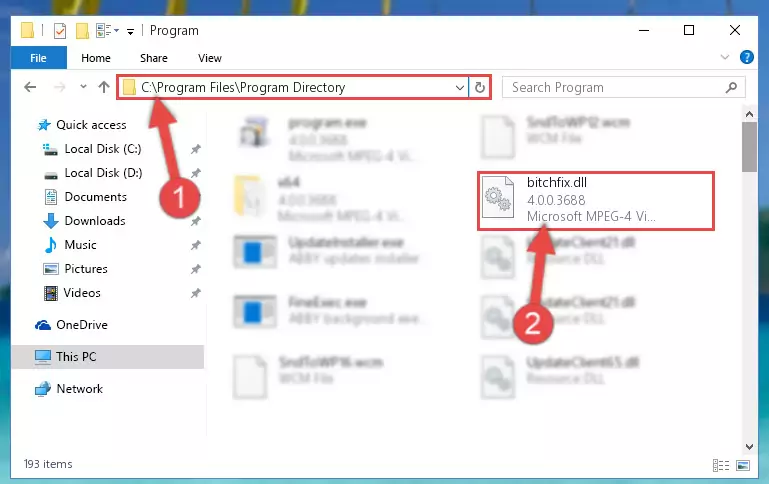
Step 6:Uninstalling the broken registry of the Bitchfix.dll file from the Windows Registry Editor (for 64 Bit) - We need to make a new registry for the dll file in place of the one we deleted from the Windows Registry Editor. In order to do this process, copy the command below and after pasting it in the Command Line, press Enter.
%windir%\System32\regsvr32.exe /i Bitchfix.dll
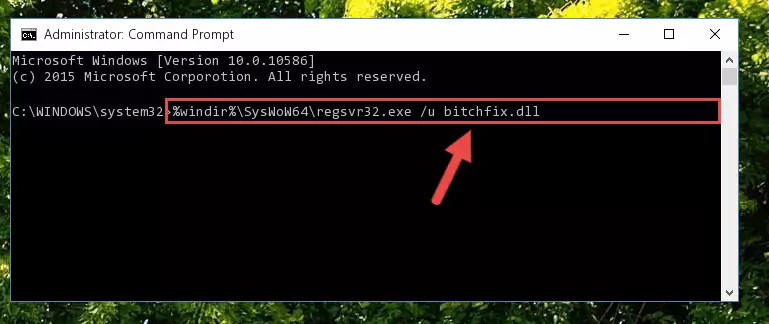
Step 7:Creating a new registry for the Bitchfix.dll file in the Windows Registry Editor - Windows 64 Bit users must run the command below after running the previous command. With this command, we will create a clean and good registry for the Bitchfix.dll file we deleted.
%windir%\SysWoW64\regsvr32.exe /i Bitchfix.dll
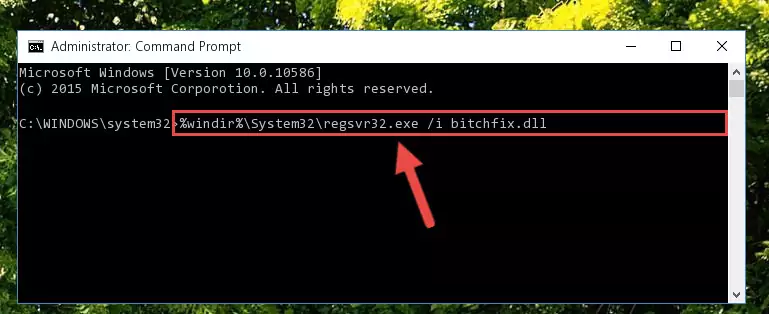
Step 8:Creating a clean and good registry for the Bitchfix.dll file (64 Bit için) - If you did all the processes correctly, the missing dll file will have been installed. You may have made some mistakes when running the Command Line processes. Generally, these errors will not prevent the Bitchfix.dll file from being installed. In other words, the installation will be completed, but it may give an error due to some incompatibility issues. You can try running the program that was giving you this dll file error after restarting your computer. If you are still getting the dll file error when running the program, please try the 2nd method.
Method 2: Copying the Bitchfix.dll File to the Software File Folder
- First, you need to find the file folder for the software you are receiving the "Bitchfix.dll not found", "Bitchfix.dll is missing" or other similar dll errors. In order to do this, right-click on the shortcut for the software and click the Properties option from the options that come up.

Step 1:Opening software properties - Open the software's file folder by clicking on the Open File Location button in the Properties window that comes up.

Step 2:Opening the software's file folder - Copy the Bitchfix.dll file.
- Paste the dll file you copied into the software's file folder that we just opened.
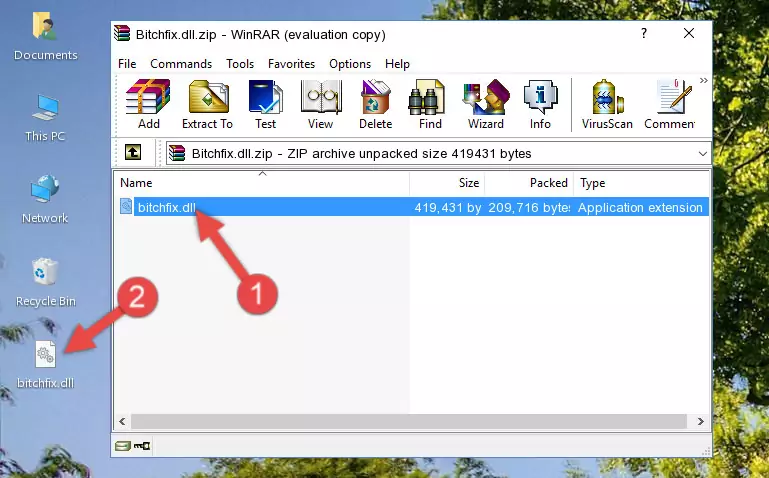
Step 3:Pasting the Bitchfix.dll file into the software's file folder - When the dll file is moved to the software file folder, it means that the process is completed. Check to see if the problem was solved by running the software giving the error message again. If you are still receiving the error message, you can complete the 3rd Method as an alternative.
Method 3: Uninstalling and Reinstalling the Software that Gives You the Bitchfix.dll Error
- Press the "Windows" + "R" keys at the same time to open the Run tool. Paste the command below into the text field titled "Open" in the Run window that opens and press the Enter key on your keyboard. This command will open the "Programs and Features" tool.
appwiz.cpl

Step 1:Opening the Programs and Features tool with the Appwiz.cpl command - The Programs and Features screen will come up. You can see all the softwares installed on your computer in the list on this screen. Find the software giving you the dll error in the list and right-click it. Click the "Uninstall" item in the right-click menu that appears and begin the uninstall process.

Step 2:Starting the uninstall process for the software that is giving the error - A window will open up asking whether to confirm or deny the uninstall process for the software. Confirm the process and wait for the uninstall process to finish. Restart your computer after the software has been uninstalled from your computer.

Step 3:Confirming the removal of the software - After restarting your computer, reinstall the software that was giving the error.
- This process may help the dll problem you are experiencing. If you are continuing to get the same dll error, the problem is most likely with Windows. In order to fix dll problems relating to Windows, complete the 4th Method and 5th Method.
Method 4: Solving the Bitchfix.dll Error using the Windows System File Checker (sfc /scannow)
- In order to run the Command Line as an administrator, complete the following steps.
NOTE! In this explanation, we ran the Command Line on Windows 10. If you are using one of the Windows 8.1, Windows 8, Windows 7, Windows Vista or Windows XP operating systems, you can use the same methods to run the Command Line as an administrator. Even though the pictures are taken from Windows 10, the processes are similar.
- First, open the Start Menu and before clicking anywhere, type "cmd" but do not press Enter.
- When you see the "Command Line" option among the search results, hit the "CTRL" + "SHIFT" + "ENTER" keys on your keyboard.
- A window will pop up asking, "Do you want to run this process?". Confirm it by clicking to "Yes" button.

Step 1:Running the Command Line as an administrator - Type the command below into the Command Line page that comes up and run it by pressing Enter on your keyboard.
sfc /scannow

Step 2:Getting rid of Windows Dll errors by running the sfc /scannow command - The process can take some time depending on your computer and the condition of the errors in the system. Before the process is finished, don't close the command line! When the process is finished, try restarting the software that you are experiencing the errors in after closing the command line.
Method 5: Fixing the Bitchfix.dll Error by Manually Updating Windows
Some softwares require updated dll files from the operating system. If your operating system is not updated, this requirement is not met and you will receive dll errors. Because of this, updating your operating system may solve the dll errors you are experiencing.
Most of the time, operating systems are automatically updated. However, in some situations, the automatic updates may not work. For situations like this, you may need to check for updates manually.
For every Windows version, the process of manually checking for updates is different. Because of this, we prepared a special guide for each Windows version. You can get our guides to manually check for updates based on the Windows version you use through the links below.
Windows Update Guides
Common Bitchfix.dll Errors
The Bitchfix.dll file being damaged or for any reason being deleted can cause softwares or Windows system tools (Windows Media Player, Paint, etc.) that use this file to produce an error. Below you can find a list of errors that can be received when the Bitchfix.dll file is missing.
If you have come across one of these errors, you can download the Bitchfix.dll file by clicking on the "Download" button on the top-left of this page. We explained to you how to use the file you'll download in the above sections of this writing. You can see the suggestions we gave on how to solve your problem by scrolling up on the page.
- "Bitchfix.dll not found." error
- "The file Bitchfix.dll is missing." error
- "Bitchfix.dll access violation." error
- "Cannot register Bitchfix.dll." error
- "Cannot find Bitchfix.dll." error
- "This application failed to start because Bitchfix.dll was not found. Re-installing the application may fix this problem." error
