- Download Price:
- Free
- Dll Description:
- Windows Deployment Services BINL Provider
- Versions:
-
- 6.1.7601.17514 (Latest) for 64 Bit (x64)
- 6.0.6000.16386 - for 32 Bit (x86)
- 6.0.6000.16386 for 32 Bit (x86)
- Size:
- 0.26 MB for 32 Bit (x86)
- 0.25 MB for 64 Bit (x64)
- Operating Systems:
- Directory:
- B
- Downloads:
- 1879 times.
About Binlsvc.dll
The Binlsvc.dll file is 0.26 MB for 32 Bit and 0.25 MB for 64 Bit. The download links for this file are clean and no user has given any negative feedback. From the time it was offered for download, it has been downloaded 1879 times.
Table of Contents
- About Binlsvc.dll
- Operating Systems Compatible with the Binlsvc.dll File
- All Versions of the Binlsvc.dll File
- How to Download Binlsvc.dll
- Methods for Solving Binlsvc.dll
- Method 1: Installing the Binlsvc.dll File to the Windows System Folder
- Method 2: Copying the Binlsvc.dll File to the Software File Folder
- Method 3: Doing a Clean Reinstall of the Software That Is Giving the Binlsvc.dll Error
- Method 4: Solving the Binlsvc.dll Problem by Using the Windows System File Checker (scf scannow)
- Method 5: Solving the Binlsvc.dll Error by Updating Windows
- The Most Seen Binlsvc.dll Errors
- Dll Files Related to Binlsvc.dll
Operating Systems Compatible with the Binlsvc.dll File
- Windows 10
- Windows 10 64 Bit
- Windows 8.1
- Windows 8.1 64 Bit
- Windows 8
- Windows 8 64 Bit
- Windows 7
- Windows 7 64 Bit
- Windows Vista
- Windows Vista 64 Bit
- Windows XP
- Windows XP 64 Bit
All Versions of the Binlsvc.dll File
The last version of the Binlsvc.dll file is the 6.0.6000.16386 version that was released on 2007-02-28 for 32 Bit and the 6.1.7601.17514 version for 64 Bit. Before this version, there were 2 versions released. Downloadable Binlsvc.dll file versions have been listed below from newest to oldest.
- 6.1.7601.17514 - 64 Bit (x64) Download directly this version
- 6.0.6000.16386 - 32 Bit (x86) (2007-02-28) Download directly this version
- 6.0.6000.16386 - 32 Bit (x86) Download directly this version
How to Download Binlsvc.dll
- First, click on the green-colored "Download" button in the top left section of this page (The button that is marked in the picture).

Step 1:Start downloading the Binlsvc.dll file - The downloading page will open after clicking the Download button. After the page opens, in order to download the Binlsvc.dll file the best server will be found and the download process will begin within a few seconds. In the meantime, you shouldn't close the page.
Methods for Solving Binlsvc.dll
ATTENTION! Before beginning the installation of the Binlsvc.dll file, you must download the file. If you don't know how to download the file or if you are having a problem while downloading, you can look at our download guide a few lines above.
Method 1: Installing the Binlsvc.dll File to the Windows System Folder
- The file you will download is a compressed file with the ".zip" extension. You cannot directly install the ".zip" file. Because of this, first, double-click this file and open the file. You will see the file named "Binlsvc.dll" in the window that opens. Drag this file to the desktop with the left mouse button. This is the file you need.

Step 1:Extracting the Binlsvc.dll file from the .zip file - Copy the "Binlsvc.dll" file you extracted and paste it into the "C:\Windows\System32" folder.
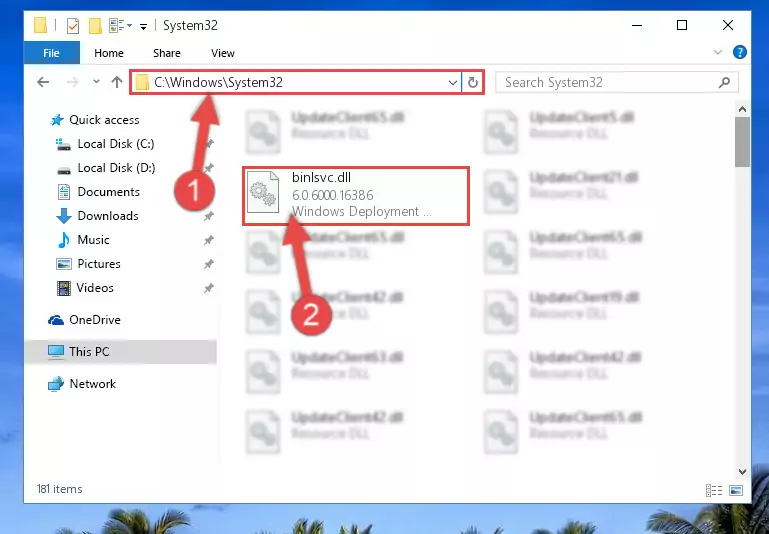
Step 2:Copying the Binlsvc.dll file into the Windows/System32 folder - If your system is 64 Bit, copy the "Binlsvc.dll" file and paste it into "C:\Windows\sysWOW64" folder.
NOTE! On 64 Bit systems, you must copy the dll file to both the "sysWOW64" and "System32" folders. In other words, both folders need the "Binlsvc.dll" file.
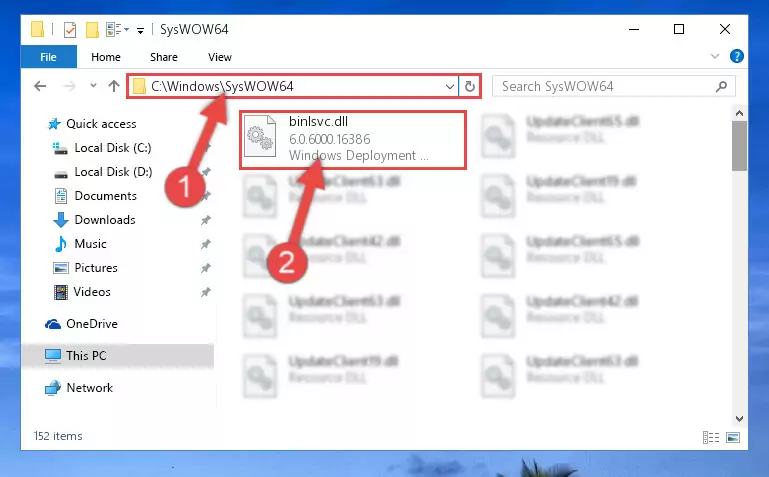
Step 3:Copying the Binlsvc.dll file to the Windows/sysWOW64 folder - First, we must run the Windows Command Prompt as an administrator.
NOTE! We ran the Command Prompt on Windows 10. If you are using Windows 8.1, Windows 8, Windows 7, Windows Vista or Windows XP, you can use the same methods to run the Command Prompt as an administrator.
- Open the Start Menu and type in "cmd", but don't press Enter. Doing this, you will have run a search of your computer through the Start Menu. In other words, typing in "cmd" we did a search for the Command Prompt.
- When you see the "Command Prompt" option among the search results, push the "CTRL" + "SHIFT" + "ENTER " keys on your keyboard.
- A verification window will pop up asking, "Do you want to run the Command Prompt as with administrative permission?" Approve this action by saying, "Yes".

Step 4:Running the Command Prompt with administrative permission - Let's copy the command below and paste it in the Command Line that comes up, then let's press Enter. This command deletes the Binlsvc.dll file's problematic registry in the Windows Registry Editor (The file that we copied to the System32 folder does not perform any action with the file, it just deletes the registry in the Windows Registry Editor. The file that we pasted into the System32 folder will not be damaged).
%windir%\System32\regsvr32.exe /u Binlsvc.dll
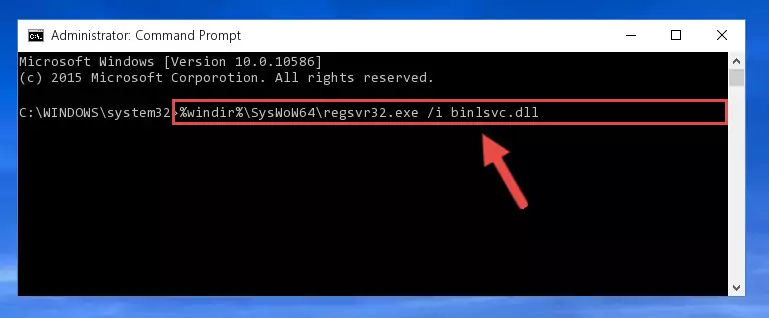
Step 5:Deleting the Binlsvc.dll file's problematic registry in the Windows Registry Editor - If the Windows you use has 64 Bit architecture, after running the command above, you must run the command below. This command will clean the broken registry of the Binlsvc.dll file from the 64 Bit architecture (The Cleaning process is only with registries in the Windows Registry Editor. In other words, the dll file that we pasted into the SysWoW64 folder will stay as it is).
%windir%\SysWoW64\regsvr32.exe /u Binlsvc.dll
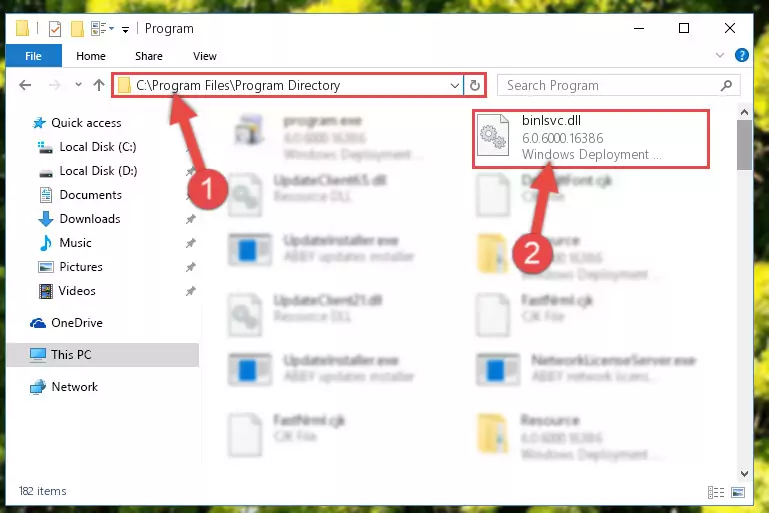
Step 6:Uninstalling the broken registry of the Binlsvc.dll file from the Windows Registry Editor (for 64 Bit) - We need to make a clean registry for the dll file's registry that we deleted from Regedit (Windows Registry Editor). In order to accomplish this, copy and paste the command below into the Command Line and press Enter key.
%windir%\System32\regsvr32.exe /i Binlsvc.dll
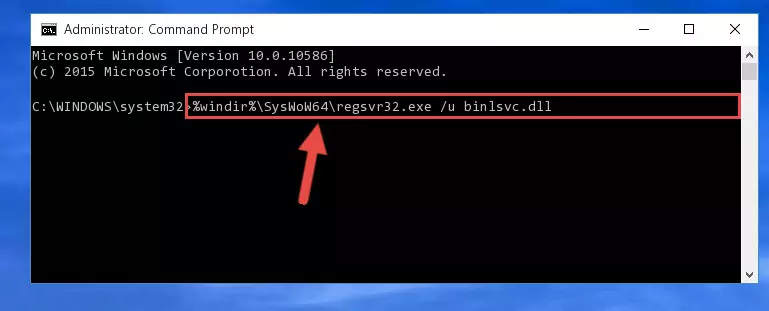
Step 7:Making a clean registry for the Binlsvc.dll file in Regedit (Windows Registry Editor) - If you are using a 64 Bit operating system, after running the command above, you also need to run the command below. With this command, we will have added a new file in place of the damaged Binlsvc.dll file that we deleted.
%windir%\SysWoW64\regsvr32.exe /i Binlsvc.dll
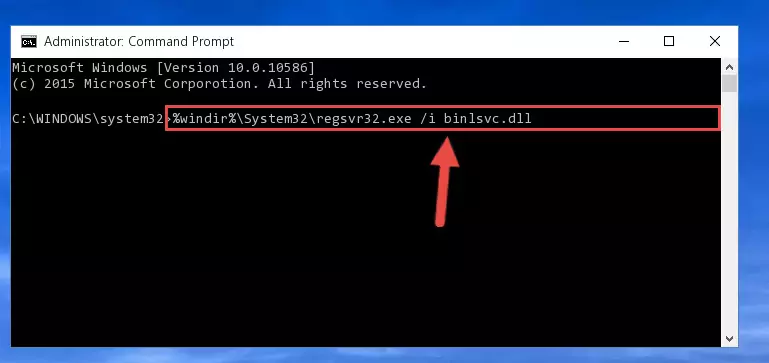
Step 8:Reregistering the Binlsvc.dll file in the system (for 64 Bit) - If you did the processes in full, the installation should have finished successfully. If you received an error from the command line, you don't need to be anxious. Even if the Binlsvc.dll file was installed successfully, you can still receive error messages like these due to some incompatibilities. In order to test whether your dll problem was solved or not, try running the software giving the error message again. If the error is continuing, try the 2nd Method to solve this problem.
Method 2: Copying the Binlsvc.dll File to the Software File Folder
- In order to install the dll file, you need to find the file folder for the software that was giving you errors such as "Binlsvc.dll is missing", "Binlsvc.dll not found" or similar error messages. In order to do that, Right-click the software's shortcut and click the Properties item in the right-click menu that appears.

Step 1:Opening the software shortcut properties window - Click on the Open File Location button that is found in the Properties window that opens up and choose the folder where the application is installed.

Step 2:Opening the file folder of the software - Copy the Binlsvc.dll file into this folder that opens.
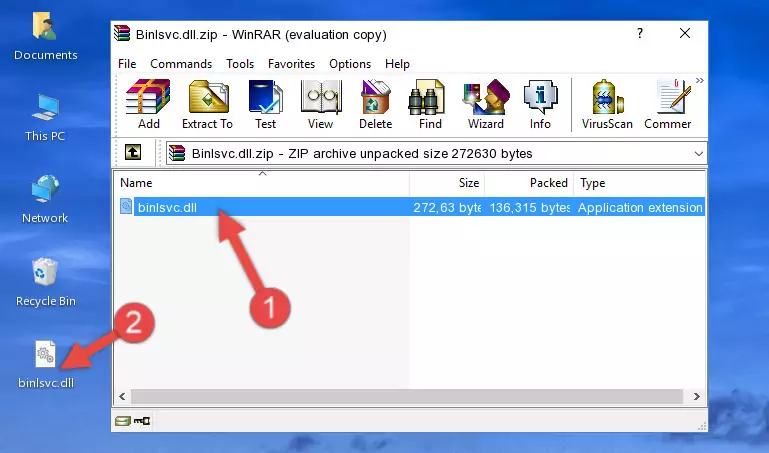
Step 3:Copying the Binlsvc.dll file into the software's file folder - This is all there is to the process. Now, try to run the software again. If the problem still is not solved, you can try the 3rd Method.
Method 3: Doing a Clean Reinstall of the Software That Is Giving the Binlsvc.dll Error
- Press the "Windows" + "R" keys at the same time to open the Run tool. Paste the command below into the text field titled "Open" in the Run window that opens and press the Enter key on your keyboard. This command will open the "Programs and Features" tool.
appwiz.cpl

Step 1:Opening the Programs and Features tool with the Appwiz.cpl command - The Programs and Features window will open up. Find the software that is giving you the dll error in this window that lists all the softwares on your computer and "Right-Click > Uninstall" on this software.

Step 2:Uninstalling the software that is giving you the error message from your computer. - Uninstall the software from your computer by following the steps that come up and restart your computer.

Step 3:Following the confirmation and steps of the software uninstall process - After restarting your computer, reinstall the software that was giving the error.
- This method may provide the solution to the dll error you're experiencing. If the dll error is continuing, the problem is most likely deriving from the Windows operating system. In order to fix dll errors deriving from the Windows operating system, complete the 4th Method and the 5th Method.
Method 4: Solving the Binlsvc.dll Problem by Using the Windows System File Checker (scf scannow)
- First, we must run the Windows Command Prompt as an administrator.
NOTE! We ran the Command Prompt on Windows 10. If you are using Windows 8.1, Windows 8, Windows 7, Windows Vista or Windows XP, you can use the same methods to run the Command Prompt as an administrator.
- Open the Start Menu and type in "cmd", but don't press Enter. Doing this, you will have run a search of your computer through the Start Menu. In other words, typing in "cmd" we did a search for the Command Prompt.
- When you see the "Command Prompt" option among the search results, push the "CTRL" + "SHIFT" + "ENTER " keys on your keyboard.
- A verification window will pop up asking, "Do you want to run the Command Prompt as with administrative permission?" Approve this action by saying, "Yes".

Step 1:Running the Command Prompt with administrative permission - After typing the command below into the Command Line, push Enter.
sfc /scannow

Step 2:Getting rid of dll errors using Windows's sfc /scannow command - Depending on your computer's performance and the amount of errors on your system, this process can take some time. You can see the progress on the Command Line. Wait for this process to end. After the scan and repair processes are finished, try running the software giving you errors again.
Method 5: Solving the Binlsvc.dll Error by Updating Windows
Some softwares need updated dll files. When your operating system is not updated, it cannot fulfill this need. In some situations, updating your operating system can solve the dll errors you are experiencing.
In order to check the update status of your operating system and, if available, to install the latest update packs, we need to begin this process manually.
Depending on which Windows version you use, manual update processes are different. Because of this, we have prepared a special article for each Windows version. You can get our articles relating to the manual update of the Windows version you use from the links below.
Windows Update Guides
The Most Seen Binlsvc.dll Errors
If the Binlsvc.dll file is missing or the software using this file has not been installed correctly, you can get errors related to the Binlsvc.dll file. Dll files being missing can sometimes cause basic Windows softwares to also give errors. You can even receive an error when Windows is loading. You can find the error messages that are caused by the Binlsvc.dll file.
If you don't know how to install the Binlsvc.dll file you will download from our site, you can browse the methods above. Above we explained all the processes you can do to solve the dll error you are receiving. If the error is continuing after you have completed all these methods, please use the comment form at the bottom of the page to contact us. Our editor will respond to your comment shortly.
- "Binlsvc.dll not found." error
- "The file Binlsvc.dll is missing." error
- "Binlsvc.dll access violation." error
- "Cannot register Binlsvc.dll." error
- "Cannot find Binlsvc.dll." error
- "This application failed to start because Binlsvc.dll was not found. Re-installing the application may fix this problem." error
