- Download Price:
- Free
- Dll Description:
- RAD Video Tools
- Versions:
- Size:
- 0.21 MB
- Operating Systems:
- Developers:
- Directory:
- B
- Downloads:
- 499870 times.
Binkw32.dll Explanation
Binkw32.dll, is a dll file developed by RAD Game Tools.
The Binkw32.dll file is 0.21 MB. The download links are current and no negative feedback has been received by users. It has been downloaded 499870 times since release and it has received 3.7 out of 5 stars.
Table of Contents
- Binkw32.dll Explanation
- Operating Systems Compatible with the Binkw32.dll File
- All Versions of the Binkw32.dll File
- How to Download Binkw32.dll
- How to Fix Binkw32.dll Errors?
- Method 1: Copying the Binkw32.dll File to the Windows System Folder
- Method 2: Copying the Binkw32.dll File to the Software File Folder
- Method 3: Doing a Clean Reinstall of the Software That Is Giving the Binkw32.dll Error
- Method 4: Solving the Binkw32.dll error with the Windows System File Checker
- Method 5: Fixing the Binkw32.dll Errors by Manually Updating Windows
- Most Seen Binkw32.dll Errors
- Dll Files Related to Binkw32.dll
Operating Systems Compatible with the Binkw32.dll File
All Versions of the Binkw32.dll File
The last version of the Binkw32.dll file is the 1.9.24.0 version. Before this version, there were 21 versions released. Downloadable Binkw32.dll file versions have been listed below from newest to oldest.
- 1.9.24.0 - 32 Bit (x86) Download directly this version
- 1.99r - 32 Bit (x86) Download directly this version
- 1.99m - 32 Bit (x86) Download directly this version
- 1.99f - 32 Bit (x86) Download directly this version
- 1.9g - 32 Bit (x86) (2011-12-31) Download directly this version
- 1.9a - 32 Bit (x86) Download directly this version
- 1.9n - 32 Bit (x86) Download directly this version
- 1.9g - 32 Bit (x86) Download directly this version
- 1.9u - 32 Bit (x86) Download directly this version
- 1.9p - 32 Bit (x86) Download directly this version
- 1.9r - 32 Bit (x86) Download directly this version
- 1.8x - 32 Bit (x86) (2011-12-31) Download directly this version
- 1.8i - 32 Bit (x86) (2011-12-31) Download directly this version
- 1.8i - 32 Bit (x86) Download directly this version
- 1.8L - 32 Bit (x86) Download directly this version
- 1.8x - 32 Bit (x86) Download directly this version
- 1.8w - 32 Bit (x86) Download directly this version
- 1.8k - 32 Bit (x86) Download directly this version
- 1.6a - 32 Bit (x86) Download directly this version
- 1.0a - 32 Bit (x86) Download directly this version
- 1.0q - 32 Bit (x86) Download directly this version
- 1.0j - 32 Bit (x86) Download directly this version
How to Download Binkw32.dll
- Click on the green-colored "Download" button (The button marked in the picture below).

Step 1:Starting the download process for Binkw32.dll - After clicking the "Download" button at the top of the page, the "Downloading" page will open up and the download process will begin. Definitely do not close this page until the download begins. Our site will connect you to the closest DLL Downloader.com download server in order to offer you the fastest downloading performance. Connecting you to the server can take a few seconds.
How to Fix Binkw32.dll Errors?
ATTENTION! Before continuing on to install the Binkw32.dll file, you need to download the file. If you have not downloaded it yet, download it before continuing on to the installation steps. If you are having a problem while downloading the file, you can browse the download guide a few lines above.
Method 1: Copying the Binkw32.dll File to the Windows System Folder
- The file you are going to download is a compressed file with the ".zip" extension. You cannot directly install the ".zip" file. First, you need to extract the dll file from inside it. So, double-click the file with the ".zip" extension that you downloaded and open the file.
- You will see the file named "Binkw32.dll" in the window that opens up. This is the file we are going to install. Click the file once with the left mouse button. By doing this you will have chosen the file.
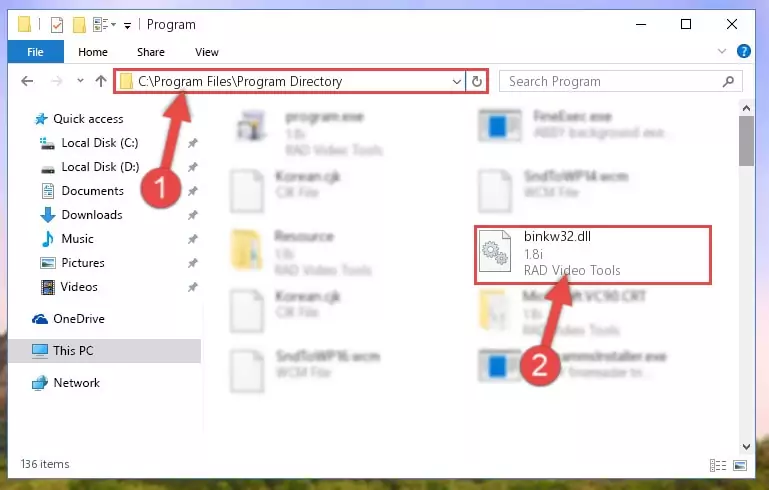
Step 2:Choosing the Binkw32.dll file - Click the "Extract To" symbol marked in the picture. To extract the dll file, it will want you to choose the desired location. Choose the "Desktop" location and click "OK" to extract the file to the desktop. In order to do this, you need to use the Winrar software. If you do not have this software, you can find and download it through a quick search on the Internet.
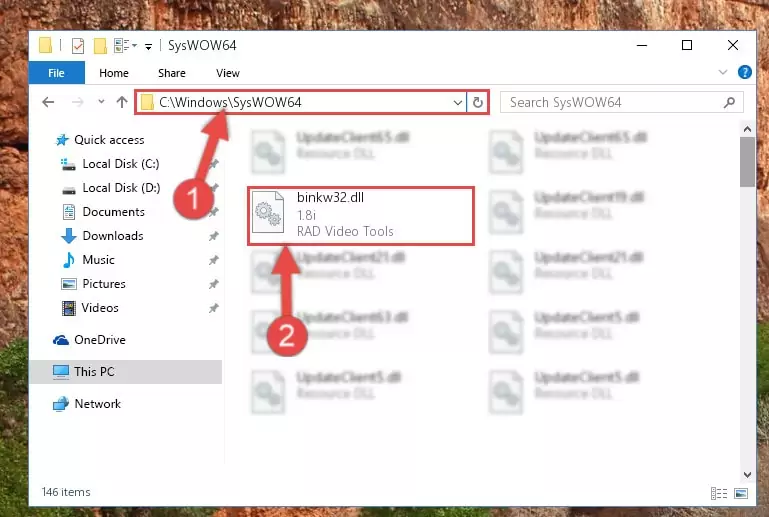
Step 3:Extracting the Binkw32.dll file to the desktop - Copy the "Binkw32.dll" file you extracted and paste it into the "C:\Windows\System32" folder.
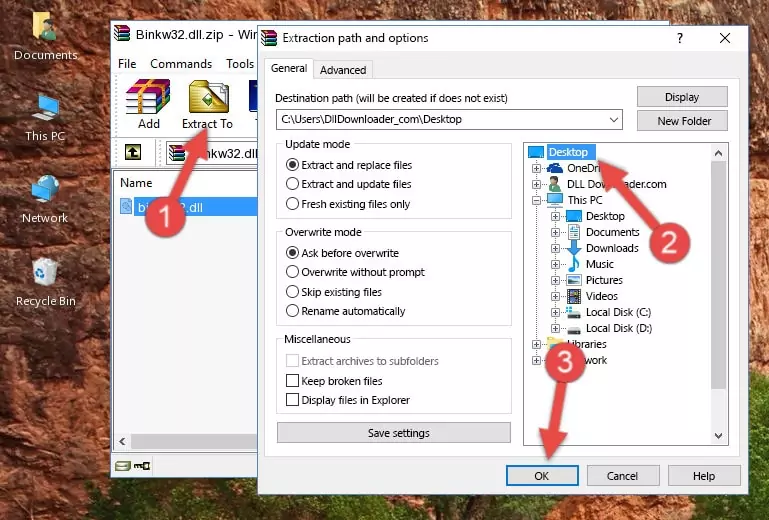
Step 4:Copying the Binkw32.dll file into the Windows/System32 folder - If your operating system has a 64 Bit architecture, copy the "Binkw32.dll" file and paste it also into the "C:\Windows\sysWOW64" folder.
NOTE! On 64 Bit systems, the dll file must be in both the "sysWOW64" folder as well as the "System32" folder. In other words, you must copy the "Binkw32.dll" file into both folders.
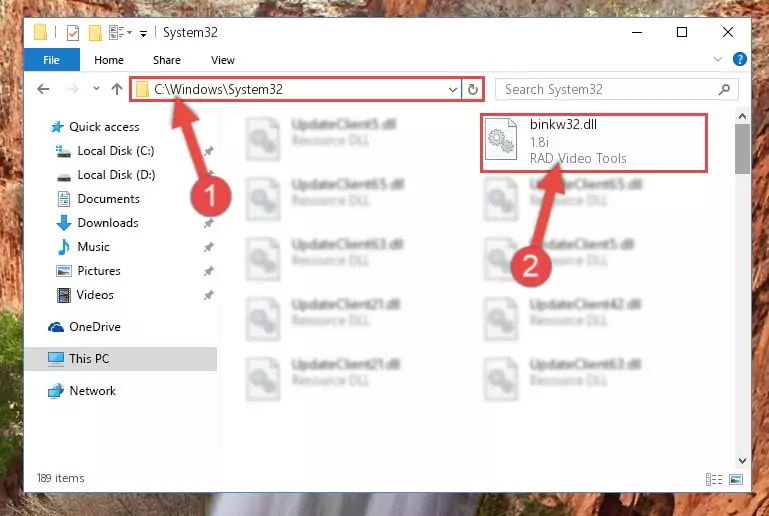
Step 5:Pasting the Binkw32.dll file into the Windows/sysWOW64 folder - In order to run the Command Line as an administrator, complete the following steps.
NOTE! In this explanation, we ran the Command Line on Windows 10. If you are using one of the Windows 8.1, Windows 8, Windows 7, Windows Vista or Windows XP operating systems, you can use the same methods to run the Command Line as an administrator. Even though the pictures are taken from Windows 10, the processes are similar.
- First, open the Start Menu and before clicking anywhere, type "cmd" but do not press Enter.
- When you see the "Command Line" option among the search results, hit the "CTRL" + "SHIFT" + "ENTER" keys on your keyboard.
- A window will pop up asking, "Do you want to run this process?". Confirm it by clicking to "Yes" button.

Step 6:Running the Command Line as an administrator - Paste the command below into the Command Line window that opens up and press Enter key. This command will delete the problematic registry of the Binkw32.dll file (Nothing will happen to the file we pasted in the System32 folder, it just deletes the registry from the Windows Registry Editor. The file we pasted in the System32 folder will not be damaged).
%windir%\System32\regsvr32.exe /u Binkw32.dll
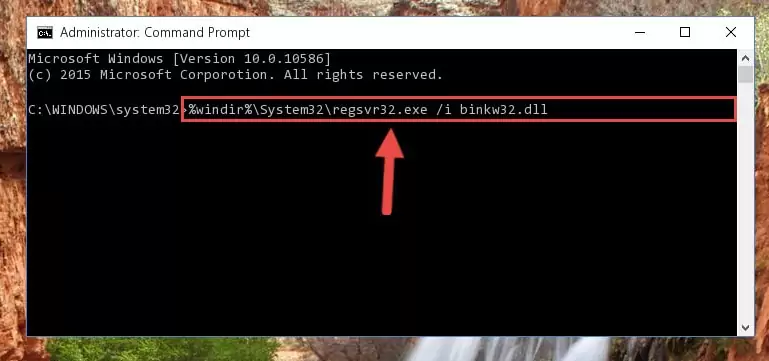
Step 7:Cleaning the problematic registry of the Binkw32.dll file from the Windows Registry Editor - If you have a 64 Bit operating system, after running the command above, you must run the command below. This command will clean the Binkw32.dll file's damaged registry in 64 Bit as well (The cleaning process will be in the registries in the Registry Editor< only. In other words, the dll file you paste into the SysWoW64 folder will stay as it).
%windir%\SysWoW64\regsvr32.exe /u Binkw32.dll
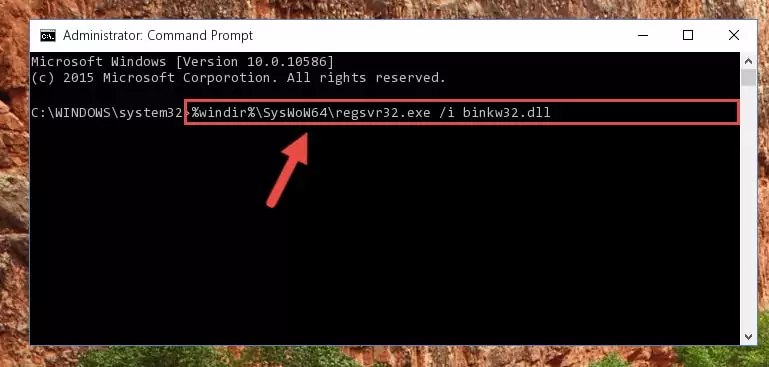
Step 8:Uninstalling the Binkw32.dll file's broken registry from the Registry Editor (for 64 Bit) - In order to cleanly recreate the dll file's registry that we deleted, copy the command below and paste it into the Command Line and hit Enter.
%windir%\System32\regsvr32.exe /i Binkw32.dll
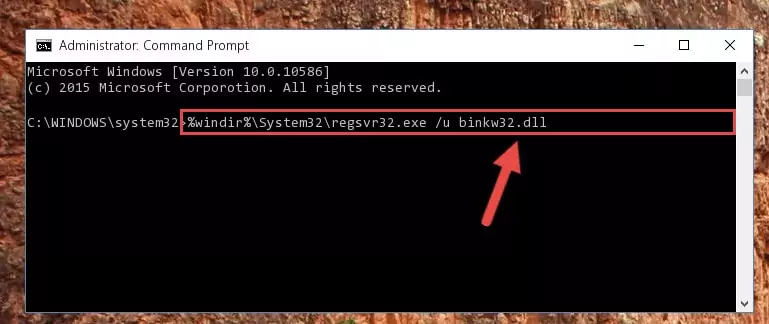
Step 9:Reregistering the Binkw32.dll file in the system - If you are using a Windows with 64 Bit architecture, after running the previous command, you need to run the command below. By running this command, we will have created a clean registry for the Binkw32.dll file (We deleted the damaged registry with the previous command).
%windir%\SysWoW64\regsvr32.exe /i Binkw32.dll
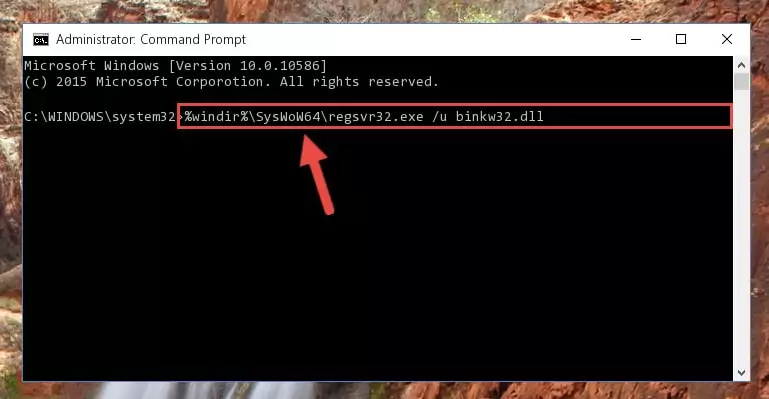
Step 10:Creating a clean registry for the Binkw32.dll file (for 64 Bit) - If you did the processes in full, the installation should have finished successfully. If you received an error from the command line, you don't need to be anxious. Even if the Binkw32.dll file was installed successfully, you can still receive error messages like these due to some incompatibilities. In order to test whether your dll problem was solved or not, try running the software giving the error message again. If the error is continuing, try the 2nd Method to solve this problem.
Method 2: Copying the Binkw32.dll File to the Software File Folder
- In order to install the dll file, you need to find the file folder for the software that was giving you errors such as "Binkw32.dll is missing", "Binkw32.dll not found" or similar error messages. In order to do that, Right-click the software's shortcut and click the Properties item in the right-click menu that appears.

Step 1:Opening the software shortcut properties window - Click on the Open File Location button that is found in the Properties window that opens up and choose the folder where the application is installed.

Step 2:Opening the file folder of the software - Copy the Binkw32.dll file into the folder we opened.
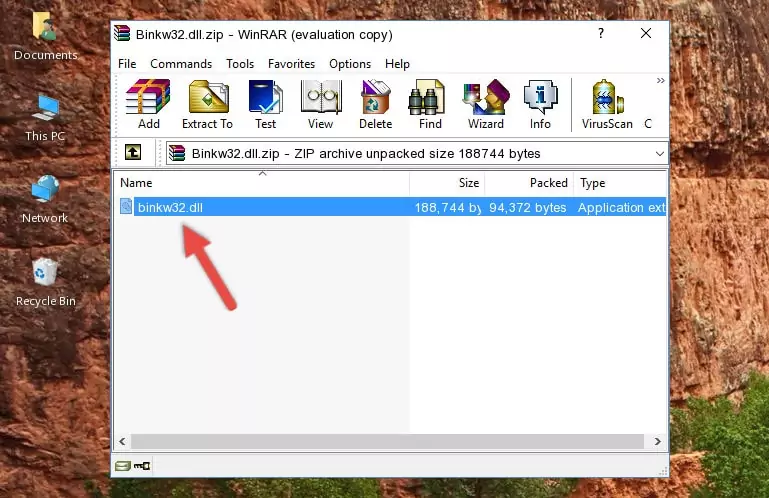
Step 3:Copying the Binkw32.dll file into the file folder of the software. - The installation is complete. Run the software that is giving you the error. If the error is continuing, you may benefit from trying the 3rd Method as an alternative.
Method 3: Doing a Clean Reinstall of the Software That Is Giving the Binkw32.dll Error
- Open the Run tool by pushing the "Windows" + "R" keys found on your keyboard. Type the command below into the "Open" field of the Run window that opens up and press Enter. This command will open the "Programs and Features" tool.
appwiz.cpl

Step 1:Opening the Programs and Features tool with the appwiz.cpl command - On the Programs and Features screen that will come up, you will see the list of softwares on your computer. Find the software that gives you the dll error and with your mouse right-click it. The right-click menu will open. Click the "Uninstall" option in this menu to start the uninstall process.

Step 2:Uninstalling the software that gives you the dll error - You will see a "Do you want to uninstall this software?" confirmation window. Confirm the process and wait for the software to be completely uninstalled. The uninstall process can take some time. This time will change according to your computer's performance and the size of the software. After the software is uninstalled, restart your computer.

Step 3:Confirming the uninstall process - After restarting your computer, reinstall the software that was giving the error.
- You can solve the error you are expericing with this method. If the dll error is continuing in spite of the solution methods you are using, the source of the problem is the Windows operating system. In order to solve dll errors in Windows you will need to complete the 4th Method and the 5th Method in the list.
Method 4: Solving the Binkw32.dll error with the Windows System File Checker
- In order to run the Command Line as an administrator, complete the following steps.
NOTE! In this explanation, we ran the Command Line on Windows 10. If you are using one of the Windows 8.1, Windows 8, Windows 7, Windows Vista or Windows XP operating systems, you can use the same methods to run the Command Line as an administrator. Even though the pictures are taken from Windows 10, the processes are similar.
- First, open the Start Menu and before clicking anywhere, type "cmd" but do not press Enter.
- When you see the "Command Line" option among the search results, hit the "CTRL" + "SHIFT" + "ENTER" keys on your keyboard.
- A window will pop up asking, "Do you want to run this process?". Confirm it by clicking to "Yes" button.

Step 1:Running the Command Line as an administrator - After typing the command below into the Command Line, push Enter.
sfc /scannow

Step 2:Getting rid of dll errors using Windows's sfc /scannow command - Depending on your computer's performance and the amount of errors on your system, this process can take some time. You can see the progress on the Command Line. Wait for this process to end. After the scan and repair processes are finished, try running the software giving you errors again.
Method 5: Fixing the Binkw32.dll Errors by Manually Updating Windows
Some softwares need updated dll files. When your operating system is not updated, it cannot fulfill this need. In some situations, updating your operating system can solve the dll errors you are experiencing.
In order to check the update status of your operating system and, if available, to install the latest update packs, we need to begin this process manually.
Depending on which Windows version you use, manual update processes are different. Because of this, we have prepared a special article for each Windows version. You can get our articles relating to the manual update of the Windows version you use from the links below.
Guides to Manually Update for All Windows Versions
Most Seen Binkw32.dll Errors
When the Binkw32.dll file is damaged or missing, the softwares that use this dll file will give an error. Not only external softwares, but also basic Windows softwares and tools use dll files. Because of this, when you try to use basic Windows softwares and tools (For example, when you open Internet Explorer or Windows Media Player), you may come across errors. We have listed the most common Binkw32.dll errors below.
You will get rid of the errors listed below when you download the Binkw32.dll file from DLL Downloader.com and follow the steps we explained above.
- "Binkw32.dll not found." error
- "The file Binkw32.dll is missing." error
- "Binkw32.dll access violation." error
- "Cannot register Binkw32.dll." error
- "Cannot find Binkw32.dll." error
- "This application failed to start because Binkw32.dll was not found. Re-installing the application may fix this problem." error
