- Download Price:
- Free
- Dll Description:
- Bravo Interface Binder
- Versions:
-
- 1.2.2.21235 (Latest) for 32 Bit (x86)
- 1.2.2.19243 for 32 Bit (x86)
- 1.2.2.19243 for 64 Bit (x64)
- 1.2.2.16901 for 32 Bit (x86)
- 1.2.2.14136 - for 32 Bit (x86)
- 1.2.2.14136 for 32 Bit (x86)
- 1.2.2.12130 - for 32 Bit (x86)
- 1.2.2.12130 for 32 Bit (x86)
- 1.1.18.1 for 32 Bit (x86)
- 1.1.16.1 for 32 Bit (x86)
- 1.2.2.1 - for 32 Bit (x86)
- 1.2.2.1 for 32 Bit (x86)
- 1.2.1.1 - for 32 Bit (x86)
- 1.2.1.1 for 32 Bit (x86)
- Size:
- 0.29 MB for 32 Bit (x86)
- 0.38 MB for 64 Bit (x64)
- Operating Systems:
- Directory:
- B
- Downloads:
- 19650 times.
About Bib.dll
The Bib.dll library is 0.29 MB for 32 Bit, 0.38 MB for 64 Bit. The download links are current and no negative feedback has been received by users. It has been downloaded 19650 times since release and it has received 4.5 out of 5 stars.
Table of Contents
- About Bib.dll
- Operating Systems That Can Use the Bib.dll Library
- All Versions of the Bib.dll Library
- How to Download Bib.dll
- Methods to Fix the Bib.dll Errors
- Method 1: Copying the Bib.dll Library to the Windows System Directory
- Method 2: Copying The Bib.dll Library Into The Program Installation Directory
- Method 3: Uninstalling and Reinstalling the Program That Is Giving the Bib.dll Error
- Method 4: Fixing the Bib.dll error with the Windows System File Checker
- Method 5: Getting Rid of Bib.dll Errors by Updating the Windows Operating System
- Common Bib.dll Errors
- Other Dynamic Link Libraries Used with Bib.dll
Operating Systems That Can Use the Bib.dll Library
- Windows 10
- Windows 10 64 Bit
- Windows 8.1
- Windows 8.1 64 Bit
- Windows 8
- Windows 8 64 Bit
- Windows 7
- Windows 7 64 Bit
- Windows Vista
- Windows Vista 64 Bit
- Windows XP
- Windows XP 64 Bit
All Versions of the Bib.dll Library
The last version of the Bib.dll library is the 1.2.2.21235 version for 32 Bit and the 1.2.2.19243 version for 64 Bit. Before this version, there were 13 versions released. Downloadable Bib.dll library versions have been listed below from newest to oldest.
- 1.2.2.21235 - 32 Bit (x86) Download directly this version
- 1.2.2.19243 - 32 Bit (x86) Download directly this version
- 1.2.2.19243 - 64 Bit (x64) Download directly this version
- 1.2.2.16901 - 32 Bit (x86) Download directly this version
- 1.2.2.14136 - 32 Bit (x86) (2013-12-31) Download directly this version
- 1.2.2.14136 - 32 Bit (x86) Download directly this version
- 1.2.2.12130 - 32 Bit (x86) (2012-02-29) Download directly this version
- 1.2.2.12130 - 32 Bit (x86) Download directly this version
- 1.1.18.1 - 32 Bit (x86) Download directly this version
- 1.1.16.1 - 32 Bit (x86) Download directly this version
- 1.2.2.1 - 32 Bit (x86) (2014-08-31) Download directly this version
- 1.2.2.1 - 32 Bit (x86) Download directly this version
- 1.2.1.1 - 32 Bit (x86) (2012-01-31) Download directly this version
- 1.2.1.1 - 32 Bit (x86) Download directly this version
How to Download Bib.dll
- First, click on the green-colored "Download" button in the top left section of this page (The button that is marked in the picture).

Step 1:Start downloading the Bib.dll library - "After clicking the Download" button, wait for the download process to begin in the "Downloading" page that opens up. Depending on your Internet speed, the download process will begin in approximately 4 -5 seconds.
Methods to Fix the Bib.dll Errors
ATTENTION! Before beginning the installation of the Bib.dll library, you must download the library. If you don't know how to download the library or if you are having a problem while downloading, you can look at our download guide a few lines above.
Method 1: Copying the Bib.dll Library to the Windows System Directory
- The file you are going to download is a compressed file with the ".zip" extension. You cannot directly install the ".zip" file. First, you need to extract the dynamic link library from inside it. So, double-click the file with the ".zip" extension that you downloaded and open the file.
- You will see the library named "Bib.dll" in the window that opens up. This is the library we are going to install. Click the library once with the left mouse button. By doing this you will have chosen the library.
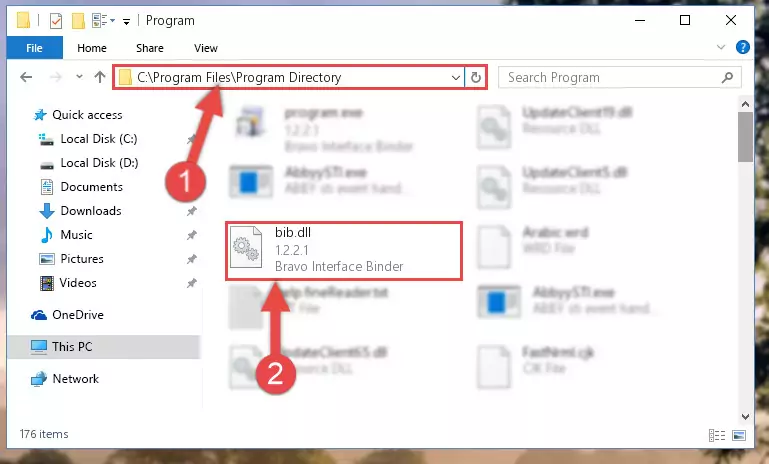
Step 2:Choosing the Bib.dll library - Click the "Extract To" symbol marked in the picture. To extract the dynamic link library, it will want you to choose the desired location. Choose the "Desktop" location and click "OK" to extract the library to the desktop. In order to do this, you need to use the Winrar program. If you do not have this program, you can find and download it through a quick search on the Internet.
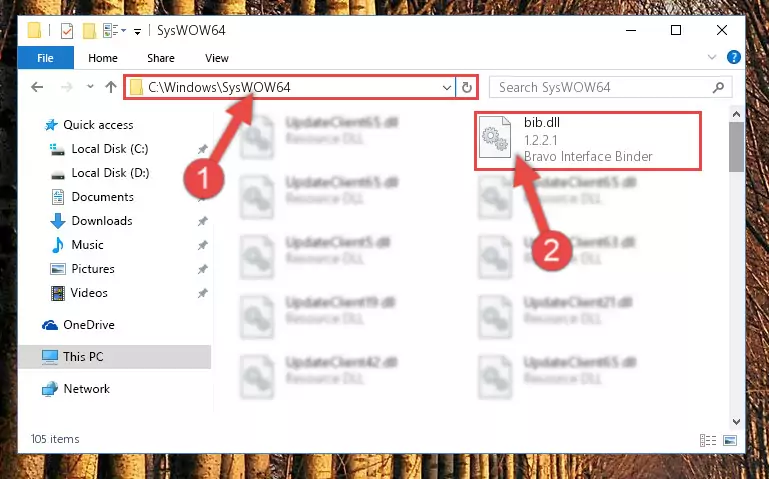
Step 3:Extracting the Bib.dll library to the desktop - Copy the "Bib.dll" library you extracted and paste it into the "C:\Windows\System32" directory.
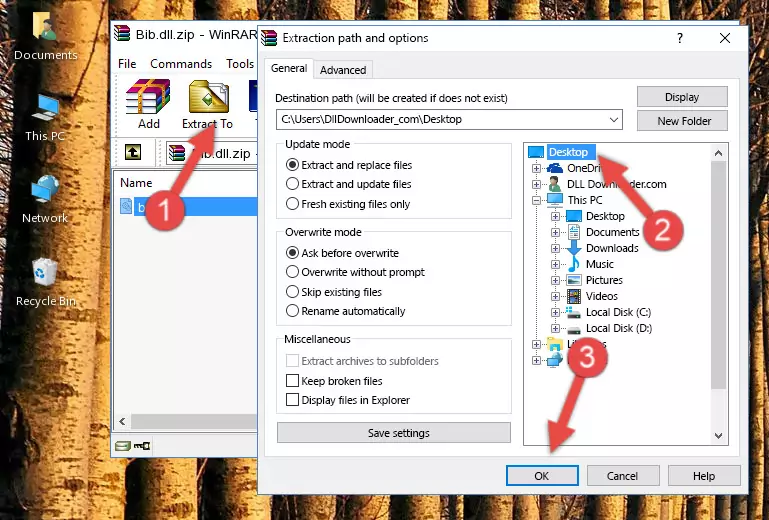
Step 4:Copying the Bib.dll library into the Windows/System32 directory - If you are using a 64 Bit operating system, copy the "Bib.dll" library and paste it into the "C:\Windows\sysWOW64" as well.
NOTE! On Windows operating systems with 64 Bit architecture, the dynamic link library must be in both the "sysWOW64" directory as well as the "System32" directory. In other words, you must copy the "Bib.dll" library into both directories.
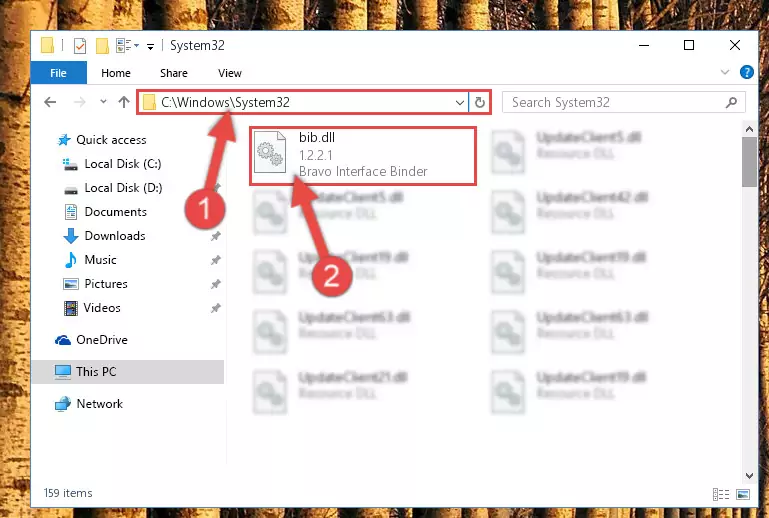
Step 5:Pasting the Bib.dll library into the Windows/sysWOW64 directory - In order to complete this step, you must run the Command Prompt as administrator. In order to do this, all you have to do is follow the steps below.
NOTE! We ran the Command Prompt using Windows 10. If you are using Windows 8.1, Windows 8, Windows 7, Windows Vista or Windows XP, you can use the same method to run the Command Prompt as administrator.
- Open the Start Menu and before clicking anywhere, type "cmd" on your keyboard. This process will enable you to run a search through the Start Menu. We also typed in "cmd" to bring up the Command Prompt.
- Right-click the "Command Prompt" search result that comes up and click the Run as administrator" option.

Step 6:Running the Command Prompt as administrator - Paste the command below into the Command Line window that opens up and press Enter key. This command will delete the problematic registry of the Bib.dll library (Nothing will happen to the library we pasted in the System32 directory, it just deletes the registry from the Windows Registry Editor. The library we pasted in the System32 directory will not be damaged).
%windir%\System32\regsvr32.exe /u Bib.dll
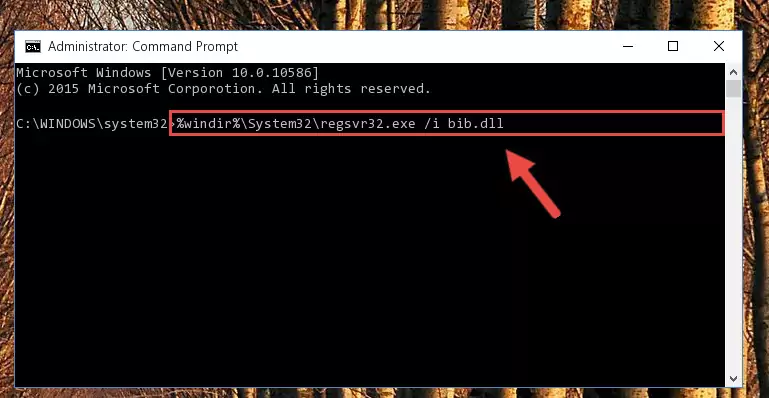
Step 7:Cleaning the problematic registry of the Bib.dll library from the Windows Registry Editor - If you have a 64 Bit operating system, after running the command above, you must run the command below. This command will clean the Bib.dll library's damaged registry in 64 Bit as well (The cleaning process will be in the registries in the Registry Editor< only. In other words, the dll file you paste into the SysWoW64 folder will stay as it).
%windir%\SysWoW64\regsvr32.exe /u Bib.dll
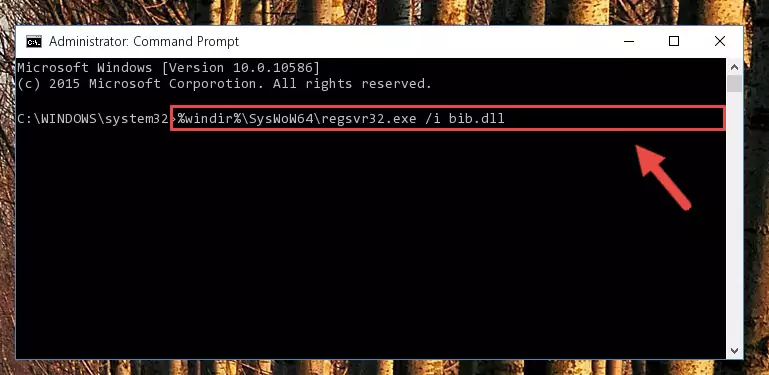
Step 8:Uninstalling the Bib.dll library's broken registry from the Registry Editor (for 64 Bit) - In order to cleanly recreate the dll library's registry that we deleted, copy the command below and paste it into the Command Line and hit Enter.
%windir%\System32\regsvr32.exe /i Bib.dll
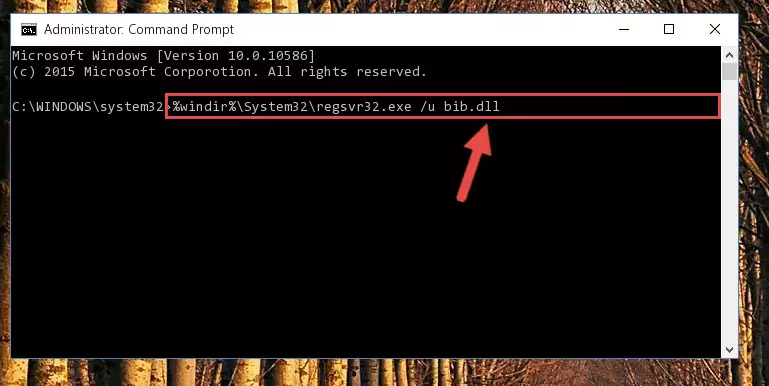
Step 9:Reregistering the Bib.dll library in the system - If you are using a 64 Bit operating system, after running the command above, you also need to run the command below. With this command, we will have added a new library in place of the damaged Bib.dll library that we deleted.
%windir%\SysWoW64\regsvr32.exe /i Bib.dll
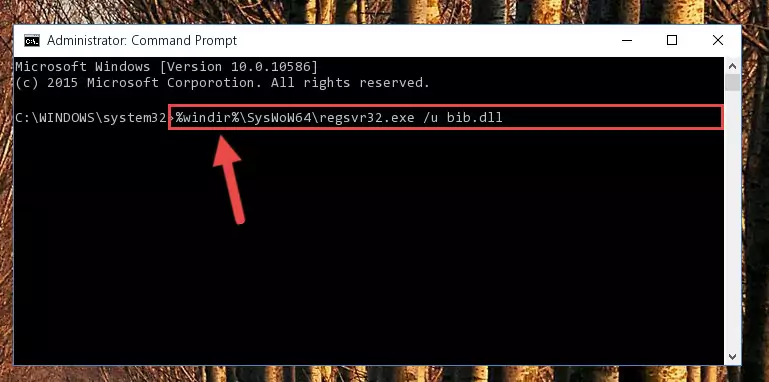
Step 10:Reregistering the Bib.dll library in the system (for 64 Bit) - You may see certain error messages when running the commands from the command line. These errors will not prevent the installation of the Bib.dll library. In other words, the installation will finish, but it may give some errors because of certain incompatibilities. After restarting your computer, to see if the installation was successful or not, try running the program that was giving the dll error again. If you continue to get the errors when running the program after the installation, you can try the 2nd Method as an alternative.
Method 2: Copying The Bib.dll Library Into The Program Installation Directory
- In order to install the dynamic link library, you need to find the installation directory for the program that was giving you errors such as "Bib.dll is missing", "Bib.dll not found" or similar error messages. In order to do that, Right-click the program's shortcut and click the Properties item in the right-click menu that appears.

Step 1:Opening the program shortcut properties window - Click on the Open File Location button that is found in the Properties window that opens up and choose the folder where the application is installed.

Step 2:Opening the installation directory of the program - Copy the Bib.dll library into this directory that opens.
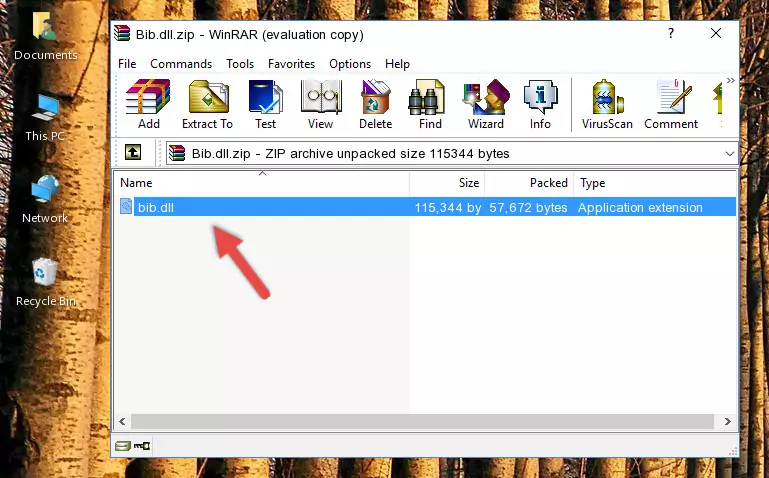
Step 3:Copying the Bib.dll library into the program's installation directory - This is all there is to the process. Now, try to run the program again. If the problem still is not solved, you can try the 3rd Method.
Method 3: Uninstalling and Reinstalling the Program That Is Giving the Bib.dll Error
- Open the Run tool by pushing the "Windows" + "R" keys found on your keyboard. Type the command below into the "Open" field of the Run window that opens up and press Enter. This command will open the "Programs and Features" tool.
appwiz.cpl

Step 1:Opening the Programs and Features tool with the appwiz.cpl command - The programs listed in the Programs and Features window that opens up are the programs installed on your computer. Find the program that gives you the dll error and run the "Right-Click > Uninstall" command on this program.

Step 2:Uninstalling the program from your computer - Following the instructions that come up, uninstall the program from your computer and restart your computer.

Step 3:Following the verification and instructions for the program uninstall process - After restarting your computer, reinstall the program.
- You may be able to fix the dll error you are experiencing by using this method. If the error messages are continuing despite all these processes, we may have a issue deriving from Windows. To fix dll errors deriving from Windows, you need to complete the 4th Method and the 5th Method in the list.
Method 4: Fixing the Bib.dll error with the Windows System File Checker
- In order to complete this step, you must run the Command Prompt as administrator. In order to do this, all you have to do is follow the steps below.
NOTE! We ran the Command Prompt using Windows 10. If you are using Windows 8.1, Windows 8, Windows 7, Windows Vista or Windows XP, you can use the same method to run the Command Prompt as administrator.
- Open the Start Menu and before clicking anywhere, type "cmd" on your keyboard. This process will enable you to run a search through the Start Menu. We also typed in "cmd" to bring up the Command Prompt.
- Right-click the "Command Prompt" search result that comes up and click the Run as administrator" option.

Step 1:Running the Command Prompt as administrator - After typing the command below into the Command Line, push Enter.
sfc /scannow

Step 2:Getting rid of dll errors using Windows's sfc /scannow command - Depending on your computer's performance and the amount of errors on your system, this process can take some time. You can see the progress on the Command Line. Wait for this process to end. After the scan and repair processes are finished, try running the program giving you errors again.
Method 5: Getting Rid of Bib.dll Errors by Updating the Windows Operating System
Most of the time, programs have been programmed to use the most recent dynamic link libraries. If your operating system is not updated, these files cannot be provided and dll errors appear. So, we will try to fix the dll errors by updating the operating system.
Since the methods to update Windows versions are different from each other, we found it appropriate to prepare a separate article for each Windows version. You can get our update article that relates to your operating system version by using the links below.
Windows Update Guides
Common Bib.dll Errors
The Bib.dll library being damaged or for any reason being deleted can cause programs or Windows system tools (Windows Media Player, Paint, etc.) that use this library to produce an error. Below you can find a list of errors that can be received when the Bib.dll library is missing.
If you have come across one of these errors, you can download the Bib.dll library by clicking on the "Download" button on the top-left of this page. We explained to you how to use the library you'll download in the above sections of this writing. You can see the suggestions we gave on how to solve your problem by scrolling up on the page.
- "Bib.dll not found." error
- "The file Bib.dll is missing." error
- "Bib.dll access violation." error
- "Cannot register Bib.dll." error
- "Cannot find Bib.dll." error
- "This application failed to start because Bib.dll was not found. Re-installing the application may fix this problem." error
