- Download Price:
- Free
- Dll Description:
- Background voices for BrainWave Generator.
- Versions:
- Size:
- 0.77 MB
- Operating Systems:
- Developers:
- Directory:
- B
- Downloads:
- 1414 times.
What is Bgextra.dll? What Does It Do?
The Bgextra.dll library was developed by Noromaa Solutions.
The Bgextra.dll library is 0.77 MB. The download links have been checked and there are no problems. You can download it without a problem. Currently, it has been downloaded 1414 times.
Table of Contents
- What is Bgextra.dll? What Does It Do?
- Operating Systems Compatible with the Bgextra.dll Library
- Other Versions of the Bgextra.dll Library
- Guide to Download Bgextra.dll
- How to Fix Bgextra.dll Errors?
- Method 1: Copying the Bgextra.dll Library to the Windows System Directory
- Method 2: Copying the Bgextra.dll Library to the Program Installation Directory
- Method 3: Uninstalling and Reinstalling the Program that Gives You the Bgextra.dll Error
- Method 4: Fixing the Bgextra.dll Issue by Using the Windows System File Checker (scf scannow)
- Method 5: Fixing the Bgextra.dll Errors by Manually Updating Windows
- The Most Seen Bgextra.dll Errors
- Dynamic Link Libraries Similar to the Bgextra.dll Library
Operating Systems Compatible with the Bgextra.dll Library
Other Versions of the Bgextra.dll Library
The latest version of the Bgextra.dll library is 3.1.6.0 version released for use on 2004-03-31. Before this, there were 1 versions released. All versions released up till now are listed below from newest to oldest
- 3.1.6.0 - 32 Bit (x86) (2004-03-31) Download directly this version now
- 3.1.6.0 - 32 Bit (x86) Download directly this version now
Guide to Download Bgextra.dll
- First, click the "Download" button with the green background (The button marked in the picture).

Step 1:Download the Bgextra.dll library - "After clicking the Download" button, wait for the download process to begin in the "Downloading" page that opens up. Depending on your Internet speed, the download process will begin in approximately 4 -5 seconds.
How to Fix Bgextra.dll Errors?
ATTENTION! Before starting the installation, the Bgextra.dll library needs to be downloaded. If you have not downloaded it, download the library before continuing with the installation steps. If you don't know how to download it, you can immediately browse the dll download guide above.
Method 1: Copying the Bgextra.dll Library to the Windows System Directory
- The file you downloaded is a compressed file with the extension ".zip". This file cannot be installed. To be able to install it, first you need to extract the dynamic link library from within it. So, first double-click the file with the ".zip" extension and open the file.
- You will see the library named "Bgextra.dll" in the window that opens. This is the library you need to install. Click on the dynamic link library with the left button of the mouse. By doing this, you select the library.
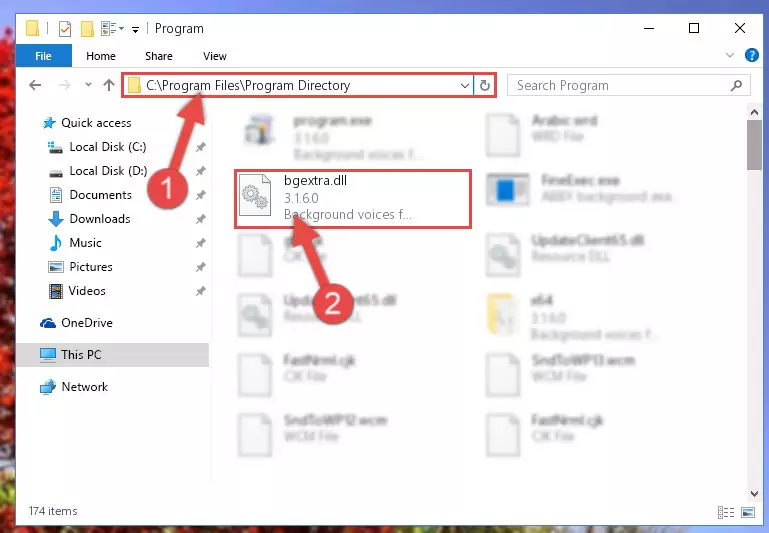
Step 2:Choosing the Bgextra.dll library - Click on the "Extract To" button, which is marked in the picture. In order to do this, you will need the Winrar program. If you don't have the program, it can be found doing a quick search on the Internet and you can download it (The Winrar program is free).
- After clicking the "Extract to" button, a window where you can choose the location you want will open. Choose the "Desktop" location in this window and extract the dynamic link library to the desktop by clicking the "Ok" button.
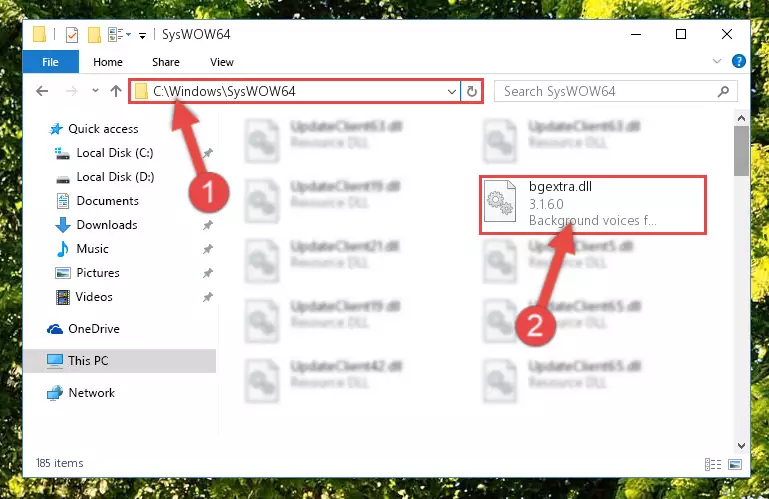
Step 3:Extracting the Bgextra.dll library to the desktop - Copy the "Bgextra.dll" library and paste it into the "C:\Windows\System32" directory.
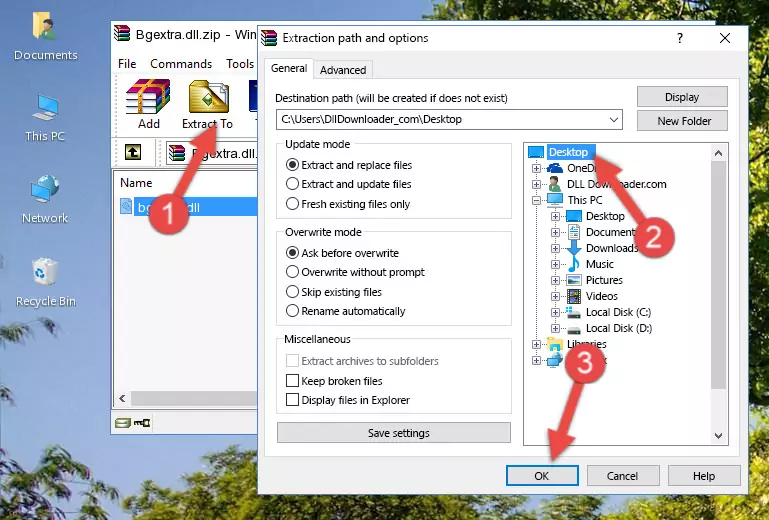
Step 3:Copying the Bgextra.dll library into the Windows/System32 directory - If your system is 64 Bit, copy the "Bgextra.dll" library and paste it into "C:\Windows\sysWOW64" directory.
NOTE! On 64 Bit systems, you must copy the dynamic link library to both the "sysWOW64" and "System32" directories. In other words, both directories need the "Bgextra.dll" library.
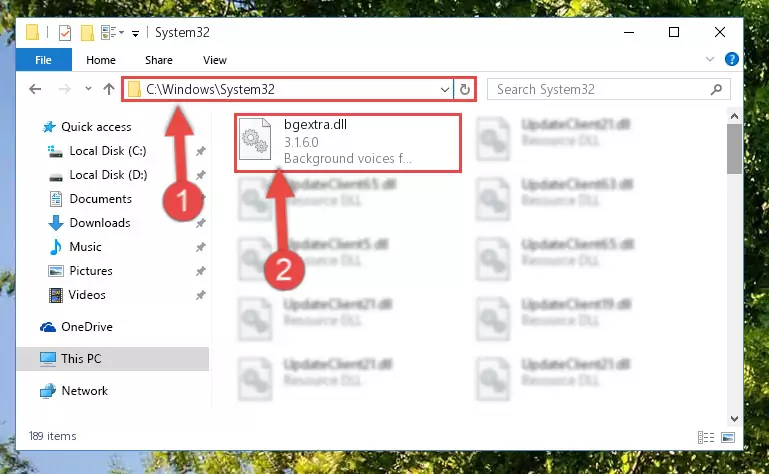
Step 4:Copying the Bgextra.dll library to the Windows/sysWOW64 directory - First, we must run the Windows Command Prompt as an administrator.
NOTE! We ran the Command Prompt on Windows 10. If you are using Windows 8.1, Windows 8, Windows 7, Windows Vista or Windows XP, you can use the same methods to run the Command Prompt as an administrator.
- Open the Start Menu and type in "cmd", but don't press Enter. Doing this, you will have run a search of your computer through the Start Menu. In other words, typing in "cmd" we did a search for the Command Prompt.
- When you see the "Command Prompt" option among the search results, push the "CTRL" + "SHIFT" + "ENTER " keys on your keyboard.
- A verification window will pop up asking, "Do you want to run the Command Prompt as with administrative permission?" Approve this action by saying, "Yes".

%windir%\System32\regsvr32.exe /u Bgextra.dll
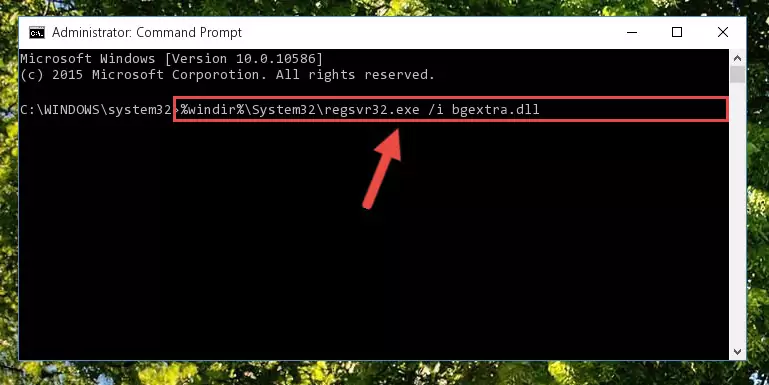
%windir%\SysWoW64\regsvr32.exe /u Bgextra.dll
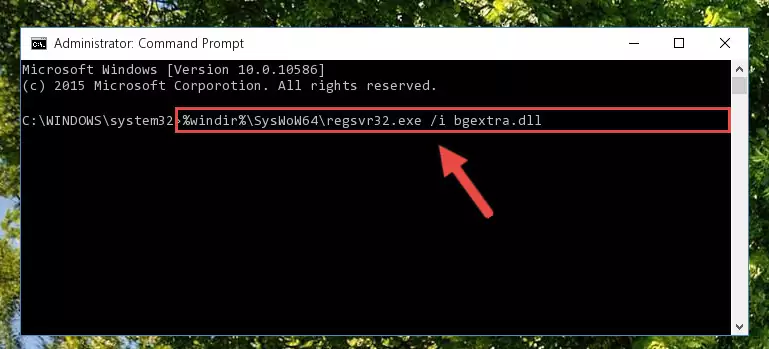
%windir%\System32\regsvr32.exe /i Bgextra.dll
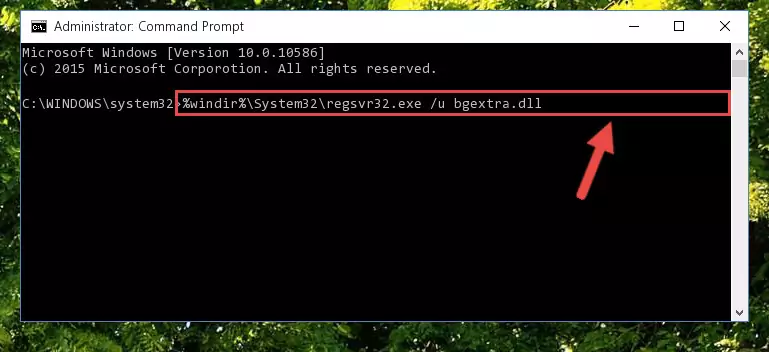
%windir%\SysWoW64\regsvr32.exe /i Bgextra.dll
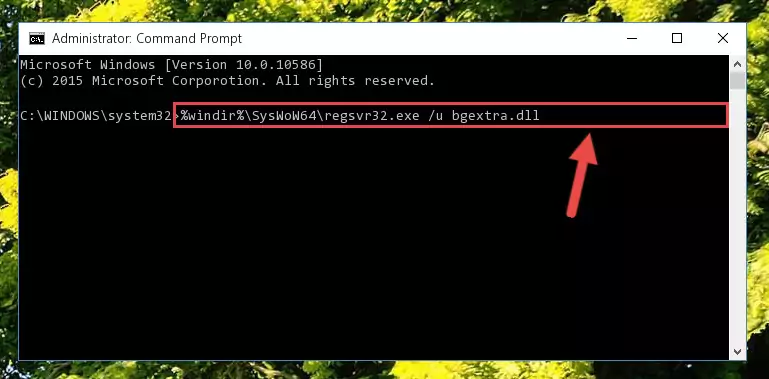
Method 2: Copying the Bgextra.dll Library to the Program Installation Directory
- In order to install the dynamic link library, you need to find the installation directory for the program that was giving you errors such as "Bgextra.dll is missing", "Bgextra.dll not found" or similar error messages. In order to do that, Right-click the program's shortcut and click the Properties item in the right-click menu that appears.

Step 1:Opening the program shortcut properties window - Click on the Open File Location button that is found in the Properties window that opens up and choose the folder where the application is installed.

Step 2:Opening the installation directory of the program - Copy the Bgextra.dll library into the directory we opened up.

Step 3:Copying the Bgextra.dll library into the program's installation directory - That's all there is to the installation process. Run the program giving the dll error again. If the dll error is still continuing, completing the 3rd Method may help fix your issue.
Method 3: Uninstalling and Reinstalling the Program that Gives You the Bgextra.dll Error
- Push the "Windows" + "R" keys at the same time to open the Run window. Type the command below into the Run window that opens up and hit Enter. This process will open the "Programs and Features" window.
appwiz.cpl

Step 1:Opening the Programs and Features window using the appwiz.cpl command - The Programs and Features screen will come up. You can see all the programs installed on your computer in the list on this screen. Find the program giving you the dll error in the list and right-click it. Click the "Uninstall" item in the right-click menu that appears and begin the uninstall process.

Step 2:Starting the uninstall process for the program that is giving the error - A window will open up asking whether to confirm or deny the uninstall process for the program. Confirm the process and wait for the uninstall process to finish. Restart your computer after the program has been uninstalled from your computer.

Step 3:Confirming the removal of the program - After restarting your computer, reinstall the program that was giving the error.
- You can fix the error you are expericing with this method. If the dll error is continuing in spite of the solution methods you are using, the source of the problem is the Windows operating system. In order to fix dll errors in Windows you will need to complete the 4th Method and the 5th Method in the list.
Method 4: Fixing the Bgextra.dll Issue by Using the Windows System File Checker (scf scannow)
- First, we must run the Windows Command Prompt as an administrator.
NOTE! We ran the Command Prompt on Windows 10. If you are using Windows 8.1, Windows 8, Windows 7, Windows Vista or Windows XP, you can use the same methods to run the Command Prompt as an administrator.
- Open the Start Menu and type in "cmd", but don't press Enter. Doing this, you will have run a search of your computer through the Start Menu. In other words, typing in "cmd" we did a search for the Command Prompt.
- When you see the "Command Prompt" option among the search results, push the "CTRL" + "SHIFT" + "ENTER " keys on your keyboard.
- A verification window will pop up asking, "Do you want to run the Command Prompt as with administrative permission?" Approve this action by saying, "Yes".

sfc /scannow

Method 5: Fixing the Bgextra.dll Errors by Manually Updating Windows
Most of the time, programs have been programmed to use the most recent dynamic link libraries. If your operating system is not updated, these files cannot be provided and dll errors appear. So, we will try to fix the dll errors by updating the operating system.
Since the methods to update Windows versions are different from each other, we found it appropriate to prepare a separate article for each Windows version. You can get our update article that relates to your operating system version by using the links below.
Guides to Manually Update the Windows Operating System
The Most Seen Bgextra.dll Errors
If the Bgextra.dll library is missing or the program using this library has not been installed correctly, you can get errors related to the Bgextra.dll library. Dynamic link libraries being missing can sometimes cause basic Windows programs to also give errors. You can even receive an error when Windows is loading. You can find the error messages that are caused by the Bgextra.dll library.
If you don't know how to install the Bgextra.dll library you will download from our site, you can browse the methods above. Above we explained all the processes you can do to fix the dll error you are receiving. If the error is continuing after you have completed all these methods, please use the comment form at the bottom of the page to contact us. Our editor will respond to your comment shortly.
- "Bgextra.dll not found." error
- "The file Bgextra.dll is missing." error
- "Bgextra.dll access violation." error
- "Cannot register Bgextra.dll." error
- "Cannot find Bgextra.dll." error
- "This application failed to start because Bgextra.dll was not found. Re-installing the application may fix this problem." error
