- Download Price:
- Free
- Dll Description:
- MFCDLL Shared Library - Retail Version
- Versions:
- Size:
- 1.6 MB
- Operating Systems:
- Directory:
- B
- Downloads:
- 1246 times.
Bfc42.dll Explanation
The Bfc42.dll library is 1.6 MB. The download links for this library are clean and no user has given any negative feedback. From the time it was offered for download, it has been downloaded 1246 times.
Table of Contents
- Bfc42.dll Explanation
- Operating Systems Compatible with the Bfc42.dll Library
- All Versions of the Bfc42.dll Library
- Guide to Download Bfc42.dll
- How to Fix Bfc42.dll Errors?
- Method 1: Copying the Bfc42.dll Library to the Windows System Directory
- Method 2: Copying The Bfc42.dll Library Into The Program Installation Directory
- Method 3: Uninstalling and Reinstalling the Program That Is Giving the Bfc42.dll Error
- Method 4: Fixing the Bfc42.dll Error Using the Windows System File Checker
- Method 5: Fixing the Bfc42.dll Errors by Manually Updating Windows
- The Most Seen Bfc42.dll Errors
- Dynamic Link Libraries Similar to Bfc42.dll
Operating Systems Compatible with the Bfc42.dll Library
All Versions of the Bfc42.dll Library
The last version of the Bfc42.dll library is the 6.0.8063.0 version released on 2012-06-30. There have been 1 versions previously released. All versions of the Dynamic link library are listed below from newest to oldest.
- 6.0.8063.0 - 32 Bit (x86) (2012-06-30) Download directly this version
- 6.0.8063.0 - 32 Bit (x86) Download directly this version
Guide to Download Bfc42.dll
- Click on the green-colored "Download" button on the top left side of the page.

Step 1:Download process of the Bfc42.dll library's - When you click the "Download" button, the "Downloading" window will open. Don't close this window until the download process begins. The download process will begin in a few seconds based on your Internet speed and computer.
How to Fix Bfc42.dll Errors?
ATTENTION! Before starting the installation, the Bfc42.dll library needs to be downloaded. If you have not downloaded it, download the library before continuing with the installation steps. If you don't know how to download it, you can immediately browse the dll download guide above.
Method 1: Copying the Bfc42.dll Library to the Windows System Directory
- The file you will download is a compressed file with the ".zip" extension. You cannot directly install the ".zip" file. Because of this, first, double-click this file and open the file. You will see the library named "Bfc42.dll" in the window that opens. Drag this library to the desktop with the left mouse button. This is the library you need.
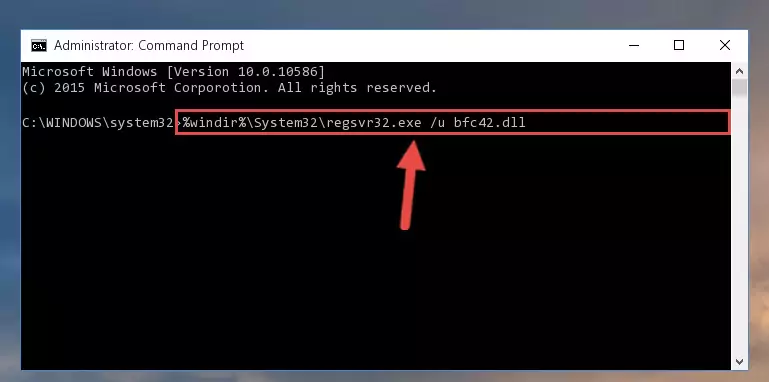
Step 1:Extracting the Bfc42.dll library from the .zip file - Copy the "Bfc42.dll" library file you extracted.
- Paste the dynamic link library you copied into the "C:\Windows\System32" directory.
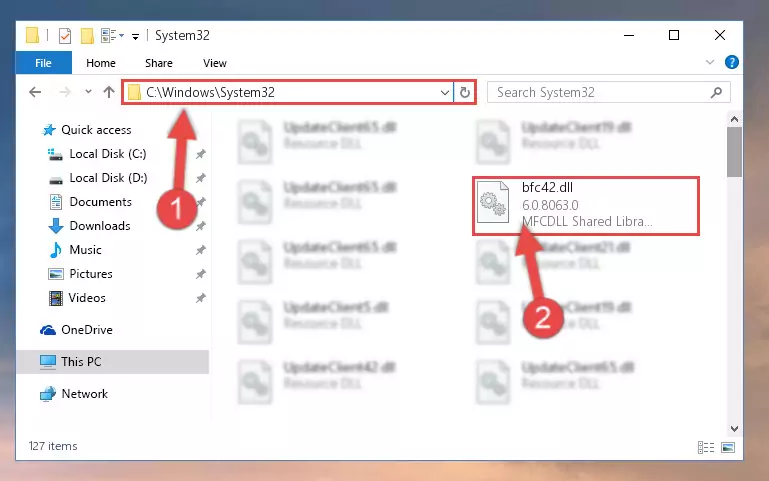
Step 3:Pasting the Bfc42.dll library into the Windows/System32 directory - If your operating system has a 64 Bit architecture, copy the "Bfc42.dll" library and paste it also into the "C:\Windows\sysWOW64" directory.
NOTE! On 64 Bit systems, the dynamic link library must be in both the "sysWOW64" directory as well as the "System32" directory. In other words, you must copy the "Bfc42.dll" library into both directories.
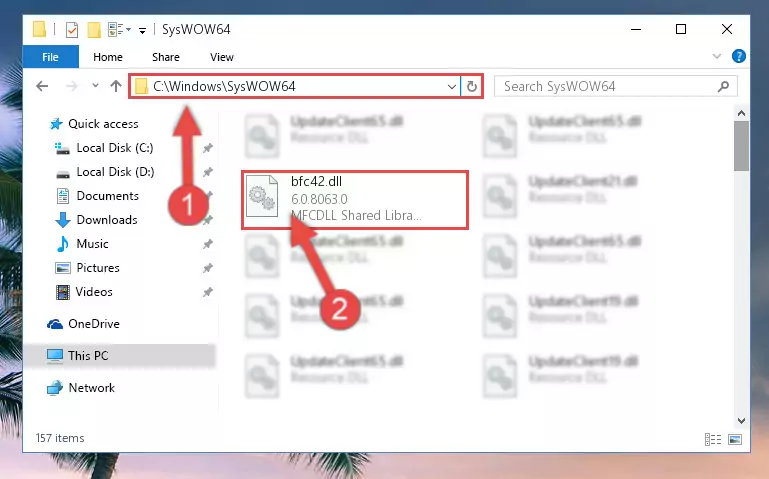
Step 4:Pasting the Bfc42.dll library into the Windows/sysWOW64 directory - In order to run the Command Line as an administrator, complete the following steps.
NOTE! In this explanation, we ran the Command Line on Windows 10. If you are using one of the Windows 8.1, Windows 8, Windows 7, Windows Vista or Windows XP operating systems, you can use the same methods to run the Command Line as an administrator. Even though the pictures are taken from Windows 10, the processes are similar.
- First, open the Start Menu and before clicking anywhere, type "cmd" but do not press Enter.
- When you see the "Command Line" option among the search results, hit the "CTRL" + "SHIFT" + "ENTER" keys on your keyboard.
- A window will pop up asking, "Do you want to run this process?". Confirm it by clicking to "Yes" button.

Step 5:Running the Command Line as an administrator - Paste the command below into the Command Line window that opens and hit the Enter key on your keyboard. This command will delete the Bfc42.dll library's damaged registry (It will not delete the file you pasted into the System32 directory, but will delete the registry in Regedit. The file you pasted in the System32 directory will not be damaged in any way).
%windir%\System32\regsvr32.exe /u Bfc42.dll
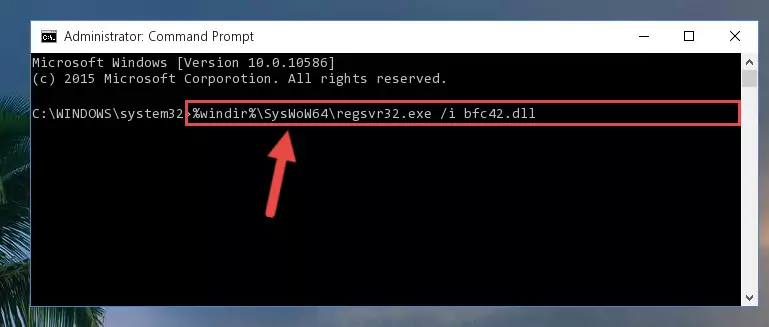
Step 6:Uninstalling the Bfc42.dll library from the system registry - If the Windows you use has 64 Bit architecture, after running the command above, you must run the command below. This command will clean the broken registry of the Bfc42.dll library from the 64 Bit architecture (The Cleaning process is only with registries in the Windows Registry Editor. In other words, the dynamic link library that we pasted into the SysWoW64 directory will stay as it is).
%windir%\SysWoW64\regsvr32.exe /u Bfc42.dll
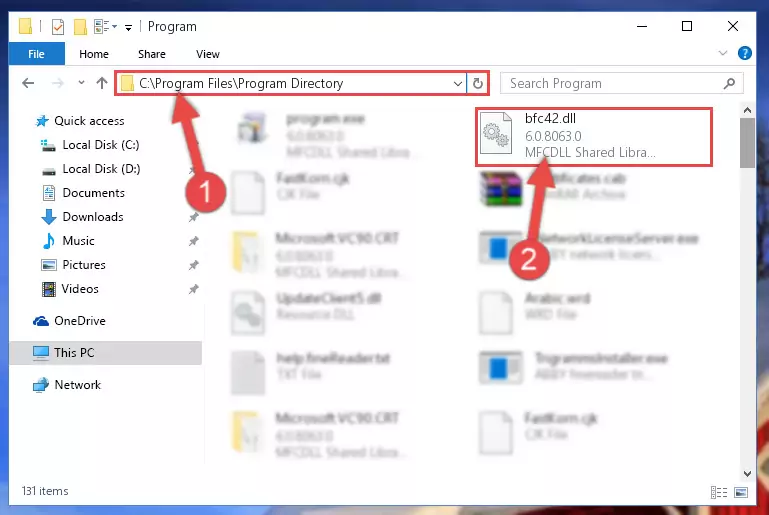
Step 7:Uninstalling the broken registry of the Bfc42.dll library from the Windows Registry Editor (for 64 Bit) - In order to cleanly recreate the dll library's registry that we deleted, copy the command below and paste it into the Command Line and hit Enter.
%windir%\System32\regsvr32.exe /i Bfc42.dll
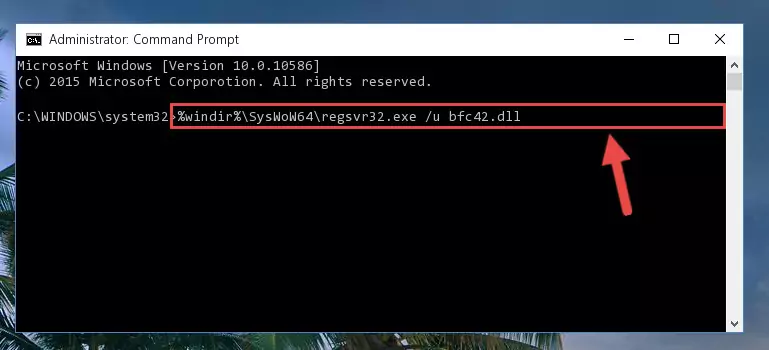
Step 8:Reregistering the Bfc42.dll library in the system - Windows 64 Bit users must run the command below after running the previous command. With this command, we will create a clean and good registry for the Bfc42.dll library we deleted.
%windir%\SysWoW64\regsvr32.exe /i Bfc42.dll
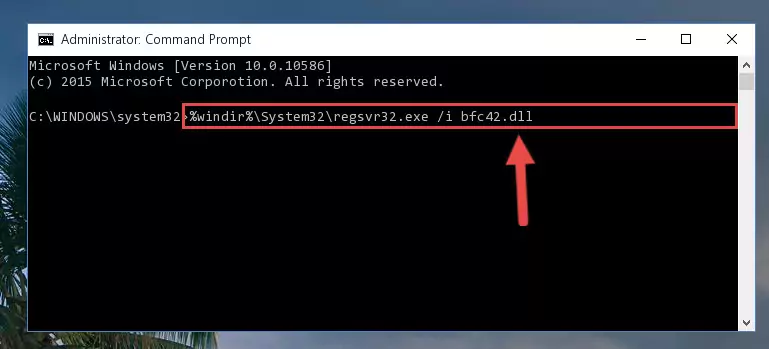
Step 9:Creating a clean and good registry for the Bfc42.dll library (64 Bit için) - If you did all the processes correctly, the missing dll file will have been installed. You may have made some mistakes when running the Command Line processes. Generally, these errors will not prevent the Bfc42.dll library from being installed. In other words, the installation will be completed, but it may give an error due to some incompatibility issues. You can try running the program that was giving you this dll file error after restarting your computer. If you are still getting the dll file error when running the program, please try the 2nd method.
Method 2: Copying The Bfc42.dll Library Into The Program Installation Directory
- In order to install the dynamic link library, you need to find the installation directory for the program that was giving you errors such as "Bfc42.dll is missing", "Bfc42.dll not found" or similar error messages. In order to do that, Right-click the program's shortcut and click the Properties item in the right-click menu that appears.

Step 1:Opening the program shortcut properties window - Click on the Open File Location button that is found in the Properties window that opens up and choose the folder where the application is installed.

Step 2:Opening the installation directory of the program - Copy the Bfc42.dll library into this directory that opens.
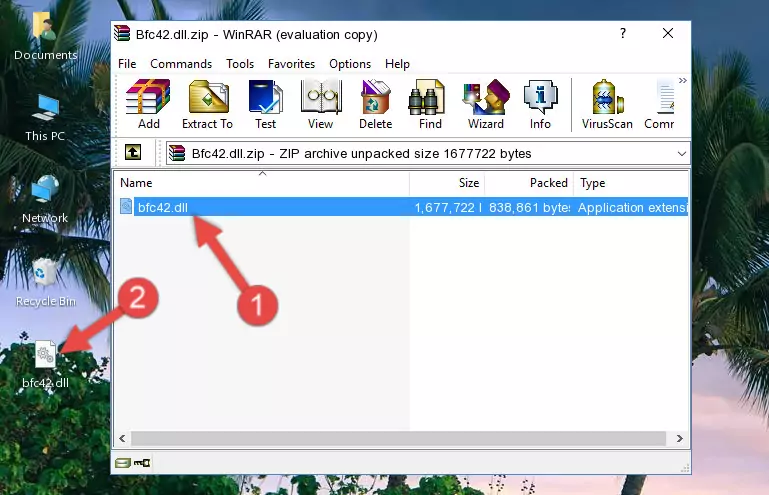
Step 3:Copying the Bfc42.dll library into the program's installation directory - This is all there is to the process. Now, try to run the program again. If the problem still is not solved, you can try the 3rd Method.
Method 3: Uninstalling and Reinstalling the Program That Is Giving the Bfc42.dll Error
- Open the Run window by pressing the "Windows" + "R" keys on your keyboard at the same time. Type in the command below into the Run window and push Enter to run it. This command will open the "Programs and Features" window.
appwiz.cpl

Step 1:Opening the Programs and Features window using the appwiz.cpl command - The Programs and Features window will open up. Find the program that is giving you the dll error in this window that lists all the programs on your computer and "Right-Click > Uninstall" on this program.

Step 2:Uninstalling the program that is giving you the error message from your computer. - Uninstall the program from your computer by following the steps that come up and restart your computer.

Step 3:Following the confirmation and steps of the program uninstall process - After restarting your computer, reinstall the program.
- You can fix the error you are expericing with this method. If the dll error is continuing in spite of the solution methods you are using, the source of the problem is the Windows operating system. In order to fix dll errors in Windows you will need to complete the 4th Method and the 5th Method in the list.
Method 4: Fixing the Bfc42.dll Error Using the Windows System File Checker
- In order to run the Command Line as an administrator, complete the following steps.
NOTE! In this explanation, we ran the Command Line on Windows 10. If you are using one of the Windows 8.1, Windows 8, Windows 7, Windows Vista or Windows XP operating systems, you can use the same methods to run the Command Line as an administrator. Even though the pictures are taken from Windows 10, the processes are similar.
- First, open the Start Menu and before clicking anywhere, type "cmd" but do not press Enter.
- When you see the "Command Line" option among the search results, hit the "CTRL" + "SHIFT" + "ENTER" keys on your keyboard.
- A window will pop up asking, "Do you want to run this process?". Confirm it by clicking to "Yes" button.

Step 1:Running the Command Line as an administrator - Paste the command below into the Command Line that opens up and hit the Enter key.
sfc /scannow

Step 2:Scanning and fixing system errors with the sfc /scannow command - This process can take some time. You can follow its progress from the screen. Wait for it to finish and after it is finished try to run the program that was giving the dll error again.
Method 5: Fixing the Bfc42.dll Errors by Manually Updating Windows
Some programs need updated dynamic link libraries. When your operating system is not updated, it cannot fulfill this need. In some situations, updating your operating system can solve the dll errors you are experiencing.
In order to check the update status of your operating system and, if available, to install the latest update packs, we need to begin this process manually.
Depending on which Windows version you use, manual update processes are different. Because of this, we have prepared a special article for each Windows version. You can get our articles relating to the manual update of the Windows version you use from the links below.
Windows Update Guides
The Most Seen Bfc42.dll Errors
When the Bfc42.dll library is damaged or missing, the programs that use this dynamic link library will give an error. Not only external programs, but also basic Windows programs and tools use dynamic link libraries. Because of this, when you try to use basic Windows programs and tools (For example, when you open Internet Explorer or Windows Media Player), you may come across errors. We have listed the most common Bfc42.dll errors below.
You will get rid of the errors listed below when you download the Bfc42.dll library from DLL Downloader.com and follow the steps we explained above.
- "Bfc42.dll not found." error
- "The file Bfc42.dll is missing." error
- "Bfc42.dll access violation." error
- "Cannot register Bfc42.dll." error
- "Cannot find Bfc42.dll." error
- "This application failed to start because Bfc42.dll was not found. Re-installing the application may fix this problem." error
