- Download Price:
- Free
- Dll Description:
- BASS
- Versions:
- Size:
- 0.11 MB
- Operating Systems:
- Developers:
- Directory:
- B
- Downloads:
- 33225 times.
What is Bass.dll?
Bass.dll, is a dynamic link library developed by Un4seen Developments.
The size of this dynamic link library is 0.11 MB and its download links are healthy. It has been downloaded 33225 times already and it has received 3.5 out of 5 stars.
Table of Contents
- What is Bass.dll?
- Operating Systems Compatible with the Bass.dll Library
- All Versions of the Bass.dll Library
- Steps to Download the Bass.dll Library
- Methods to Fix the Bass.dll Errors
- Method 1: Fixing the DLL Error by Copying the Bass.dll Library to the Windows System Directory
- Method 2: Copying the Bass.dll Library to the Program Installation Directory
- Method 3: Doing a Clean Install of the program That Is Giving the Bass.dll Error
- Method 4: Fixing the Bass.dll Issue by Using the Windows System File Checker (scf scannow)
- Method 5: Fixing the Bass.dll Errors by Manually Updating Windows
- Common Bass.dll Errors
- Dynamic Link Libraries Similar to the Bass.dll Library
Operating Systems Compatible with the Bass.dll Library
All Versions of the Bass.dll Library
The last version of the Bass.dll library is the 2.4.11.14 version. Before this version, there were 9 versions released. Downloadable Bass.dll library versions have been listed below from newest to oldest.
- 2.4.11.14 - 32 Bit (x86) Download directly this version
- 2.4.11.0 - 32 Bit (x86) Download directly this version
- 2.4.10.0 - 32 Bit (x86) (2013-09-30) Download directly this version
- 2.4.10.0 - 32 Bit (x86) Download directly this version
- 2.4.6.0 - 32 Bit (x86) (2013-04-30) Download directly this version
- 2.4.6.0 - 32 Bit (x86) Download directly this version
- 2.2.0.1 - 32 Bit (x86) (2013-10-31) Download directly this version
- 2.2.0.1 - 32 Bit (x86) Download directly this version
- 0.0.0.0 - 32 Bit (x86) (2003-03-31) Download directly this version
- 0.0.0.0 - 32 Bit (x86) Download directly this version
Steps to Download the Bass.dll Library
- First, click on the green-colored "Download" button in the top left section of this page (The button that is marked in the picture).

Step 1:Start downloading the Bass.dll library - The downloading page will open after clicking the Download button. After the page opens, in order to download the Bass.dll library the best server will be found and the download process will begin within a few seconds. In the meantime, you shouldn't close the page.
Methods to Fix the Bass.dll Errors
ATTENTION! Before starting the installation, the Bass.dll library needs to be downloaded. If you have not downloaded it, download the library before continuing with the installation steps. If you don't know how to download it, you can immediately browse the dll download guide above.
Method 1: Fixing the DLL Error by Copying the Bass.dll Library to the Windows System Directory
- The file you downloaded is a compressed file with the extension ".zip". This file cannot be installed. To be able to install it, first you need to extract the dynamic link library from within it. So, first double-click the file with the ".zip" extension and open the file.
- You will see the library named "Bass.dll" in the window that opens. This is the library you need to install. Click on the dynamic link library with the left button of the mouse. By doing this, you select the library.
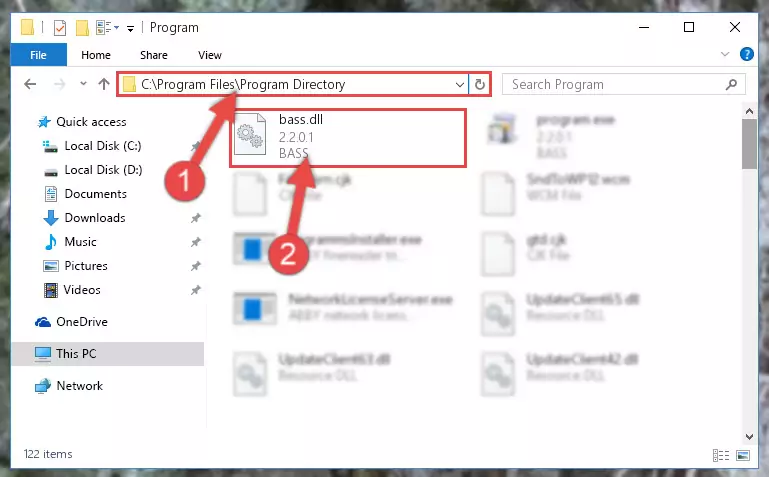
Step 2:Choosing the Bass.dll library - Click on the "Extract To" button, which is marked in the picture. In order to do this, you will need the Winrar program. If you don't have the program, it can be found doing a quick search on the Internet and you can download it (The Winrar program is free).
- After clicking the "Extract to" button, a window where you can choose the location you want will open. Choose the "Desktop" location in this window and extract the dynamic link library to the desktop by clicking the "Ok" button.
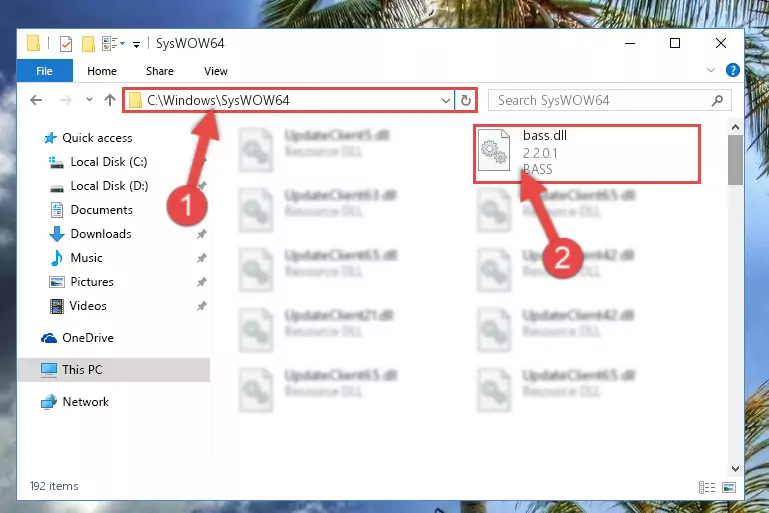
Step 3:Extracting the Bass.dll library to the desktop - Copy the "Bass.dll" library you extracted and paste it into the "C:\Windows\System32" directory.
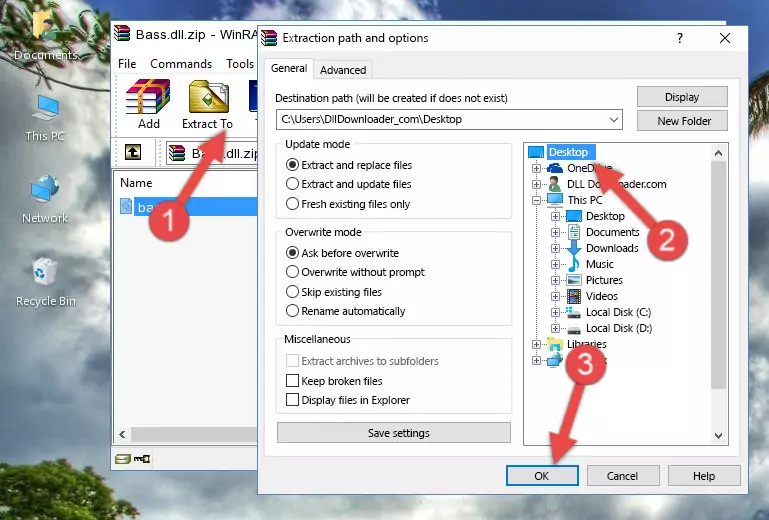
Step 3:Copying the Bass.dll library into the Windows/System32 directory - If your operating system has a 64 Bit architecture, copy the "Bass.dll" library and paste it also into the "C:\Windows\sysWOW64" directory.
NOTE! On 64 Bit systems, the dynamic link library must be in both the "sysWOW64" directory as well as the "System32" directory. In other words, you must copy the "Bass.dll" library into both directories.
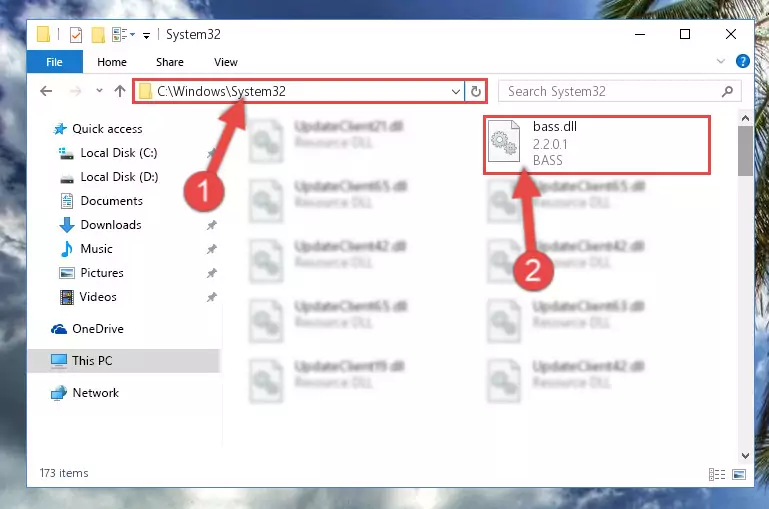
Step 4:Pasting the Bass.dll library into the Windows/sysWOW64 directory - In order to complete this step, you must run the Command Prompt as administrator. In order to do this, all you have to do is follow the steps below.
NOTE! We ran the Command Prompt using Windows 10. If you are using Windows 8.1, Windows 8, Windows 7, Windows Vista or Windows XP, you can use the same method to run the Command Prompt as administrator.
- Open the Start Menu and before clicking anywhere, type "cmd" on your keyboard. This process will enable you to run a search through the Start Menu. We also typed in "cmd" to bring up the Command Prompt.
- Right-click the "Command Prompt" search result that comes up and click the Run as administrator" option.

Step 5:Running the Command Prompt as administrator - Paste the command below into the Command Line that will open up and hit Enter. This command will delete the damaged registry of the Bass.dll library (It will not delete the file we pasted into the System32 directory; it will delete the registry in Regedit. The file we pasted into the System32 directory will not be damaged).
%windir%\System32\regsvr32.exe /u Bass.dll
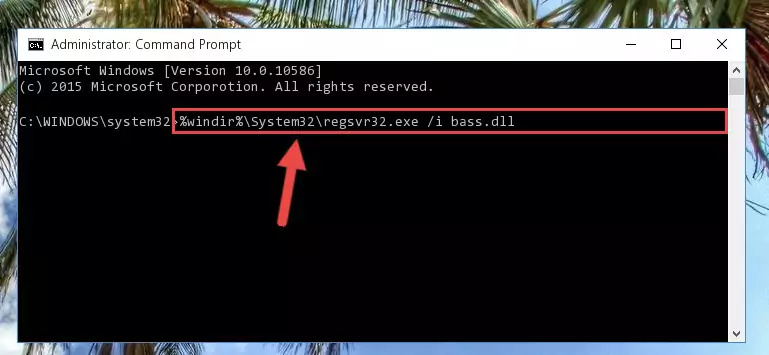
Step 6:Deleting the damaged registry of the Bass.dll - If the Windows you use has 64 Bit architecture, after running the command above, you must run the command below. This command will clean the broken registry of the Bass.dll library from the 64 Bit architecture (The Cleaning process is only with registries in the Windows Registry Editor. In other words, the dynamic link library that we pasted into the SysWoW64 directory will stay as it is).
%windir%\SysWoW64\regsvr32.exe /u Bass.dll
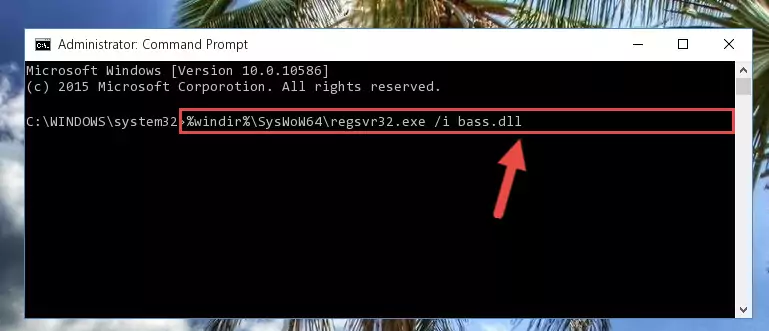
Step 7:Uninstalling the broken registry of the Bass.dll library from the Windows Registry Editor (for 64 Bit) - In order to cleanly recreate the dll library's registry that we deleted, copy the command below and paste it into the Command Line and hit Enter.
%windir%\System32\regsvr32.exe /i Bass.dll

Step 8:Reregistering the Bass.dll library in the system - If you are using a Windows with 64 Bit architecture, after running the previous command, you need to run the command below. By running this command, we will have created a clean registry for the Bass.dll library (We deleted the damaged registry with the previous command).
%windir%\SysWoW64\regsvr32.exe /i Bass.dll
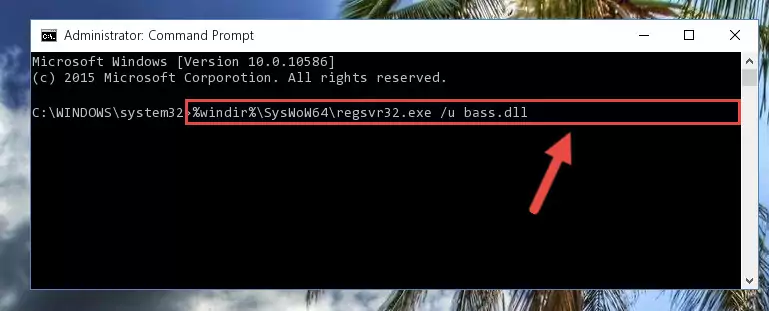
Step 9:Creating a clean registry for the Bass.dll library (for 64 Bit) - If you did the processes in full, the installation should have finished successfully. If you received an error from the command line, you don't need to be anxious. Even if the Bass.dll library was installed successfully, you can still receive error messages like these due to some incompatibilities. In order to test whether your dll issue was fixed or not, try running the program giving the error message again. If the error is continuing, try the 2nd Method to fix this issue.
Method 2: Copying the Bass.dll Library to the Program Installation Directory
- In order to install the dynamic link library, you need to find the installation directory for the program that was giving you errors such as "Bass.dll is missing", "Bass.dll not found" or similar error messages. In order to do that, Right-click the program's shortcut and click the Properties item in the right-click menu that appears.

Step 1:Opening the program shortcut properties window - Click on the Open File Location button that is found in the Properties window that opens up and choose the folder where the application is installed.

Step 2:Opening the installation directory of the program - Copy the Bass.dll library into this directory that opens.
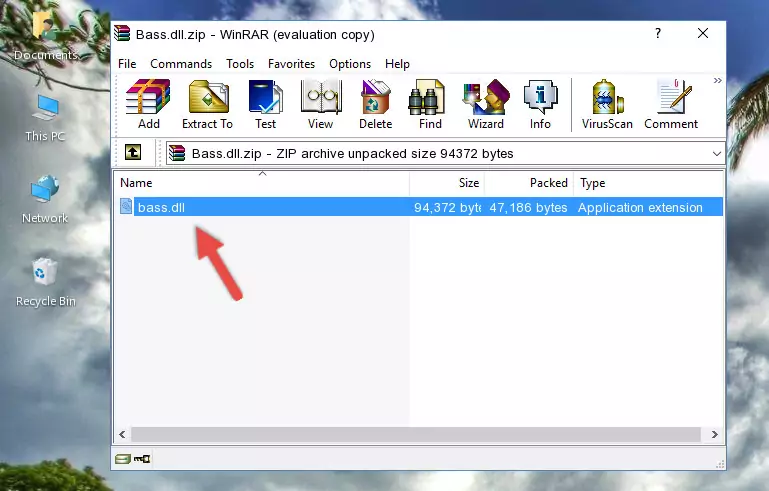
Step 3:Copying the Bass.dll library into the program's installation directory - This is all there is to the process. Now, try to run the program again. If the problem still is not solved, you can try the 3rd Method.
Method 3: Doing a Clean Install of the program That Is Giving the Bass.dll Error
- Open the Run tool by pushing the "Windows" + "R" keys found on your keyboard. Type the command below into the "Open" field of the Run window that opens up and press Enter. This command will open the "Programs and Features" tool.
appwiz.cpl

Step 1:Opening the Programs and Features tool with the appwiz.cpl command - The programs listed in the Programs and Features window that opens up are the programs installed on your computer. Find the program that gives you the dll error and run the "Right-Click > Uninstall" command on this program.

Step 2:Uninstalling the program from your computer - Following the instructions that come up, uninstall the program from your computer and restart your computer.

Step 3:Following the verification and instructions for the program uninstall process - After restarting your computer, reinstall the program that was giving the error.
- This method may provide the solution to the dll error you're experiencing. If the dll error is continuing, the problem is most likely deriving from the Windows operating system. In order to fix dll errors deriving from the Windows operating system, complete the 4th Method and the 5th Method.
Method 4: Fixing the Bass.dll Issue by Using the Windows System File Checker (scf scannow)
- In order to complete this step, you must run the Command Prompt as administrator. In order to do this, all you have to do is follow the steps below.
NOTE! We ran the Command Prompt using Windows 10. If you are using Windows 8.1, Windows 8, Windows 7, Windows Vista or Windows XP, you can use the same method to run the Command Prompt as administrator.
- Open the Start Menu and before clicking anywhere, type "cmd" on your keyboard. This process will enable you to run a search through the Start Menu. We also typed in "cmd" to bring up the Command Prompt.
- Right-click the "Command Prompt" search result that comes up and click the Run as administrator" option.

Step 1:Running the Command Prompt as administrator - Paste the command below into the Command Line that opens up and hit the Enter key.
sfc /scannow

Step 2:Scanning and fixing system errors with the sfc /scannow command - This process can take some time. You can follow its progress from the screen. Wait for it to finish and after it is finished try to run the program that was giving the dll error again.
Method 5: Fixing the Bass.dll Errors by Manually Updating Windows
Some programs need updated dynamic link libraries. When your operating system is not updated, it cannot fulfill this need. In some situations, updating your operating system can solve the dll errors you are experiencing.
In order to check the update status of your operating system and, if available, to install the latest update packs, we need to begin this process manually.
Depending on which Windows version you use, manual update processes are different. Because of this, we have prepared a special article for each Windows version. You can get our articles relating to the manual update of the Windows version you use from the links below.
Explanations on Updating Windows Manually
Common Bass.dll Errors
If the Bass.dll library is missing or the program using this library has not been installed correctly, you can get errors related to the Bass.dll library. Dynamic link libraries being missing can sometimes cause basic Windows programs to also give errors. You can even receive an error when Windows is loading. You can find the error messages that are caused by the Bass.dll library.
If you don't know how to install the Bass.dll library you will download from our site, you can browse the methods above. Above we explained all the processes you can do to fix the dll error you are receiving. If the error is continuing after you have completed all these methods, please use the comment form at the bottom of the page to contact us. Our editor will respond to your comment shortly.
- "Bass.dll not found." error
- "The file Bass.dll is missing." error
- "Bass.dll access violation." error
- "Cannot register Bass.dll." error
- "Cannot find Bass.dll." error
- "This application failed to start because Bass.dll was not found. Re-installing the application may fix this problem." error
