- Download Price:
- Free
- Dll Description:
- BaseFX
- Versions:
- Size:
- 0.74 MB
- Operating Systems:
- Developers:
- Directory:
- B
- Downloads:
- 884 times.
What is Basefx.dll?
The Basefx.dll file is a system file including functions needed by many softwares, games, and system tools. This dll file is produced by the Jasc Software Inc..
The Basefx.dll file is 0.74 MB. The download links have been checked and there are no problems. You can download it without a problem. Currently, it has been downloaded 884 times.
Table of Contents
- What is Basefx.dll?
- Operating Systems Compatible with the Basefx.dll File
- All Versions of the Basefx.dll File
- How to Download Basefx.dll File?
- How to Fix Basefx.dll Errors?
- Method 1: Copying the Basefx.dll File to the Windows System Folder
- Method 2: Copying The Basefx.dll File Into The Software File Folder
- Method 3: Uninstalling and Reinstalling the Software that Gives You the Basefx.dll Error
- Method 4: Solving the Basefx.dll Problem by Using the Windows System File Checker (scf scannow)
- Method 5: Solving the Basefx.dll Error by Updating Windows
- The Most Seen Basefx.dll Errors
- Dll Files Similar to the Basefx.dll File
Operating Systems Compatible with the Basefx.dll File
All Versions of the Basefx.dll File
The last version of the Basefx.dll file is the 1.1.0.0 version.This dll file only has one version. There is no other version that can be downloaded.
- 1.1.0.0 - 32 Bit (x86) Download directly this version
How to Download Basefx.dll File?
- Click on the green-colored "Download" button (The button marked in the picture below).

Step 1:Starting the download process for Basefx.dll - "After clicking the Download" button, wait for the download process to begin in the "Downloading" page that opens up. Depending on your Internet speed, the download process will begin in approximately 4 -5 seconds.
How to Fix Basefx.dll Errors?
ATTENTION! Before beginning the installation of the Basefx.dll file, you must download the file. If you don't know how to download the file or if you are having a problem while downloading, you can look at our download guide a few lines above.
Method 1: Copying the Basefx.dll File to the Windows System Folder
- The file you are going to download is a compressed file with the ".zip" extension. You cannot directly install the ".zip" file. First, you need to extract the dll file from inside it. So, double-click the file with the ".zip" extension that you downloaded and open the file.
- You will see the file named "Basefx.dll" in the window that opens up. This is the file we are going to install. Click the file once with the left mouse button. By doing this you will have chosen the file.
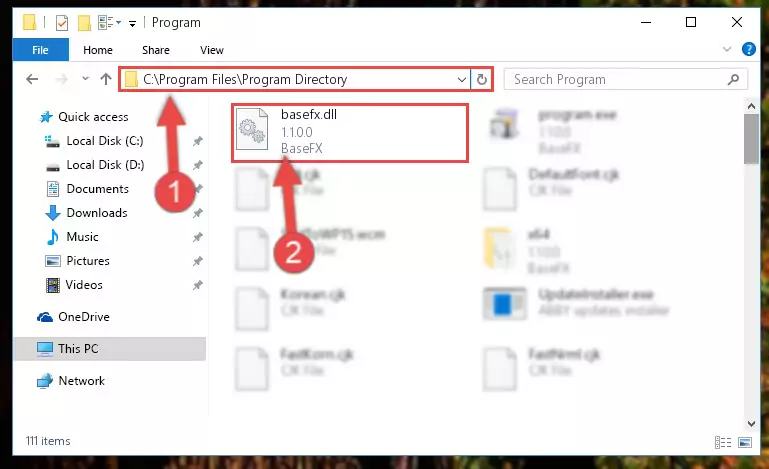
Step 2:Choosing the Basefx.dll file - Click the "Extract To" symbol marked in the picture. To extract the dll file, it will want you to choose the desired location. Choose the "Desktop" location and click "OK" to extract the file to the desktop. In order to do this, you need to use the Winrar software. If you do not have this software, you can find and download it through a quick search on the Internet.
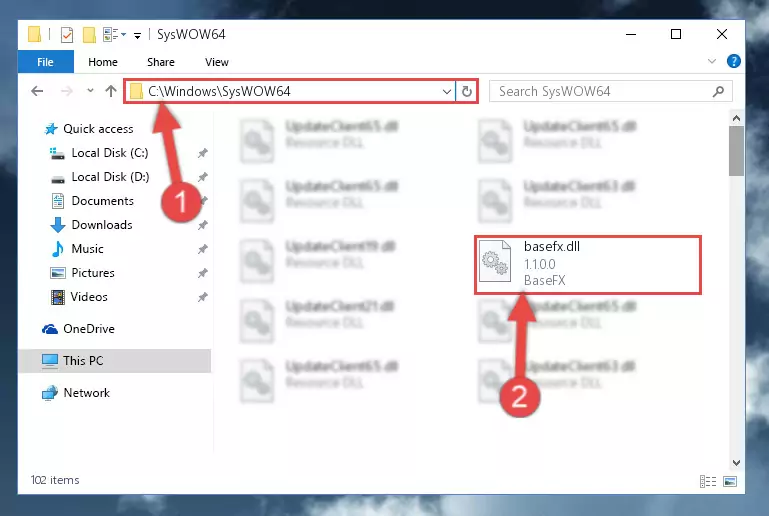
Step 3:Extracting the Basefx.dll file to the desktop - Copy the "Basefx.dll" file and paste it into the "C:\Windows\System32" folder.

Step 4:Copying the Basefx.dll file into the Windows/System32 folder - If your operating system has a 64 Bit architecture, copy the "Basefx.dll" file and paste it also into the "C:\Windows\sysWOW64" folder.
NOTE! On 64 Bit systems, the dll file must be in both the "sysWOW64" folder as well as the "System32" folder. In other words, you must copy the "Basefx.dll" file into both folders.

Step 5:Pasting the Basefx.dll file into the Windows/sysWOW64 folder - In order to complete this step, you must run the Command Prompt as administrator. In order to do this, all you have to do is follow the steps below.
NOTE! We ran the Command Prompt using Windows 10. If you are using Windows 8.1, Windows 8, Windows 7, Windows Vista or Windows XP, you can use the same method to run the Command Prompt as administrator.
- Open the Start Menu and before clicking anywhere, type "cmd" on your keyboard. This process will enable you to run a search through the Start Menu. We also typed in "cmd" to bring up the Command Prompt.
- Right-click the "Command Prompt" search result that comes up and click the Run as administrator" option.

Step 6:Running the Command Prompt as administrator - Paste the command below into the Command Line window that opens and hit the Enter key on your keyboard. This command will delete the Basefx.dll file's damaged registry (It will not delete the file you pasted into the System32 folder, but will delete the registry in Regedit. The file you pasted in the System32 folder will not be damaged in any way).
%windir%\System32\regsvr32.exe /u Basefx.dll
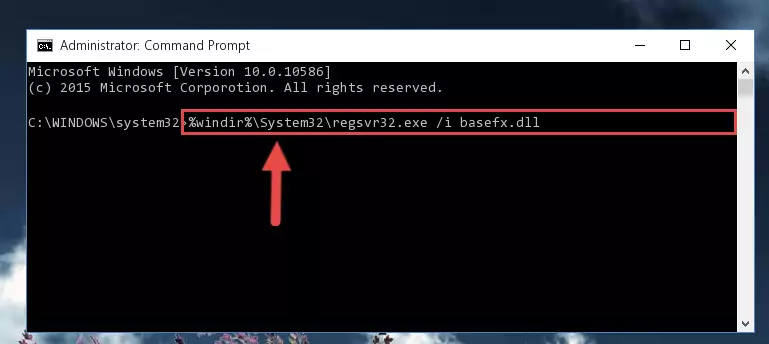
Step 7:Uninstalling the Basefx.dll file from the system registry - If you are using a Windows version that has 64 Bit architecture, after running the above command, you need to run the command below. With this command, we will clean the problematic Basefx.dll registry for 64 Bit (The cleaning process only involves the registries in Regedit. In other words, the dll file you pasted into the SysWoW64 will not be damaged).
%windir%\SysWoW64\regsvr32.exe /u Basefx.dll
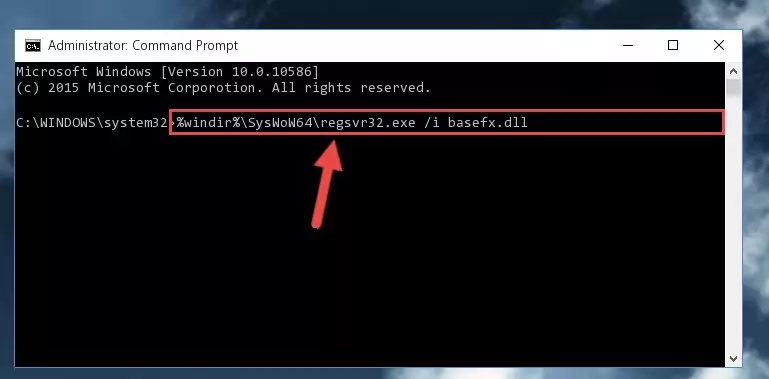
Step 8:Uninstalling the Basefx.dll file's problematic registry from Regedit (for 64 Bit) - You must create a new registry for the dll file that you deleted from the registry editor. In order to do this, copy the command below and paste it into the Command Line and hit Enter.
%windir%\System32\regsvr32.exe /i Basefx.dll
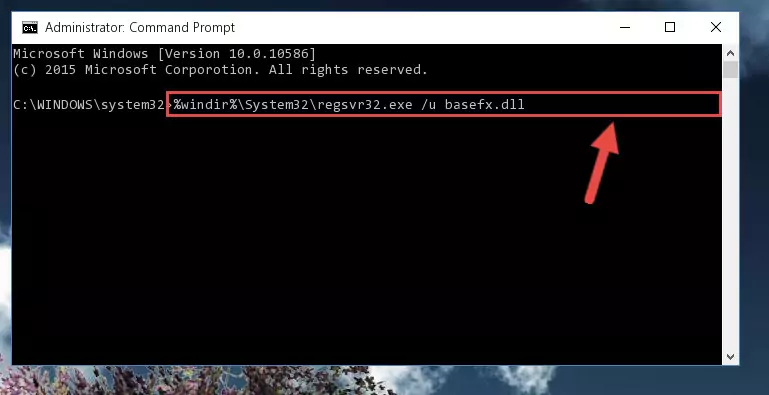
Step 9:Creating a new registry for the Basefx.dll file - If you are using a 64 Bit operating system, after running the command above, you also need to run the command below. With this command, we will have added a new file in place of the damaged Basefx.dll file that we deleted.
%windir%\SysWoW64\regsvr32.exe /i Basefx.dll
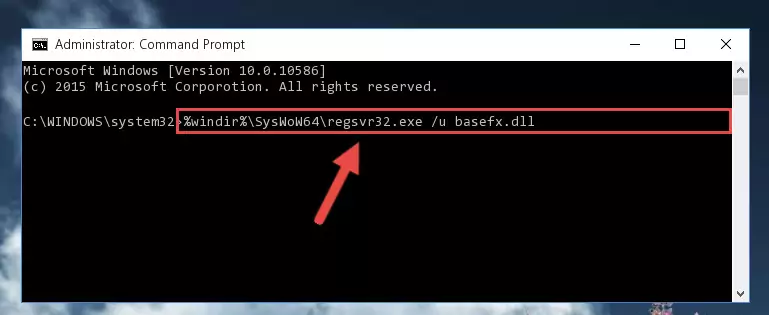
Step 10:Reregistering the Basefx.dll file in the system (for 64 Bit) - You may see certain error messages when running the commands from the command line. These errors will not prevent the installation of the Basefx.dll file. In other words, the installation will finish, but it may give some errors because of certain incompatibilities. After restarting your computer, to see if the installation was successful or not, try running the software that was giving the dll error again. If you continue to get the errors when running the software after the installation, you can try the 2nd Method as an alternative.
Method 2: Copying The Basefx.dll File Into The Software File Folder
- First, you need to find the file folder for the software you are receiving the "Basefx.dll not found", "Basefx.dll is missing" or other similar dll errors. In order to do this, right-click on the shortcut for the software and click the Properties option from the options that come up.

Step 1:Opening software properties - Open the software's file folder by clicking on the Open File Location button in the Properties window that comes up.

Step 2:Opening the software's file folder - Copy the Basefx.dll file into the folder we opened.
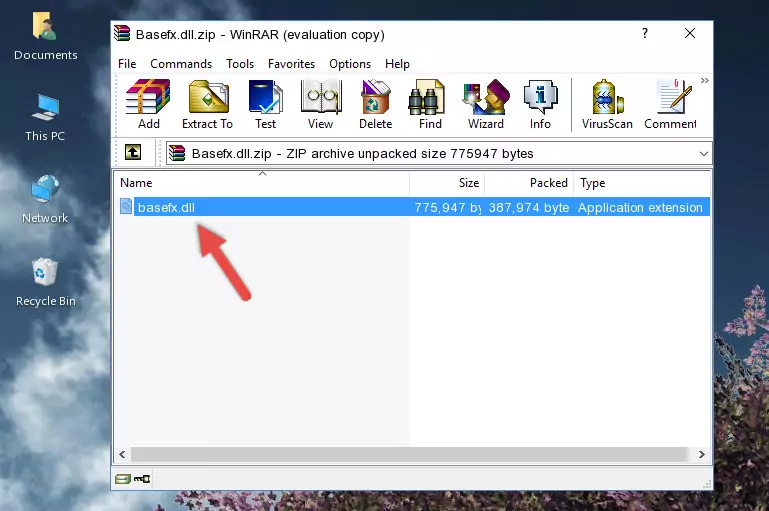
Step 3:Copying the Basefx.dll file into the file folder of the software. - The installation is complete. Run the software that is giving you the error. If the error is continuing, you may benefit from trying the 3rd Method as an alternative.
Method 3: Uninstalling and Reinstalling the Software that Gives You the Basefx.dll Error
- Open the Run tool by pushing the "Windows" + "R" keys found on your keyboard. Type the command below into the "Open" field of the Run window that opens up and press Enter. This command will open the "Programs and Features" tool.
appwiz.cpl

Step 1:Opening the Programs and Features tool with the appwiz.cpl command - The Programs and Features window will open up. Find the software that is giving you the dll error in this window that lists all the softwares on your computer and "Right-Click > Uninstall" on this software.

Step 2:Uninstalling the software that is giving you the error message from your computer. - Uninstall the software from your computer by following the steps that come up and restart your computer.

Step 3:Following the confirmation and steps of the software uninstall process - After restarting your computer, reinstall the software.
- You can solve the error you are expericing with this method. If the dll error is continuing in spite of the solution methods you are using, the source of the problem is the Windows operating system. In order to solve dll errors in Windows you will need to complete the 4th Method and the 5th Method in the list.
Method 4: Solving the Basefx.dll Problem by Using the Windows System File Checker (scf scannow)
- In order to complete this step, you must run the Command Prompt as administrator. In order to do this, all you have to do is follow the steps below.
NOTE! We ran the Command Prompt using Windows 10. If you are using Windows 8.1, Windows 8, Windows 7, Windows Vista or Windows XP, you can use the same method to run the Command Prompt as administrator.
- Open the Start Menu and before clicking anywhere, type "cmd" on your keyboard. This process will enable you to run a search through the Start Menu. We also typed in "cmd" to bring up the Command Prompt.
- Right-click the "Command Prompt" search result that comes up and click the Run as administrator" option.

Step 1:Running the Command Prompt as administrator - Paste the command in the line below into the Command Line that opens up and press Enter key.
sfc /scannow

Step 2:solving Windows system errors using the sfc /scannow command - The scan and repair process can take some time depending on your hardware and amount of system errors. Wait for the process to complete. After the repair process finishes, try running the software that is giving you're the error.
Method 5: Solving the Basefx.dll Error by Updating Windows
Most of the time, softwares have been programmed to use the most recent dll files. If your operating system is not updated, these files cannot be provided and dll errors appear. So, we will try to solve the dll errors by updating the operating system.
Since the methods to update Windows versions are different from each other, we found it appropriate to prepare a separate article for each Windows version. You can get our update article that relates to your operating system version by using the links below.
Guides to Manually Update for All Windows Versions
The Most Seen Basefx.dll Errors
The Basefx.dll file being damaged or for any reason being deleted can cause softwares or Windows system tools (Windows Media Player, Paint, etc.) that use this file to produce an error. Below you can find a list of errors that can be received when the Basefx.dll file is missing.
If you have come across one of these errors, you can download the Basefx.dll file by clicking on the "Download" button on the top-left of this page. We explained to you how to use the file you'll download in the above sections of this writing. You can see the suggestions we gave on how to solve your problem by scrolling up on the page.
- "Basefx.dll not found." error
- "The file Basefx.dll is missing." error
- "Basefx.dll access violation." error
- "Cannot register Basefx.dll." error
- "Cannot find Basefx.dll." error
- "This application failed to start because Basefx.dll was not found. Re-installing the application may fix this problem." error
