- Download Price:
- Free
- Dll Description:
- Adobe Audition Support Library
- Versions:
- Size:
- 7.64 MB
- Operating Systems:
- Directory:
- B
- Downloads:
- 922 times.
About Backendlib.dll
The Backendlib.dll file is 7.64 MB. The download links have been checked and there are no problems. You can download it without a problem. Currently, it has been downloaded 922 times.
Table of Contents
- About Backendlib.dll
- Operating Systems Compatible with the Backendlib.dll File
- All Versions of the Backendlib.dll File
- Steps to Download the Backendlib.dll File
- Methods to Solve the Backendlib.dll Errors
- Method 1: Solving the DLL Error by Copying the Backendlib.dll File to the Windows System Folder
- Method 2: Copying The Backendlib.dll File Into The Software File Folder
- Method 3: Uninstalling and Reinstalling the Software That Is Giving the Backendlib.dll Error
- Method 4: Solving the Backendlib.dll Problem by Using the Windows System File Checker (scf scannow)
- Method 5: Fixing the Backendlib.dll Error by Manually Updating Windows
- Most Seen Backendlib.dll Errors
- Other Dll Files Used with Backendlib.dll
Operating Systems Compatible with the Backendlib.dll File
All Versions of the Backendlib.dll File
The last version of the Backendlib.dll file is the 1.5.0.0 version. Outside of this version, there is no other version released
- 1.5.0.0 - 32 Bit (x86) Download directly this version
Steps to Download the Backendlib.dll File
- Click on the green-colored "Download" button (The button marked in the picture below).

Step 1:Starting the download process for Backendlib.dll - "After clicking the Download" button, wait for the download process to begin in the "Downloading" page that opens up. Depending on your Internet speed, the download process will begin in approximately 4 -5 seconds.
Methods to Solve the Backendlib.dll Errors
ATTENTION! Before starting the installation, the Backendlib.dll file needs to be downloaded. If you have not downloaded it, download the file before continuing with the installation steps. If you don't know how to download it, you can immediately browse the dll download guide above.
Method 1: Solving the DLL Error by Copying the Backendlib.dll File to the Windows System Folder
- The file you will download is a compressed file with the ".zip" extension. You cannot directly install the ".zip" file. Because of this, first, double-click this file and open the file. You will see the file named "Backendlib.dll" in the window that opens. Drag this file to the desktop with the left mouse button. This is the file you need.
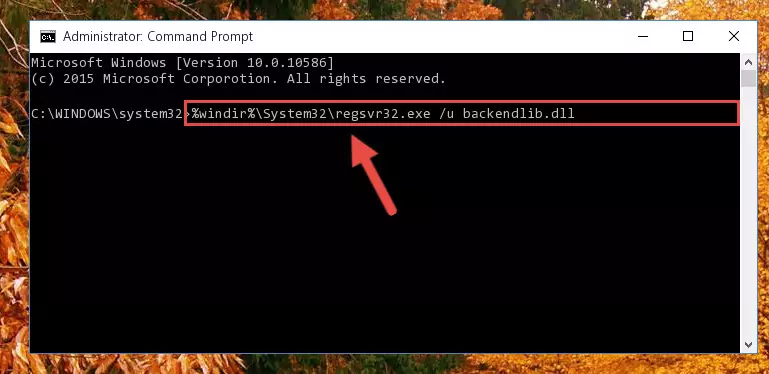
Step 1:Extracting the Backendlib.dll file from the .zip file - Copy the "Backendlib.dll" file and paste it into the "C:\Windows\System32" folder.
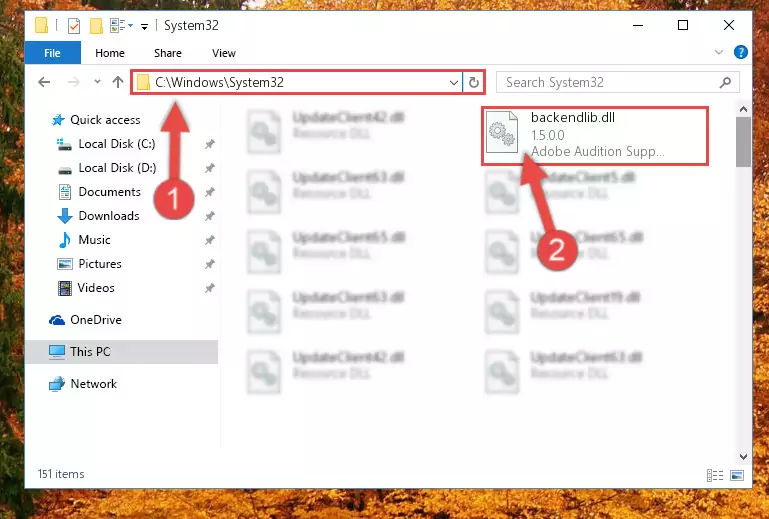
Step 2:Copying the Backendlib.dll file into the Windows/System32 folder - If you are using a 64 Bit operating system, copy the "Backendlib.dll" file and paste it into the "C:\Windows\sysWOW64" as well.
NOTE! On Windows operating systems with 64 Bit architecture, the dll file must be in both the "sysWOW64" folder as well as the "System32" folder. In other words, you must copy the "Backendlib.dll" file into both folders.
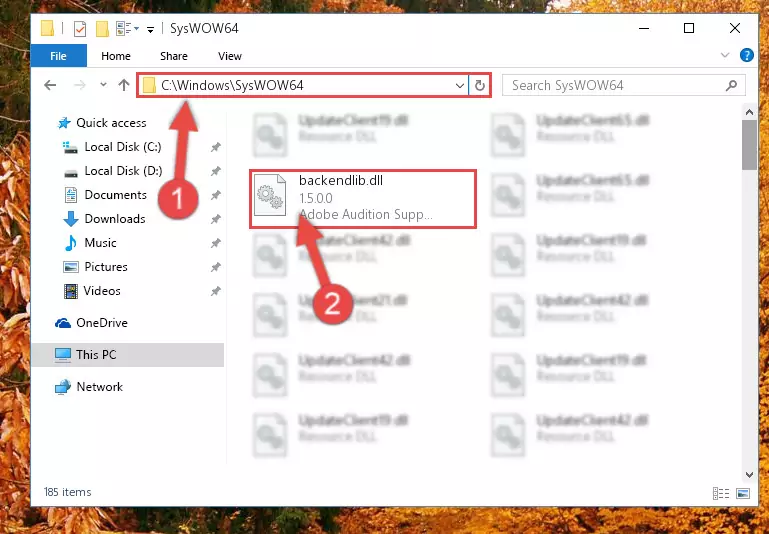
Step 3:Pasting the Backendlib.dll file into the Windows/sysWOW64 folder - First, we must run the Windows Command Prompt as an administrator.
NOTE! We ran the Command Prompt on Windows 10. If you are using Windows 8.1, Windows 8, Windows 7, Windows Vista or Windows XP, you can use the same methods to run the Command Prompt as an administrator.
- Open the Start Menu and type in "cmd", but don't press Enter. Doing this, you will have run a search of your computer through the Start Menu. In other words, typing in "cmd" we did a search for the Command Prompt.
- When you see the "Command Prompt" option among the search results, push the "CTRL" + "SHIFT" + "ENTER " keys on your keyboard.
- A verification window will pop up asking, "Do you want to run the Command Prompt as with administrative permission?" Approve this action by saying, "Yes".

Step 4:Running the Command Prompt with administrative permission - Paste the command below into the Command Line that will open up and hit Enter. This command will delete the damaged registry of the Backendlib.dll file (It will not delete the file we pasted into the System32 folder; it will delete the registry in Regedit. The file we pasted into the System32 folder will not be damaged).
%windir%\System32\regsvr32.exe /u Backendlib.dll
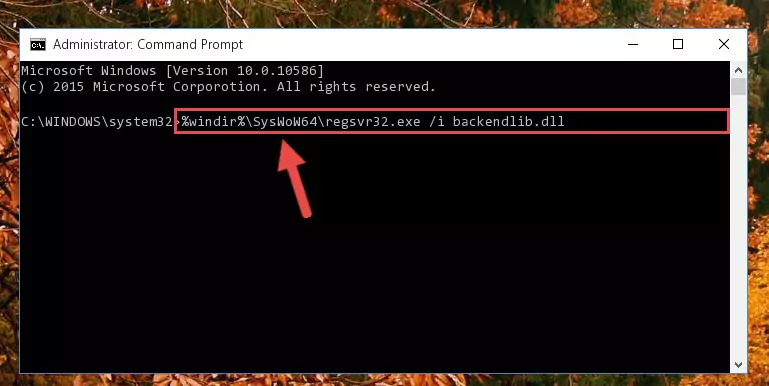
Step 5:Deleting the damaged registry of the Backendlib.dll - If you have a 64 Bit operating system, after running the command above, you must run the command below. This command will clean the Backendlib.dll file's damaged registry in 64 Bit as well (The cleaning process will be in the registries in the Registry Editor< only. In other words, the dll file you paste into the SysWoW64 folder will stay as it).
%windir%\SysWoW64\regsvr32.exe /u Backendlib.dll
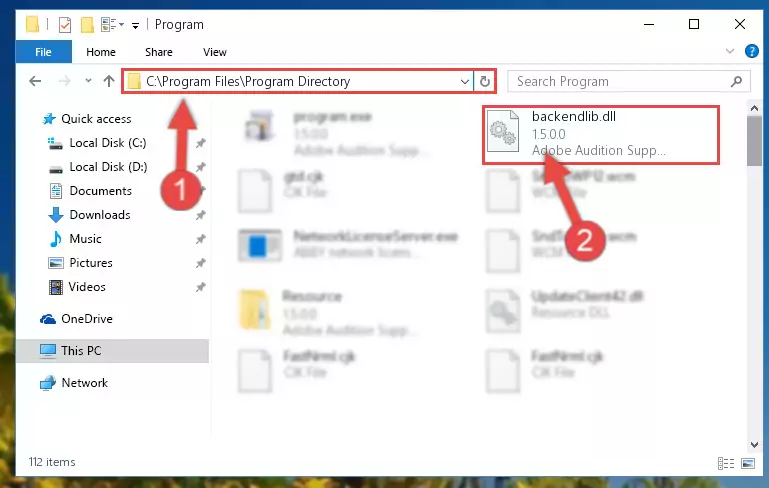
Step 6:Uninstalling the Backendlib.dll file's broken registry from the Registry Editor (for 64 Bit) - We need to make a new registry for the dll file in place of the one we deleted from the Windows Registry Editor. In order to do this process, copy the command below and after pasting it in the Command Line, press Enter.
%windir%\System32\regsvr32.exe /i Backendlib.dll
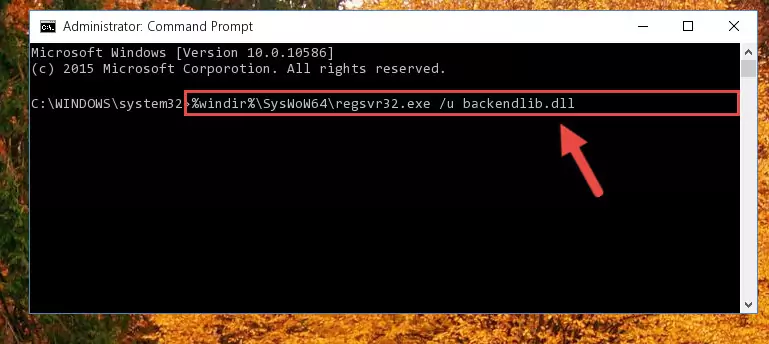
Step 7:Creating a new registry for the Backendlib.dll file in the Windows Registry Editor - If you are using a Windows with 64 Bit architecture, after running the previous command, you need to run the command below. By running this command, we will have created a clean registry for the Backendlib.dll file (We deleted the damaged registry with the previous command).
%windir%\SysWoW64\regsvr32.exe /i Backendlib.dll
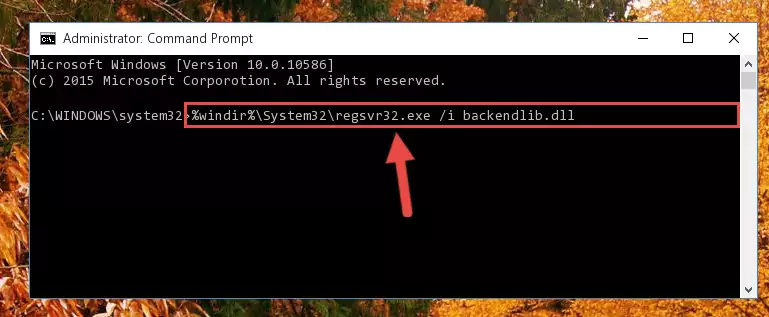
Step 8:Creating a clean registry for the Backendlib.dll file (for 64 Bit) - If you did the processes in full, the installation should have finished successfully. If you received an error from the command line, you don't need to be anxious. Even if the Backendlib.dll file was installed successfully, you can still receive error messages like these due to some incompatibilities. In order to test whether your dll problem was solved or not, try running the software giving the error message again. If the error is continuing, try the 2nd Method to solve this problem.
Method 2: Copying The Backendlib.dll File Into The Software File Folder
- First, you need to find the file folder for the software you are receiving the "Backendlib.dll not found", "Backendlib.dll is missing" or other similar dll errors. In order to do this, right-click on the shortcut for the software and click the Properties option from the options that come up.

Step 1:Opening software properties - Open the software's file folder by clicking on the Open File Location button in the Properties window that comes up.

Step 2:Opening the software's file folder - Copy the Backendlib.dll file.
- Paste the dll file you copied into the software's file folder that we just opened.
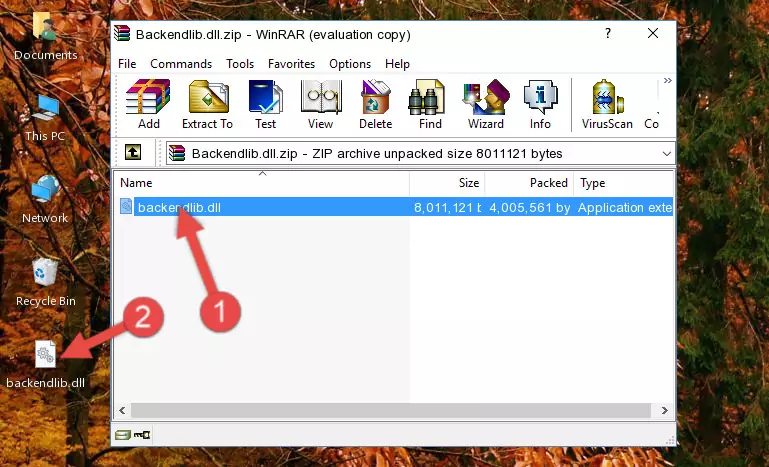
Step 3:Pasting the Backendlib.dll file into the software's file folder - When the dll file is moved to the software file folder, it means that the process is completed. Check to see if the problem was solved by running the software giving the error message again. If you are still receiving the error message, you can complete the 3rd Method as an alternative.
Method 3: Uninstalling and Reinstalling the Software That Is Giving the Backendlib.dll Error
- Press the "Windows" + "R" keys at the same time to open the Run tool. Paste the command below into the text field titled "Open" in the Run window that opens and press the Enter key on your keyboard. This command will open the "Programs and Features" tool.
appwiz.cpl

Step 1:Opening the Programs and Features tool with the Appwiz.cpl command - On the Programs and Features screen that will come up, you will see the list of softwares on your computer. Find the software that gives you the dll error and with your mouse right-click it. The right-click menu will open. Click the "Uninstall" option in this menu to start the uninstall process.

Step 2:Uninstalling the software that gives you the dll error - You will see a "Do you want to uninstall this software?" confirmation window. Confirm the process and wait for the software to be completely uninstalled. The uninstall process can take some time. This time will change according to your computer's performance and the size of the software. After the software is uninstalled, restart your computer.

Step 3:Confirming the uninstall process - After restarting your computer, reinstall the software that was giving the error.
- This process may help the dll problem you are experiencing. If you are continuing to get the same dll error, the problem is most likely with Windows. In order to fix dll problems relating to Windows, complete the 4th Method and 5th Method.
Method 4: Solving the Backendlib.dll Problem by Using the Windows System File Checker (scf scannow)
- First, we must run the Windows Command Prompt as an administrator.
NOTE! We ran the Command Prompt on Windows 10. If you are using Windows 8.1, Windows 8, Windows 7, Windows Vista or Windows XP, you can use the same methods to run the Command Prompt as an administrator.
- Open the Start Menu and type in "cmd", but don't press Enter. Doing this, you will have run a search of your computer through the Start Menu. In other words, typing in "cmd" we did a search for the Command Prompt.
- When you see the "Command Prompt" option among the search results, push the "CTRL" + "SHIFT" + "ENTER " keys on your keyboard.
- A verification window will pop up asking, "Do you want to run the Command Prompt as with administrative permission?" Approve this action by saying, "Yes".

Step 1:Running the Command Prompt with administrative permission - Type the command below into the Command Line page that comes up and run it by pressing Enter on your keyboard.
sfc /scannow

Step 2:Getting rid of Windows Dll errors by running the sfc /scannow command - The process can take some time depending on your computer and the condition of the errors in the system. Before the process is finished, don't close the command line! When the process is finished, try restarting the software that you are experiencing the errors in after closing the command line.
Method 5: Fixing the Backendlib.dll Error by Manually Updating Windows
Some softwares require updated dll files from the operating system. If your operating system is not updated, this requirement is not met and you will receive dll errors. Because of this, updating your operating system may solve the dll errors you are experiencing.
Most of the time, operating systems are automatically updated. However, in some situations, the automatic updates may not work. For situations like this, you may need to check for updates manually.
For every Windows version, the process of manually checking for updates is different. Because of this, we prepared a special guide for each Windows version. You can get our guides to manually check for updates based on the Windows version you use through the links below.
Guides to Manually Update for All Windows Versions
Most Seen Backendlib.dll Errors
When the Backendlib.dll file is damaged or missing, the softwares that use this dll file will give an error. Not only external softwares, but also basic Windows softwares and tools use dll files. Because of this, when you try to use basic Windows softwares and tools (For example, when you open Internet Explorer or Windows Media Player), you may come across errors. We have listed the most common Backendlib.dll errors below.
You will get rid of the errors listed below when you download the Backendlib.dll file from DLL Downloader.com and follow the steps we explained above.
- "Backendlib.dll not found." error
- "The file Backendlib.dll is missing." error
- "Backendlib.dll access violation." error
- "Cannot register Backendlib.dll." error
- "Cannot find Backendlib.dll." error
- "This application failed to start because Backendlib.dll was not found. Re-installing the application may fix this problem." error
