- Download Price:
- Free
- Dll Description:
- Authorization Manager
- Versions:
-
- 6.3.9600.17415 (Latest) for 32 Bit (x86)
- 6.3.9600.17415 for 64 Bit (x64)
- 6.3.9600.16384 (winblue_rtm.1308211623) - for 32 Bit (x86)
- 6.3.9600.16384 for 32 Bit (x86)
- 6.2.9200.16384 for 32 Bit (x86)
- 6.1.7601.17514 for 32 Bit (x86)
- 6.1.7601.17514 for 64 Bit (x64)
- 6.0.6001.18000 for 32 Bit (x86)
- 6.0.6001.18000 for 64 Bit (x64)
- 5.2.3790.3959 for 32 Bit (x86)
- 6.1.7100.0 for 32 Bit (x86)
- Size:
- 0.32 MB for 32 Bit (x86)
- 0.43 MB for 64 Bit (x64)
- Operating Systems:
- Directory:
- A
- Downloads:
- 7040 times.
What is Azroleui.dll? What Does It Do?
The size of this dll file is 0.32 MB for 32 Bit and 0.43 MB for 64 Bit and its download links are healthy. It has been downloaded 7040 times already.
Table of Contents
- What is Azroleui.dll? What Does It Do?
- Operating Systems Compatible with the Azroleui.dll File
- All Versions of the Azroleui.dll File
- Guide to Download Azroleui.dll
- How to Install Azroleui.dll? How to Fix Azroleui.dll Errors?
- Method 1: Solving the DLL Error by Copying the Azroleui.dll File to the Windows System Folder
- Method 2: Copying The Azroleui.dll File Into The Software File Folder
- Method 3: Doing a Clean Install of the software That Is Giving the Azroleui.dll Error
- Method 4: Solving the Azroleui.dll Error Using the Windows System File Checker
- Method 5: Solving the Azroleui.dll Error by Updating Windows
- Our Most Common Azroleui.dll Error Messages
- Dll Files Related to Azroleui.dll
Operating Systems Compatible with the Azroleui.dll File
- Windows 10
- Windows 10 64 Bit
- Windows 8.1
- Windows 8.1 64 Bit
- Windows 8
- Windows 8 64 Bit
- Windows 7
- Windows 7 64 Bit
- Windows Vista
- Windows Vista 64 Bit
- Windows XP
- Windows XP 64 Bit
All Versions of the Azroleui.dll File
The last version of the Azroleui.dll file is the 6.3.9600.17415 version for 32 Bit and 6.3.9600.17415 version for 64 Bit. There have been 10 versions previously released. All versions of the Dll file are listed below from newest to oldest.
- 6.3.9600.17415 - 32 Bit (x86) Download directly this version
- 6.3.9600.17415 - 64 Bit (x64) Download directly this version
- 6.3.9600.16384 (winblue_rtm.1308211623) - 32 Bit (x86) (2013-08-31) Download directly this version
- 6.3.9600.16384 - 32 Bit (x86) Download directly this version
- 6.2.9200.16384 - 32 Bit (x86) Download directly this version
- 6.1.7601.17514 - 32 Bit (x86) Download directly this version
- 6.1.7601.17514 - 64 Bit (x64) Download directly this version
- 6.0.6001.18000 - 32 Bit (x86) Download directly this version
- 6.0.6001.18000 - 64 Bit (x64) Download directly this version
- 5.2.3790.3959 - 32 Bit (x86) Download directly this version
- 6.1.7100.0 - 32 Bit (x86) Download directly this version
Guide to Download Azroleui.dll
- Click on the green-colored "Download" button on the top left side of the page.

Step 1:Download process of the Azroleui.dll file's - After clicking the "Download" button at the top of the page, the "Downloading" page will open up and the download process will begin. Definitely do not close this page until the download begins. Our site will connect you to the closest DLL Downloader.com download server in order to offer you the fastest downloading performance. Connecting you to the server can take a few seconds.
How to Install Azroleui.dll? How to Fix Azroleui.dll Errors?
ATTENTION! Before beginning the installation of the Azroleui.dll file, you must download the file. If you don't know how to download the file or if you are having a problem while downloading, you can look at our download guide a few lines above.
Method 1: Solving the DLL Error by Copying the Azroleui.dll File to the Windows System Folder
- The file you will download is a compressed file with the ".zip" extension. You cannot directly install the ".zip" file. Because of this, first, double-click this file and open the file. You will see the file named "Azroleui.dll" in the window that opens. Drag this file to the desktop with the left mouse button. This is the file you need.
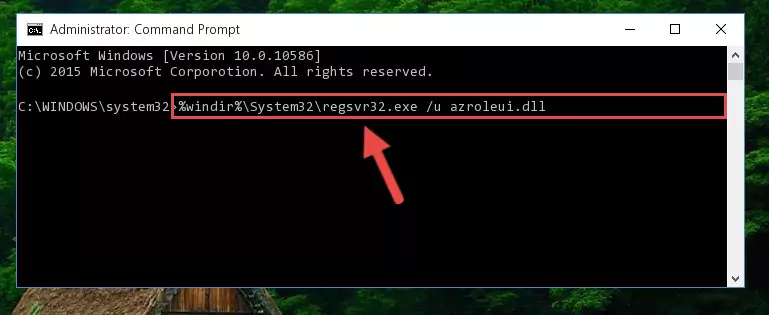
Step 1:Extracting the Azroleui.dll file from the .zip file - Copy the "Azroleui.dll" file you extracted and paste it into the "C:\Windows\System32" folder.
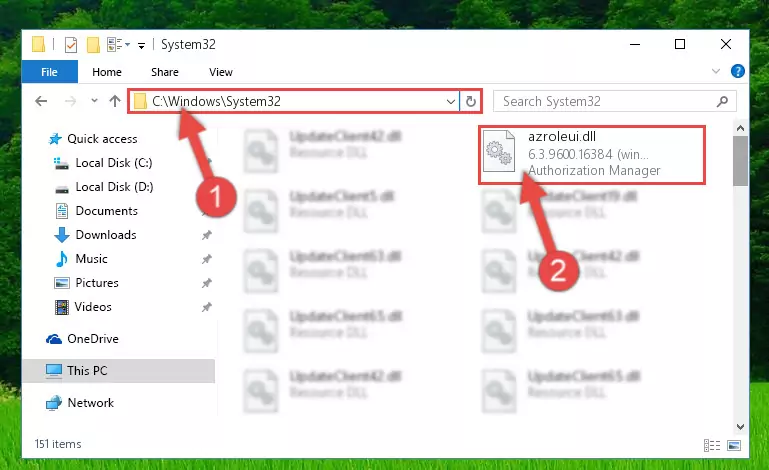
Step 2:Copying the Azroleui.dll file into the Windows/System32 folder - If your system is 64 Bit, copy the "Azroleui.dll" file and paste it into "C:\Windows\sysWOW64" folder.
NOTE! On 64 Bit systems, you must copy the dll file to both the "sysWOW64" and "System32" folders. In other words, both folders need the "Azroleui.dll" file.
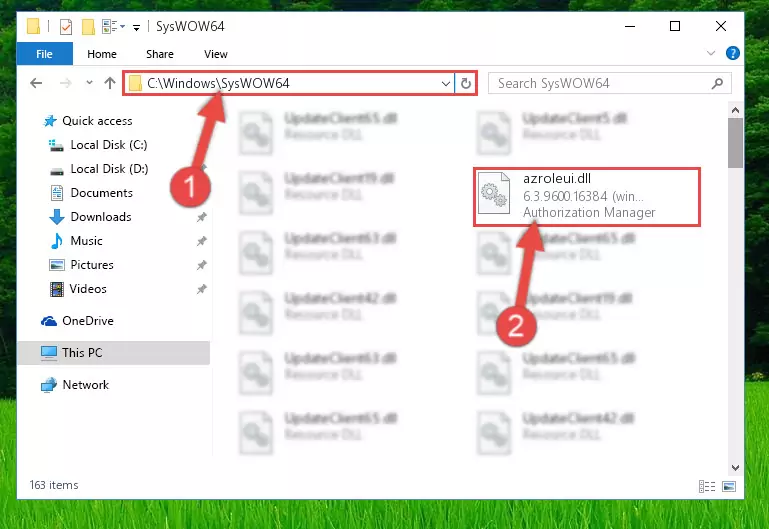
Step 3:Copying the Azroleui.dll file to the Windows/sysWOW64 folder - In order to run the Command Line as an administrator, complete the following steps.
NOTE! In this explanation, we ran the Command Line on Windows 10. If you are using one of the Windows 8.1, Windows 8, Windows 7, Windows Vista or Windows XP operating systems, you can use the same methods to run the Command Line as an administrator. Even though the pictures are taken from Windows 10, the processes are similar.
- First, open the Start Menu and before clicking anywhere, type "cmd" but do not press Enter.
- When you see the "Command Line" option among the search results, hit the "CTRL" + "SHIFT" + "ENTER" keys on your keyboard.
- A window will pop up asking, "Do you want to run this process?". Confirm it by clicking to "Yes" button.

Step 4:Running the Command Line as an administrator - Paste the command below into the Command Line window that opens up and press Enter key. This command will delete the problematic registry of the Azroleui.dll file (Nothing will happen to the file we pasted in the System32 folder, it just deletes the registry from the Windows Registry Editor. The file we pasted in the System32 folder will not be damaged).
%windir%\System32\regsvr32.exe /u Azroleui.dll
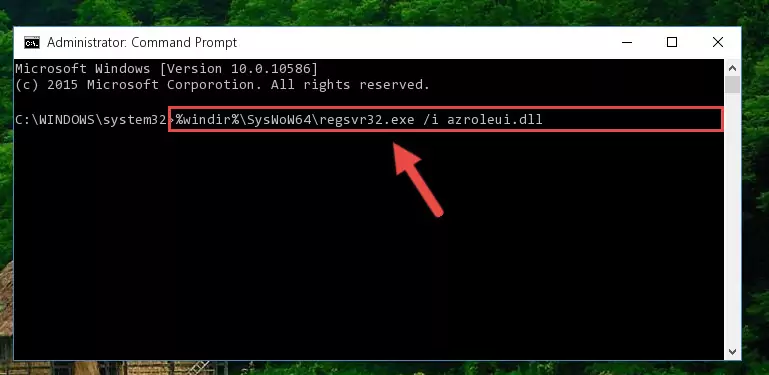
Step 5:Cleaning the problematic registry of the Azroleui.dll file from the Windows Registry Editor - If you are using a 64 Bit operating system, after doing the commands above, you also need to run the command below. With this command, we will also delete the Azroleui.dll file's damaged registry for 64 Bit (The deleting process will be only for the registries in Regedit. In other words, the dll file you pasted into the SysWoW64 folder will not be damaged at all).
%windir%\SysWoW64\regsvr32.exe /u Azroleui.dll
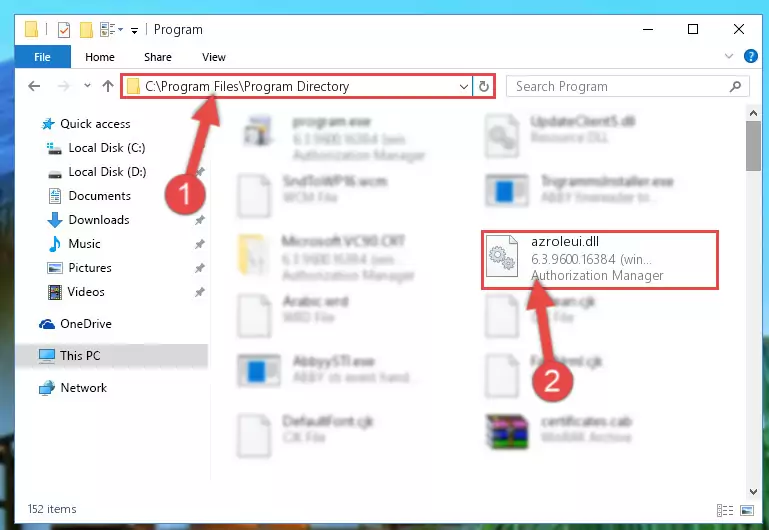
Step 6:Uninstalling the damaged Azroleui.dll file's registry from the system (for 64 Bit) - In order to cleanly recreate the dll file's registry that we deleted, copy the command below and paste it into the Command Line and hit Enter.
%windir%\System32\regsvr32.exe /i Azroleui.dll
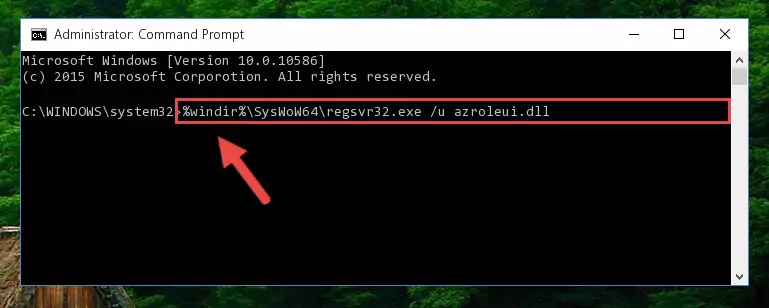
Step 7:Reregistering the Azroleui.dll file in the system - If you are using a 64 Bit operating system, after running the command above, you also need to run the command below. With this command, we will have added a new file in place of the damaged Azroleui.dll file that we deleted.
%windir%\SysWoW64\regsvr32.exe /i Azroleui.dll
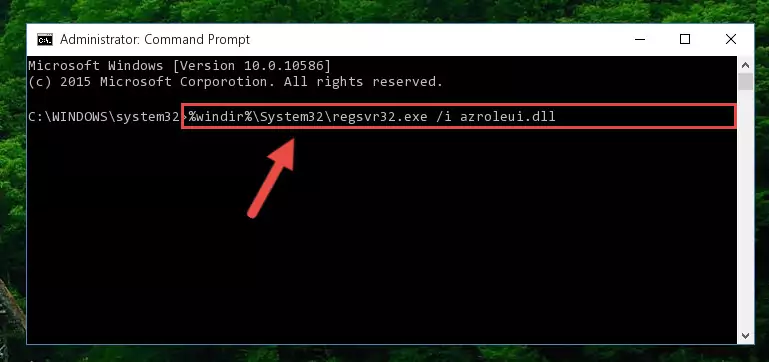
Step 8:Reregistering the Azroleui.dll file in the system (for 64 Bit) - If you did the processes in full, the installation should have finished successfully. If you received an error from the command line, you don't need to be anxious. Even if the Azroleui.dll file was installed successfully, you can still receive error messages like these due to some incompatibilities. In order to test whether your dll problem was solved or not, try running the software giving the error message again. If the error is continuing, try the 2nd Method to solve this problem.
Method 2: Copying The Azroleui.dll File Into The Software File Folder
- First, you need to find the file folder for the software you are receiving the "Azroleui.dll not found", "Azroleui.dll is missing" or other similar dll errors. In order to do this, right-click on the shortcut for the software and click the Properties option from the options that come up.

Step 1:Opening software properties - Open the software's file folder by clicking on the Open File Location button in the Properties window that comes up.

Step 2:Opening the software's file folder - Copy the Azroleui.dll file into the folder we opened up.
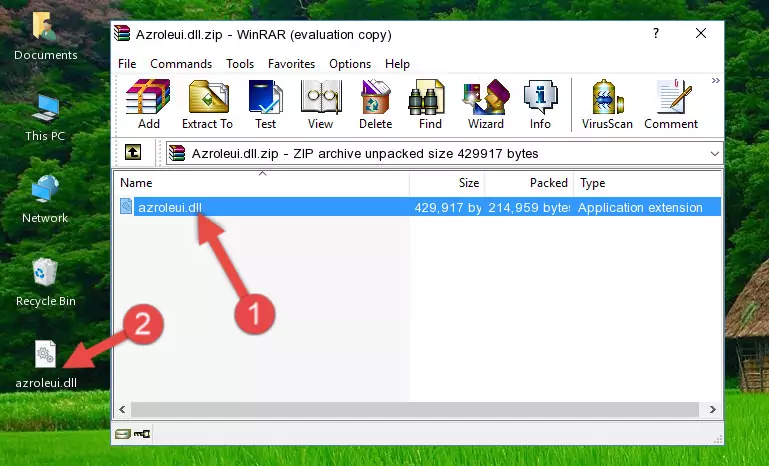
Step 3:Copying the Azroleui.dll file into the software's file folder - That's all there is to the installation process. Run the software giving the dll error again. If the dll error is still continuing, completing the 3rd Method may help solve your problem.
Method 3: Doing a Clean Install of the software That Is Giving the Azroleui.dll Error
- Open the Run tool by pushing the "Windows" + "R" keys found on your keyboard. Type the command below into the "Open" field of the Run window that opens up and press Enter. This command will open the "Programs and Features" tool.
appwiz.cpl

Step 1:Opening the Programs and Features tool with the appwiz.cpl command - On the Programs and Features screen that will come up, you will see the list of softwares on your computer. Find the software that gives you the dll error and with your mouse right-click it. The right-click menu will open. Click the "Uninstall" option in this menu to start the uninstall process.

Step 2:Uninstalling the software that gives you the dll error - You will see a "Do you want to uninstall this software?" confirmation window. Confirm the process and wait for the software to be completely uninstalled. The uninstall process can take some time. This time will change according to your computer's performance and the size of the software. After the software is uninstalled, restart your computer.

Step 3:Confirming the uninstall process - After restarting your computer, reinstall the software that was giving the error.
- You can solve the error you are expericing with this method. If the dll error is continuing in spite of the solution methods you are using, the source of the problem is the Windows operating system. In order to solve dll errors in Windows you will need to complete the 4th Method and the 5th Method in the list.
Method 4: Solving the Azroleui.dll Error Using the Windows System File Checker
- In order to run the Command Line as an administrator, complete the following steps.
NOTE! In this explanation, we ran the Command Line on Windows 10. If you are using one of the Windows 8.1, Windows 8, Windows 7, Windows Vista or Windows XP operating systems, you can use the same methods to run the Command Line as an administrator. Even though the pictures are taken from Windows 10, the processes are similar.
- First, open the Start Menu and before clicking anywhere, type "cmd" but do not press Enter.
- When you see the "Command Line" option among the search results, hit the "CTRL" + "SHIFT" + "ENTER" keys on your keyboard.
- A window will pop up asking, "Do you want to run this process?". Confirm it by clicking to "Yes" button.

Step 1:Running the Command Line as an administrator - After typing the command below into the Command Line, push Enter.
sfc /scannow

Step 2:Getting rid of dll errors using Windows's sfc /scannow command - Depending on your computer's performance and the amount of errors on your system, this process can take some time. You can see the progress on the Command Line. Wait for this process to end. After the scan and repair processes are finished, try running the software giving you errors again.
Method 5: Solving the Azroleui.dll Error by Updating Windows
Most of the time, softwares have been programmed to use the most recent dll files. If your operating system is not updated, these files cannot be provided and dll errors appear. So, we will try to solve the dll errors by updating the operating system.
Since the methods to update Windows versions are different from each other, we found it appropriate to prepare a separate article for each Windows version. You can get our update article that relates to your operating system version by using the links below.
Explanations on Updating Windows Manually
Our Most Common Azroleui.dll Error Messages
The Azroleui.dll file being damaged or for any reason being deleted can cause softwares or Windows system tools (Windows Media Player, Paint, etc.) that use this file to produce an error. Below you can find a list of errors that can be received when the Azroleui.dll file is missing.
If you have come across one of these errors, you can download the Azroleui.dll file by clicking on the "Download" button on the top-left of this page. We explained to you how to use the file you'll download in the above sections of this writing. You can see the suggestions we gave on how to solve your problem by scrolling up on the page.
- "Azroleui.dll not found." error
- "The file Azroleui.dll is missing." error
- "Azroleui.dll access violation." error
- "Cannot register Azroleui.dll." error
- "Cannot find Azroleui.dll." error
- "This application failed to start because Azroleui.dll was not found. Re-installing the application may fix this problem." error
