- Download Price:
- Free
- Dll Description:
- AXShlEx.dll
- Versions:
- Size:
- 0.71 MB
- Operating Systems:
- Developers:
- Directory:
- A
- Downloads:
- 2067 times.
Axshlex.dll Explanation
The Axshlex.dll file was developed by Alcohol Soft Co. Ltd..
The size of this dll file is 0.71 MB and its download links are healthy. It has been downloaded 2067 times already.
Table of Contents
- Axshlex.dll Explanation
- Operating Systems Compatible with the Axshlex.dll File
- All Versions of the Axshlex.dll File
- How to Download Axshlex.dll
- Methods for Solving Axshlex.dll
- Method 1: Copying the Axshlex.dll File to the Windows System Folder
- Method 2: Copying the Axshlex.dll File to the Software File Folder
- Method 3: Doing a Clean Install of the software That Is Giving the Axshlex.dll Error
- Method 4: Solving the Axshlex.dll Problem by Using the Windows System File Checker (scf scannow)
- Method 5: Fixing the Axshlex.dll Error by Manually Updating Windows
- Most Seen Axshlex.dll Errors
- Dll Files Similar to Axshlex.dll
Operating Systems Compatible with the Axshlex.dll File
All Versions of the Axshlex.dll File
The last version of the Axshlex.dll file is the 1.4.7.1024 version released on 2006-10-31. There have been 1 versions previously released. All versions of the Dll file are listed below from newest to oldest.
- 1.4.7.1024 - 32 Bit (x86) (2006-10-31) Download directly this version
- 1.4.7.1024 - 32 Bit (x86) Download directly this version
How to Download Axshlex.dll
- Click on the green-colored "Download" button (The button marked in the picture below).

Step 1:Starting the download process for Axshlex.dll - "After clicking the Download" button, wait for the download process to begin in the "Downloading" page that opens up. Depending on your Internet speed, the download process will begin in approximately 4 -5 seconds.
Methods for Solving Axshlex.dll
ATTENTION! Before continuing on to install the Axshlex.dll file, you need to download the file. If you have not downloaded it yet, download it before continuing on to the installation steps. If you are having a problem while downloading the file, you can browse the download guide a few lines above.
Method 1: Copying the Axshlex.dll File to the Windows System Folder
- The file you will download is a compressed file with the ".zip" extension. You cannot directly install the ".zip" file. Because of this, first, double-click this file and open the file. You will see the file named "Axshlex.dll" in the window that opens. Drag this file to the desktop with the left mouse button. This is the file you need.
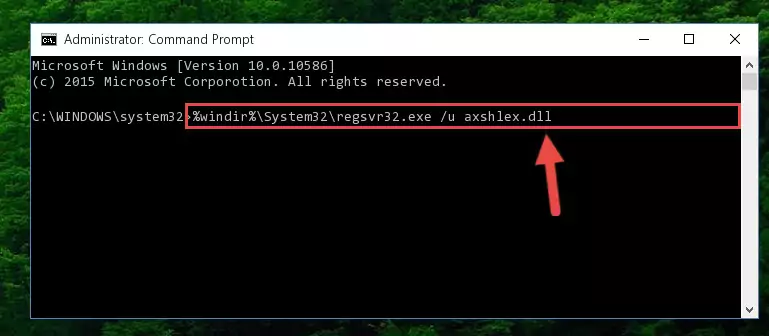
Step 1:Extracting the Axshlex.dll file from the .zip file - Copy the "Axshlex.dll" file file you extracted.
- Paste the dll file you copied into the "C:\Windows\System32" folder.
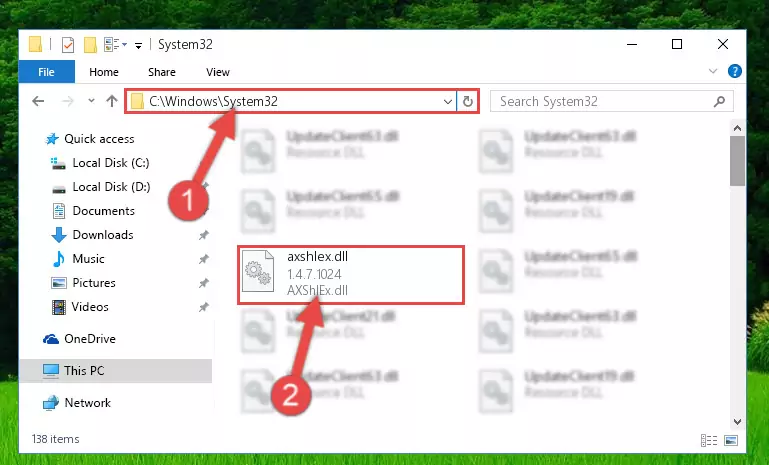
Step 3:Pasting the Axshlex.dll file into the Windows/System32 folder - If your operating system has a 64 Bit architecture, copy the "Axshlex.dll" file and paste it also into the "C:\Windows\sysWOW64" folder.
NOTE! On 64 Bit systems, the dll file must be in both the "sysWOW64" folder as well as the "System32" folder. In other words, you must copy the "Axshlex.dll" file into both folders.
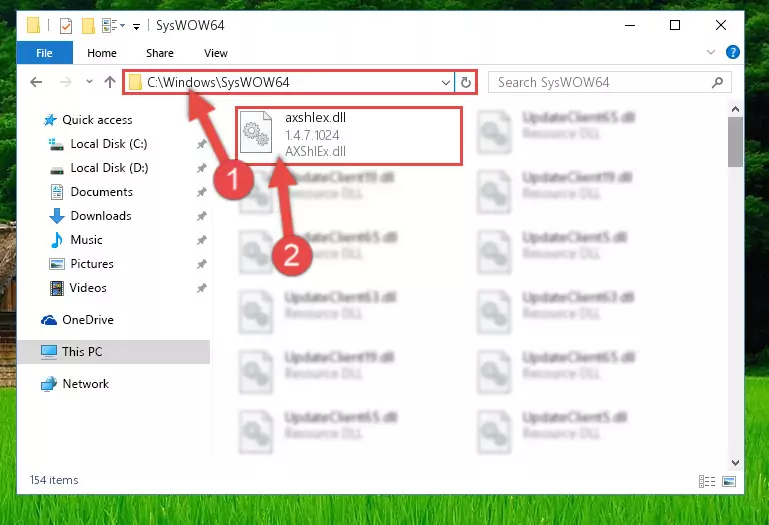
Step 4:Pasting the Axshlex.dll file into the Windows/sysWOW64 folder - In order to complete this step, you must run the Command Prompt as administrator. In order to do this, all you have to do is follow the steps below.
NOTE! We ran the Command Prompt using Windows 10. If you are using Windows 8.1, Windows 8, Windows 7, Windows Vista or Windows XP, you can use the same method to run the Command Prompt as administrator.
- Open the Start Menu and before clicking anywhere, type "cmd" on your keyboard. This process will enable you to run a search through the Start Menu. We also typed in "cmd" to bring up the Command Prompt.
- Right-click the "Command Prompt" search result that comes up and click the Run as administrator" option.

Step 5:Running the Command Prompt as administrator - Paste the command below into the Command Line that will open up and hit Enter. This command will delete the damaged registry of the Axshlex.dll file (It will not delete the file we pasted into the System32 folder; it will delete the registry in Regedit. The file we pasted into the System32 folder will not be damaged).
%windir%\System32\regsvr32.exe /u Axshlex.dll
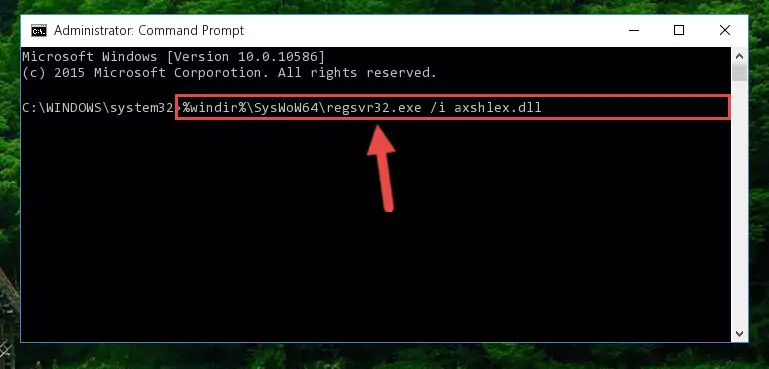
Step 6:Deleting the damaged registry of the Axshlex.dll - If the Windows you use has 64 Bit architecture, after running the command above, you must run the command below. This command will clean the broken registry of the Axshlex.dll file from the 64 Bit architecture (The Cleaning process is only with registries in the Windows Registry Editor. In other words, the dll file that we pasted into the SysWoW64 folder will stay as it is).
%windir%\SysWoW64\regsvr32.exe /u Axshlex.dll
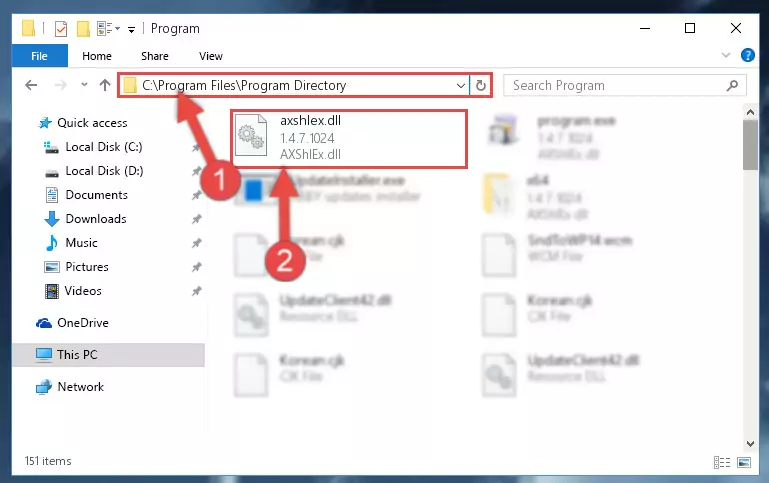
Step 7:Uninstalling the broken registry of the Axshlex.dll file from the Windows Registry Editor (for 64 Bit) - You must create a new registry for the dll file that you deleted from the registry editor. In order to do this, copy the command below and paste it into the Command Line and hit Enter.
%windir%\System32\regsvr32.exe /i Axshlex.dll
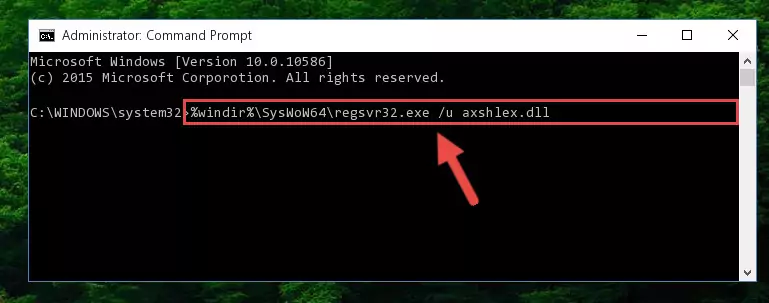
Step 8:Creating a new registry for the Axshlex.dll file - If you are using a 64 Bit operating system, after running the command above, you also need to run the command below. With this command, we will have added a new file in place of the damaged Axshlex.dll file that we deleted.
%windir%\SysWoW64\regsvr32.exe /i Axshlex.dll
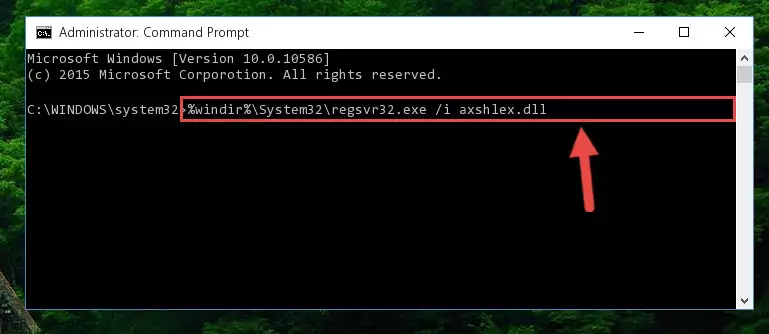
Step 9:Reregistering the Axshlex.dll file in the system (for 64 Bit) - You may see certain error messages when running the commands from the command line. These errors will not prevent the installation of the Axshlex.dll file. In other words, the installation will finish, but it may give some errors because of certain incompatibilities. After restarting your computer, to see if the installation was successful or not, try running the software that was giving the dll error again. If you continue to get the errors when running the software after the installation, you can try the 2nd Method as an alternative.
Method 2: Copying the Axshlex.dll File to the Software File Folder
- First, you must find the installation folder of the software (the software giving the dll error) you are going to install the dll file to. In order to find this folder, "Right-Click > Properties" on the software's shortcut.

Step 1:Opening the software's shortcut properties window - Open the software file folder by clicking the Open File Location button in the "Properties" window that comes up.

Step 2:Finding the software's file folder - Copy the Axshlex.dll file.
- Paste the dll file you copied into the software's file folder that we just opened.
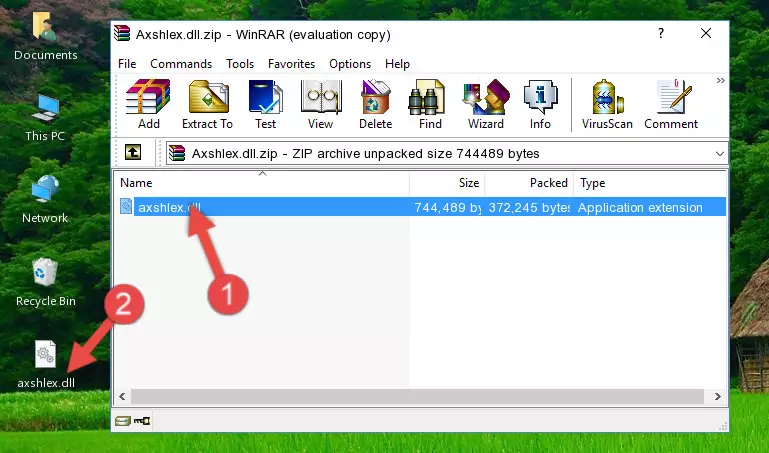
Step 3:Pasting the Axshlex.dll file into the software's file folder - When the dll file is moved to the software file folder, it means that the process is completed. Check to see if the problem was solved by running the software giving the error message again. If you are still receiving the error message, you can complete the 3rd Method as an alternative.
Method 3: Doing a Clean Install of the software That Is Giving the Axshlex.dll Error
- Press the "Windows" + "R" keys at the same time to open the Run tool. Paste the command below into the text field titled "Open" in the Run window that opens and press the Enter key on your keyboard. This command will open the "Programs and Features" tool.
appwiz.cpl

Step 1:Opening the Programs and Features tool with the Appwiz.cpl command - The Programs and Features screen will come up. You can see all the softwares installed on your computer in the list on this screen. Find the software giving you the dll error in the list and right-click it. Click the "Uninstall" item in the right-click menu that appears and begin the uninstall process.

Step 2:Starting the uninstall process for the software that is giving the error - A window will open up asking whether to confirm or deny the uninstall process for the software. Confirm the process and wait for the uninstall process to finish. Restart your computer after the software has been uninstalled from your computer.

Step 3:Confirming the removal of the software - After restarting your computer, reinstall the software that was giving the error.
- This method may provide the solution to the dll error you're experiencing. If the dll error is continuing, the problem is most likely deriving from the Windows operating system. In order to fix dll errors deriving from the Windows operating system, complete the 4th Method and the 5th Method.
Method 4: Solving the Axshlex.dll Problem by Using the Windows System File Checker (scf scannow)
- In order to complete this step, you must run the Command Prompt as administrator. In order to do this, all you have to do is follow the steps below.
NOTE! We ran the Command Prompt using Windows 10. If you are using Windows 8.1, Windows 8, Windows 7, Windows Vista or Windows XP, you can use the same method to run the Command Prompt as administrator.
- Open the Start Menu and before clicking anywhere, type "cmd" on your keyboard. This process will enable you to run a search through the Start Menu. We also typed in "cmd" to bring up the Command Prompt.
- Right-click the "Command Prompt" search result that comes up and click the Run as administrator" option.

Step 1:Running the Command Prompt as administrator - Type the command below into the Command Line page that comes up and run it by pressing Enter on your keyboard.
sfc /scannow

Step 2:Getting rid of Windows Dll errors by running the sfc /scannow command - The process can take some time depending on your computer and the condition of the errors in the system. Before the process is finished, don't close the command line! When the process is finished, try restarting the software that you are experiencing the errors in after closing the command line.
Method 5: Fixing the Axshlex.dll Error by Manually Updating Windows
Some softwares need updated dll files. When your operating system is not updated, it cannot fulfill this need. In some situations, updating your operating system can solve the dll errors you are experiencing.
In order to check the update status of your operating system and, if available, to install the latest update packs, we need to begin this process manually.
Depending on which Windows version you use, manual update processes are different. Because of this, we have prepared a special article for each Windows version. You can get our articles relating to the manual update of the Windows version you use from the links below.
Guides to Manually Update the Windows Operating System
Most Seen Axshlex.dll Errors
It's possible that during the softwares' installation or while using them, the Axshlex.dll file was damaged or deleted. You can generally see error messages listed below or similar ones in situations like this.
These errors we see are not unsolvable. If you've also received an error message like this, first you must download the Axshlex.dll file by clicking the "Download" button in this page's top section. After downloading the file, you should install the file and complete the solution methods explained a little bit above on this page and mount it in Windows. If you do not have a hardware problem, one of the methods explained in this article will solve your problem.
- "Axshlex.dll not found." error
- "The file Axshlex.dll is missing." error
- "Axshlex.dll access violation." error
- "Cannot register Axshlex.dll." error
- "Cannot find Axshlex.dll." error
- "This application failed to start because Axshlex.dll was not found. Re-installing the application may fix this problem." error
