- Download Price:
- Free
- Dll Description:
- Pulse Player ActiveX Plugin
- Versions:
- Size:
- 0.13 MB
- Operating Systems:
- Developers:
- Directory:
- A
- Downloads:
- 1547 times.
What is Axpulse.dll? What Does It Do?
Axpulse.dll, is a dll file developed by Pulse Entertainment.
The Axpulse.dll file is 0.13 MB. The download links for this file are clean and no user has given any negative feedback. From the time it was offered for download, it has been downloaded 1547 times.
Table of Contents
- What is Axpulse.dll? What Does It Do?
- Operating Systems Compatible with the Axpulse.dll File
- Other Versions of the Axpulse.dll File
- Steps to Download the Axpulse.dll File
- How to Install Axpulse.dll? How to Fix Axpulse.dll Errors?
- Method 1: Copying the Axpulse.dll File to the Windows System Folder
- Method 2: Copying The Axpulse.dll File Into The Software File Folder
- Method 3: Doing a Clean Install of the software That Is Giving the Axpulse.dll Error
- Method 4: Solving the Axpulse.dll Error Using the Windows System File Checker
- Method 5: Fixing the Axpulse.dll Errors by Manually Updating Windows
- Most Seen Axpulse.dll Errors
- Dll Files Similar to Axpulse.dll
Operating Systems Compatible with the Axpulse.dll File
Other Versions of the Axpulse.dll File
The newest version of the Axpulse.dll file is the 4.1.1.6 version. This dll file only has one version. No other version has been released.
- 4.1.1.6 - 32 Bit (x86) Download this version
Steps to Download the Axpulse.dll File
- First, click on the green-colored "Download" button in the top left section of this page (The button that is marked in the picture).

Step 1:Start downloading the Axpulse.dll file - "After clicking the Download" button, wait for the download process to begin in the "Downloading" page that opens up. Depending on your Internet speed, the download process will begin in approximately 4 -5 seconds.
How to Install Axpulse.dll? How to Fix Axpulse.dll Errors?
ATTENTION! In order to install the Axpulse.dll file, you must first download it. If you haven't downloaded it, before continuing on with the installation, download the file. If you don't know how to download it, all you need to do is look at the dll download guide found on the top line.
Method 1: Copying the Axpulse.dll File to the Windows System Folder
- The file you will download is a compressed file with the ".zip" extension. You cannot directly install the ".zip" file. Because of this, first, double-click this file and open the file. You will see the file named "Axpulse.dll" in the window that opens. Drag this file to the desktop with the left mouse button. This is the file you need.
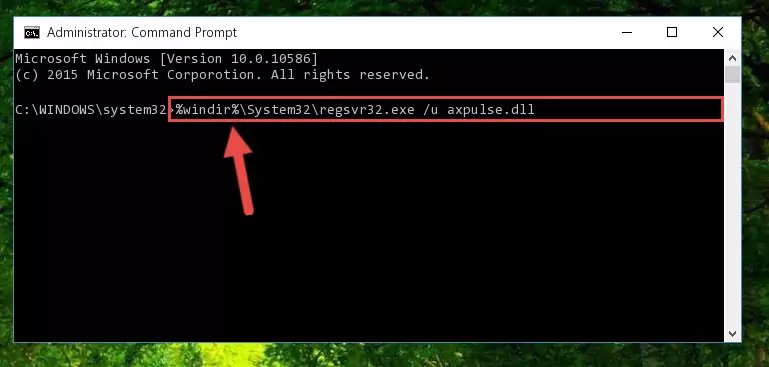
Step 1:Extracting the Axpulse.dll file from the .zip file - Copy the "Axpulse.dll" file and paste it into the "C:\Windows\System32" folder.
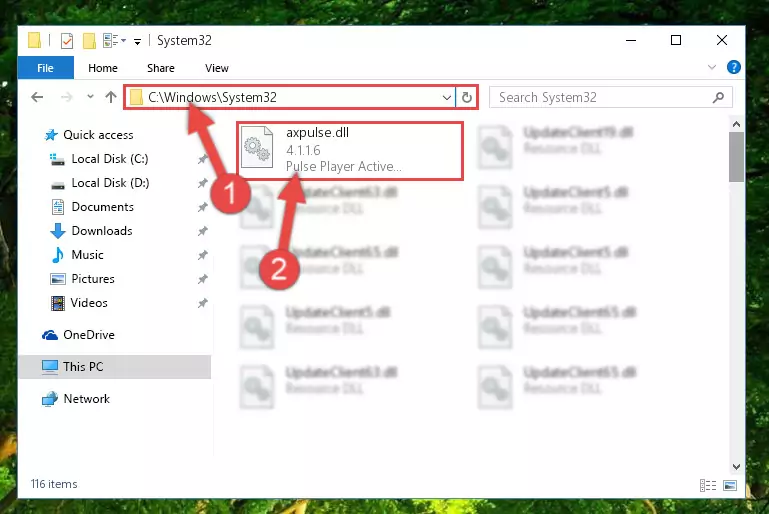
Step 2:Copying the Axpulse.dll file into the Windows/System32 folder - If your operating system has a 64 Bit architecture, copy the "Axpulse.dll" file and paste it also into the "C:\Windows\sysWOW64" folder.
NOTE! On 64 Bit systems, the dll file must be in both the "sysWOW64" folder as well as the "System32" folder. In other words, you must copy the "Axpulse.dll" file into both folders.
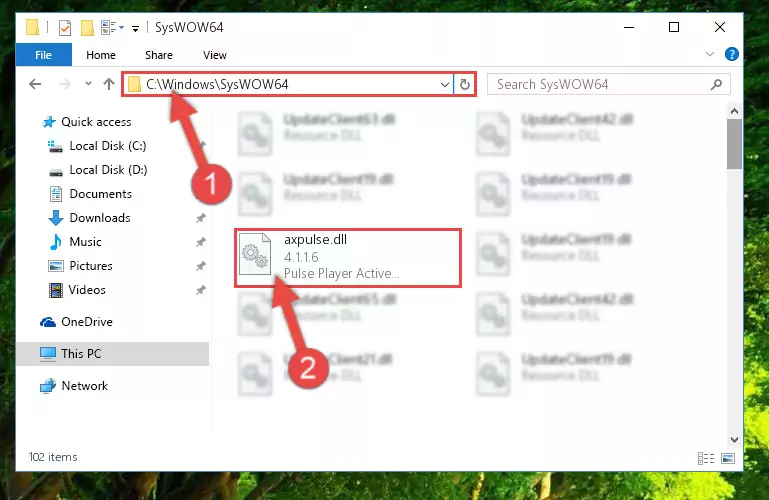
Step 3:Pasting the Axpulse.dll file into the Windows/sysWOW64 folder - In order to run the Command Line as an administrator, complete the following steps.
NOTE! In this explanation, we ran the Command Line on Windows 10. If you are using one of the Windows 8.1, Windows 8, Windows 7, Windows Vista or Windows XP operating systems, you can use the same methods to run the Command Line as an administrator. Even though the pictures are taken from Windows 10, the processes are similar.
- First, open the Start Menu and before clicking anywhere, type "cmd" but do not press Enter.
- When you see the "Command Line" option among the search results, hit the "CTRL" + "SHIFT" + "ENTER" keys on your keyboard.
- A window will pop up asking, "Do you want to run this process?". Confirm it by clicking to "Yes" button.

Step 4:Running the Command Line as an administrator - Paste the command below into the Command Line window that opens up and press Enter key. This command will delete the problematic registry of the Axpulse.dll file (Nothing will happen to the file we pasted in the System32 folder, it just deletes the registry from the Windows Registry Editor. The file we pasted in the System32 folder will not be damaged).
%windir%\System32\regsvr32.exe /u Axpulse.dll
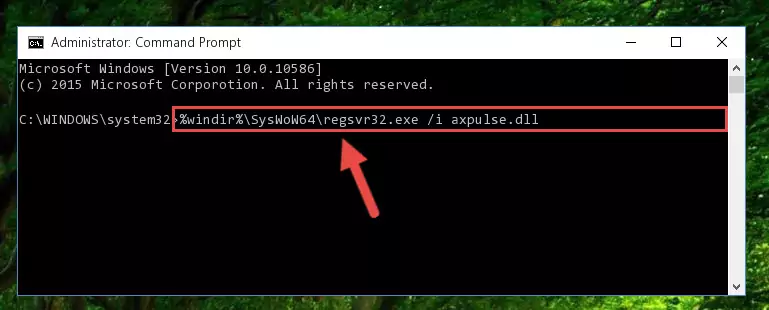
Step 5:Cleaning the problematic registry of the Axpulse.dll file from the Windows Registry Editor - If the Windows you use has 64 Bit architecture, after running the command above, you must run the command below. This command will clean the broken registry of the Axpulse.dll file from the 64 Bit architecture (The Cleaning process is only with registries in the Windows Registry Editor. In other words, the dll file that we pasted into the SysWoW64 folder will stay as it is).
%windir%\SysWoW64\regsvr32.exe /u Axpulse.dll
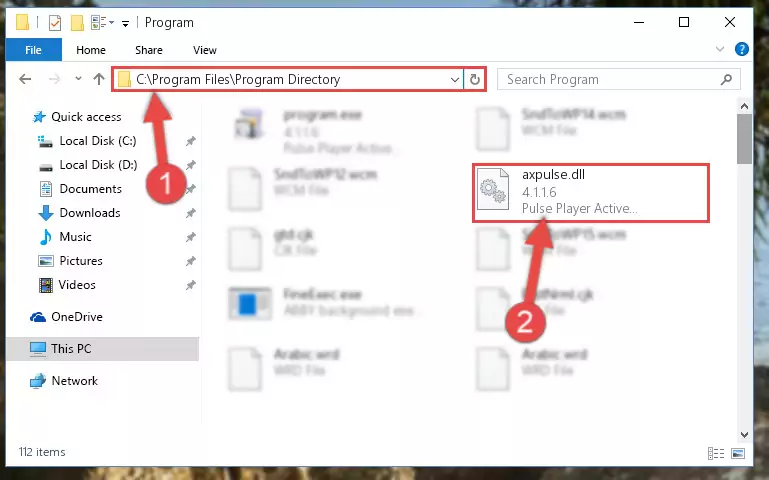
Step 6:Uninstalling the broken registry of the Axpulse.dll file from the Windows Registry Editor (for 64 Bit) - We need to make a new registry for the dll file in place of the one we deleted from the Windows Registry Editor. In order to do this process, copy the command below and after pasting it in the Command Line, press Enter.
%windir%\System32\regsvr32.exe /i Axpulse.dll
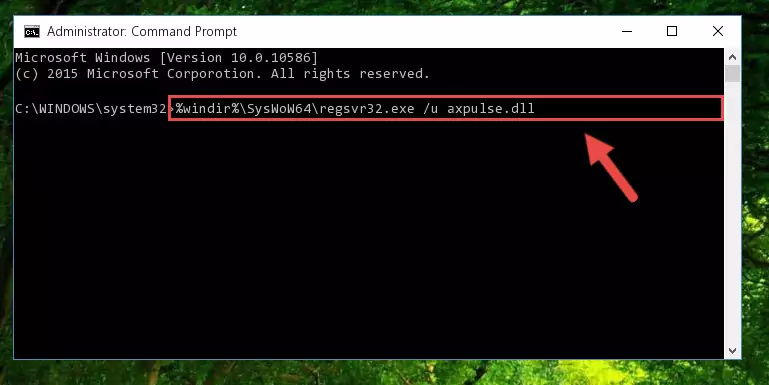
Step 7:Creating a new registry for the Axpulse.dll file in the Windows Registry Editor - Windows 64 Bit users must run the command below after running the previous command. With this command, we will create a clean and good registry for the Axpulse.dll file we deleted.
%windir%\SysWoW64\regsvr32.exe /i Axpulse.dll
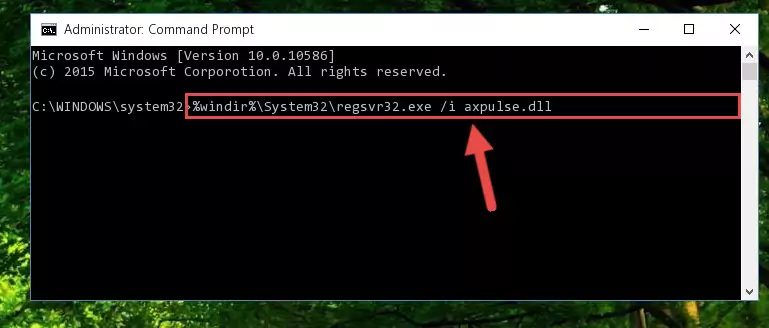
Step 8:Creating a clean and good registry for the Axpulse.dll file (64 Bit için) - You may see certain error messages when running the commands from the command line. These errors will not prevent the installation of the Axpulse.dll file. In other words, the installation will finish, but it may give some errors because of certain incompatibilities. After restarting your computer, to see if the installation was successful or not, try running the software that was giving the dll error again. If you continue to get the errors when running the software after the installation, you can try the 2nd Method as an alternative.
Method 2: Copying The Axpulse.dll File Into The Software File Folder
- In order to install the dll file, you need to find the file folder for the software that was giving you errors such as "Axpulse.dll is missing", "Axpulse.dll not found" or similar error messages. In order to do that, Right-click the software's shortcut and click the Properties item in the right-click menu that appears.

Step 1:Opening the software shortcut properties window - Click on the Open File Location button that is found in the Properties window that opens up and choose the folder where the application is installed.

Step 2:Opening the file folder of the software - Copy the Axpulse.dll file into the folder we opened up.
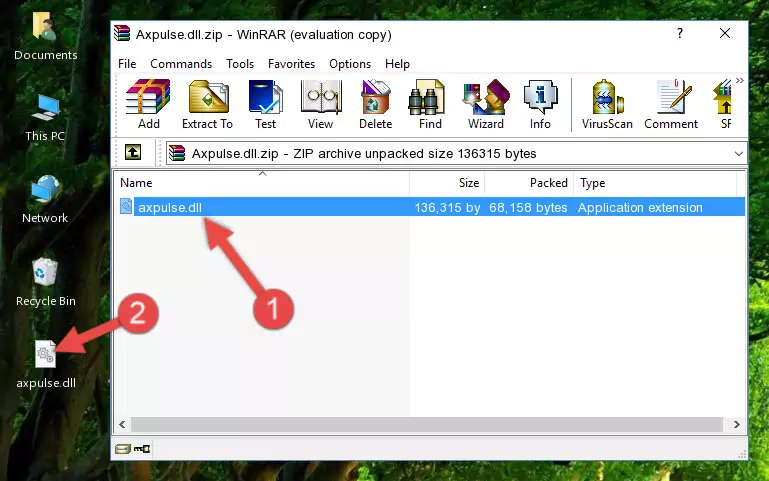
Step 3:Copying the Axpulse.dll file into the software's file folder - That's all there is to the installation process. Run the software giving the dll error again. If the dll error is still continuing, completing the 3rd Method may help solve your problem.
Method 3: Doing a Clean Install of the software That Is Giving the Axpulse.dll Error
- Open the Run window by pressing the "Windows" + "R" keys on your keyboard at the same time. Type in the command below into the Run window and push Enter to run it. This command will open the "Programs and Features" window.
appwiz.cpl

Step 1:Opening the Programs and Features window using the appwiz.cpl command - The softwares listed in the Programs and Features window that opens up are the softwares installed on your computer. Find the software that gives you the dll error and run the "Right-Click > Uninstall" command on this software.

Step 2:Uninstalling the software from your computer - Following the instructions that come up, uninstall the software from your computer and restart your computer.

Step 3:Following the verification and instructions for the software uninstall process - After restarting your computer, reinstall the software that was giving the error.
- You can solve the error you are expericing with this method. If the dll error is continuing in spite of the solution methods you are using, the source of the problem is the Windows operating system. In order to solve dll errors in Windows you will need to complete the 4th Method and the 5th Method in the list.
Method 4: Solving the Axpulse.dll Error Using the Windows System File Checker
- In order to run the Command Line as an administrator, complete the following steps.
NOTE! In this explanation, we ran the Command Line on Windows 10. If you are using one of the Windows 8.1, Windows 8, Windows 7, Windows Vista or Windows XP operating systems, you can use the same methods to run the Command Line as an administrator. Even though the pictures are taken from Windows 10, the processes are similar.
- First, open the Start Menu and before clicking anywhere, type "cmd" but do not press Enter.
- When you see the "Command Line" option among the search results, hit the "CTRL" + "SHIFT" + "ENTER" keys on your keyboard.
- A window will pop up asking, "Do you want to run this process?". Confirm it by clicking to "Yes" button.

Step 1:Running the Command Line as an administrator - After typing the command below into the Command Line, push Enter.
sfc /scannow

Step 2:Getting rid of dll errors using Windows's sfc /scannow command - Depending on your computer's performance and the amount of errors on your system, this process can take some time. You can see the progress on the Command Line. Wait for this process to end. After the scan and repair processes are finished, try running the software giving you errors again.
Method 5: Fixing the Axpulse.dll Errors by Manually Updating Windows
Most of the time, softwares have been programmed to use the most recent dll files. If your operating system is not updated, these files cannot be provided and dll errors appear. So, we will try to solve the dll errors by updating the operating system.
Since the methods to update Windows versions are different from each other, we found it appropriate to prepare a separate article for each Windows version. You can get our update article that relates to your operating system version by using the links below.
Guides to Manually Update for All Windows Versions
Most Seen Axpulse.dll Errors
When the Axpulse.dll file is damaged or missing, the softwares that use this dll file will give an error. Not only external softwares, but also basic Windows softwares and tools use dll files. Because of this, when you try to use basic Windows softwares and tools (For example, when you open Internet Explorer or Windows Media Player), you may come across errors. We have listed the most common Axpulse.dll errors below.
You will get rid of the errors listed below when you download the Axpulse.dll file from DLL Downloader.com and follow the steps we explained above.
- "Axpulse.dll not found." error
- "The file Axpulse.dll is missing." error
- "Axpulse.dll access violation." error
- "Cannot register Axpulse.dll." error
- "Cannot find Axpulse.dll." error
- "This application failed to start because Axpulse.dll was not found. Re-installing the application may fix this problem." error
