- Download Price:
- Free
- Dll Description:
- Viewpoint Media Player for Internet Explorer
- Versions:
- Size:
- 0.18 MB
- Operating Systems:
- Developers:
- Directory:
- A
- Downloads:
- 961 times.
What is Axmetastream_.dll?
The Axmetastream_.dll file is a system file including functions needed by many softwares, games, and system tools. This dll file is produced by the Viewpoint.
The Axmetastream_.dll file is 0.18 MB. The download links for this file are clean and no user has given any negative feedback. From the time it was offered for download, it has been downloaded 961 times.
Table of Contents
- What is Axmetastream_.dll?
- Operating Systems That Can Use the Axmetastream_.dll File
- All Versions of the Axmetastream_.dll File
- Steps to Download the Axmetastream_.dll File
- How to Fix Axmetastream_.dll Errors?
- Method 1: Solving the DLL Error by Copying the Axmetastream_.dll File to the Windows System Folder
- Method 2: Copying the Axmetastream_.dll File to the Software File Folder
- Method 3: Uninstalling and Reinstalling the Software that Gives You the Axmetastream_.dll Error
- Method 4: Solving the Axmetastream_.dll Error Using the Windows System File Checker
- Method 5: Getting Rid of Axmetastream_.dll Errors by Updating the Windows Operating System
- Common Axmetastream_.dll Errors
- Dll Files Related to Axmetastream_.dll
Operating Systems That Can Use the Axmetastream_.dll File
All Versions of the Axmetastream_.dll File
The last version of the Axmetastream_.dll file is the 3.0.8.221 version. Outside of this version, there is no other version released
- 3.0.8.221 - 32 Bit (x86) Download directly this version
Steps to Download the Axmetastream_.dll File
- Click on the green-colored "Download" button on the top left side of the page.

Step 1:Download process of the Axmetastream_.dll file's - When you click the "Download" button, the "Downloading" window will open. Don't close this window until the download process begins. The download process will begin in a few seconds based on your Internet speed and computer.
How to Fix Axmetastream_.dll Errors?
ATTENTION! Before beginning the installation of the Axmetastream_.dll file, you must download the file. If you don't know how to download the file or if you are having a problem while downloading, you can look at our download guide a few lines above.
Method 1: Solving the DLL Error by Copying the Axmetastream_.dll File to the Windows System Folder
- The file you will download is a compressed file with the ".zip" extension. You cannot directly install the ".zip" file. Because of this, first, double-click this file and open the file. You will see the file named "Axmetastream_.dll" in the window that opens. Drag this file to the desktop with the left mouse button. This is the file you need.
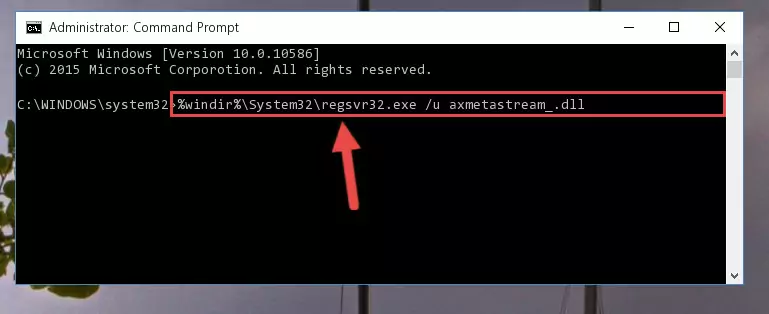
Step 1:Extracting the Axmetastream_.dll file from the .zip file - Copy the "Axmetastream_.dll" file and paste it into the "C:\Windows\System32" folder.
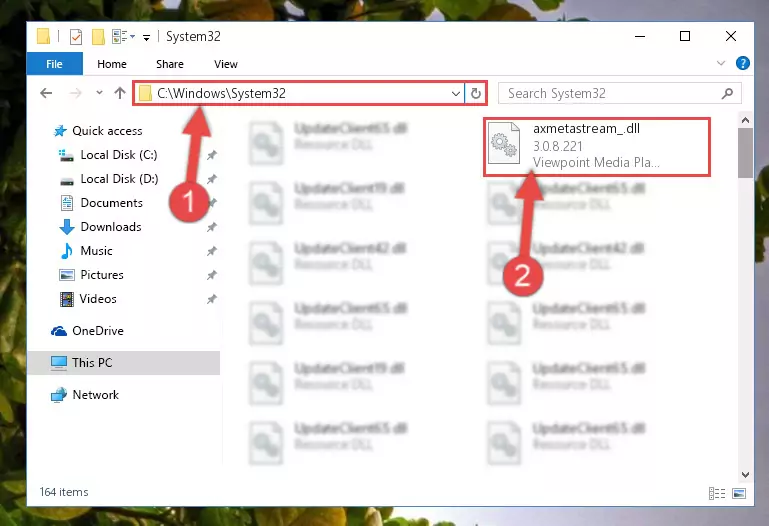
Step 2:Copying the Axmetastream_.dll file into the Windows/System32 folder - If your operating system has a 64 Bit architecture, copy the "Axmetastream_.dll" file and paste it also into the "C:\Windows\sysWOW64" folder.
NOTE! On 64 Bit systems, the dll file must be in both the "sysWOW64" folder as well as the "System32" folder. In other words, you must copy the "Axmetastream_.dll" file into both folders.
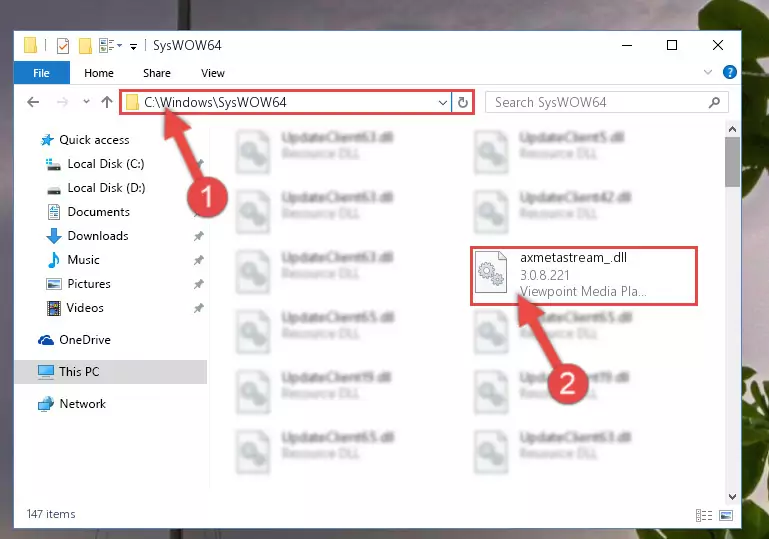
Step 3:Pasting the Axmetastream_.dll file into the Windows/sysWOW64 folder - First, we must run the Windows Command Prompt as an administrator.
NOTE! We ran the Command Prompt on Windows 10. If you are using Windows 8.1, Windows 8, Windows 7, Windows Vista or Windows XP, you can use the same methods to run the Command Prompt as an administrator.
- Open the Start Menu and type in "cmd", but don't press Enter. Doing this, you will have run a search of your computer through the Start Menu. In other words, typing in "cmd" we did a search for the Command Prompt.
- When you see the "Command Prompt" option among the search results, push the "CTRL" + "SHIFT" + "ENTER " keys on your keyboard.
- A verification window will pop up asking, "Do you want to run the Command Prompt as with administrative permission?" Approve this action by saying, "Yes".

%windir%\System32\regsvr32.exe /u Axmetastream_.dll
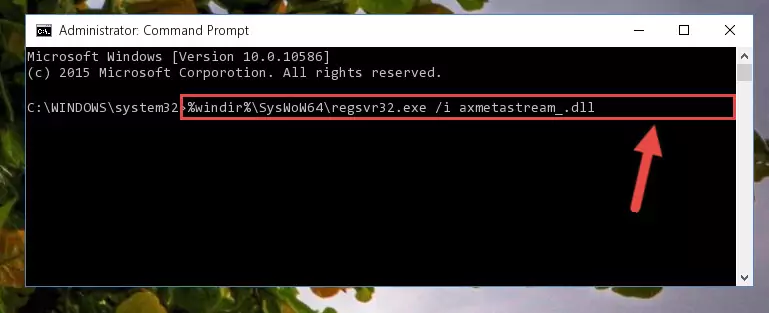
%windir%\SysWoW64\regsvr32.exe /u Axmetastream_.dll
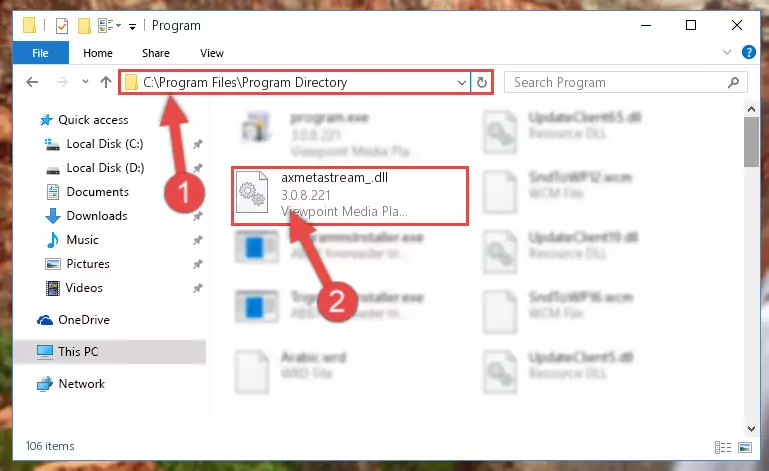
%windir%\System32\regsvr32.exe /i Axmetastream_.dll
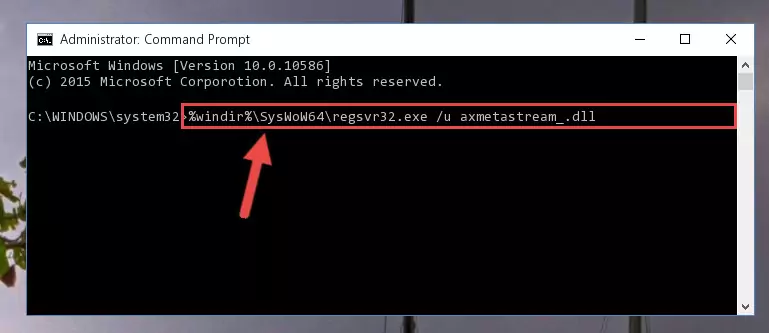
%windir%\SysWoW64\regsvr32.exe /i Axmetastream_.dll
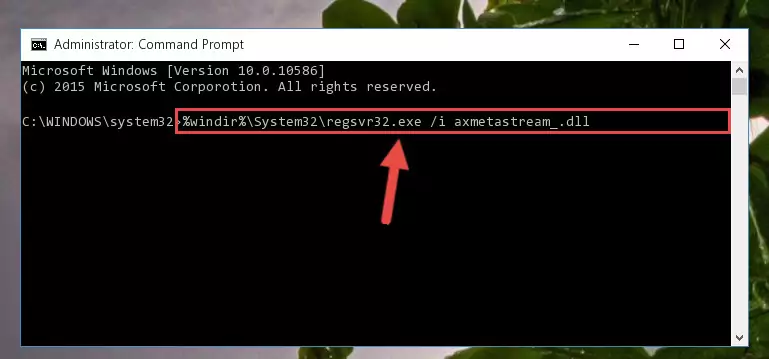
Method 2: Copying the Axmetastream_.dll File to the Software File Folder
- First, you need to find the file folder for the software you are receiving the "Axmetastream_.dll not found", "Axmetastream_.dll is missing" or other similar dll errors. In order to do this, right-click on the shortcut for the software and click the Properties option from the options that come up.

Step 1:Opening software properties - Open the software's file folder by clicking on the Open File Location button in the Properties window that comes up.

Step 2:Opening the software's file folder - Copy the Axmetastream_.dll file.
- Paste the dll file you copied into the software's file folder that we just opened.
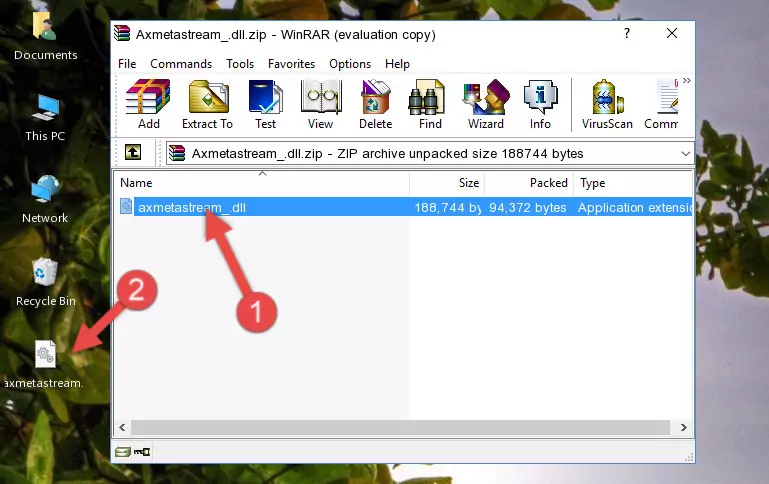
Step 3:Pasting the Axmetastream_.dll file into the software's file folder - When the dll file is moved to the software file folder, it means that the process is completed. Check to see if the problem was solved by running the software giving the error message again. If you are still receiving the error message, you can complete the 3rd Method as an alternative.
Method 3: Uninstalling and Reinstalling the Software that Gives You the Axmetastream_.dll Error
- Open the Run tool by pushing the "Windows" + "R" keys found on your keyboard. Type the command below into the "Open" field of the Run window that opens up and press Enter. This command will open the "Programs and Features" tool.
appwiz.cpl

Step 1:Opening the Programs and Features tool with the appwiz.cpl command - The Programs and Features window will open up. Find the software that is giving you the dll error in this window that lists all the softwares on your computer and "Right-Click > Uninstall" on this software.

Step 2:Uninstalling the software that is giving you the error message from your computer. - Uninstall the software from your computer by following the steps that come up and restart your computer.

Step 3:Following the confirmation and steps of the software uninstall process - After restarting your computer, reinstall the software that was giving the error.
- This method may provide the solution to the dll error you're experiencing. If the dll error is continuing, the problem is most likely deriving from the Windows operating system. In order to fix dll errors deriving from the Windows operating system, complete the 4th Method and the 5th Method.
Method 4: Solving the Axmetastream_.dll Error Using the Windows System File Checker
- First, we must run the Windows Command Prompt as an administrator.
NOTE! We ran the Command Prompt on Windows 10. If you are using Windows 8.1, Windows 8, Windows 7, Windows Vista or Windows XP, you can use the same methods to run the Command Prompt as an administrator.
- Open the Start Menu and type in "cmd", but don't press Enter. Doing this, you will have run a search of your computer through the Start Menu. In other words, typing in "cmd" we did a search for the Command Prompt.
- When you see the "Command Prompt" option among the search results, push the "CTRL" + "SHIFT" + "ENTER " keys on your keyboard.
- A verification window will pop up asking, "Do you want to run the Command Prompt as with administrative permission?" Approve this action by saying, "Yes".

sfc /scannow

Method 5: Getting Rid of Axmetastream_.dll Errors by Updating the Windows Operating System
Most of the time, softwares have been programmed to use the most recent dll files. If your operating system is not updated, these files cannot be provided and dll errors appear. So, we will try to solve the dll errors by updating the operating system.
Since the methods to update Windows versions are different from each other, we found it appropriate to prepare a separate article for each Windows version. You can get our update article that relates to your operating system version by using the links below.
Explanations on Updating Windows Manually
Common Axmetastream_.dll Errors
The Axmetastream_.dll file being damaged or for any reason being deleted can cause softwares or Windows system tools (Windows Media Player, Paint, etc.) that use this file to produce an error. Below you can find a list of errors that can be received when the Axmetastream_.dll file is missing.
If you have come across one of these errors, you can download the Axmetastream_.dll file by clicking on the "Download" button on the top-left of this page. We explained to you how to use the file you'll download in the above sections of this writing. You can see the suggestions we gave on how to solve your problem by scrolling up on the page.
- "Axmetastream_.dll not found." error
- "The file Axmetastream_.dll is missing." error
- "Axmetastream_.dll access violation." error
- "Cannot register Axmetastream_.dll." error
- "Cannot find Axmetastream_.dll." error
- "This application failed to start because Axmetastream_.dll was not found. Re-installing the application may fix this problem." error
