- Download Price:
- Free
- Dll Description:
- Adobe XML Engine Parser
- Versions:
- Size:
- 0.3 MB
- Operating Systems:
- Directory:
- A
- Downloads:
- 1534 times.
What is Axeparser.dll? What Does It Do?
The size of this dll file is 0.3 MB and its download links are healthy. It has been downloaded 1534 times already.
Table of Contents
- What is Axeparser.dll? What Does It Do?
- Operating Systems Compatible with the Axeparser.dll File
- Other Versions of the Axeparser.dll File
- Guide to Download Axeparser.dll
- Methods for Solving Axeparser.dll
- Method 1: Copying the Axeparser.dll File to the Windows System Folder
- Method 2: Copying The Axeparser.dll File Into The Software File Folder
- Method 3: Uninstalling and Reinstalling the Software that Gives You the Axeparser.dll Error
- Method 4: Solving the Axeparser.dll Problem by Using the Windows System File Checker (scf scannow)
- Method 5: Fixing the Axeparser.dll Error by Manually Updating Windows
- Common Axeparser.dll Errors
- Other Dll Files Used with Axeparser.dll
Operating Systems Compatible with the Axeparser.dll File
Other Versions of the Axeparser.dll File
The latest version of the Axeparser.dll file is 3.0.501.1 version. Before this, there were 1 versions released. All versions released up till now are listed below from newest to oldest
- 3.0.501.1 - 32 Bit (x86) Download directly this version now
- 3.0 - 32 Bit (x86) (2012-06-30) Download directly this version now
Guide to Download Axeparser.dll
- Click on the green-colored "Download" button (The button marked in the picture below).

Step 1:Starting the download process for Axeparser.dll - The downloading page will open after clicking the Download button. After the page opens, in order to download the Axeparser.dll file the best server will be found and the download process will begin within a few seconds. In the meantime, you shouldn't close the page.
Methods for Solving Axeparser.dll
ATTENTION! Before beginning the installation of the Axeparser.dll file, you must download the file. If you don't know how to download the file or if you are having a problem while downloading, you can look at our download guide a few lines above.
Method 1: Copying the Axeparser.dll File to the Windows System Folder
- The file you will download is a compressed file with the ".zip" extension. You cannot directly install the ".zip" file. Because of this, first, double-click this file and open the file. You will see the file named "Axeparser.dll" in the window that opens. Drag this file to the desktop with the left mouse button. This is the file you need.
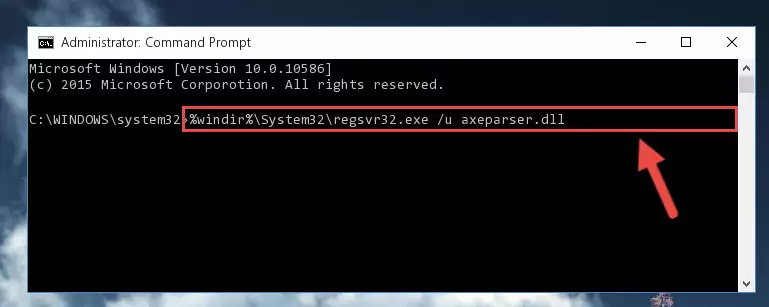
Step 1:Extracting the Axeparser.dll file from the .zip file - Copy the "Axeparser.dll" file file you extracted.
- Paste the dll file you copied into the "C:\Windows\System32" folder.
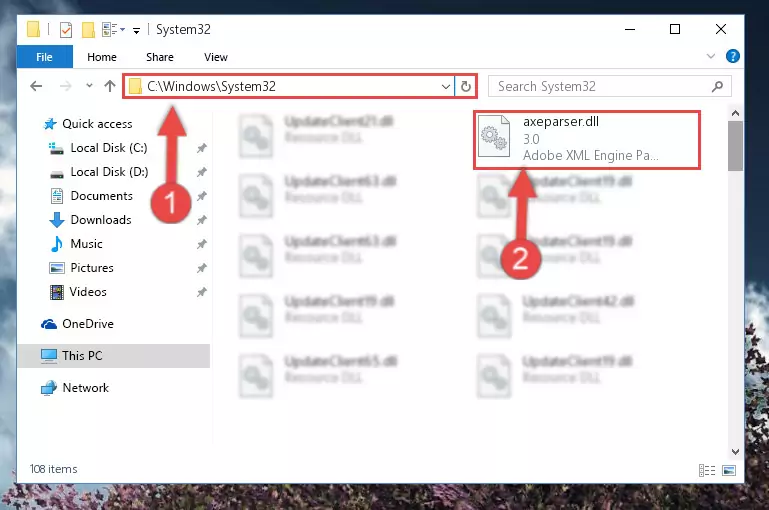
Step 3:Pasting the Axeparser.dll file into the Windows/System32 folder - If you are using a 64 Bit operating system, copy the "Axeparser.dll" file and paste it into the "C:\Windows\sysWOW64" as well.
NOTE! On Windows operating systems with 64 Bit architecture, the dll file must be in both the "sysWOW64" folder as well as the "System32" folder. In other words, you must copy the "Axeparser.dll" file into both folders.
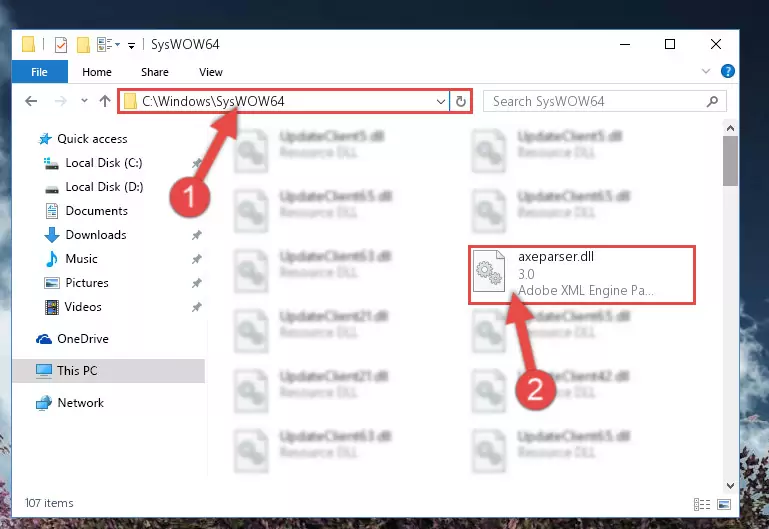
Step 4:Pasting the Axeparser.dll file into the Windows/sysWOW64 folder - First, we must run the Windows Command Prompt as an administrator.
NOTE! We ran the Command Prompt on Windows 10. If you are using Windows 8.1, Windows 8, Windows 7, Windows Vista or Windows XP, you can use the same methods to run the Command Prompt as an administrator.
- Open the Start Menu and type in "cmd", but don't press Enter. Doing this, you will have run a search of your computer through the Start Menu. In other words, typing in "cmd" we did a search for the Command Prompt.
- When you see the "Command Prompt" option among the search results, push the "CTRL" + "SHIFT" + "ENTER " keys on your keyboard.
- A verification window will pop up asking, "Do you want to run the Command Prompt as with administrative permission?" Approve this action by saying, "Yes".

Step 5:Running the Command Prompt with administrative permission - Paste the command below into the Command Line window that opens up and press Enter key. This command will delete the problematic registry of the Axeparser.dll file (Nothing will happen to the file we pasted in the System32 folder, it just deletes the registry from the Windows Registry Editor. The file we pasted in the System32 folder will not be damaged).
%windir%\System32\regsvr32.exe /u Axeparser.dll
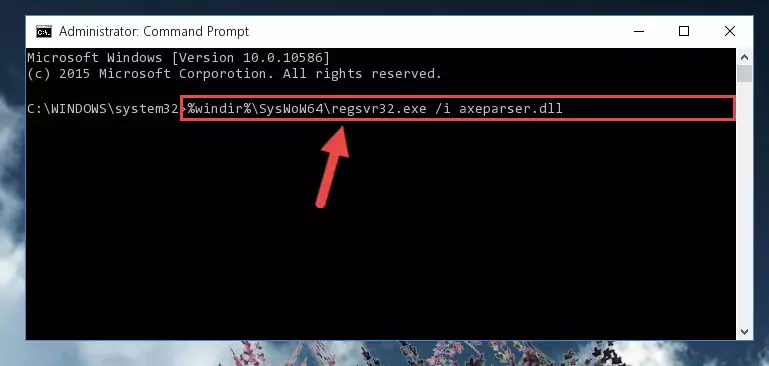
Step 6:Cleaning the problematic registry of the Axeparser.dll file from the Windows Registry Editor - If you have a 64 Bit operating system, after running the command above, you must run the command below. This command will clean the Axeparser.dll file's damaged registry in 64 Bit as well (The cleaning process will be in the registries in the Registry Editor< only. In other words, the dll file you paste into the SysWoW64 folder will stay as it).
%windir%\SysWoW64\regsvr32.exe /u Axeparser.dll
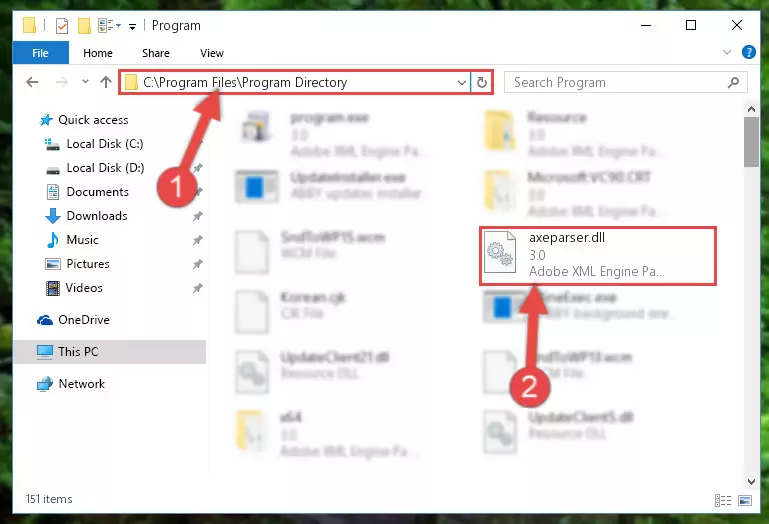
Step 7:Uninstalling the Axeparser.dll file's broken registry from the Registry Editor (for 64 Bit) - You must create a new registry for the dll file that you deleted from the registry editor. In order to do this, copy the command below and paste it into the Command Line and hit Enter.
%windir%\System32\regsvr32.exe /i Axeparser.dll
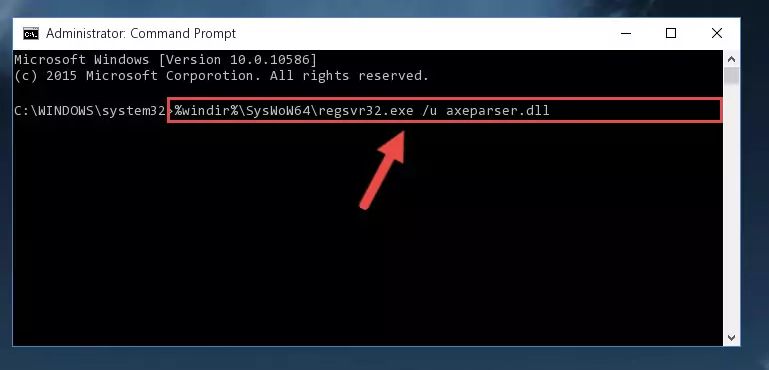
Step 8:Creating a new registry for the Axeparser.dll file - If you are using a 64 Bit operating system, after running the command above, you also need to run the command below. With this command, we will have added a new file in place of the damaged Axeparser.dll file that we deleted.
%windir%\SysWoW64\regsvr32.exe /i Axeparser.dll
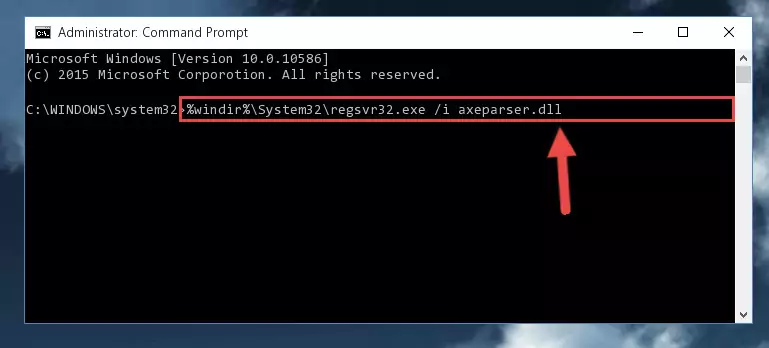
Step 9:Reregistering the Axeparser.dll file in the system (for 64 Bit) - You may see certain error messages when running the commands from the command line. These errors will not prevent the installation of the Axeparser.dll file. In other words, the installation will finish, but it may give some errors because of certain incompatibilities. After restarting your computer, to see if the installation was successful or not, try running the software that was giving the dll error again. If you continue to get the errors when running the software after the installation, you can try the 2nd Method as an alternative.
Method 2: Copying The Axeparser.dll File Into The Software File Folder
- First, you need to find the file folder for the software you are receiving the "Axeparser.dll not found", "Axeparser.dll is missing" or other similar dll errors. In order to do this, right-click on the shortcut for the software and click the Properties option from the options that come up.

Step 1:Opening software properties - Open the software's file folder by clicking on the Open File Location button in the Properties window that comes up.

Step 2:Opening the software's file folder - Copy the Axeparser.dll file into the folder we opened.
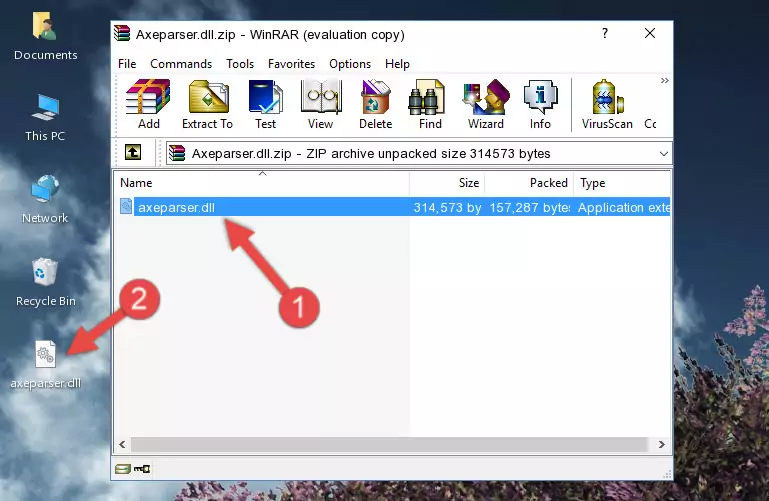
Step 3:Copying the Axeparser.dll file into the file folder of the software. - The installation is complete. Run the software that is giving you the error. If the error is continuing, you may benefit from trying the 3rd Method as an alternative.
Method 3: Uninstalling and Reinstalling the Software that Gives You the Axeparser.dll Error
- Press the "Windows" + "R" keys at the same time to open the Run tool. Paste the command below into the text field titled "Open" in the Run window that opens and press the Enter key on your keyboard. This command will open the "Programs and Features" tool.
appwiz.cpl

Step 1:Opening the Programs and Features tool with the Appwiz.cpl command - The Programs and Features window will open up. Find the software that is giving you the dll error in this window that lists all the softwares on your computer and "Right-Click > Uninstall" on this software.

Step 2:Uninstalling the software that is giving you the error message from your computer. - Uninstall the software from your computer by following the steps that come up and restart your computer.

Step 3:Following the confirmation and steps of the software uninstall process - After restarting your computer, reinstall the software.
- This method may provide the solution to the dll error you're experiencing. If the dll error is continuing, the problem is most likely deriving from the Windows operating system. In order to fix dll errors deriving from the Windows operating system, complete the 4th Method and the 5th Method.
Method 4: Solving the Axeparser.dll Problem by Using the Windows System File Checker (scf scannow)
- First, we must run the Windows Command Prompt as an administrator.
NOTE! We ran the Command Prompt on Windows 10. If you are using Windows 8.1, Windows 8, Windows 7, Windows Vista or Windows XP, you can use the same methods to run the Command Prompt as an administrator.
- Open the Start Menu and type in "cmd", but don't press Enter. Doing this, you will have run a search of your computer through the Start Menu. In other words, typing in "cmd" we did a search for the Command Prompt.
- When you see the "Command Prompt" option among the search results, push the "CTRL" + "SHIFT" + "ENTER " keys on your keyboard.
- A verification window will pop up asking, "Do you want to run the Command Prompt as with administrative permission?" Approve this action by saying, "Yes".

Step 1:Running the Command Prompt with administrative permission - Paste the command in the line below into the Command Line that opens up and press Enter key.
sfc /scannow

Step 2:solving Windows system errors using the sfc /scannow command - The scan and repair process can take some time depending on your hardware and amount of system errors. Wait for the process to complete. After the repair process finishes, try running the software that is giving you're the error.
Method 5: Fixing the Axeparser.dll Error by Manually Updating Windows
Some softwares require updated dll files from the operating system. If your operating system is not updated, this requirement is not met and you will receive dll errors. Because of this, updating your operating system may solve the dll errors you are experiencing.
Most of the time, operating systems are automatically updated. However, in some situations, the automatic updates may not work. For situations like this, you may need to check for updates manually.
For every Windows version, the process of manually checking for updates is different. Because of this, we prepared a special guide for each Windows version. You can get our guides to manually check for updates based on the Windows version you use through the links below.
Guides to Manually Update the Windows Operating System
Common Axeparser.dll Errors
It's possible that during the softwares' installation or while using them, the Axeparser.dll file was damaged or deleted. You can generally see error messages listed below or similar ones in situations like this.
These errors we see are not unsolvable. If you've also received an error message like this, first you must download the Axeparser.dll file by clicking the "Download" button in this page's top section. After downloading the file, you should install the file and complete the solution methods explained a little bit above on this page and mount it in Windows. If you do not have a hardware problem, one of the methods explained in this article will solve your problem.
- "Axeparser.dll not found." error
- "The file Axeparser.dll is missing." error
- "Axeparser.dll access violation." error
- "Cannot register Axeparser.dll." error
- "Cannot find Axeparser.dll." error
- "This application failed to start because Axeparser.dll was not found. Re-installing the application may fix this problem." error
