- Download Price:
- Free
- Dll Description:
- ??????? ?????? ??? ????????? Alcohol
- Versions:
- Size:
- 0.04 MB
- Operating Systems:
- Developers:
- Directory:
- A
- Downloads:
- 1549 times.
Ax_ru.dll Explanation
The Ax_ru.dll library was developed by Alcohol Soft Co. Ltd..
The Ax_ru.dll library is 0.04 MB. The download links for this library are clean and no user has given any negative feedback. From the time it was offered for download, it has been downloaded 1549 times and it has received 5.0 out of 5 stars.
Table of Contents
- Ax_ru.dll Explanation
- Operating Systems Compatible with the Ax_ru.dll Library
- All Versions of the Ax_ru.dll Library
- Guide to Download Ax_ru.dll
- Methods for Fixing Ax_ru.dll
- Method 1: Installing the Ax_ru.dll Library to the Windows System Directory
- Method 2: Copying the Ax_ru.dll Library to the Program Installation Directory
- Method 3: Doing a Clean Reinstall of the Program That Is Giving the Ax_ru.dll Error
- Method 4: Fixing the Ax_ru.dll Issue by Using the Windows System File Checker (scf scannow)
- Method 5: Getting Rid of Ax_ru.dll Errors by Updating the Windows Operating System
- Most Seen Ax_ru.dll Errors
- Dynamic Link Libraries Related to Ax_ru.dll
Operating Systems Compatible with the Ax_ru.dll Library
All Versions of the Ax_ru.dll Library
The last version of the Ax_ru.dll library is the 1.3.6.1220 version released on 2006-10-31. There have been 1 versions previously released. All versions of the Dynamic link library are listed below from newest to oldest.
- 1.3.6.1220 - 32 Bit (x86) (2006-10-31) Download directly this version
- 1.3.6.1220 - 32 Bit (x86) Download directly this version
Guide to Download Ax_ru.dll
- Click on the green-colored "Download" button on the top left side of the page.

Step 1:Download process of the Ax_ru.dll library's - "After clicking the Download" button, wait for the download process to begin in the "Downloading" page that opens up. Depending on your Internet speed, the download process will begin in approximately 4 -5 seconds.
Methods for Fixing Ax_ru.dll
ATTENTION! Before beginning the installation of the Ax_ru.dll library, you must download the library. If you don't know how to download the library or if you are having a problem while downloading, you can look at our download guide a few lines above.
Method 1: Installing the Ax_ru.dll Library to the Windows System Directory
- The file you are going to download is a compressed file with the ".zip" extension. You cannot directly install the ".zip" file. First, you need to extract the dynamic link library from inside it. So, double-click the file with the ".zip" extension that you downloaded and open the file.
- You will see the library named "Ax_ru.dll" in the window that opens up. This is the library we are going to install. Click the library once with the left mouse button. By doing this you will have chosen the library.
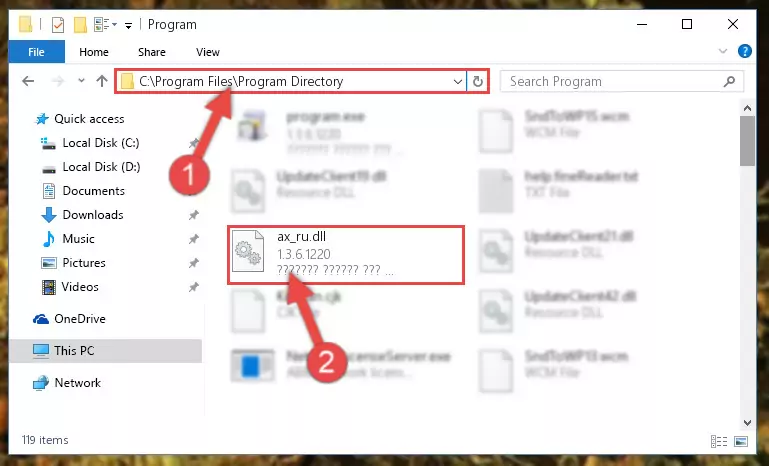
Step 2:Choosing the Ax_ru.dll library - Click the "Extract To" symbol marked in the picture. To extract the dynamic link library, it will want you to choose the desired location. Choose the "Desktop" location and click "OK" to extract the library to the desktop. In order to do this, you need to use the Winrar program. If you do not have this program, you can find and download it through a quick search on the Internet.
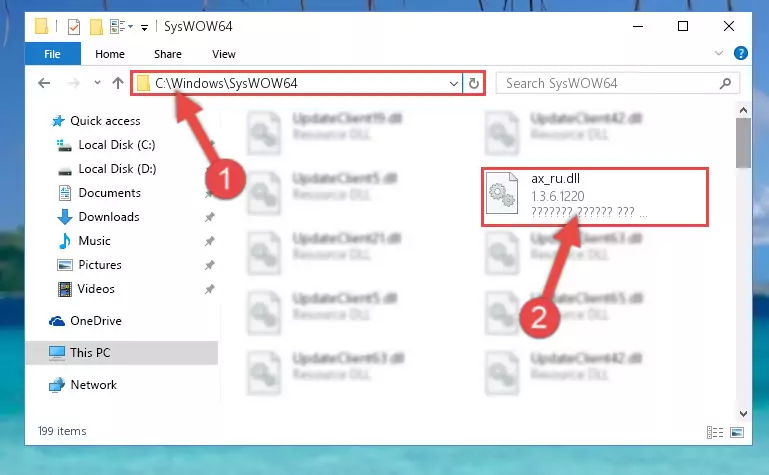
Step 3:Extracting the Ax_ru.dll library to the desktop - Copy the "Ax_ru.dll" library and paste it into the "C:\Windows\System32" directory.
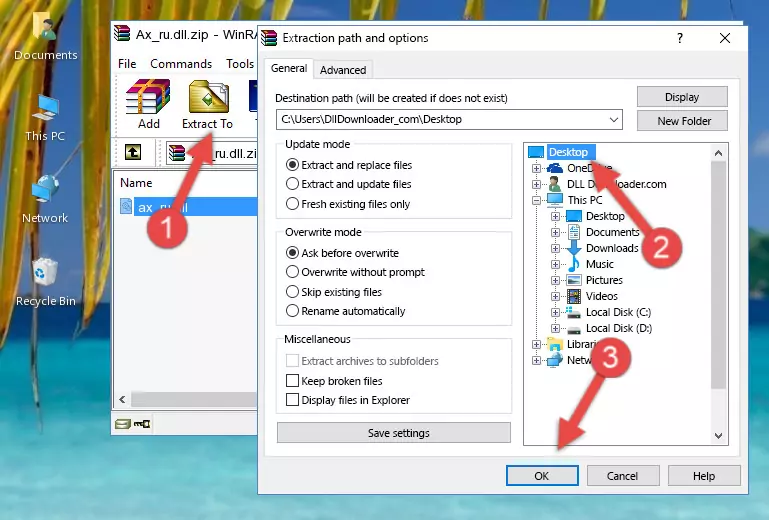
Step 4:Copying the Ax_ru.dll library into the Windows/System32 directory - If your system is 64 Bit, copy the "Ax_ru.dll" library and paste it into "C:\Windows\sysWOW64" directory.
NOTE! On 64 Bit systems, you must copy the dynamic link library to both the "sysWOW64" and "System32" directories. In other words, both directories need the "Ax_ru.dll" library.
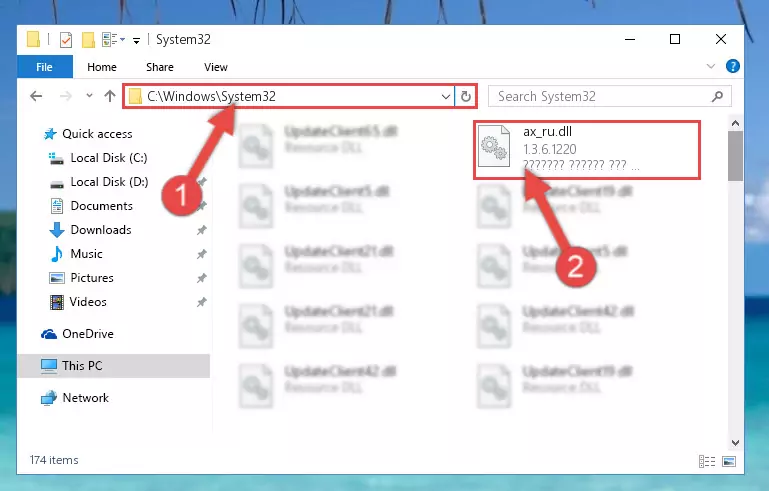
Step 5:Copying the Ax_ru.dll library to the Windows/sysWOW64 directory - First, we must run the Windows Command Prompt as an administrator.
NOTE! We ran the Command Prompt on Windows 10. If you are using Windows 8.1, Windows 8, Windows 7, Windows Vista or Windows XP, you can use the same methods to run the Command Prompt as an administrator.
- Open the Start Menu and type in "cmd", but don't press Enter. Doing this, you will have run a search of your computer through the Start Menu. In other words, typing in "cmd" we did a search for the Command Prompt.
- When you see the "Command Prompt" option among the search results, push the "CTRL" + "SHIFT" + "ENTER " keys on your keyboard.
- A verification window will pop up asking, "Do you want to run the Command Prompt as with administrative permission?" Approve this action by saying, "Yes".

%windir%\System32\regsvr32.exe /u Ax_ru.dll
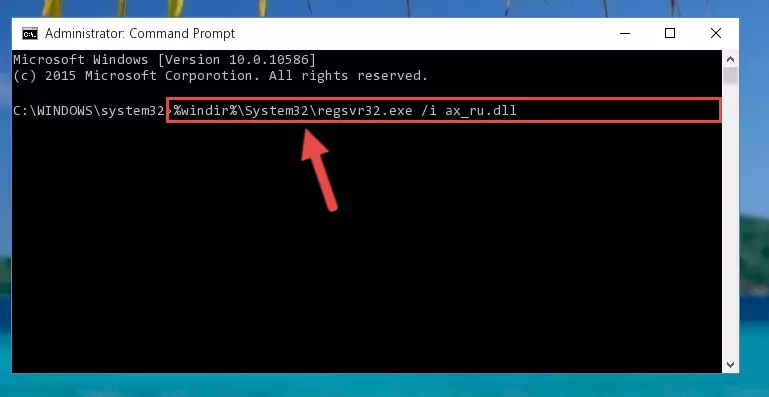
%windir%\SysWoW64\regsvr32.exe /u Ax_ru.dll
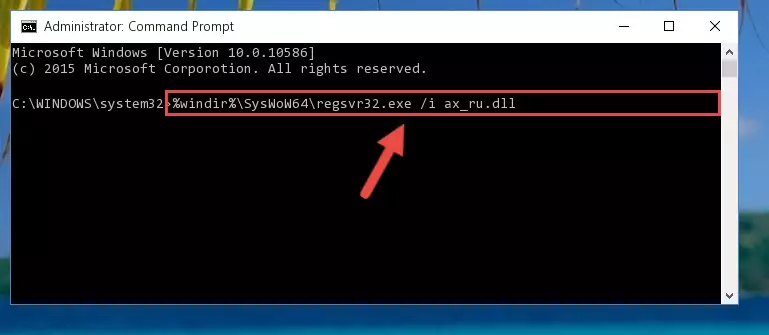
%windir%\System32\regsvr32.exe /i Ax_ru.dll
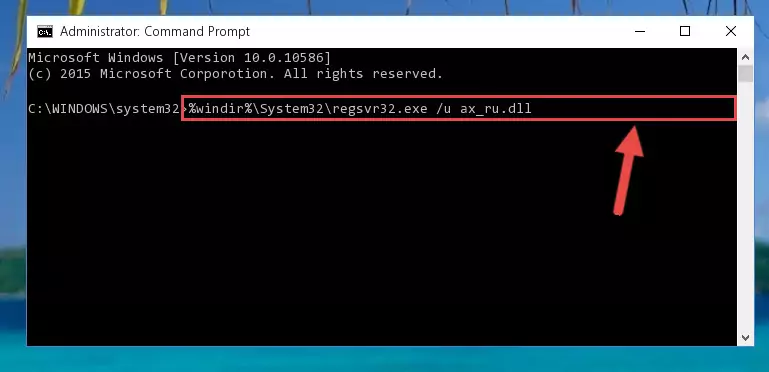
%windir%\SysWoW64\regsvr32.exe /i Ax_ru.dll
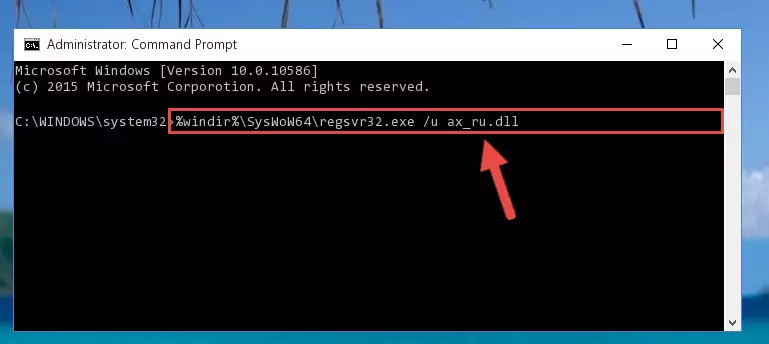
Method 2: Copying the Ax_ru.dll Library to the Program Installation Directory
- First, you must find the installation directory of the program (the program giving the dll error) you are going to install the dynamic link library to. In order to find this directory, "Right-Click > Properties" on the program's shortcut.

Step 1:Opening the program's shortcut properties window - Open the program installation directory by clicking the Open File Location button in the "Properties" window that comes up.

Step 2:Finding the program's installation directory - Copy the Ax_ru.dll library.
- Paste the dynamic link library you copied into the program's installation directory that we just opened.
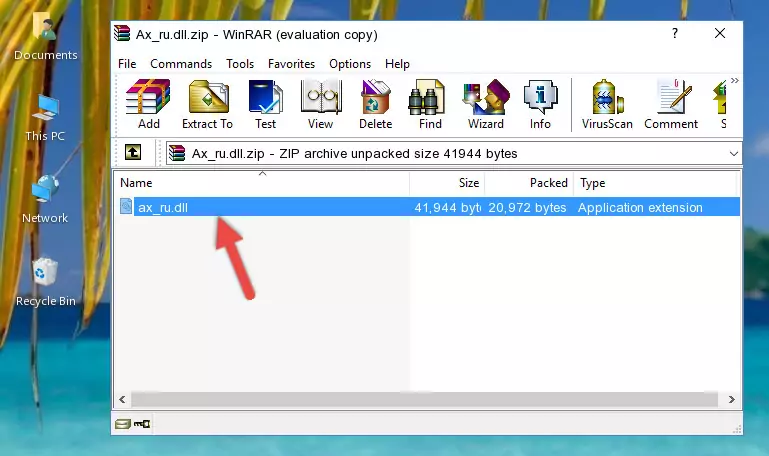
Step 3:Pasting the Ax_ru.dll library into the program's installation directory - When the dynamic link library is moved to the program installation directory, it means that the process is completed. Check to see if the issue was fixed by running the program giving the error message again. If you are still receiving the error message, you can complete the 3rd Method as an alternative.
Method 3: Doing a Clean Reinstall of the Program That Is Giving the Ax_ru.dll Error
- Open the Run window by pressing the "Windows" + "R" keys on your keyboard at the same time. Type in the command below into the Run window and push Enter to run it. This command will open the "Programs and Features" window.
appwiz.cpl

Step 1:Opening the Programs and Features window using the appwiz.cpl command - The Programs and Features screen will come up. You can see all the programs installed on your computer in the list on this screen. Find the program giving you the dll error in the list and right-click it. Click the "Uninstall" item in the right-click menu that appears and begin the uninstall process.

Step 2:Starting the uninstall process for the program that is giving the error - A window will open up asking whether to confirm or deny the uninstall process for the program. Confirm the process and wait for the uninstall process to finish. Restart your computer after the program has been uninstalled from your computer.

Step 3:Confirming the removal of the program - After restarting your computer, reinstall the program that was giving the error.
- You can fix the error you are expericing with this method. If the dll error is continuing in spite of the solution methods you are using, the source of the problem is the Windows operating system. In order to fix dll errors in Windows you will need to complete the 4th Method and the 5th Method in the list.
Method 4: Fixing the Ax_ru.dll Issue by Using the Windows System File Checker (scf scannow)
- First, we must run the Windows Command Prompt as an administrator.
NOTE! We ran the Command Prompt on Windows 10. If you are using Windows 8.1, Windows 8, Windows 7, Windows Vista or Windows XP, you can use the same methods to run the Command Prompt as an administrator.
- Open the Start Menu and type in "cmd", but don't press Enter. Doing this, you will have run a search of your computer through the Start Menu. In other words, typing in "cmd" we did a search for the Command Prompt.
- When you see the "Command Prompt" option among the search results, push the "CTRL" + "SHIFT" + "ENTER " keys on your keyboard.
- A verification window will pop up asking, "Do you want to run the Command Prompt as with administrative permission?" Approve this action by saying, "Yes".

sfc /scannow

Method 5: Getting Rid of Ax_ru.dll Errors by Updating the Windows Operating System
Some programs need updated dynamic link libraries. When your operating system is not updated, it cannot fulfill this need. In some situations, updating your operating system can solve the dll errors you are experiencing.
In order to check the update status of your operating system and, if available, to install the latest update packs, we need to begin this process manually.
Depending on which Windows version you use, manual update processes are different. Because of this, we have prepared a special article for each Windows version. You can get our articles relating to the manual update of the Windows version you use from the links below.
Guides to Manually Update for All Windows Versions
Most Seen Ax_ru.dll Errors
When the Ax_ru.dll library is damaged or missing, the programs that use this dynamic link library will give an error. Not only external programs, but also basic Windows programs and tools use dynamic link libraries. Because of this, when you try to use basic Windows programs and tools (For example, when you open Internet Explorer or Windows Media Player), you may come across errors. We have listed the most common Ax_ru.dll errors below.
You will get rid of the errors listed below when you download the Ax_ru.dll library from DLL Downloader.com and follow the steps we explained above.
- "Ax_ru.dll not found." error
- "The file Ax_ru.dll is missing." error
- "Ax_ru.dll access violation." error
- "Cannot register Ax_ru.dll." error
- "Cannot find Ax_ru.dll." error
- "This application failed to start because Ax_ru.dll was not found. Re-installing the application may fix this problem." error
