- Download Price:
- Free
- Dll Description:
- Alcohol multi-language resource file
- Versions:
- Size:
- 0.04 MB
- Operating Systems:
- Developers:
- Directory:
- A
- Downloads:
- 2609 times.
What is Ax_pt_br.dll?
Ax_pt_br.dll, is a dll file developed by Alcohol Soft Co. Ltd..
The Ax_pt_br.dll file is 0.04 MB. The download links are current and no negative feedback has been received by users. It has been downloaded 2609 times since release.
Table of Contents
- What is Ax_pt_br.dll?
- Operating Systems Compatible with the Ax_pt_br.dll File
- All Versions of the Ax_pt_br.dll File
- How to Download Ax_pt_br.dll
- Methods for Solving Ax_pt_br.dll
- Method 1: Installing the Ax_pt_br.dll File to the Windows System Folder
- Method 2: Copying The Ax_pt_br.dll File Into The Software File Folder
- Method 3: Doing a Clean Install of the software That Is Giving the Ax_pt_br.dll Error
- Method 4: Solving the Ax_pt_br.dll Problem by Using the Windows System File Checker (scf scannow)
- Method 5: Solving the Ax_pt_br.dll Error by Updating Windows
- Our Most Common Ax_pt_br.dll Error Messages
- Other Dll Files Used with Ax_pt_br.dll
Operating Systems Compatible with the Ax_pt_br.dll File
All Versions of the Ax_pt_br.dll File
The last version of the Ax_pt_br.dll file is the 1.3.6.1220 version. Outside of this version, there is no other version released
- 1.3.6.1220 - 32 Bit (x86) Download directly this version
How to Download Ax_pt_br.dll
- Click on the green-colored "Download" button (The button marked in the picture below).

Step 1:Starting the download process for Ax_pt_br.dll - After clicking the "Download" button at the top of the page, the "Downloading" page will open up and the download process will begin. Definitely do not close this page until the download begins. Our site will connect you to the closest DLL Downloader.com download server in order to offer you the fastest downloading performance. Connecting you to the server can take a few seconds.
Methods for Solving Ax_pt_br.dll
ATTENTION! Before starting the installation, the Ax_pt_br.dll file needs to be downloaded. If you have not downloaded it, download the file before continuing with the installation steps. If you don't know how to download it, you can immediately browse the dll download guide above.
Method 1: Installing the Ax_pt_br.dll File to the Windows System Folder
- The file you downloaded is a compressed file with the extension ".zip". This file cannot be installed. To be able to install it, first you need to extract the dll file from within it. So, first double-click the file with the ".zip" extension and open the file.
- You will see the file named "Ax_pt_br.dll" in the window that opens. This is the file you need to install. Click on the dll file with the left button of the mouse. By doing this, you select the file.
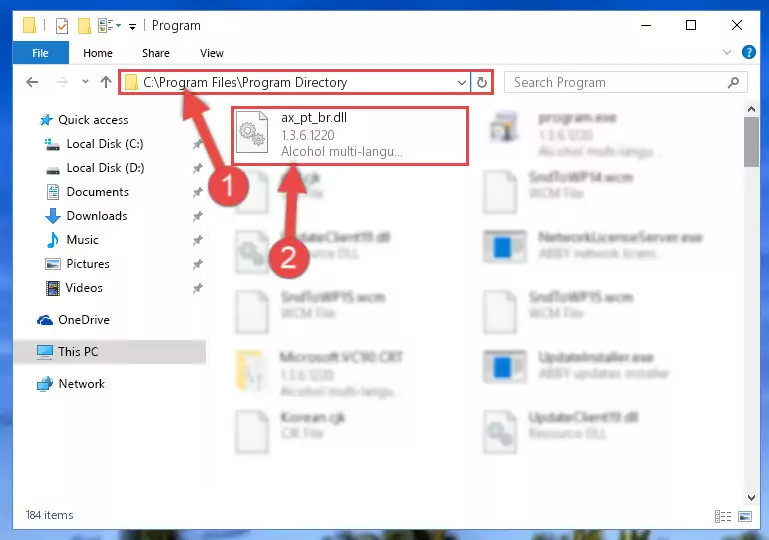
Step 2:Choosing the Ax_pt_br.dll file - Click on the "Extract To" button, which is marked in the picture. In order to do this, you will need the Winrar software. If you don't have the software, it can be found doing a quick search on the Internet and you can download it (The Winrar software is free).
- After clicking the "Extract to" button, a window where you can choose the location you want will open. Choose the "Desktop" location in this window and extract the dll file to the desktop by clicking the "Ok" button.
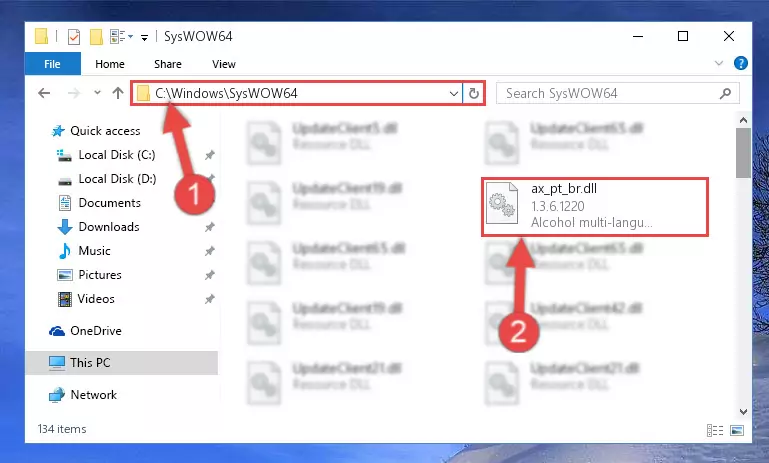
Step 3:Extracting the Ax_pt_br.dll file to the desktop - Copy the "Ax_pt_br.dll" file you extracted and paste it into the "C:\Windows\System32" folder.
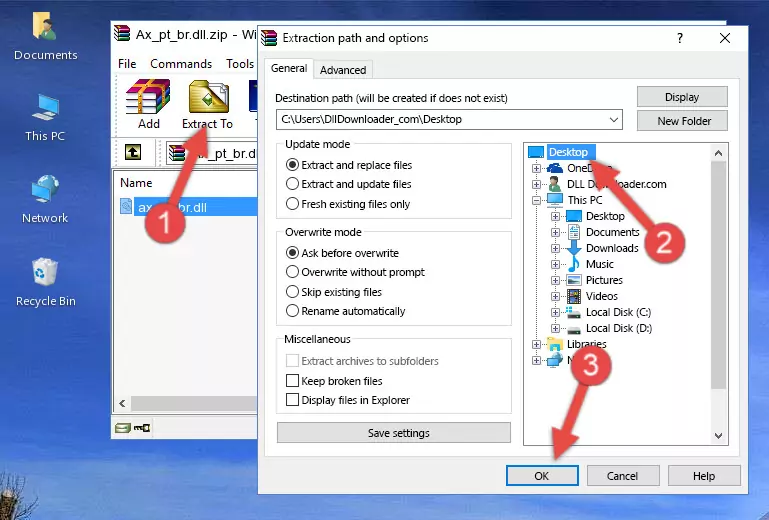
Step 3:Copying the Ax_pt_br.dll file into the Windows/System32 folder - If your operating system has a 64 Bit architecture, copy the "Ax_pt_br.dll" file and paste it also into the "C:\Windows\sysWOW64" folder.
NOTE! On 64 Bit systems, the dll file must be in both the "sysWOW64" folder as well as the "System32" folder. In other words, you must copy the "Ax_pt_br.dll" file into both folders.
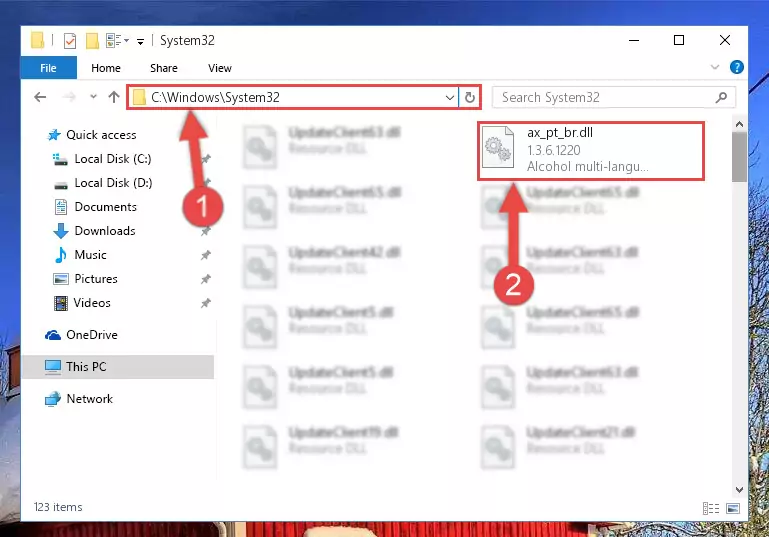
Step 4:Pasting the Ax_pt_br.dll file into the Windows/sysWOW64 folder - In order to complete this step, you must run the Command Prompt as administrator. In order to do this, all you have to do is follow the steps below.
NOTE! We ran the Command Prompt using Windows 10. If you are using Windows 8.1, Windows 8, Windows 7, Windows Vista or Windows XP, you can use the same method to run the Command Prompt as administrator.
- Open the Start Menu and before clicking anywhere, type "cmd" on your keyboard. This process will enable you to run a search through the Start Menu. We also typed in "cmd" to bring up the Command Prompt.
- Right-click the "Command Prompt" search result that comes up and click the Run as administrator" option.

Step 5:Running the Command Prompt as administrator - Paste the command below into the Command Line window that opens up and press Enter key. This command will delete the problematic registry of the Ax_pt_br.dll file (Nothing will happen to the file we pasted in the System32 folder, it just deletes the registry from the Windows Registry Editor. The file we pasted in the System32 folder will not be damaged).
%windir%\System32\regsvr32.exe /u Ax_pt_br.dll
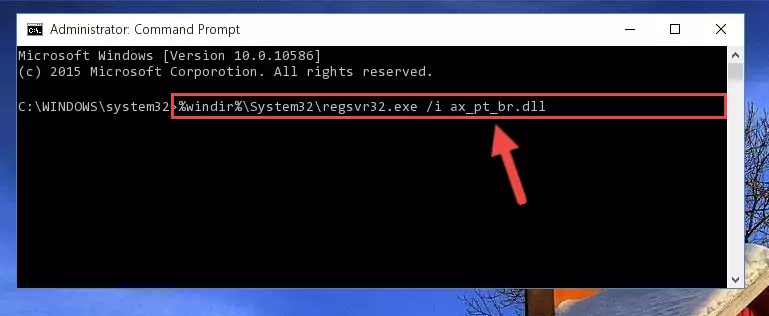
Step 6:Cleaning the problematic registry of the Ax_pt_br.dll file from the Windows Registry Editor - If the Windows you use has 64 Bit architecture, after running the command above, you must run the command below. This command will clean the broken registry of the Ax_pt_br.dll file from the 64 Bit architecture (The Cleaning process is only with registries in the Windows Registry Editor. In other words, the dll file that we pasted into the SysWoW64 folder will stay as it is).
%windir%\SysWoW64\regsvr32.exe /u Ax_pt_br.dll
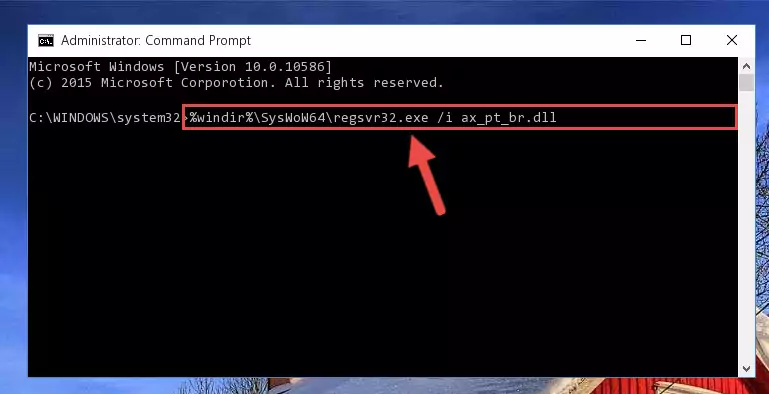
Step 7:Uninstalling the broken registry of the Ax_pt_br.dll file from the Windows Registry Editor (for 64 Bit) - We need to make a clean registry for the dll file's registry that we deleted from Regedit (Windows Registry Editor). In order to accomplish this, copy and paste the command below into the Command Line and press Enter key.
%windir%\System32\regsvr32.exe /i Ax_pt_br.dll
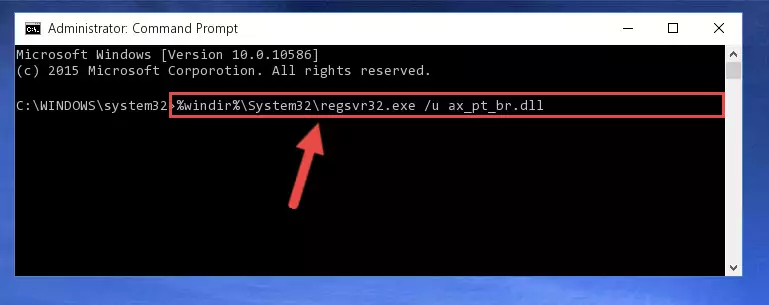
Step 8:Making a clean registry for the Ax_pt_br.dll file in Regedit (Windows Registry Editor) - Windows 64 Bit users must run the command below after running the previous command. With this command, we will create a clean and good registry for the Ax_pt_br.dll file we deleted.
%windir%\SysWoW64\regsvr32.exe /i Ax_pt_br.dll
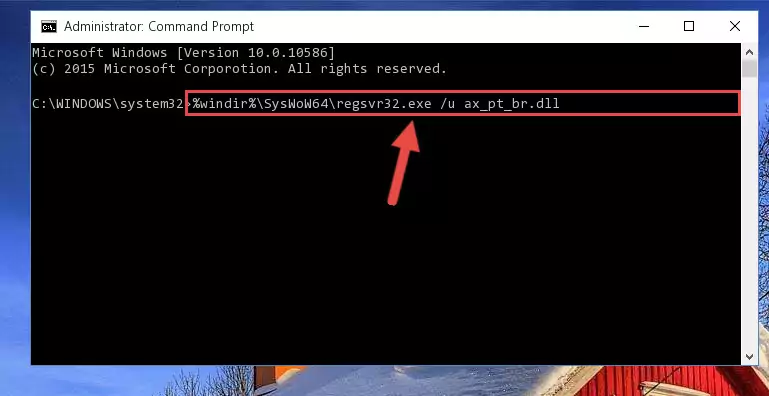
Step 9:Creating a clean and good registry for the Ax_pt_br.dll file (64 Bit için) - You may see certain error messages when running the commands from the command line. These errors will not prevent the installation of the Ax_pt_br.dll file. In other words, the installation will finish, but it may give some errors because of certain incompatibilities. After restarting your computer, to see if the installation was successful or not, try running the software that was giving the dll error again. If you continue to get the errors when running the software after the installation, you can try the 2nd Method as an alternative.
Method 2: Copying The Ax_pt_br.dll File Into The Software File Folder
- First, you must find the installation folder of the software (the software giving the dll error) you are going to install the dll file to. In order to find this folder, "Right-Click > Properties" on the software's shortcut.

Step 1:Opening the software's shortcut properties window - Open the software file folder by clicking the Open File Location button in the "Properties" window that comes up.

Step 2:Finding the software's file folder - Copy the Ax_pt_br.dll file into this folder that opens.
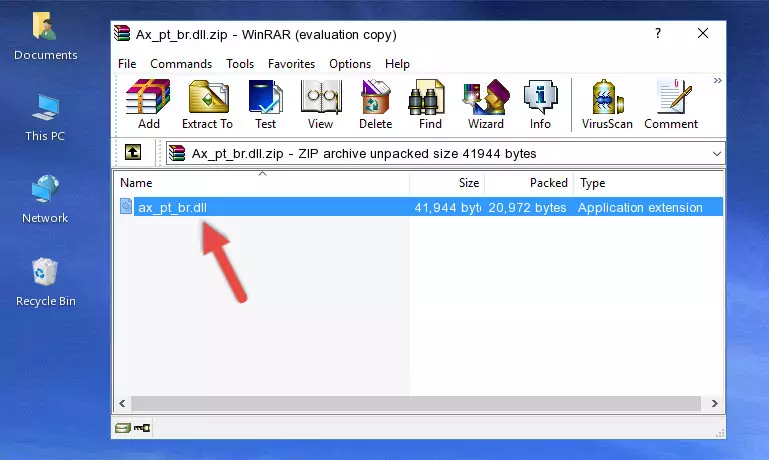
Step 3:Copying the Ax_pt_br.dll file into the software's file folder - This is all there is to the process. Now, try to run the software again. If the problem still is not solved, you can try the 3rd Method.
Method 3: Doing a Clean Install of the software That Is Giving the Ax_pt_br.dll Error
- Push the "Windows" + "R" keys at the same time to open the Run window. Type the command below into the Run window that opens up and hit Enter. This process will open the "Programs and Features" window.
appwiz.cpl

Step 1:Opening the Programs and Features window using the appwiz.cpl command - The Programs and Features screen will come up. You can see all the softwares installed on your computer in the list on this screen. Find the software giving you the dll error in the list and right-click it. Click the "Uninstall" item in the right-click menu that appears and begin the uninstall process.

Step 2:Starting the uninstall process for the software that is giving the error - A window will open up asking whether to confirm or deny the uninstall process for the software. Confirm the process and wait for the uninstall process to finish. Restart your computer after the software has been uninstalled from your computer.

Step 3:Confirming the removal of the software - After restarting your computer, reinstall the software that was giving the error.
- This process may help the dll problem you are experiencing. If you are continuing to get the same dll error, the problem is most likely with Windows. In order to fix dll problems relating to Windows, complete the 4th Method and 5th Method.
Method 4: Solving the Ax_pt_br.dll Problem by Using the Windows System File Checker (scf scannow)
- In order to complete this step, you must run the Command Prompt as administrator. In order to do this, all you have to do is follow the steps below.
NOTE! We ran the Command Prompt using Windows 10. If you are using Windows 8.1, Windows 8, Windows 7, Windows Vista or Windows XP, you can use the same method to run the Command Prompt as administrator.
- Open the Start Menu and before clicking anywhere, type "cmd" on your keyboard. This process will enable you to run a search through the Start Menu. We also typed in "cmd" to bring up the Command Prompt.
- Right-click the "Command Prompt" search result that comes up and click the Run as administrator" option.

Step 1:Running the Command Prompt as administrator - Paste the command below into the Command Line that opens up and hit the Enter key.
sfc /scannow

Step 2:Scanning and fixing system errors with the sfc /scannow command - This process can take some time. You can follow its progress from the screen. Wait for it to finish and after it is finished try to run the software that was giving the dll error again.
Method 5: Solving the Ax_pt_br.dll Error by Updating Windows
Some softwares need updated dll files. When your operating system is not updated, it cannot fulfill this need. In some situations, updating your operating system can solve the dll errors you are experiencing.
In order to check the update status of your operating system and, if available, to install the latest update packs, we need to begin this process manually.
Depending on which Windows version you use, manual update processes are different. Because of this, we have prepared a special article for each Windows version. You can get our articles relating to the manual update of the Windows version you use from the links below.
Explanations on Updating Windows Manually
Our Most Common Ax_pt_br.dll Error Messages
When the Ax_pt_br.dll file is damaged or missing, the softwares that use this dll file will give an error. Not only external softwares, but also basic Windows softwares and tools use dll files. Because of this, when you try to use basic Windows softwares and tools (For example, when you open Internet Explorer or Windows Media Player), you may come across errors. We have listed the most common Ax_pt_br.dll errors below.
You will get rid of the errors listed below when you download the Ax_pt_br.dll file from DLL Downloader.com and follow the steps we explained above.
- "Ax_pt_br.dll not found." error
- "The file Ax_pt_br.dll is missing." error
- "Ax_pt_br.dll access violation." error
- "Cannot register Ax_pt_br.dll." error
- "Cannot find Ax_pt_br.dll." error
- "This application failed to start because Ax_pt_br.dll was not found. Re-installing the application may fix this problem." error
