- Download Price:
- Free
- Dll Description:
- FordÃtó: -=ZityiSoft? =- Weboldal: http://zityisoft.fw.hu
- Versions:
- Size:
- 0.04 MB
- Operating Systems:
- Developers:
- Directory:
- A
- Downloads:
- 967 times.
What is Ax_hu.dll?
The Ax_hu.dll library was developed by Alcohol Soft Co. Ltd..
The Ax_hu.dll library is 0.04 MB. The download links are current and no negative feedback has been received by users. It has been downloaded 967 times since release.
Table of Contents
- What is Ax_hu.dll?
- Operating Systems That Can Use the Ax_hu.dll Library
- Other Versions of the Ax_hu.dll Library
- Guide to Download Ax_hu.dll
- How to Fix Ax_hu.dll Errors?
- Method 1: Fixing the DLL Error by Copying the Ax_hu.dll Library to the Windows System Directory
- Method 2: Copying The Ax_hu.dll Library Into The Program Installation Directory
- Method 3: Uninstalling and Reinstalling the Program that Gives You the Ax_hu.dll Error
- Method 4: Fixing the Ax_hu.dll error with the Windows System File Checker
- Method 5: Fixing the Ax_hu.dll Error by Manually Updating Windows
- Most Seen Ax_hu.dll Errors
- Other Dynamic Link Libraries Used with Ax_hu.dll
Operating Systems That Can Use the Ax_hu.dll Library
Other Versions of the Ax_hu.dll Library
The newest version of the Ax_hu.dll library is the 1.3.1.830 version. This dynamic link library only has one version. No other version has been released.
- 1.3.1.830 - 32 Bit (x86) Download this version
Guide to Download Ax_hu.dll
- Click on the green-colored "Download" button (The button marked in the picture below).

Step 1:Starting the download process for Ax_hu.dll - After clicking the "Download" button at the top of the page, the "Downloading" page will open up and the download process will begin. Definitely do not close this page until the download begins. Our site will connect you to the closest DLL Downloader.com download server in order to offer you the fastest downloading performance. Connecting you to the server can take a few seconds.
How to Fix Ax_hu.dll Errors?
ATTENTION! Before starting the installation, the Ax_hu.dll library needs to be downloaded. If you have not downloaded it, download the library before continuing with the installation steps. If you don't know how to download it, you can immediately browse the dll download guide above.
Method 1: Fixing the DLL Error by Copying the Ax_hu.dll Library to the Windows System Directory
- The file you are going to download is a compressed file with the ".zip" extension. You cannot directly install the ".zip" file. First, you need to extract the dynamic link library from inside it. So, double-click the file with the ".zip" extension that you downloaded and open the file.
- You will see the library named "Ax_hu.dll" in the window that opens up. This is the library we are going to install. Click the library once with the left mouse button. By doing this you will have chosen the library.
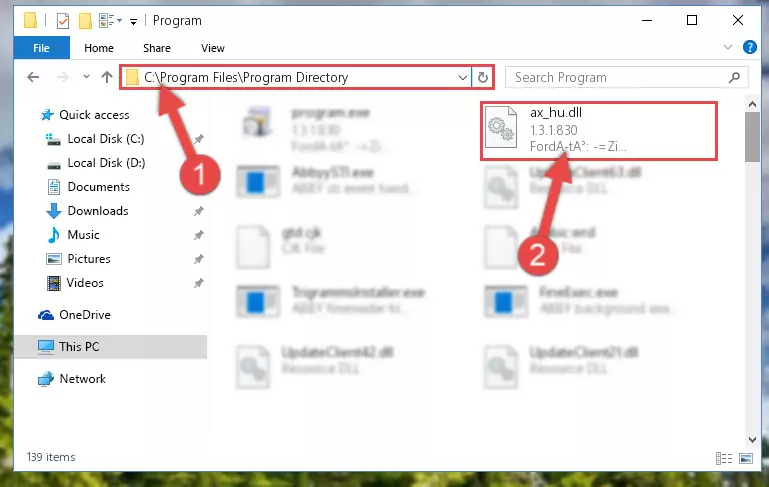
Step 2:Choosing the Ax_hu.dll library - Click the "Extract To" symbol marked in the picture. To extract the dynamic link library, it will want you to choose the desired location. Choose the "Desktop" location and click "OK" to extract the library to the desktop. In order to do this, you need to use the Winrar program. If you do not have this program, you can find and download it through a quick search on the Internet.
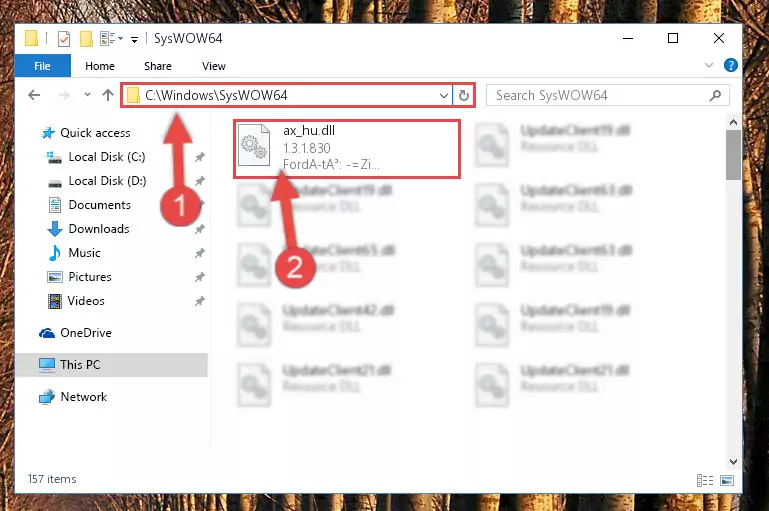
Step 3:Extracting the Ax_hu.dll library to the desktop - Copy the "Ax_hu.dll" library and paste it into the "C:\Windows\System32" directory.
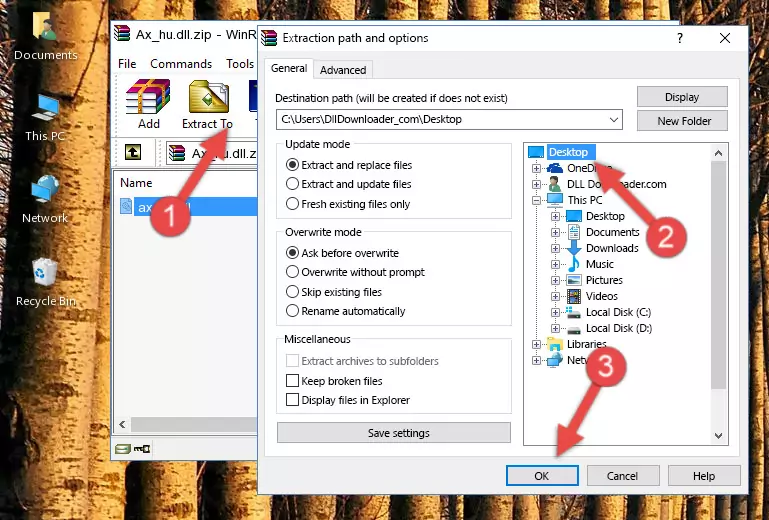
Step 4:Copying the Ax_hu.dll library into the Windows/System32 directory - If your system is 64 Bit, copy the "Ax_hu.dll" library and paste it into "C:\Windows\sysWOW64" directory.
NOTE! On 64 Bit systems, you must copy the dynamic link library to both the "sysWOW64" and "System32" directories. In other words, both directories need the "Ax_hu.dll" library.
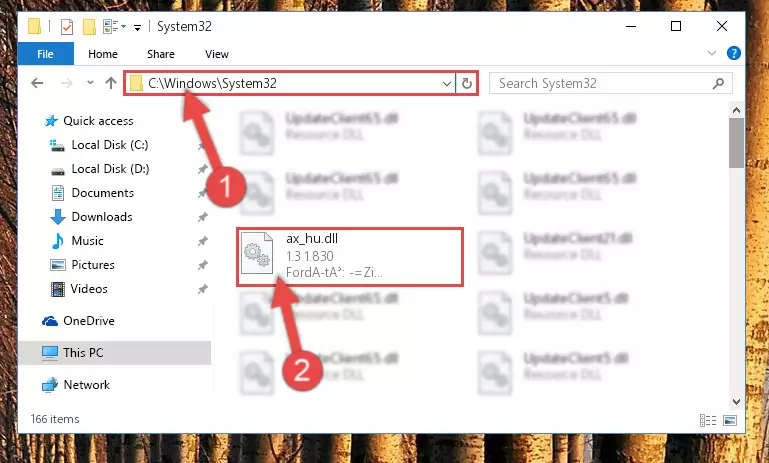
Step 5:Copying the Ax_hu.dll library to the Windows/sysWOW64 directory - First, we must run the Windows Command Prompt as an administrator.
NOTE! We ran the Command Prompt on Windows 10. If you are using Windows 8.1, Windows 8, Windows 7, Windows Vista or Windows XP, you can use the same methods to run the Command Prompt as an administrator.
- Open the Start Menu and type in "cmd", but don't press Enter. Doing this, you will have run a search of your computer through the Start Menu. In other words, typing in "cmd" we did a search for the Command Prompt.
- When you see the "Command Prompt" option among the search results, push the "CTRL" + "SHIFT" + "ENTER " keys on your keyboard.
- A verification window will pop up asking, "Do you want to run the Command Prompt as with administrative permission?" Approve this action by saying, "Yes".

%windir%\System32\regsvr32.exe /u Ax_hu.dll
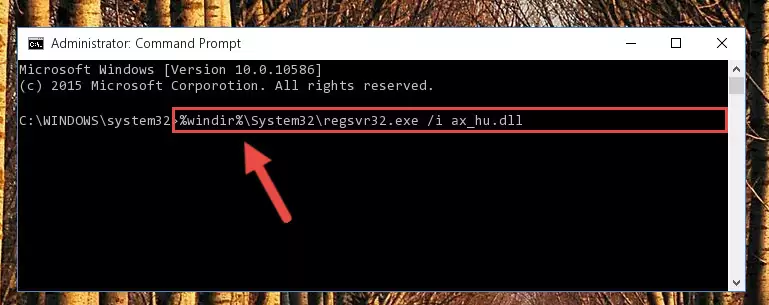
%windir%\SysWoW64\regsvr32.exe /u Ax_hu.dll
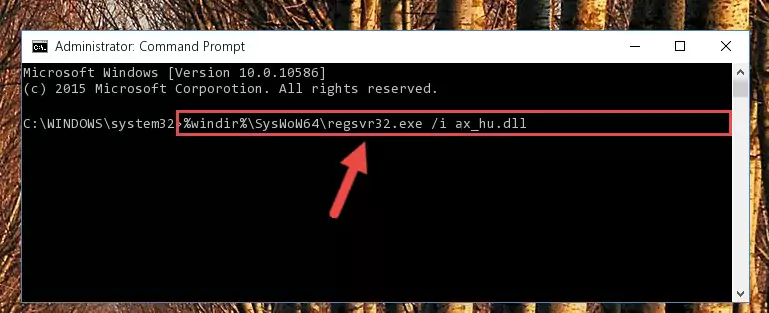
%windir%\System32\regsvr32.exe /i Ax_hu.dll
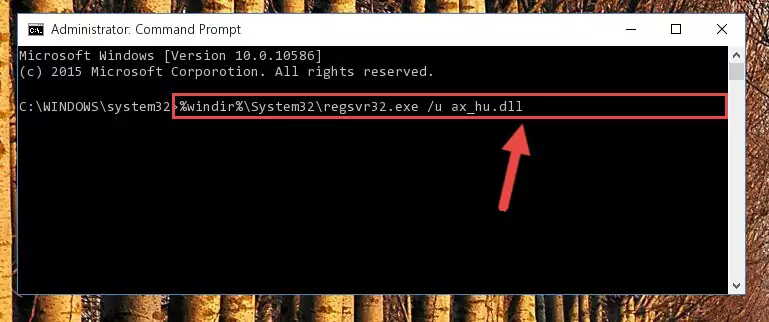
%windir%\SysWoW64\regsvr32.exe /i Ax_hu.dll
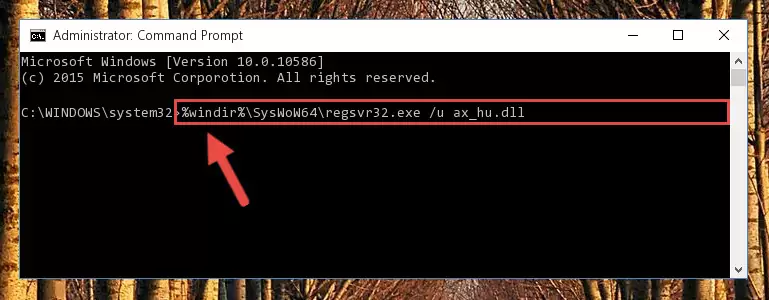
Method 2: Copying The Ax_hu.dll Library Into The Program Installation Directory
- In order to install the dynamic link library, you need to find the installation directory for the program that was giving you errors such as "Ax_hu.dll is missing", "Ax_hu.dll not found" or similar error messages. In order to do that, Right-click the program's shortcut and click the Properties item in the right-click menu that appears.

Step 1:Opening the program shortcut properties window - Click on the Open File Location button that is found in the Properties window that opens up and choose the folder where the application is installed.

Step 2:Opening the installation directory of the program - Copy the Ax_hu.dll library into the directory we opened up.
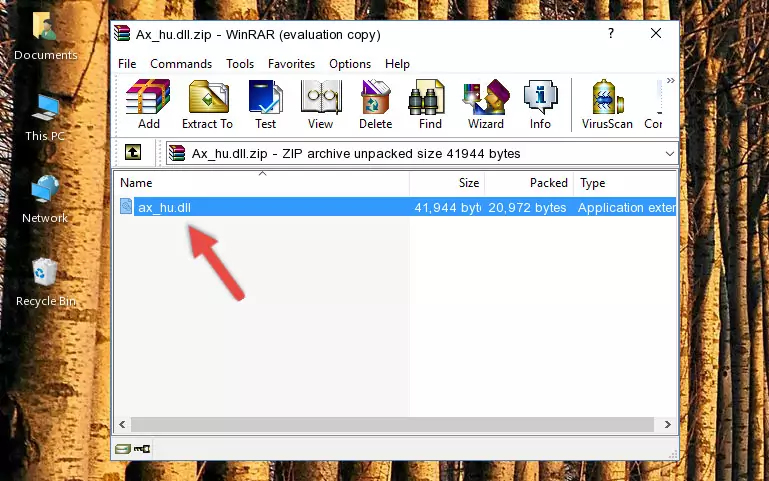
Step 3:Copying the Ax_hu.dll library into the program's installation directory - That's all there is to the installation process. Run the program giving the dll error again. If the dll error is still continuing, completing the 3rd Method may help fix your issue.
Method 3: Uninstalling and Reinstalling the Program that Gives You the Ax_hu.dll Error
- Open the Run tool by pushing the "Windows" + "R" keys found on your keyboard. Type the command below into the "Open" field of the Run window that opens up and press Enter. This command will open the "Programs and Features" tool.
appwiz.cpl

Step 1:Opening the Programs and Features tool with the appwiz.cpl command - The Programs and Features screen will come up. You can see all the programs installed on your computer in the list on this screen. Find the program giving you the dll error in the list and right-click it. Click the "Uninstall" item in the right-click menu that appears and begin the uninstall process.

Step 2:Starting the uninstall process for the program that is giving the error - A window will open up asking whether to confirm or deny the uninstall process for the program. Confirm the process and wait for the uninstall process to finish. Restart your computer after the program has been uninstalled from your computer.

Step 3:Confirming the removal of the program - 4. After restarting your computer, reinstall the program that was giving you the error.
- You can fix the error you are expericing with this method. If the dll error is continuing in spite of the solution methods you are using, the source of the problem is the Windows operating system. In order to fix dll errors in Windows you will need to complete the 4th Method and the 5th Method in the list.
Method 4: Fixing the Ax_hu.dll error with the Windows System File Checker
- First, we must run the Windows Command Prompt as an administrator.
NOTE! We ran the Command Prompt on Windows 10. If you are using Windows 8.1, Windows 8, Windows 7, Windows Vista or Windows XP, you can use the same methods to run the Command Prompt as an administrator.
- Open the Start Menu and type in "cmd", but don't press Enter. Doing this, you will have run a search of your computer through the Start Menu. In other words, typing in "cmd" we did a search for the Command Prompt.
- When you see the "Command Prompt" option among the search results, push the "CTRL" + "SHIFT" + "ENTER " keys on your keyboard.
- A verification window will pop up asking, "Do you want to run the Command Prompt as with administrative permission?" Approve this action by saying, "Yes".

sfc /scannow

Method 5: Fixing the Ax_hu.dll Error by Manually Updating Windows
Some programs require updated dynamic link libraries from the operating system. If your operating system is not updated, this requirement is not met and you will receive dll errors. Because of this, updating your operating system may solve the dll errors you are experiencing.
Most of the time, operating systems are automatically updated. However, in some situations, the automatic updates may not work. For situations like this, you may need to check for updates manually.
For every Windows version, the process of manually checking for updates is different. Because of this, we prepared a special guide for each Windows version. You can get our guides to manually check for updates based on the Windows version you use through the links below.
Guides to Manually Update the Windows Operating System
Most Seen Ax_hu.dll Errors
If the Ax_hu.dll library is missing or the program using this library has not been installed correctly, you can get errors related to the Ax_hu.dll library. Dynamic link libraries being missing can sometimes cause basic Windows programs to also give errors. You can even receive an error when Windows is loading. You can find the error messages that are caused by the Ax_hu.dll library.
If you don't know how to install the Ax_hu.dll library you will download from our site, you can browse the methods above. Above we explained all the processes you can do to fix the dll error you are receiving. If the error is continuing after you have completed all these methods, please use the comment form at the bottom of the page to contact us. Our editor will respond to your comment shortly.
- "Ax_hu.dll not found." error
- "The file Ax_hu.dll is missing." error
- "Ax_hu.dll access violation." error
- "Cannot register Ax_hu.dll." error
- "Cannot find Ax_hu.dll." error
- "This application failed to start because Ax_hu.dll was not found. Re-installing the application may fix this problem." error
