- Download Price:
- Free
- Dll Description:
- Alcohol multi-language resource file
- Versions:
- Size:
- 0.04 MB
- Operating Systems:
- Developers:
- Directory:
- A
- Downloads:
- 926 times.
About Ax_ge.dll
Ax_ge.dll, is a dll file developed by Alcohol Soft Co. Ltd..
The Ax_ge.dll file is 0.04 MB. The download links for this file are clean and no user has given any negative feedback. From the time it was offered for download, it has been downloaded 926 times.
Table of Contents
- About Ax_ge.dll
- Operating Systems That Can Use the Ax_ge.dll File
- Other Versions of the Ax_ge.dll File
- How to Download Ax_ge.dll File?
- Methods to Solve the Ax_ge.dll Errors
- Method 1: Installing the Ax_ge.dll File to the Windows System Folder
- Method 2: Copying The Ax_ge.dll File Into The Software File Folder
- Method 3: Doing a Clean Install of the software That Is Giving the Ax_ge.dll Error
- Method 4: Solving the Ax_ge.dll Problem by Using the Windows System File Checker (scf scannow)
- Method 5: Solving the Ax_ge.dll Error by Updating Windows
- Most Seen Ax_ge.dll Errors
- Dll Files Similar to the Ax_ge.dll File
Operating Systems That Can Use the Ax_ge.dll File
Other Versions of the Ax_ge.dll File
The latest version of the Ax_ge.dll file is 1.3.6.1231 version. This dll file only has one version. There is no other version that can be downloaded.
- 1.3.6.1231 - 32 Bit (x86) Download directly this version now
How to Download Ax_ge.dll File?
- Click on the green-colored "Download" button (The button marked in the picture below).

Step 1:Starting the download process for Ax_ge.dll - "After clicking the Download" button, wait for the download process to begin in the "Downloading" page that opens up. Depending on your Internet speed, the download process will begin in approximately 4 -5 seconds.
Methods to Solve the Ax_ge.dll Errors
ATTENTION! In order to install the Ax_ge.dll file, you must first download it. If you haven't downloaded it, before continuing on with the installation, download the file. If you don't know how to download it, all you need to do is look at the dll download guide found on the top line.
Method 1: Installing the Ax_ge.dll File to the Windows System Folder
- The file you are going to download is a compressed file with the ".zip" extension. You cannot directly install the ".zip" file. First, you need to extract the dll file from inside it. So, double-click the file with the ".zip" extension that you downloaded and open the file.
- You will see the file named "Ax_ge.dll" in the window that opens up. This is the file we are going to install. Click the file once with the left mouse button. By doing this you will have chosen the file.
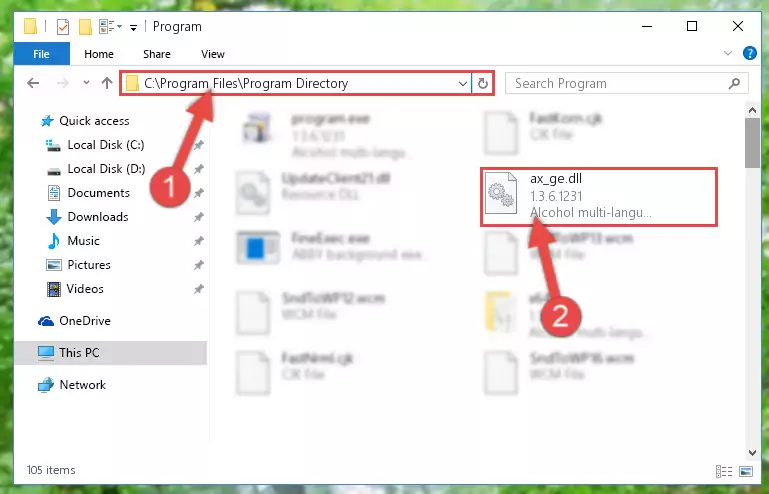
Step 2:Choosing the Ax_ge.dll file - Click the "Extract To" symbol marked in the picture. To extract the dll file, it will want you to choose the desired location. Choose the "Desktop" location and click "OK" to extract the file to the desktop. In order to do this, you need to use the Winrar software. If you do not have this software, you can find and download it through a quick search on the Internet.
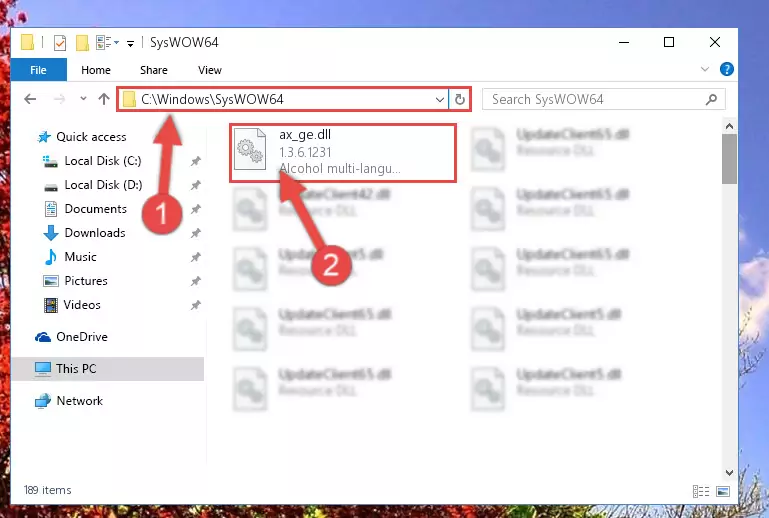
Step 3:Extracting the Ax_ge.dll file to the desktop - Copy the "Ax_ge.dll" file and paste it into the "C:\Windows\System32" folder.
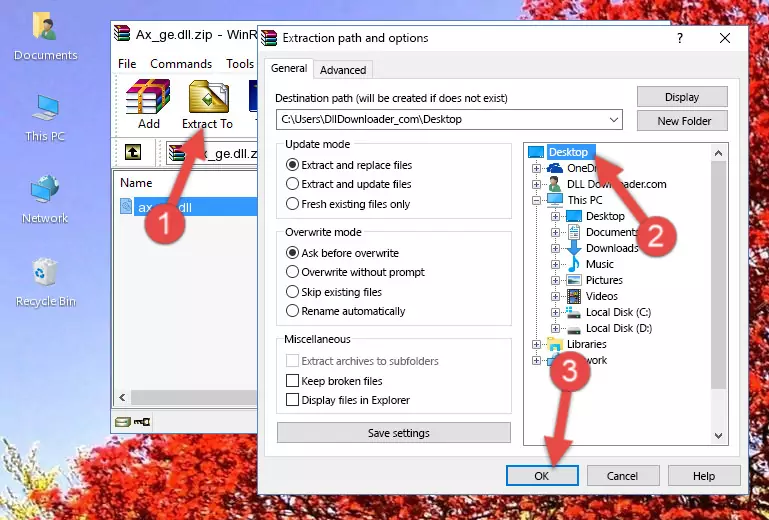
Step 4:Copying the Ax_ge.dll file into the Windows/System32 folder - If your operating system has a 64 Bit architecture, copy the "Ax_ge.dll" file and paste it also into the "C:\Windows\sysWOW64" folder.
NOTE! On 64 Bit systems, the dll file must be in both the "sysWOW64" folder as well as the "System32" folder. In other words, you must copy the "Ax_ge.dll" file into both folders.
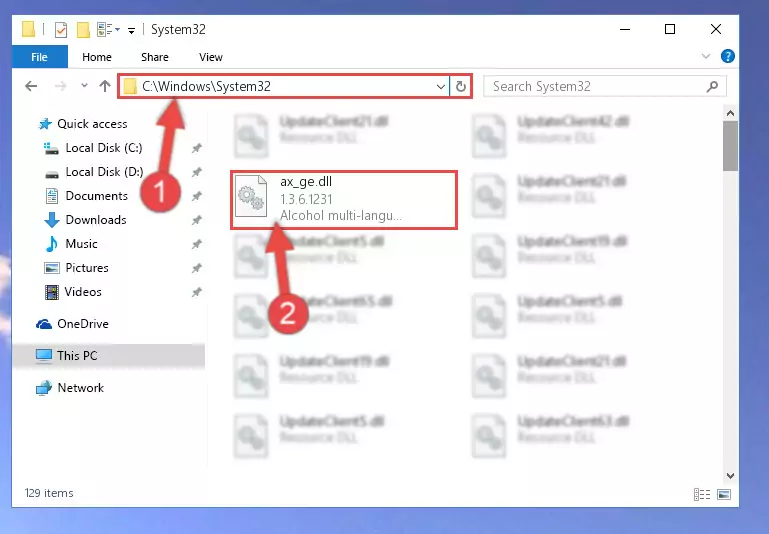
Step 5:Pasting the Ax_ge.dll file into the Windows/sysWOW64 folder - In order to complete this step, you must run the Command Prompt as administrator. In order to do this, all you have to do is follow the steps below.
NOTE! We ran the Command Prompt using Windows 10. If you are using Windows 8.1, Windows 8, Windows 7, Windows Vista or Windows XP, you can use the same method to run the Command Prompt as administrator.
- Open the Start Menu and before clicking anywhere, type "cmd" on your keyboard. This process will enable you to run a search through the Start Menu. We also typed in "cmd" to bring up the Command Prompt.
- Right-click the "Command Prompt" search result that comes up and click the Run as administrator" option.

Step 6:Running the Command Prompt as administrator - Paste the command below into the Command Line window that opens and hit the Enter key on your keyboard. This command will delete the Ax_ge.dll file's damaged registry (It will not delete the file you pasted into the System32 folder, but will delete the registry in Regedit. The file you pasted in the System32 folder will not be damaged in any way).
%windir%\System32\regsvr32.exe /u Ax_ge.dll
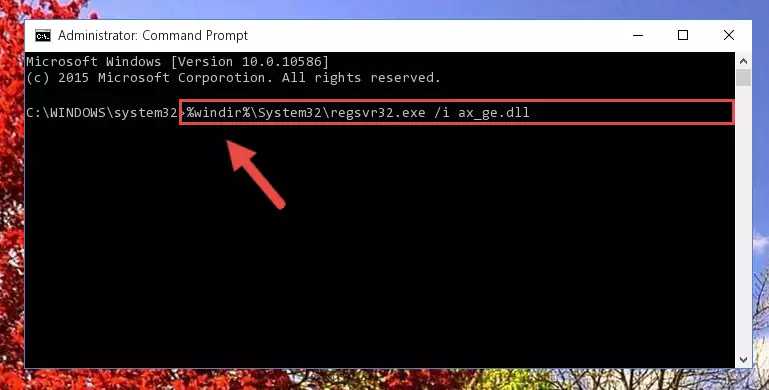
Step 7:Uninstalling the Ax_ge.dll file from the system registry - If you are using a 64 Bit operating system, after doing the commands above, you also need to run the command below. With this command, we will also delete the Ax_ge.dll file's damaged registry for 64 Bit (The deleting process will be only for the registries in Regedit. In other words, the dll file you pasted into the SysWoW64 folder will not be damaged at all).
%windir%\SysWoW64\regsvr32.exe /u Ax_ge.dll
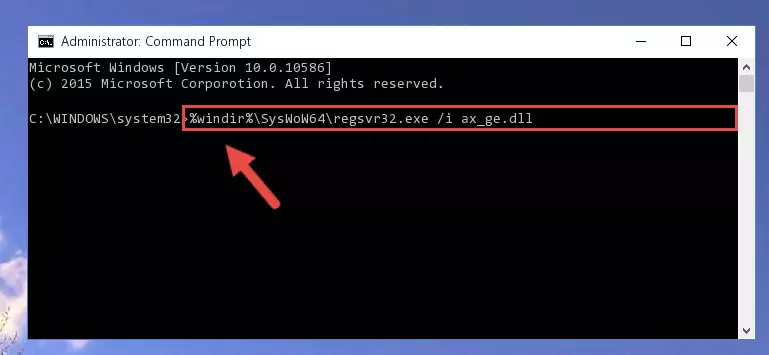
Step 8:Uninstalling the damaged Ax_ge.dll file's registry from the system (for 64 Bit) - You must create a new registry for the dll file that you deleted from the registry editor. In order to do this, copy the command below and paste it into the Command Line and hit Enter.
%windir%\System32\regsvr32.exe /i Ax_ge.dll
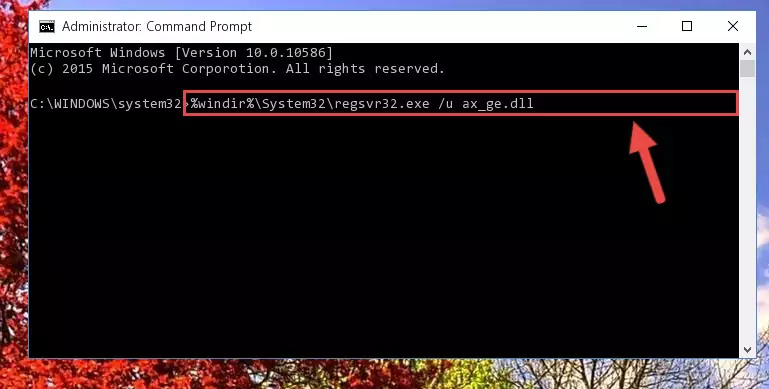
Step 9:Creating a new registry for the Ax_ge.dll file - If you are using a Windows with 64 Bit architecture, after running the previous command, you need to run the command below. By running this command, we will have created a clean registry for the Ax_ge.dll file (We deleted the damaged registry with the previous command).
%windir%\SysWoW64\regsvr32.exe /i Ax_ge.dll
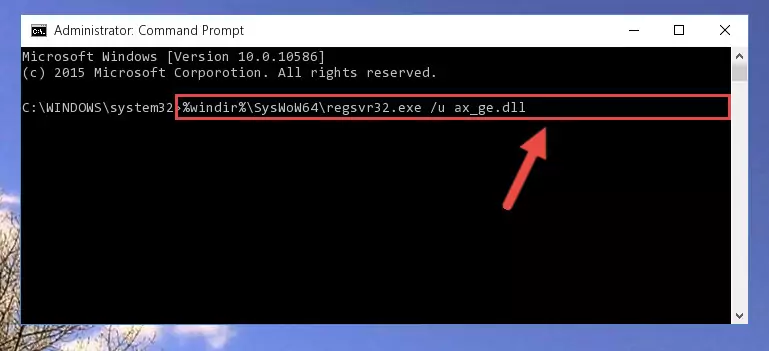
Step 10:Creating a clean registry for the Ax_ge.dll file (for 64 Bit) - If you did the processes in full, the installation should have finished successfully. If you received an error from the command line, you don't need to be anxious. Even if the Ax_ge.dll file was installed successfully, you can still receive error messages like these due to some incompatibilities. In order to test whether your dll problem was solved or not, try running the software giving the error message again. If the error is continuing, try the 2nd Method to solve this problem.
Method 2: Copying The Ax_ge.dll File Into The Software File Folder
- First, you must find the installation folder of the software (the software giving the dll error) you are going to install the dll file to. In order to find this folder, "Right-Click > Properties" on the software's shortcut.

Step 1:Opening the software's shortcut properties window - Open the software file folder by clicking the Open File Location button in the "Properties" window that comes up.

Step 2:Finding the software's file folder - Copy the Ax_ge.dll file into the folder we opened up.
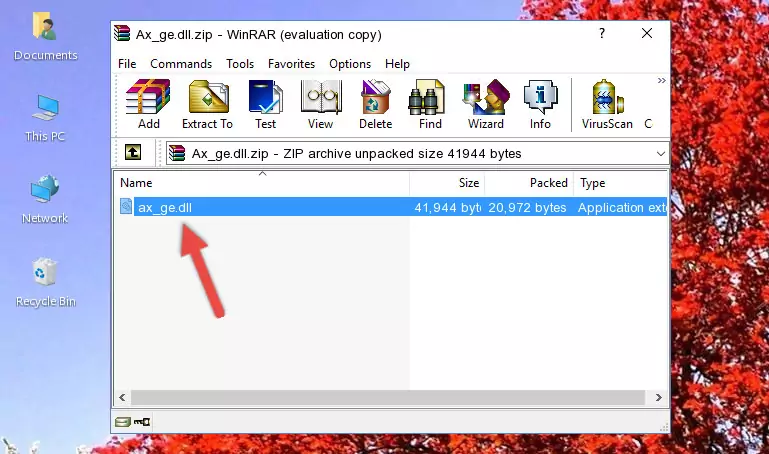
Step 3:Copying the Ax_ge.dll file into the software's file folder - That's all there is to the installation process. Run the software giving the dll error again. If the dll error is still continuing, completing the 3rd Method may help solve your problem.
Method 3: Doing a Clean Install of the software That Is Giving the Ax_ge.dll Error
- Open the Run window by pressing the "Windows" + "R" keys on your keyboard at the same time. Type in the command below into the Run window and push Enter to run it. This command will open the "Programs and Features" window.
appwiz.cpl

Step 1:Opening the Programs and Features window using the appwiz.cpl command - The Programs and Features window will open up. Find the software that is giving you the dll error in this window that lists all the softwares on your computer and "Right-Click > Uninstall" on this software.

Step 2:Uninstalling the software that is giving you the error message from your computer. - Uninstall the software from your computer by following the steps that come up and restart your computer.

Step 3:Following the confirmation and steps of the software uninstall process - After restarting your computer, reinstall the software.
- This process may help the dll problem you are experiencing. If you are continuing to get the same dll error, the problem is most likely with Windows. In order to fix dll problems relating to Windows, complete the 4th Method and 5th Method.
Method 4: Solving the Ax_ge.dll Problem by Using the Windows System File Checker (scf scannow)
- In order to complete this step, you must run the Command Prompt as administrator. In order to do this, all you have to do is follow the steps below.
NOTE! We ran the Command Prompt using Windows 10. If you are using Windows 8.1, Windows 8, Windows 7, Windows Vista or Windows XP, you can use the same method to run the Command Prompt as administrator.
- Open the Start Menu and before clicking anywhere, type "cmd" on your keyboard. This process will enable you to run a search through the Start Menu. We also typed in "cmd" to bring up the Command Prompt.
- Right-click the "Command Prompt" search result that comes up and click the Run as administrator" option.

Step 1:Running the Command Prompt as administrator - After typing the command below into the Command Line, push Enter.
sfc /scannow

Step 2:Getting rid of dll errors using Windows's sfc /scannow command - Depending on your computer's performance and the amount of errors on your system, this process can take some time. You can see the progress on the Command Line. Wait for this process to end. After the scan and repair processes are finished, try running the software giving you errors again.
Method 5: Solving the Ax_ge.dll Error by Updating Windows
Some softwares require updated dll files from the operating system. If your operating system is not updated, this requirement is not met and you will receive dll errors. Because of this, updating your operating system may solve the dll errors you are experiencing.
Most of the time, operating systems are automatically updated. However, in some situations, the automatic updates may not work. For situations like this, you may need to check for updates manually.
For every Windows version, the process of manually checking for updates is different. Because of this, we prepared a special guide for each Windows version. You can get our guides to manually check for updates based on the Windows version you use through the links below.
Guides to Manually Update for All Windows Versions
Most Seen Ax_ge.dll Errors
If the Ax_ge.dll file is missing or the software using this file has not been installed correctly, you can get errors related to the Ax_ge.dll file. Dll files being missing can sometimes cause basic Windows softwares to also give errors. You can even receive an error when Windows is loading. You can find the error messages that are caused by the Ax_ge.dll file.
If you don't know how to install the Ax_ge.dll file you will download from our site, you can browse the methods above. Above we explained all the processes you can do to solve the dll error you are receiving. If the error is continuing after you have completed all these methods, please use the comment form at the bottom of the page to contact us. Our editor will respond to your comment shortly.
- "Ax_ge.dll not found." error
- "The file Ax_ge.dll is missing." error
- "Ax_ge.dll access violation." error
- "Cannot register Ax_ge.dll." error
- "Cannot find Ax_ge.dll." error
- "This application failed to start because Ax_ge.dll was not found. Re-installing the application may fix this problem." error
