- Download Price:
- Free
- Dll Description:
- Alcohol multi-language resource file
- Versions:
- Size:
- 0.04 MB
- Operating Systems:
- Developers:
- Directory:
- A
- Downloads:
- 1051 times.
What is Ax_fi.dll? What Does It Do?
The Ax_fi.dll library was developed by Alcohol Soft Co. Ltd..
The Ax_fi.dll library is 0.04 MB. The download links have been checked and there are no problems. You can download it without a problem. Currently, it has been downloaded 1051 times and it has received 5.0 out of 5 stars from our users.
Table of Contents
- What is Ax_fi.dll? What Does It Do?
- Operating Systems Compatible with the Ax_fi.dll Library
- Other Versions of the Ax_fi.dll Library
- Steps to Download the Ax_fi.dll Library
- Methods to Fix the Ax_fi.dll Errors
- Method 1: Copying the Ax_fi.dll Library to the Windows System Directory
- Method 2: Copying The Ax_fi.dll Library Into The Program Installation Directory
- Method 3: Uninstalling and Reinstalling the Program That Is Giving the Ax_fi.dll Error
- Method 4: Fixing the Ax_fi.dll Error using the Windows System File Checker (sfc /scannow)
- Method 5: Fixing the Ax_fi.dll Error by Manually Updating Windows
- Common Ax_fi.dll Errors
- Dynamic Link Libraries Similar to the Ax_fi.dll Library
Operating Systems Compatible with the Ax_fi.dll Library
Other Versions of the Ax_fi.dll Library
The newest version of the Ax_fi.dll library is the 1.3.7.1231 version. This dynamic link library only has one version. No other version has been released.
- 1.3.7.1231 - 32 Bit (x86) Download this version
Steps to Download the Ax_fi.dll Library
- Click on the green-colored "Download" button on the top left side of the page.

Step 1:Download process of the Ax_fi.dll library's - After clicking the "Download" button at the top of the page, the "Downloading" page will open up and the download process will begin. Definitely do not close this page until the download begins. Our site will connect you to the closest DLL Downloader.com download server in order to offer you the fastest downloading performance. Connecting you to the server can take a few seconds.
Methods to Fix the Ax_fi.dll Errors
ATTENTION! In order to install the Ax_fi.dll library, you must first download it. If you haven't downloaded it, before continuing on with the installation, download the library. If you don't know how to download it, all you need to do is look at the dll download guide found on the top line.
Method 1: Copying the Ax_fi.dll Library to the Windows System Directory
- The file you are going to download is a compressed file with the ".zip" extension. You cannot directly install the ".zip" file. First, you need to extract the dynamic link library from inside it. So, double-click the file with the ".zip" extension that you downloaded and open the file.
- You will see the library named "Ax_fi.dll" in the window that opens up. This is the library we are going to install. Click the library once with the left mouse button. By doing this you will have chosen the library.
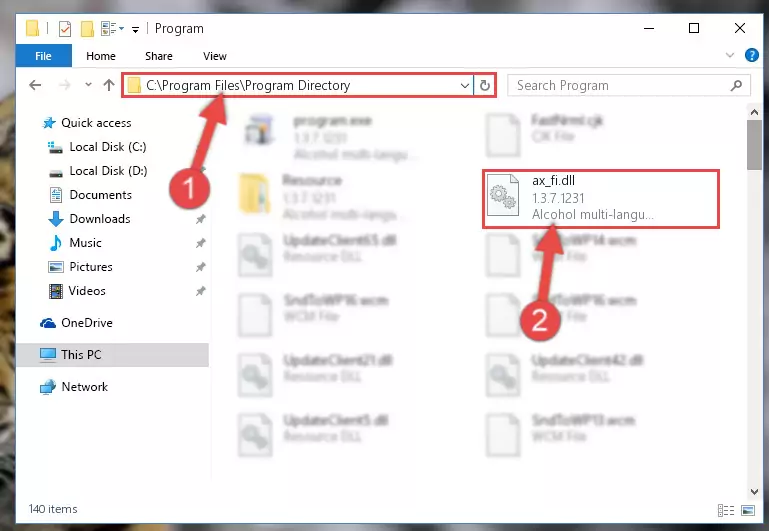
Step 2:Choosing the Ax_fi.dll library - Click the "Extract To" symbol marked in the picture. To extract the dynamic link library, it will want you to choose the desired location. Choose the "Desktop" location and click "OK" to extract the library to the desktop. In order to do this, you need to use the Winrar program. If you do not have this program, you can find and download it through a quick search on the Internet.

Step 3:Extracting the Ax_fi.dll library to the desktop - Copy the "Ax_fi.dll" library and paste it into the "C:\Windows\System32" directory.
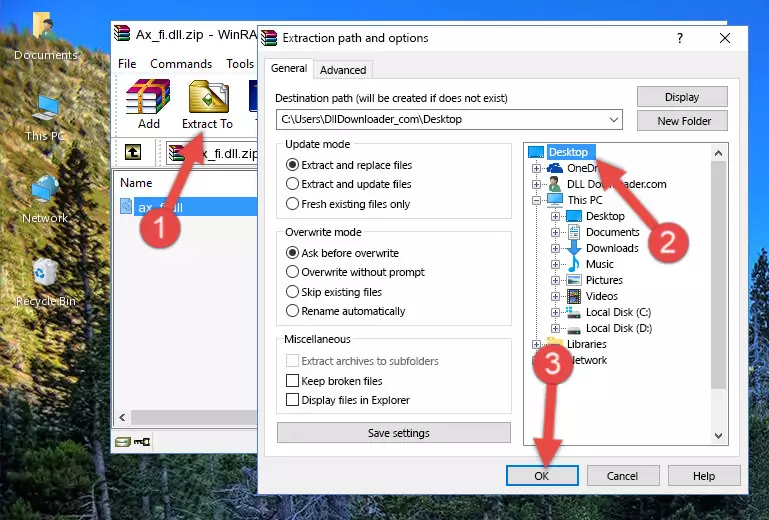
Step 4:Copying the Ax_fi.dll library into the Windows/System32 directory - If your system is 64 Bit, copy the "Ax_fi.dll" library and paste it into "C:\Windows\sysWOW64" directory.
NOTE! On 64 Bit systems, you must copy the dynamic link library to both the "sysWOW64" and "System32" directories. In other words, both directories need the "Ax_fi.dll" library.
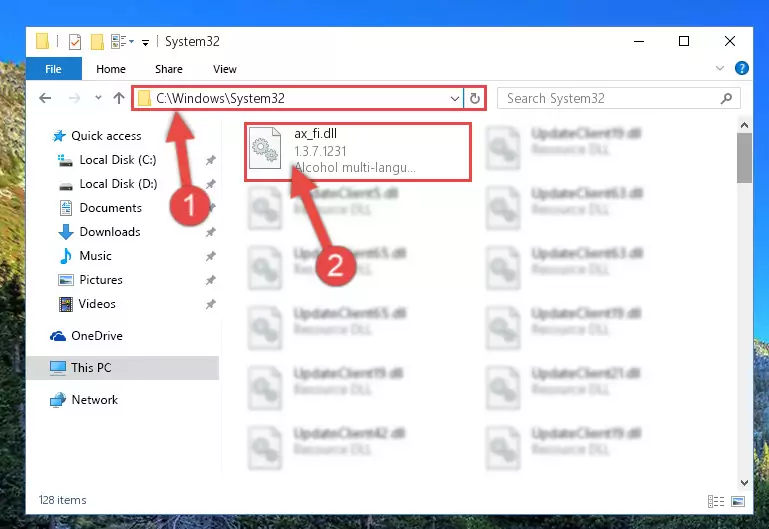
Step 5:Copying the Ax_fi.dll library to the Windows/sysWOW64 directory - In order to run the Command Line as an administrator, complete the following steps.
NOTE! In this explanation, we ran the Command Line on Windows 10. If you are using one of the Windows 8.1, Windows 8, Windows 7, Windows Vista or Windows XP operating systems, you can use the same methods to run the Command Line as an administrator. Even though the pictures are taken from Windows 10, the processes are similar.
- First, open the Start Menu and before clicking anywhere, type "cmd" but do not press Enter.
- When you see the "Command Line" option among the search results, hit the "CTRL" + "SHIFT" + "ENTER" keys on your keyboard.
- A window will pop up asking, "Do you want to run this process?". Confirm it by clicking to "Yes" button.

Step 6:Running the Command Line as an administrator - Paste the command below into the Command Line window that opens up and press Enter key. This command will delete the problematic registry of the Ax_fi.dll library (Nothing will happen to the library we pasted in the System32 directory, it just deletes the registry from the Windows Registry Editor. The library we pasted in the System32 directory will not be damaged).
%windir%\System32\regsvr32.exe /u Ax_fi.dll
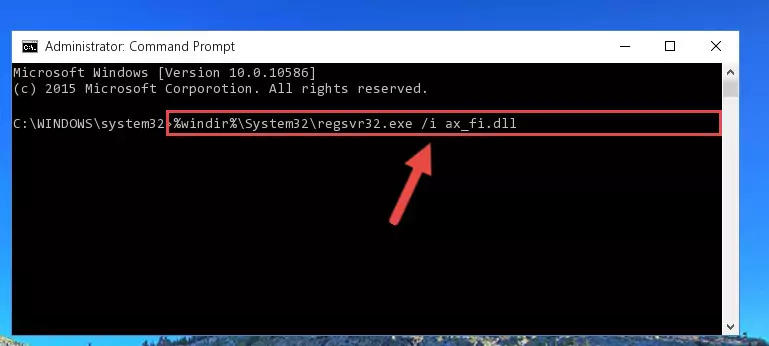
Step 7:Cleaning the problematic registry of the Ax_fi.dll library from the Windows Registry Editor - If the Windows you use has 64 Bit architecture, after running the command above, you must run the command below. This command will clean the broken registry of the Ax_fi.dll library from the 64 Bit architecture (The Cleaning process is only with registries in the Windows Registry Editor. In other words, the dynamic link library that we pasted into the SysWoW64 directory will stay as it is).
%windir%\SysWoW64\regsvr32.exe /u Ax_fi.dll
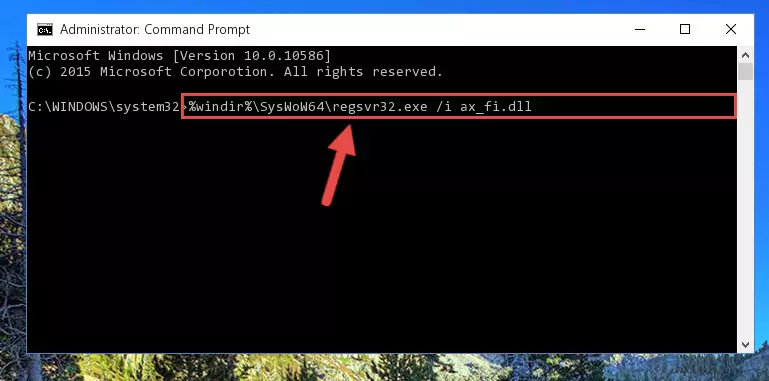
Step 8:Uninstalling the broken registry of the Ax_fi.dll library from the Windows Registry Editor (for 64 Bit) - You must create a new registry for the dynamic link library that you deleted from the registry editor. In order to do this, copy the command below and paste it into the Command Line and hit Enter.
%windir%\System32\regsvr32.exe /i Ax_fi.dll
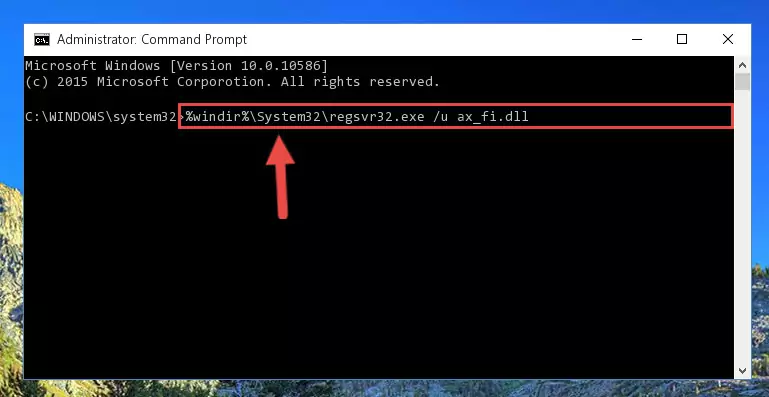
Step 9:Creating a new registry for the Ax_fi.dll library - If you are using a 64 Bit operating system, after running the command above, you also need to run the command below. With this command, we will have added a new library in place of the damaged Ax_fi.dll library that we deleted.
%windir%\SysWoW64\regsvr32.exe /i Ax_fi.dll
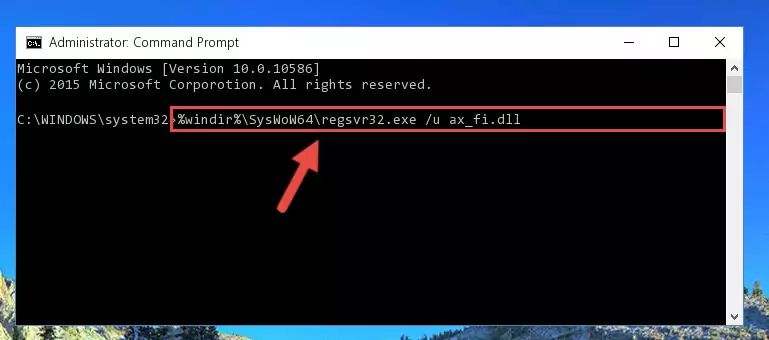
Step 10:Reregistering the Ax_fi.dll library in the system (for 64 Bit) - If you did all the processes correctly, the missing dll file will have been installed. You may have made some mistakes when running the Command Line processes. Generally, these errors will not prevent the Ax_fi.dll library from being installed. In other words, the installation will be completed, but it may give an error due to some incompatibility issues. You can try running the program that was giving you this dll file error after restarting your computer. If you are still getting the dll file error when running the program, please try the 2nd method.
Method 2: Copying The Ax_fi.dll Library Into The Program Installation Directory
- First, you need to find the installation directory for the program you are receiving the "Ax_fi.dll not found", "Ax_fi.dll is missing" or other similar dll errors. In order to do this, right-click on the shortcut for the program and click the Properties option from the options that come up.

Step 1:Opening program properties - Open the program's installation directory by clicking on the Open File Location button in the Properties window that comes up.

Step 2:Opening the program's installation directory - Copy the Ax_fi.dll library.
- Paste the dynamic link library you copied into the program's installation directory that we just opened.
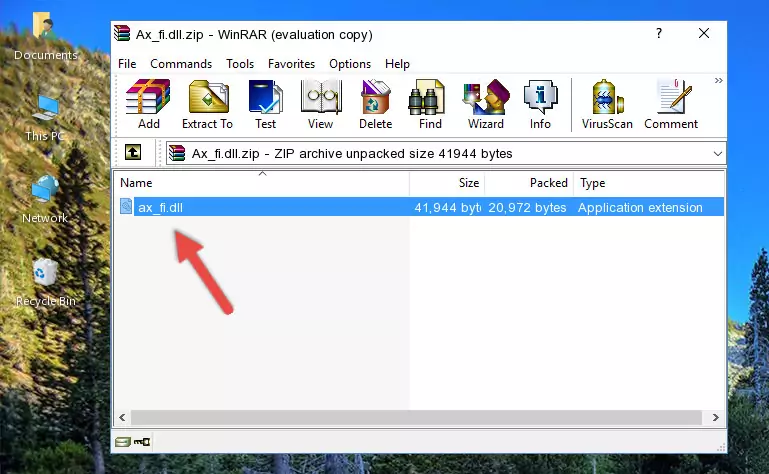
Step 3:Pasting the Ax_fi.dll library into the program's installation directory - When the dynamic link library is moved to the program installation directory, it means that the process is completed. Check to see if the issue was fixed by running the program giving the error message again. If you are still receiving the error message, you can complete the 3rd Method as an alternative.
Method 3: Uninstalling and Reinstalling the Program That Is Giving the Ax_fi.dll Error
- Push the "Windows" + "R" keys at the same time to open the Run window. Type the command below into the Run window that opens up and hit Enter. This process will open the "Programs and Features" window.
appwiz.cpl

Step 1:Opening the Programs and Features window using the appwiz.cpl command - The Programs and Features screen will come up. You can see all the programs installed on your computer in the list on this screen. Find the program giving you the dll error in the list and right-click it. Click the "Uninstall" item in the right-click menu that appears and begin the uninstall process.

Step 2:Starting the uninstall process for the program that is giving the error - A window will open up asking whether to confirm or deny the uninstall process for the program. Confirm the process and wait for the uninstall process to finish. Restart your computer after the program has been uninstalled from your computer.

Step 3:Confirming the removal of the program - After restarting your computer, reinstall the program that was giving the error.
- This process may help the dll problem you are experiencing. If you are continuing to get the same dll error, the problem is most likely with Windows. In order to fix dll problems relating to Windows, complete the 4th Method and 5th Method.
Method 4: Fixing the Ax_fi.dll Error using the Windows System File Checker (sfc /scannow)
- In order to run the Command Line as an administrator, complete the following steps.
NOTE! In this explanation, we ran the Command Line on Windows 10. If you are using one of the Windows 8.1, Windows 8, Windows 7, Windows Vista or Windows XP operating systems, you can use the same methods to run the Command Line as an administrator. Even though the pictures are taken from Windows 10, the processes are similar.
- First, open the Start Menu and before clicking anywhere, type "cmd" but do not press Enter.
- When you see the "Command Line" option among the search results, hit the "CTRL" + "SHIFT" + "ENTER" keys on your keyboard.
- A window will pop up asking, "Do you want to run this process?". Confirm it by clicking to "Yes" button.

Step 1:Running the Command Line as an administrator - Paste the command below into the Command Line that opens up and hit the Enter key.
sfc /scannow

Step 2:Scanning and fixing system errors with the sfc /scannow command - This process can take some time. You can follow its progress from the screen. Wait for it to finish and after it is finished try to run the program that was giving the dll error again.
Method 5: Fixing the Ax_fi.dll Error by Manually Updating Windows
Some programs need updated dynamic link libraries. When your operating system is not updated, it cannot fulfill this need. In some situations, updating your operating system can solve the dll errors you are experiencing.
In order to check the update status of your operating system and, if available, to install the latest update packs, we need to begin this process manually.
Depending on which Windows version you use, manual update processes are different. Because of this, we have prepared a special article for each Windows version. You can get our articles relating to the manual update of the Windows version you use from the links below.
Guides to Manually Update the Windows Operating System
Common Ax_fi.dll Errors
The Ax_fi.dll library being damaged or for any reason being deleted can cause programs or Windows system tools (Windows Media Player, Paint, etc.) that use this library to produce an error. Below you can find a list of errors that can be received when the Ax_fi.dll library is missing.
If you have come across one of these errors, you can download the Ax_fi.dll library by clicking on the "Download" button on the top-left of this page. We explained to you how to use the library you'll download in the above sections of this writing. You can see the suggestions we gave on how to solve your problem by scrolling up on the page.
- "Ax_fi.dll not found." error
- "The file Ax_fi.dll is missing." error
- "Ax_fi.dll access violation." error
- "Cannot register Ax_fi.dll." error
- "Cannot find Ax_fi.dll." error
- "This application failed to start because Ax_fi.dll was not found. Re-installing the application may fix this problem." error
