- Download Price:
- Free
- Dll Description:
- AnswerWorks TPort Search glue
- Versions:
- Size:
- 0.67 MB
- Operating Systems:
- Developers:
- Directory:
- A
- Downloads:
- 1030 times.
What is Awtport.dll? What Does It Do?
Awtport.dll, is a dll file developed by WexTech Systems.
The size of this dll file is 0.67 MB and its download links are healthy. It has been downloaded 1030 times already.
Table of Contents
- What is Awtport.dll? What Does It Do?
- Operating Systems Compatible with the Awtport.dll File
- Other Versions of the Awtport.dll File
- How to Download Awtport.dll
- How to Install Awtport.dll? How to Fix Awtport.dll Errors?
- Method 1: Installing the Awtport.dll File to the Windows System Folder
- Method 2: Copying the Awtport.dll File to the Software File Folder
- Method 3: Uninstalling and Reinstalling the Software that Gives You the Awtport.dll Error
- Method 4: Solving the Awtport.dll Error using the Windows System File Checker (sfc /scannow)
- Method 5: Fixing the Awtport.dll Errors by Manually Updating Windows
- Most Seen Awtport.dll Errors
- Other Dll Files Used with Awtport.dll
Operating Systems Compatible with the Awtport.dll File
Other Versions of the Awtport.dll File
The newest version of the Awtport.dll file is the 4.0.0.6 version. This dll file only has one version. No other version has been released.
- 4.0.0.6 - 32 Bit (x86) Download this version
How to Download Awtport.dll
- First, click on the green-colored "Download" button in the top left section of this page (The button that is marked in the picture).

Step 1:Start downloading the Awtport.dll file - "After clicking the Download" button, wait for the download process to begin in the "Downloading" page that opens up. Depending on your Internet speed, the download process will begin in approximately 4 -5 seconds.
How to Install Awtport.dll? How to Fix Awtport.dll Errors?
ATTENTION! Before beginning the installation of the Awtport.dll file, you must download the file. If you don't know how to download the file or if you are having a problem while downloading, you can look at our download guide a few lines above.
Method 1: Installing the Awtport.dll File to the Windows System Folder
- The file you will download is a compressed file with the ".zip" extension. You cannot directly install the ".zip" file. Because of this, first, double-click this file and open the file. You will see the file named "Awtport.dll" in the window that opens. Drag this file to the desktop with the left mouse button. This is the file you need.
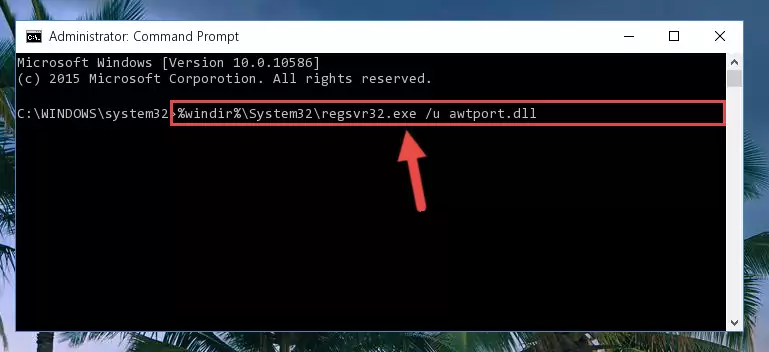
Step 1:Extracting the Awtport.dll file from the .zip file - Copy the "Awtport.dll" file you extracted and paste it into the "C:\Windows\System32" folder.
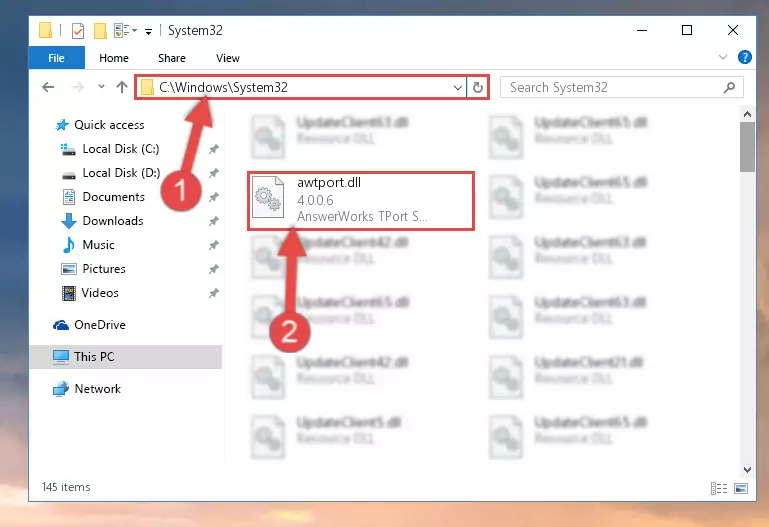
Step 2:Copying the Awtport.dll file into the Windows/System32 folder - If you are using a 64 Bit operating system, copy the "Awtport.dll" file and paste it into the "C:\Windows\sysWOW64" as well.
NOTE! On Windows operating systems with 64 Bit architecture, the dll file must be in both the "sysWOW64" folder as well as the "System32" folder. In other words, you must copy the "Awtport.dll" file into both folders.
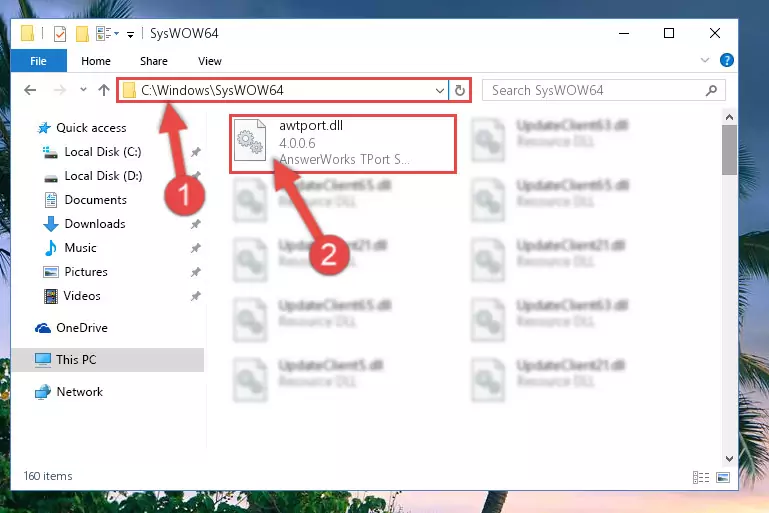
Step 3:Pasting the Awtport.dll file into the Windows/sysWOW64 folder - In order to complete this step, you must run the Command Prompt as administrator. In order to do this, all you have to do is follow the steps below.
NOTE! We ran the Command Prompt using Windows 10. If you are using Windows 8.1, Windows 8, Windows 7, Windows Vista or Windows XP, you can use the same method to run the Command Prompt as administrator.
- Open the Start Menu and before clicking anywhere, type "cmd" on your keyboard. This process will enable you to run a search through the Start Menu. We also typed in "cmd" to bring up the Command Prompt.
- Right-click the "Command Prompt" search result that comes up and click the Run as administrator" option.

Step 4:Running the Command Prompt as administrator - Paste the command below into the Command Line window that opens up and press Enter key. This command will delete the problematic registry of the Awtport.dll file (Nothing will happen to the file we pasted in the System32 folder, it just deletes the registry from the Windows Registry Editor. The file we pasted in the System32 folder will not be damaged).
%windir%\System32\regsvr32.exe /u Awtport.dll
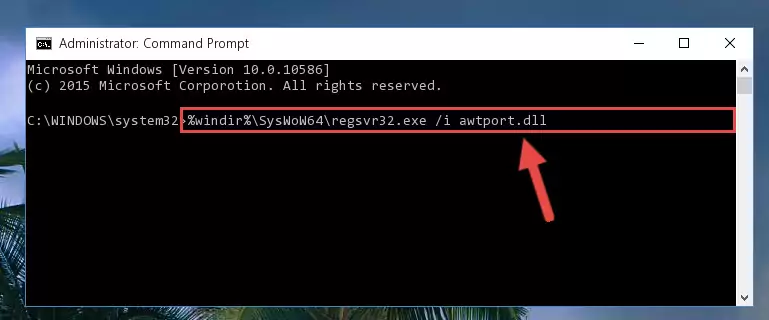
Step 5:Cleaning the problematic registry of the Awtport.dll file from the Windows Registry Editor - If you are using a 64 Bit operating system, after doing the commands above, you also need to run the command below. With this command, we will also delete the Awtport.dll file's damaged registry for 64 Bit (The deleting process will be only for the registries in Regedit. In other words, the dll file you pasted into the SysWoW64 folder will not be damaged at all).
%windir%\SysWoW64\regsvr32.exe /u Awtport.dll
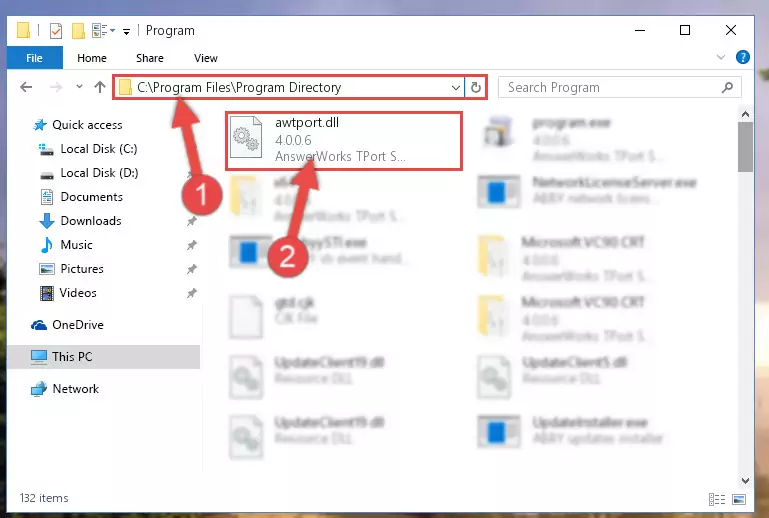
Step 6:Uninstalling the damaged Awtport.dll file's registry from the system (for 64 Bit) - We need to make a new registry for the dll file in place of the one we deleted from the Windows Registry Editor. In order to do this process, copy the command below and after pasting it in the Command Line, press Enter.
%windir%\System32\regsvr32.exe /i Awtport.dll
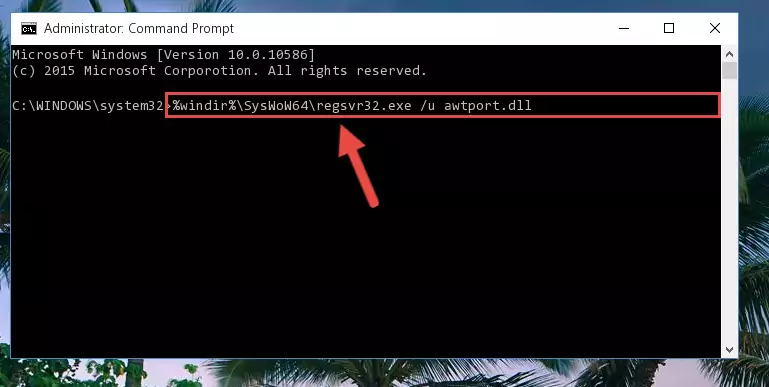
Step 7:Creating a new registry for the Awtport.dll file in the Windows Registry Editor - If the Windows version you use has 64 Bit architecture, after running the command above, you must run the command below. With this command, you will create a clean registry for the problematic registry of the Awtport.dll file that we deleted.
%windir%\SysWoW64\regsvr32.exe /i Awtport.dll
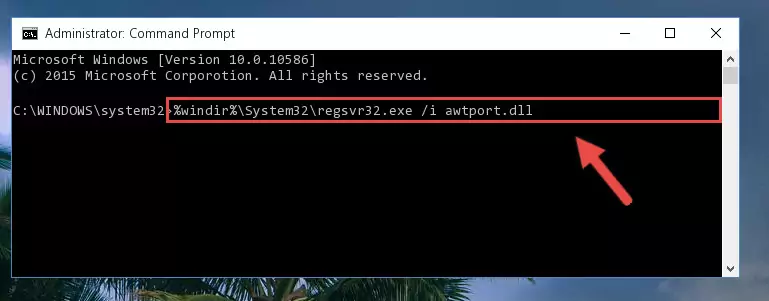
Step 8:Creating a clean registry for the Awtport.dll file (for 64 Bit) - If you did all the processes correctly, the missing dll file will have been installed. You may have made some mistakes when running the Command Line processes. Generally, these errors will not prevent the Awtport.dll file from being installed. In other words, the installation will be completed, but it may give an error due to some incompatibility issues. You can try running the program that was giving you this dll file error after restarting your computer. If you are still getting the dll file error when running the program, please try the 2nd method.
Method 2: Copying the Awtport.dll File to the Software File Folder
- In order to install the dll file, you need to find the file folder for the software that was giving you errors such as "Awtport.dll is missing", "Awtport.dll not found" or similar error messages. In order to do that, Right-click the software's shortcut and click the Properties item in the right-click menu that appears.

Step 1:Opening the software shortcut properties window - Click on the Open File Location button that is found in the Properties window that opens up and choose the folder where the application is installed.

Step 2:Opening the file folder of the software - Copy the Awtport.dll file into this folder that opens.
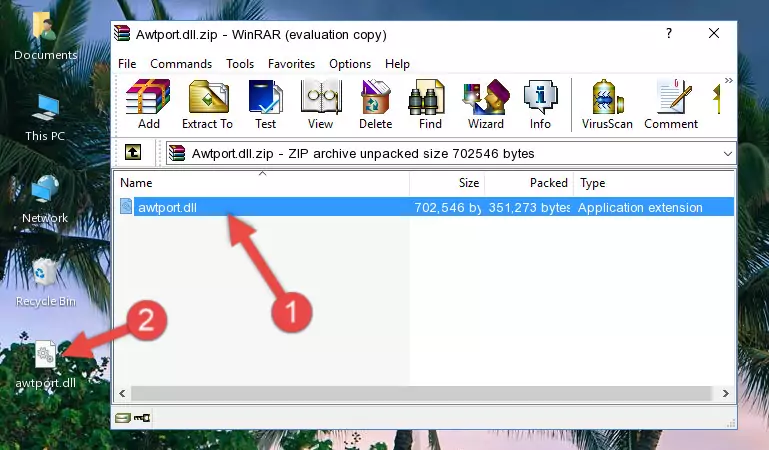
Step 3:Copying the Awtport.dll file into the software's file folder - This is all there is to the process. Now, try to run the software again. If the problem still is not solved, you can try the 3rd Method.
Method 3: Uninstalling and Reinstalling the Software that Gives You the Awtport.dll Error
- Press the "Windows" + "R" keys at the same time to open the Run tool. Paste the command below into the text field titled "Open" in the Run window that opens and press the Enter key on your keyboard. This command will open the "Programs and Features" tool.
appwiz.cpl

Step 1:Opening the Programs and Features tool with the Appwiz.cpl command - The softwares listed in the Programs and Features window that opens up are the softwares installed on your computer. Find the software that gives you the dll error and run the "Right-Click > Uninstall" command on this software.

Step 2:Uninstalling the software from your computer - Following the instructions that come up, uninstall the software from your computer and restart your computer.

Step 3:Following the verification and instructions for the software uninstall process - After restarting your computer, reinstall the software that was giving the error.
- This method may provide the solution to the dll error you're experiencing. If the dll error is continuing, the problem is most likely deriving from the Windows operating system. In order to fix dll errors deriving from the Windows operating system, complete the 4th Method and the 5th Method.
Method 4: Solving the Awtport.dll Error using the Windows System File Checker (sfc /scannow)
- In order to complete this step, you must run the Command Prompt as administrator. In order to do this, all you have to do is follow the steps below.
NOTE! We ran the Command Prompt using Windows 10. If you are using Windows 8.1, Windows 8, Windows 7, Windows Vista or Windows XP, you can use the same method to run the Command Prompt as administrator.
- Open the Start Menu and before clicking anywhere, type "cmd" on your keyboard. This process will enable you to run a search through the Start Menu. We also typed in "cmd" to bring up the Command Prompt.
- Right-click the "Command Prompt" search result that comes up and click the Run as administrator" option.

Step 1:Running the Command Prompt as administrator - Paste the command below into the Command Line that opens up and hit the Enter key.
sfc /scannow

Step 2:Scanning and fixing system errors with the sfc /scannow command - This process can take some time. You can follow its progress from the screen. Wait for it to finish and after it is finished try to run the software that was giving the dll error again.
Method 5: Fixing the Awtport.dll Errors by Manually Updating Windows
Some softwares require updated dll files from the operating system. If your operating system is not updated, this requirement is not met and you will receive dll errors. Because of this, updating your operating system may solve the dll errors you are experiencing.
Most of the time, operating systems are automatically updated. However, in some situations, the automatic updates may not work. For situations like this, you may need to check for updates manually.
For every Windows version, the process of manually checking for updates is different. Because of this, we prepared a special guide for each Windows version. You can get our guides to manually check for updates based on the Windows version you use through the links below.
Guides to Manually Update for All Windows Versions
Most Seen Awtport.dll Errors
When the Awtport.dll file is damaged or missing, the softwares that use this dll file will give an error. Not only external softwares, but also basic Windows softwares and tools use dll files. Because of this, when you try to use basic Windows softwares and tools (For example, when you open Internet Explorer or Windows Media Player), you may come across errors. We have listed the most common Awtport.dll errors below.
You will get rid of the errors listed below when you download the Awtport.dll file from DLL Downloader.com and follow the steps we explained above.
- "Awtport.dll not found." error
- "The file Awtport.dll is missing." error
- "Awtport.dll access violation." error
- "Cannot register Awtport.dll." error
- "Cannot find Awtport.dll." error
- "This application failed to start because Awtport.dll was not found. Re-installing the application may fix this problem." error
