- Download Price:
- Free
- Dll Description:
- AnswerWorks Runtime Library
- Versions:
- Size:
- 0.16 MB
- Operating Systems:
- Developers:
- Directory:
- A
- Downloads:
- 1435 times.
What is Awrtl30.dll?
The Awrtl30.dll library is a system file including functions needed by many programs, games, and system tools. This dynamic link library is produced by the WexTech Systems.
The Awrtl30.dll library is 0.16 MB. The download links for this library are clean and no user has given any negative feedback. From the time it was offered for download, it has been downloaded 1435 times.
Table of Contents
- What is Awrtl30.dll?
- Operating Systems Compatible with the Awrtl30.dll Library
- All Versions of the Awrtl30.dll Library
- Steps to Download the Awrtl30.dll Library
- How to Install Awrtl30.dll? How to Fix Awrtl30.dll Errors?
- Method 1: Copying the Awrtl30.dll Library to the Windows System Directory
- Method 2: Copying the Awrtl30.dll Library to the Program Installation Directory
- Method 3: Doing a Clean Reinstall of the Program That Is Giving the Awrtl30.dll Error
- Method 4: Fixing the Awrtl30.dll Error Using the Windows System File Checker
- Method 5: Fixing the Awrtl30.dll Error by Manually Updating Windows
- Common Awrtl30.dll Errors
- Other Dynamic Link Libraries Used with Awrtl30.dll
Operating Systems Compatible with the Awrtl30.dll Library
All Versions of the Awrtl30.dll Library
The last version of the Awrtl30.dll library is the 3.0.0.18 version that was released on 2006-10-31. Before this version, there were 1 versions released. Downloadable Awrtl30.dll library versions have been listed below from newest to oldest.
- 3.0.0.18 - 32 Bit (x86) (2006-10-31) Download directly this version
- 3.0.0.18 - 32 Bit (x86) Download directly this version
Steps to Download the Awrtl30.dll Library
- Click on the green-colored "Download" button (The button marked in the picture below).

Step 1:Starting the download process for Awrtl30.dll - The downloading page will open after clicking the Download button. After the page opens, in order to download the Awrtl30.dll library the best server will be found and the download process will begin within a few seconds. In the meantime, you shouldn't close the page.
How to Install Awrtl30.dll? How to Fix Awrtl30.dll Errors?
ATTENTION! Before continuing on to install the Awrtl30.dll library, you need to download the library. If you have not downloaded it yet, download it before continuing on to the installation steps. If you are having a problem while downloading the library, you can browse the download guide a few lines above.
Method 1: Copying the Awrtl30.dll Library to the Windows System Directory
- The file you are going to download is a compressed file with the ".zip" extension. You cannot directly install the ".zip" file. First, you need to extract the dynamic link library from inside it. So, double-click the file with the ".zip" extension that you downloaded and open the file.
- You will see the library named "Awrtl30.dll" in the window that opens up. This is the library we are going to install. Click the library once with the left mouse button. By doing this you will have chosen the library.
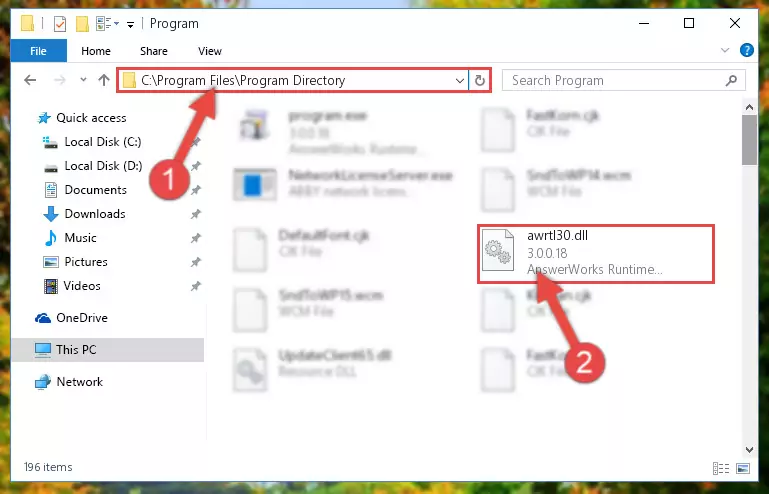
Step 2:Choosing the Awrtl30.dll library - Click the "Extract To" symbol marked in the picture. To extract the dynamic link library, it will want you to choose the desired location. Choose the "Desktop" location and click "OK" to extract the library to the desktop. In order to do this, you need to use the Winrar program. If you do not have this program, you can find and download it through a quick search on the Internet.
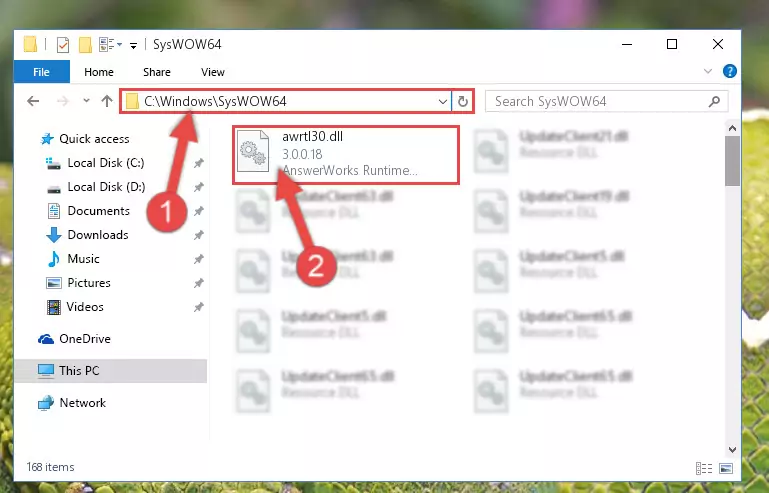
Step 3:Extracting the Awrtl30.dll library to the desktop - Copy the "Awrtl30.dll" library you extracted and paste it into the "C:\Windows\System32" directory.
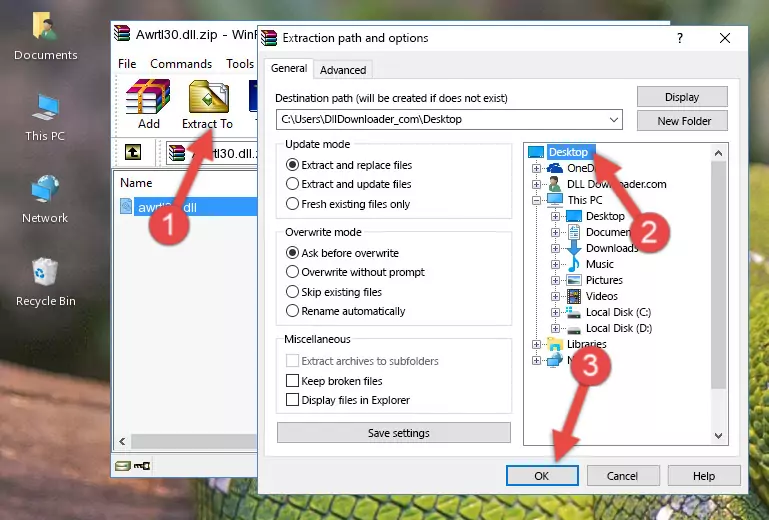
Step 4:Copying the Awrtl30.dll library into the Windows/System32 directory - If your operating system has a 64 Bit architecture, copy the "Awrtl30.dll" library and paste it also into the "C:\Windows\sysWOW64" directory.
NOTE! On 64 Bit systems, the dynamic link library must be in both the "sysWOW64" directory as well as the "System32" directory. In other words, you must copy the "Awrtl30.dll" library into both directories.
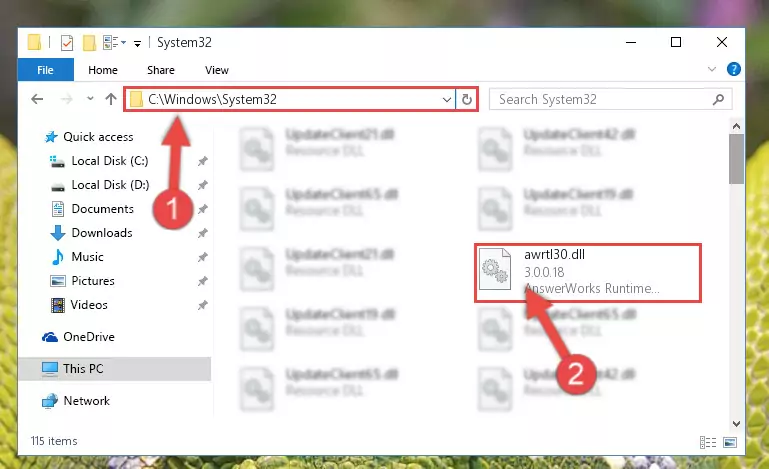
Step 5:Pasting the Awrtl30.dll library into the Windows/sysWOW64 directory - In order to run the Command Line as an administrator, complete the following steps.
NOTE! In this explanation, we ran the Command Line on Windows 10. If you are using one of the Windows 8.1, Windows 8, Windows 7, Windows Vista or Windows XP operating systems, you can use the same methods to run the Command Line as an administrator. Even though the pictures are taken from Windows 10, the processes are similar.
- First, open the Start Menu and before clicking anywhere, type "cmd" but do not press Enter.
- When you see the "Command Line" option among the search results, hit the "CTRL" + "SHIFT" + "ENTER" keys on your keyboard.
- A window will pop up asking, "Do you want to run this process?". Confirm it by clicking to "Yes" button.

Step 6:Running the Command Line as an administrator - Let's copy the command below and paste it in the Command Line that comes up, then let's press Enter. This command deletes the Awrtl30.dll library's problematic registry in the Windows Registry Editor (The library that we copied to the System32 directory does not perform any action with the library, it just deletes the registry in the Windows Registry Editor. The library that we pasted into the System32 directory will not be damaged).
%windir%\System32\regsvr32.exe /u Awrtl30.dll
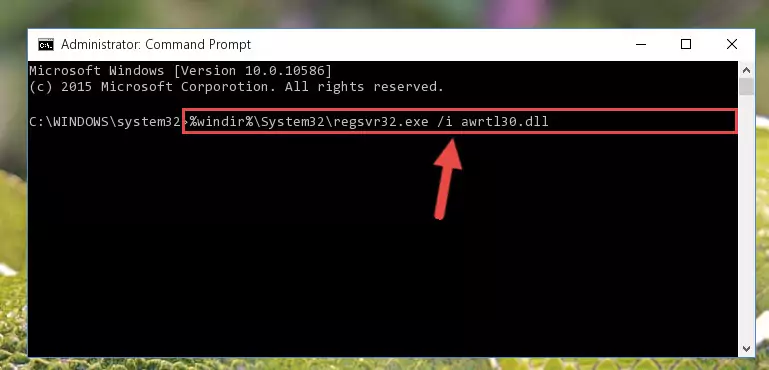
Step 7:Deleting the Awrtl30.dll library's problematic registry in the Windows Registry Editor - If the Windows you use has 64 Bit architecture, after running the command above, you must run the command below. This command will clean the broken registry of the Awrtl30.dll library from the 64 Bit architecture (The Cleaning process is only with registries in the Windows Registry Editor. In other words, the dynamic link library that we pasted into the SysWoW64 directory will stay as it is).
%windir%\SysWoW64\regsvr32.exe /u Awrtl30.dll
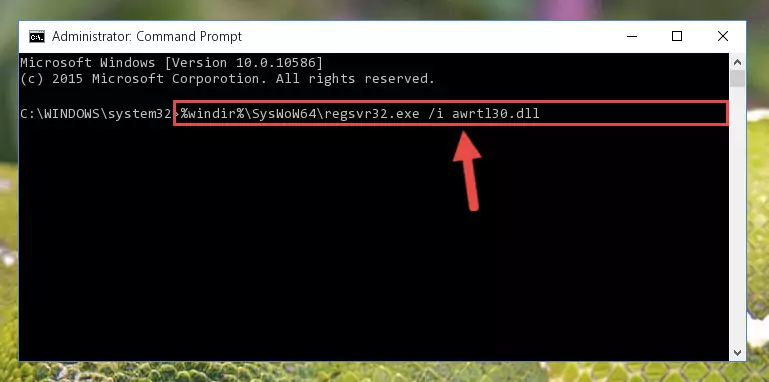
Step 8:Uninstalling the broken registry of the Awrtl30.dll library from the Windows Registry Editor (for 64 Bit) - In order to cleanly recreate the dll library's registry that we deleted, copy the command below and paste it into the Command Line and hit Enter.
%windir%\System32\regsvr32.exe /i Awrtl30.dll
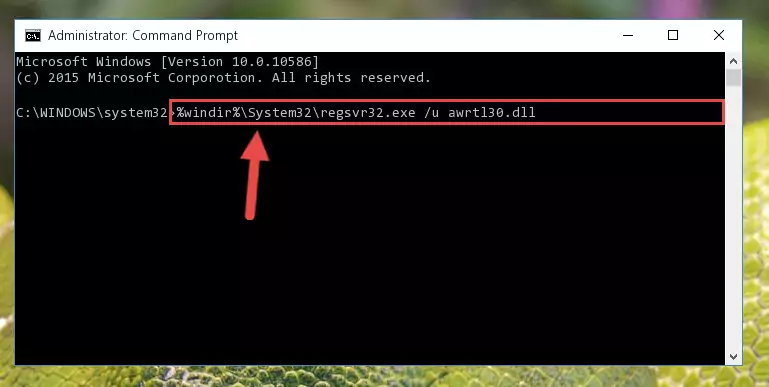
Step 9:Reregistering the Awrtl30.dll library in the system - If you are using a Windows with 64 Bit architecture, after running the previous command, you need to run the command below. By running this command, we will have created a clean registry for the Awrtl30.dll library (We deleted the damaged registry with the previous command).
%windir%\SysWoW64\regsvr32.exe /i Awrtl30.dll
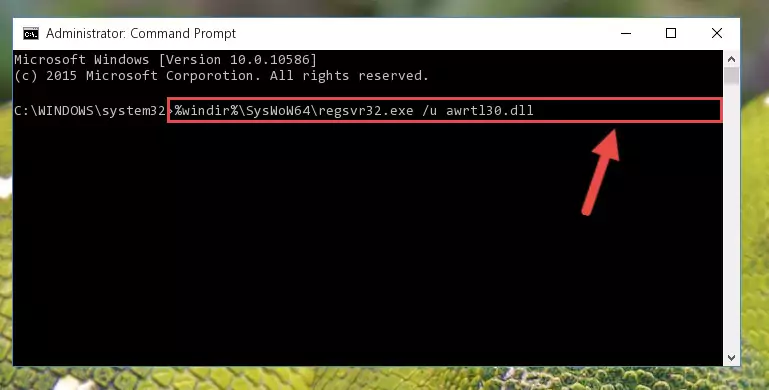
Step 10:Creating a clean registry for the Awrtl30.dll library (for 64 Bit) - If you did all the processes correctly, the missing dll file will have been installed. You may have made some mistakes when running the Command Line processes. Generally, these errors will not prevent the Awrtl30.dll library from being installed. In other words, the installation will be completed, but it may give an error due to some incompatibility issues. You can try running the program that was giving you this dll file error after restarting your computer. If you are still getting the dll file error when running the program, please try the 2nd method.
Method 2: Copying the Awrtl30.dll Library to the Program Installation Directory
- First, you need to find the installation directory for the program you are receiving the "Awrtl30.dll not found", "Awrtl30.dll is missing" or other similar dll errors. In order to do this, right-click on the shortcut for the program and click the Properties option from the options that come up.

Step 1:Opening program properties - Open the program's installation directory by clicking on the Open File Location button in the Properties window that comes up.

Step 2:Opening the program's installation directory - Copy the Awrtl30.dll library into the directory we opened up.
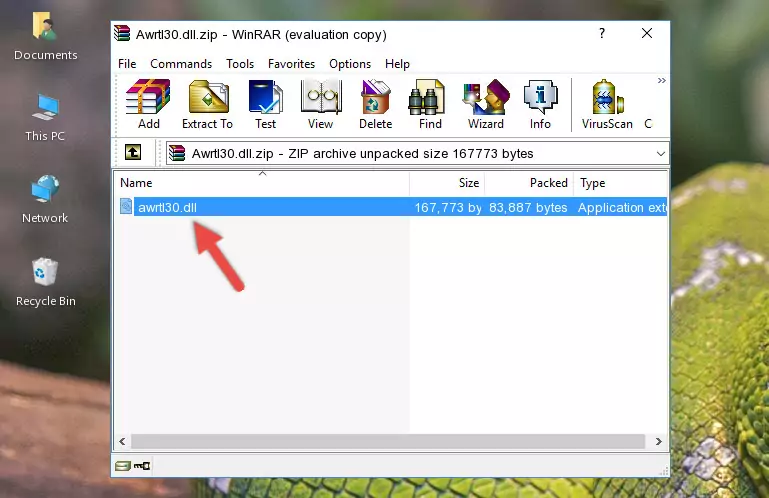
Step 3:Copying the Awrtl30.dll library into the program's installation directory - That's all there is to the installation process. Run the program giving the dll error again. If the dll error is still continuing, completing the 3rd Method may help fix your issue.
Method 3: Doing a Clean Reinstall of the Program That Is Giving the Awrtl30.dll Error
- Open the Run tool by pushing the "Windows" + "R" keys found on your keyboard. Type the command below into the "Open" field of the Run window that opens up and press Enter. This command will open the "Programs and Features" tool.
appwiz.cpl

Step 1:Opening the Programs and Features tool with the appwiz.cpl command - The programs listed in the Programs and Features window that opens up are the programs installed on your computer. Find the program that gives you the dll error and run the "Right-Click > Uninstall" command on this program.

Step 2:Uninstalling the program from your computer - Following the instructions that come up, uninstall the program from your computer and restart your computer.

Step 3:Following the verification and instructions for the program uninstall process - After restarting your computer, reinstall the program that was giving the error.
- You can fix the error you are expericing with this method. If the dll error is continuing in spite of the solution methods you are using, the source of the problem is the Windows operating system. In order to fix dll errors in Windows you will need to complete the 4th Method and the 5th Method in the list.
Method 4: Fixing the Awrtl30.dll Error Using the Windows System File Checker
- In order to run the Command Line as an administrator, complete the following steps.
NOTE! In this explanation, we ran the Command Line on Windows 10. If you are using one of the Windows 8.1, Windows 8, Windows 7, Windows Vista or Windows XP operating systems, you can use the same methods to run the Command Line as an administrator. Even though the pictures are taken from Windows 10, the processes are similar.
- First, open the Start Menu and before clicking anywhere, type "cmd" but do not press Enter.
- When you see the "Command Line" option among the search results, hit the "CTRL" + "SHIFT" + "ENTER" keys on your keyboard.
- A window will pop up asking, "Do you want to run this process?". Confirm it by clicking to "Yes" button.

Step 1:Running the Command Line as an administrator - After typing the command below into the Command Line, push Enter.
sfc /scannow

Step 2:Getting rid of dll errors using Windows's sfc /scannow command - Depending on your computer's performance and the amount of errors on your system, this process can take some time. You can see the progress on the Command Line. Wait for this process to end. After the scan and repair processes are finished, try running the program giving you errors again.
Method 5: Fixing the Awrtl30.dll Error by Manually Updating Windows
Some programs require updated dynamic link libraries from the operating system. If your operating system is not updated, this requirement is not met and you will receive dll errors. Because of this, updating your operating system may solve the dll errors you are experiencing.
Most of the time, operating systems are automatically updated. However, in some situations, the automatic updates may not work. For situations like this, you may need to check for updates manually.
For every Windows version, the process of manually checking for updates is different. Because of this, we prepared a special guide for each Windows version. You can get our guides to manually check for updates based on the Windows version you use through the links below.
Explanations on Updating Windows Manually
Common Awrtl30.dll Errors
It's possible that during the programs' installation or while using them, the Awrtl30.dll library was damaged or deleted. You can generally see error messages listed below or similar ones in situations like this.
These errors we see are not unsolvable. If you've also received an error message like this, first you must download the Awrtl30.dll library by clicking the "Download" button in this page's top section. After downloading the library, you should install the library and complete the solution methods explained a little bit above on this page and mount it in Windows. If you do not have a hardware issue, one of the methods explained in this article will fix your issue.
- "Awrtl30.dll not found." error
- "The file Awrtl30.dll is missing." error
- "Awrtl30.dll access violation." error
- "Cannot register Awrtl30.dll." error
- "Cannot find Awrtl30.dll." error
- "This application failed to start because Awrtl30.dll was not found. Re-installing the application may fix this problem." error
