- Download Price:
- Free
- Dll Description:
- Microsoft Faxtransport
- Versions:
- Size:
- 0.11 MB
- Operating Systems:
- Directory:
- A
- Downloads:
- 854 times.
What is Awfaxp32.dll?
The Awfaxp32.dll library is 0.11 MB. The download links are current and no negative feedback has been received by users. It has been downloaded 854 times since release.
Table of Contents
- What is Awfaxp32.dll?
- Operating Systems That Can Use the Awfaxp32.dll Library
- All Versions of the Awfaxp32.dll Library
- How to Download Awfaxp32.dll
- Methods for Fixing Awfaxp32.dll
- Method 1: Fixing the DLL Error by Copying the Awfaxp32.dll Library to the Windows System Directory
- Method 2: Copying The Awfaxp32.dll Library Into The Program Installation Directory
- Method 3: Doing a Clean Install of the program That Is Giving the Awfaxp32.dll Error
- Method 4: Fixing the Awfaxp32.dll Issue by Using the Windows System File Checker (scf scannow)
- Method 5: Getting Rid of Awfaxp32.dll Errors by Updating the Windows Operating System
- Our Most Common Awfaxp32.dll Error Messages
- Dynamic Link Libraries Similar to the Awfaxp32.dll Library
Operating Systems That Can Use the Awfaxp32.dll Library
All Versions of the Awfaxp32.dll Library
The last version of the Awfaxp32.dll library is the 4.0.0.952 version. Outside of this version, there is no other version released
- 4.0.0.952 - 32 Bit (x86) Download directly this version
How to Download Awfaxp32.dll
- Click on the green-colored "Download" button (The button marked in the picture below).

Step 1:Starting the download process for Awfaxp32.dll - The downloading page will open after clicking the Download button. After the page opens, in order to download the Awfaxp32.dll library the best server will be found and the download process will begin within a few seconds. In the meantime, you shouldn't close the page.
Methods for Fixing Awfaxp32.dll
ATTENTION! Before beginning the installation of the Awfaxp32.dll library, you must download the library. If you don't know how to download the library or if you are having a problem while downloading, you can look at our download guide a few lines above.
Method 1: Fixing the DLL Error by Copying the Awfaxp32.dll Library to the Windows System Directory
- The file you are going to download is a compressed file with the ".zip" extension. You cannot directly install the ".zip" file. First, you need to extract the dynamic link library from inside it. So, double-click the file with the ".zip" extension that you downloaded and open the file.
- You will see the library named "Awfaxp32.dll" in the window that opens up. This is the library we are going to install. Click the library once with the left mouse button. By doing this you will have chosen the library.
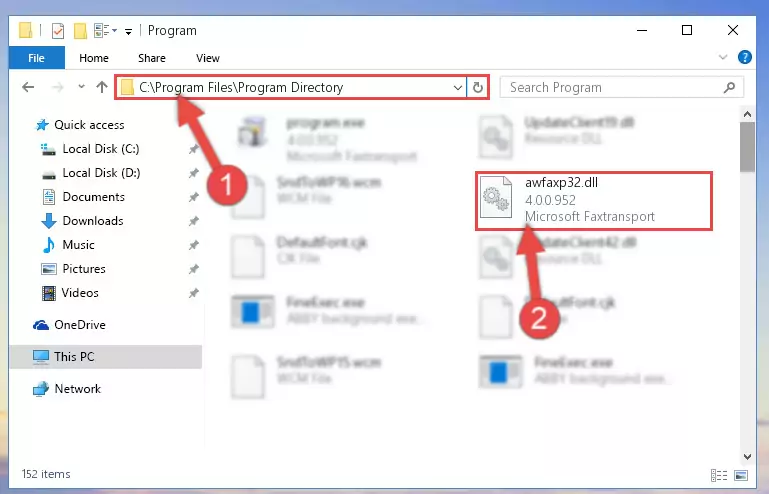
Step 2:Choosing the Awfaxp32.dll library - Click the "Extract To" symbol marked in the picture. To extract the dynamic link library, it will want you to choose the desired location. Choose the "Desktop" location and click "OK" to extract the library to the desktop. In order to do this, you need to use the Winrar program. If you do not have this program, you can find and download it through a quick search on the Internet.
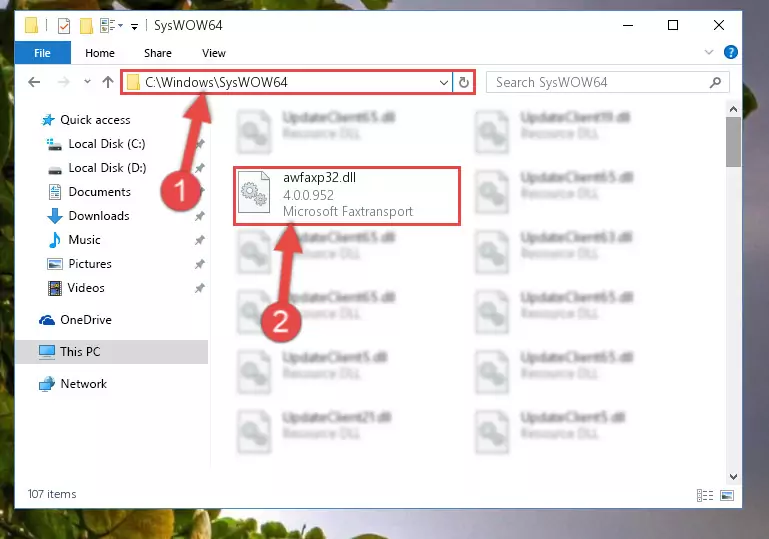
Step 3:Extracting the Awfaxp32.dll library to the desktop - Copy the "Awfaxp32.dll" library you extracted and paste it into the "C:\Windows\System32" directory.
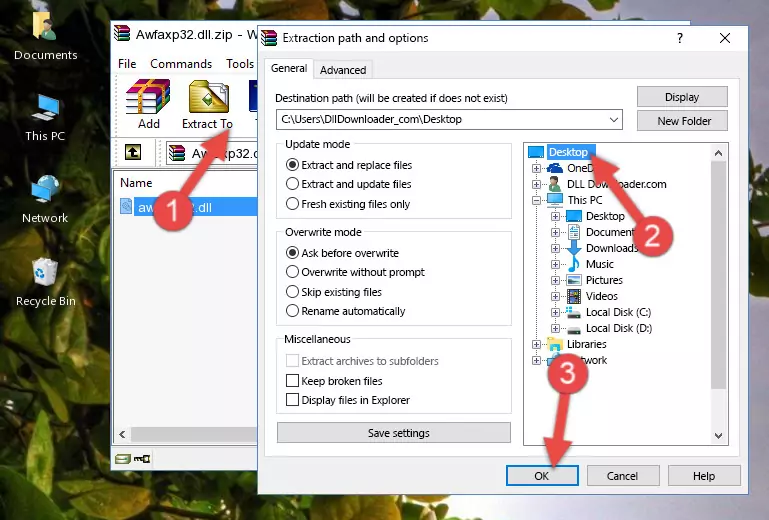
Step 4:Copying the Awfaxp32.dll library into the Windows/System32 directory - If you are using a 64 Bit operating system, copy the "Awfaxp32.dll" library and paste it into the "C:\Windows\sysWOW64" as well.
NOTE! On Windows operating systems with 64 Bit architecture, the dynamic link library must be in both the "sysWOW64" directory as well as the "System32" directory. In other words, you must copy the "Awfaxp32.dll" library into both directories.
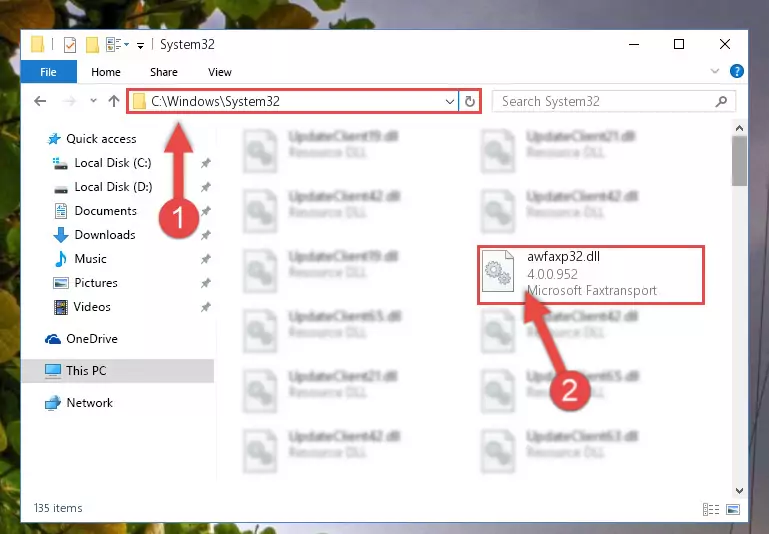
Step 5:Pasting the Awfaxp32.dll library into the Windows/sysWOW64 directory - In order to complete this step, you must run the Command Prompt as administrator. In order to do this, all you have to do is follow the steps below.
NOTE! We ran the Command Prompt using Windows 10. If you are using Windows 8.1, Windows 8, Windows 7, Windows Vista or Windows XP, you can use the same method to run the Command Prompt as administrator.
- Open the Start Menu and before clicking anywhere, type "cmd" on your keyboard. This process will enable you to run a search through the Start Menu. We also typed in "cmd" to bring up the Command Prompt.
- Right-click the "Command Prompt" search result that comes up and click the Run as administrator" option.

Step 6:Running the Command Prompt as administrator - Paste the command below into the Command Line window that opens and hit the Enter key on your keyboard. This command will delete the Awfaxp32.dll library's damaged registry (It will not delete the file you pasted into the System32 directory, but will delete the registry in Regedit. The file you pasted in the System32 directory will not be damaged in any way).
%windir%\System32\regsvr32.exe /u Awfaxp32.dll
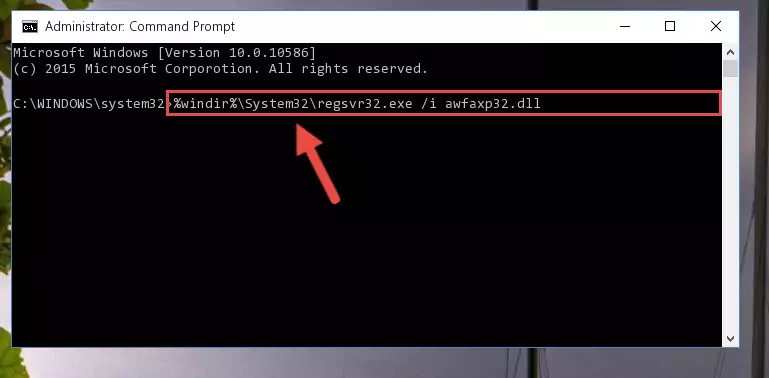
Step 7:Uninstalling the Awfaxp32.dll library from the system registry - If you have a 64 Bit operating system, after running the command above, you must run the command below. This command will clean the Awfaxp32.dll library's damaged registry in 64 Bit as well (The cleaning process will be in the registries in the Registry Editor< only. In other words, the dll file you paste into the SysWoW64 folder will stay as it).
%windir%\SysWoW64\regsvr32.exe /u Awfaxp32.dll
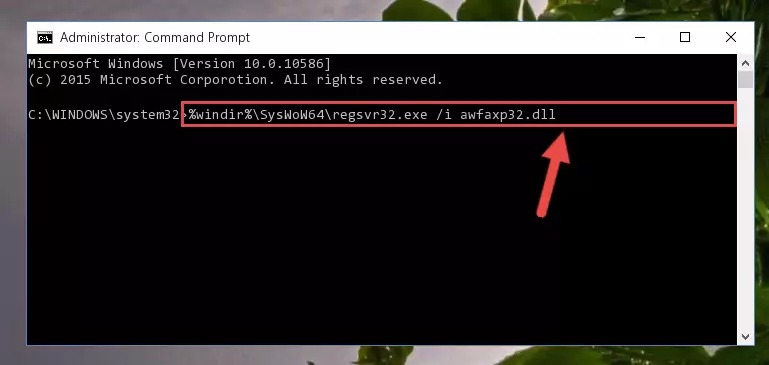
Step 8:Uninstalling the Awfaxp32.dll library's broken registry from the Registry Editor (for 64 Bit) - We need to make a new registry for the dynamic link library in place of the one we deleted from the Windows Registry Editor. In order to do this process, copy the command below and after pasting it in the Command Line, press Enter.
%windir%\System32\regsvr32.exe /i Awfaxp32.dll
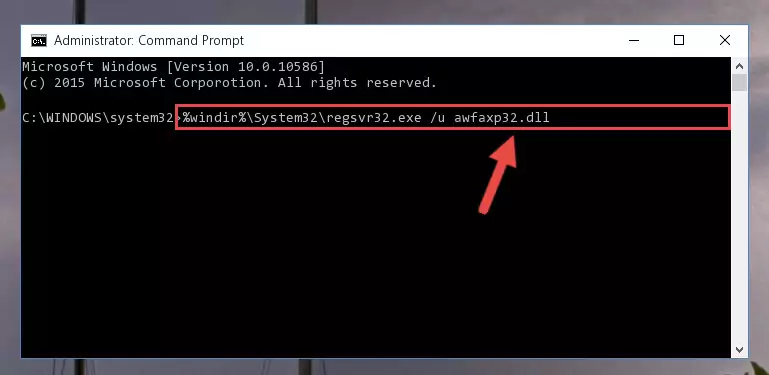
Step 9:Creating a new registry for the Awfaxp32.dll library in the Windows Registry Editor - Windows 64 Bit users must run the command below after running the previous command. With this command, we will create a clean and good registry for the Awfaxp32.dll library we deleted.
%windir%\SysWoW64\regsvr32.exe /i Awfaxp32.dll
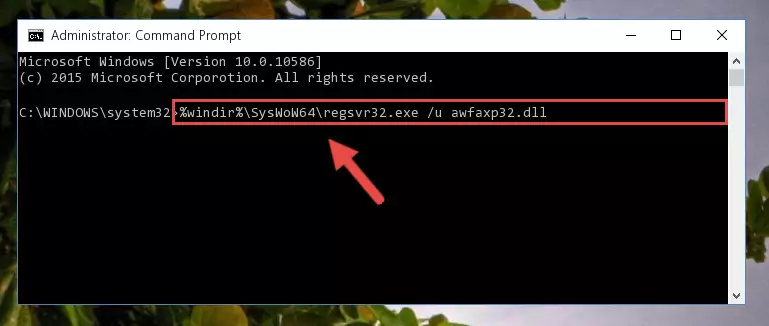
Step 10:Creating a clean and good registry for the Awfaxp32.dll library (64 Bit için) - If you did all the processes correctly, the missing dll file will have been installed. You may have made some mistakes when running the Command Line processes. Generally, these errors will not prevent the Awfaxp32.dll library from being installed. In other words, the installation will be completed, but it may give an error due to some incompatibility issues. You can try running the program that was giving you this dll file error after restarting your computer. If you are still getting the dll file error when running the program, please try the 2nd method.
Method 2: Copying The Awfaxp32.dll Library Into The Program Installation Directory
- First, you must find the installation directory of the program (the program giving the dll error) you are going to install the dynamic link library to. In order to find this directory, "Right-Click > Properties" on the program's shortcut.

Step 1:Opening the program's shortcut properties window - Open the program installation directory by clicking the Open File Location button in the "Properties" window that comes up.

Step 2:Finding the program's installation directory - Copy the Awfaxp32.dll library into the directory we opened.
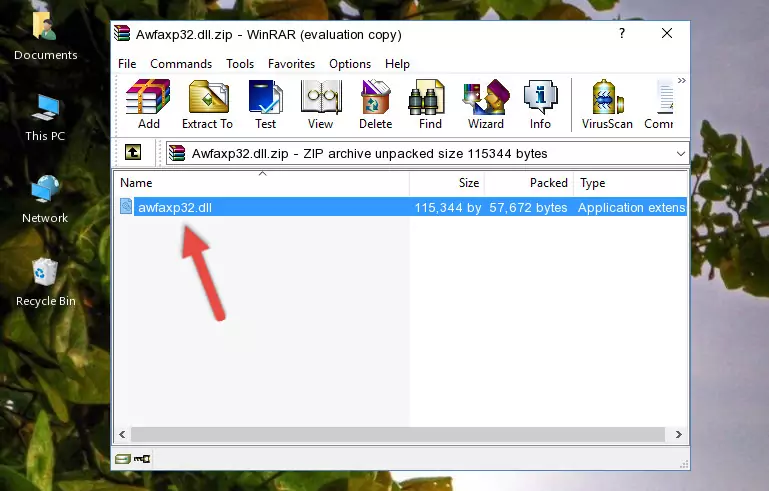
Step 3:Copying the Awfaxp32.dll library into the installation directory of the program. - The installation is complete. Run the program that is giving you the error. If the error is continuing, you may benefit from trying the 3rd Method as an alternative.
Method 3: Doing a Clean Install of the program That Is Giving the Awfaxp32.dll Error
- Open the Run tool by pushing the "Windows" + "R" keys found on your keyboard. Type the command below into the "Open" field of the Run window that opens up and press Enter. This command will open the "Programs and Features" tool.
appwiz.cpl

Step 1:Opening the Programs and Features tool with the appwiz.cpl command - The Programs and Features screen will come up. You can see all the programs installed on your computer in the list on this screen. Find the program giving you the dll error in the list and right-click it. Click the "Uninstall" item in the right-click menu that appears and begin the uninstall process.

Step 2:Starting the uninstall process for the program that is giving the error - A window will open up asking whether to confirm or deny the uninstall process for the program. Confirm the process and wait for the uninstall process to finish. Restart your computer after the program has been uninstalled from your computer.

Step 3:Confirming the removal of the program - After restarting your computer, reinstall the program.
- You can fix the error you are expericing with this method. If the dll error is continuing in spite of the solution methods you are using, the source of the problem is the Windows operating system. In order to fix dll errors in Windows you will need to complete the 4th Method and the 5th Method in the list.
Method 4: Fixing the Awfaxp32.dll Issue by Using the Windows System File Checker (scf scannow)
- In order to complete this step, you must run the Command Prompt as administrator. In order to do this, all you have to do is follow the steps below.
NOTE! We ran the Command Prompt using Windows 10. If you are using Windows 8.1, Windows 8, Windows 7, Windows Vista or Windows XP, you can use the same method to run the Command Prompt as administrator.
- Open the Start Menu and before clicking anywhere, type "cmd" on your keyboard. This process will enable you to run a search through the Start Menu. We also typed in "cmd" to bring up the Command Prompt.
- Right-click the "Command Prompt" search result that comes up and click the Run as administrator" option.

Step 1:Running the Command Prompt as administrator - Paste the command in the line below into the Command Line that opens up and press Enter key.
sfc /scannow

Step 2:fixing Windows system errors using the sfc /scannow command - The scan and repair process can take some time depending on your hardware and amount of system errors. Wait for the process to complete. After the repair process finishes, try running the program that is giving you're the error.
Method 5: Getting Rid of Awfaxp32.dll Errors by Updating the Windows Operating System
Some programs require updated dynamic link libraries from the operating system. If your operating system is not updated, this requirement is not met and you will receive dll errors. Because of this, updating your operating system may solve the dll errors you are experiencing.
Most of the time, operating systems are automatically updated. However, in some situations, the automatic updates may not work. For situations like this, you may need to check for updates manually.
For every Windows version, the process of manually checking for updates is different. Because of this, we prepared a special guide for each Windows version. You can get our guides to manually check for updates based on the Windows version you use through the links below.
Explanations on Updating Windows Manually
Our Most Common Awfaxp32.dll Error Messages
The Awfaxp32.dll library being damaged or for any reason being deleted can cause programs or Windows system tools (Windows Media Player, Paint, etc.) that use this library to produce an error. Below you can find a list of errors that can be received when the Awfaxp32.dll library is missing.
If you have come across one of these errors, you can download the Awfaxp32.dll library by clicking on the "Download" button on the top-left of this page. We explained to you how to use the library you'll download in the above sections of this writing. You can see the suggestions we gave on how to solve your problem by scrolling up on the page.
- "Awfaxp32.dll not found." error
- "The file Awfaxp32.dll is missing." error
- "Awfaxp32.dll access violation." error
- "Cannot register Awfaxp32.dll." error
- "Cannot find Awfaxp32.dll." error
- "This application failed to start because Awfaxp32.dll was not found. Re-installing the application may fix this problem." error
