- Download Price:
- Free
- Dll Description:
- AVP low lewel I/O driver (Win NT/2000)
- Versions:
- Size:
- 0.03 MB
- Operating Systems:
- Directory:
- A
- Downloads:
- 918 times.
What is Avp_iont.dll? What Does It Do?
The Avp_iont.dll file is 0.03 MB. The download links for this file are clean and no user has given any negative feedback. From the time it was offered for download, it has been downloaded 918 times.
Table of Contents
- What is Avp_iont.dll? What Does It Do?
- Operating Systems Compatible with the Avp_iont.dll File
- All Versions of the Avp_iont.dll File
- How to Download Avp_iont.dll
- How to Install Avp_iont.dll? How to Fix Avp_iont.dll Errors?
- Method 1: Installing the Avp_iont.dll File to the Windows System Folder
- Method 2: Copying The Avp_iont.dll File Into The Software File Folder
- Method 3: Uninstalling and Reinstalling the Software That Is Giving the Avp_iont.dll Error
- Method 4: Solving the Avp_iont.dll Error Using the Windows System File Checker
- Method 5: Getting Rid of Avp_iont.dll Errors by Updating the Windows Operating System
- The Most Seen Avp_iont.dll Errors
- Dll Files Related to Avp_iont.dll
Operating Systems Compatible with the Avp_iont.dll File
All Versions of the Avp_iont.dll File
The last version of the Avp_iont.dll file is the 4.0.164.4160 version.This dll file only has one version. There is no other version that can be downloaded.
- 4.0.164.4160 - 32 Bit (x86) Download directly this version
How to Download Avp_iont.dll
- Click on the green-colored "Download" button on the top left side of the page.

Step 1:Download process of the Avp_iont.dll file's - When you click the "Download" button, the "Downloading" window will open. Don't close this window until the download process begins. The download process will begin in a few seconds based on your Internet speed and computer.
How to Install Avp_iont.dll? How to Fix Avp_iont.dll Errors?
ATTENTION! In order to install the Avp_iont.dll file, you must first download it. If you haven't downloaded it, before continuing on with the installation, download the file. If you don't know how to download it, all you need to do is look at the dll download guide found on the top line.
Method 1: Installing the Avp_iont.dll File to the Windows System Folder
- The file you downloaded is a compressed file with the extension ".zip". This file cannot be installed. To be able to install it, first you need to extract the dll file from within it. So, first double-click the file with the ".zip" extension and open the file.
- You will see the file named "Avp_iont.dll" in the window that opens. This is the file you need to install. Click on the dll file with the left button of the mouse. By doing this, you select the file.
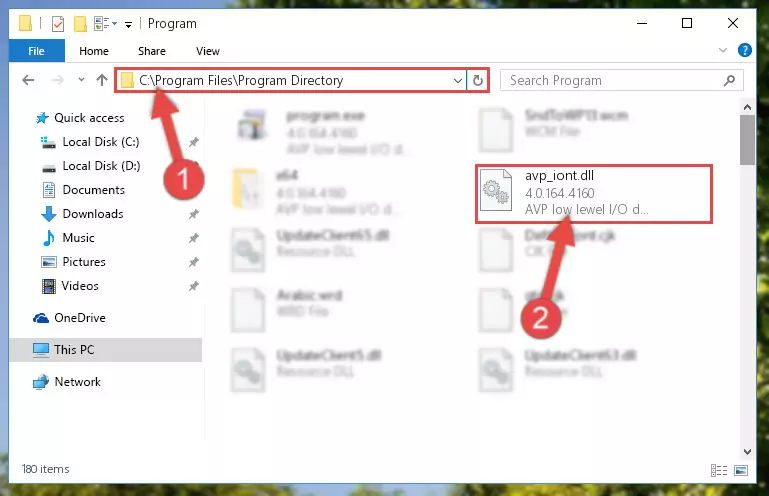
Step 2:Choosing the Avp_iont.dll file - Click on the "Extract To" button, which is marked in the picture. In order to do this, you will need the Winrar software. If you don't have the software, it can be found doing a quick search on the Internet and you can download it (The Winrar software is free).
- After clicking the "Extract to" button, a window where you can choose the location you want will open. Choose the "Desktop" location in this window and extract the dll file to the desktop by clicking the "Ok" button.
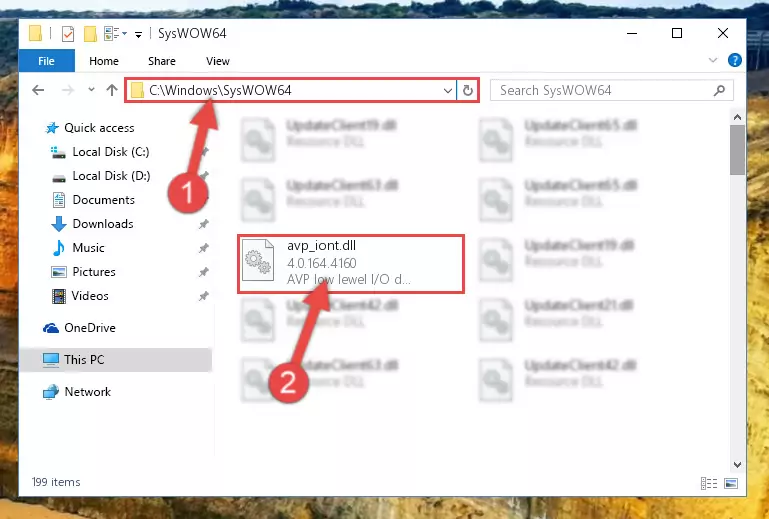
Step 3:Extracting the Avp_iont.dll file to the desktop - Copy the "Avp_iont.dll" file file you extracted.
- Paste the dll file you copied into the "C:\Windows\System32" folder.

Step 4:Pasting the Avp_iont.dll file into the Windows/System32 folder - If you are using a 64 Bit operating system, copy the "Avp_iont.dll" file and paste it into the "C:\Windows\sysWOW64" as well.
NOTE! On Windows operating systems with 64 Bit architecture, the dll file must be in both the "sysWOW64" folder as well as the "System32" folder. In other words, you must copy the "Avp_iont.dll" file into both folders.
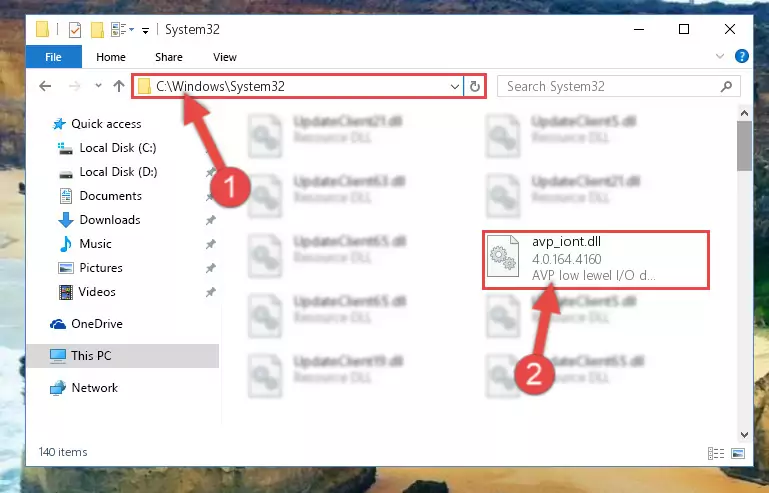
Step 5:Pasting the Avp_iont.dll file into the Windows/sysWOW64 folder - First, we must run the Windows Command Prompt as an administrator.
NOTE! We ran the Command Prompt on Windows 10. If you are using Windows 8.1, Windows 8, Windows 7, Windows Vista or Windows XP, you can use the same methods to run the Command Prompt as an administrator.
- Open the Start Menu and type in "cmd", but don't press Enter. Doing this, you will have run a search of your computer through the Start Menu. In other words, typing in "cmd" we did a search for the Command Prompt.
- When you see the "Command Prompt" option among the search results, push the "CTRL" + "SHIFT" + "ENTER " keys on your keyboard.
- A verification window will pop up asking, "Do you want to run the Command Prompt as with administrative permission?" Approve this action by saying, "Yes".

%windir%\System32\regsvr32.exe /u Avp_iont.dll
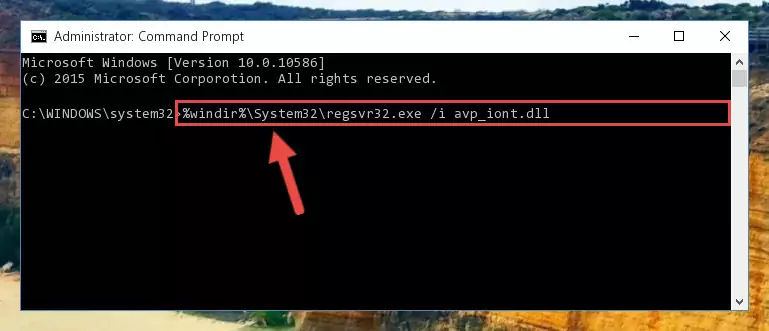
%windir%\SysWoW64\regsvr32.exe /u Avp_iont.dll
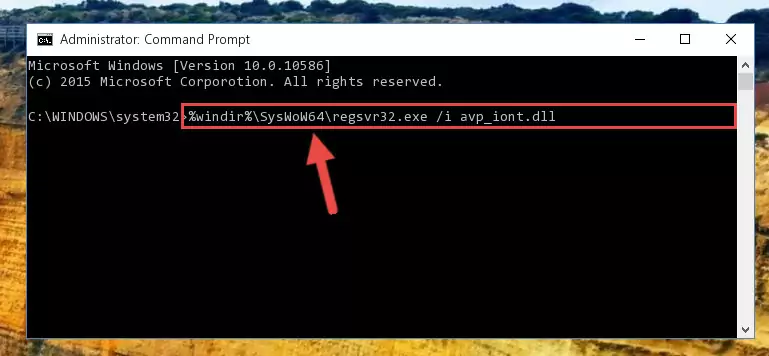
%windir%\System32\regsvr32.exe /i Avp_iont.dll
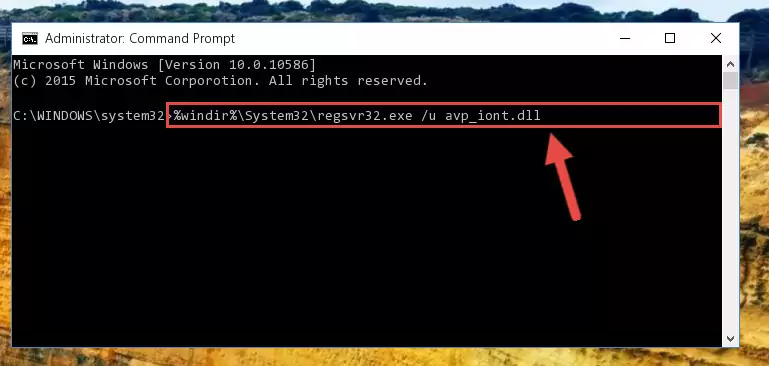
%windir%\SysWoW64\regsvr32.exe /i Avp_iont.dll
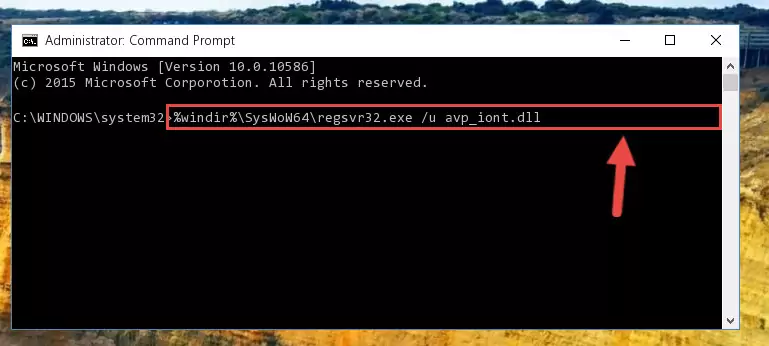
Method 2: Copying The Avp_iont.dll File Into The Software File Folder
- In order to install the dll file, you need to find the file folder for the software that was giving you errors such as "Avp_iont.dll is missing", "Avp_iont.dll not found" or similar error messages. In order to do that, Right-click the software's shortcut and click the Properties item in the right-click menu that appears.

Step 1:Opening the software shortcut properties window - Click on the Open File Location button that is found in the Properties window that opens up and choose the folder where the application is installed.

Step 2:Opening the file folder of the software - Copy the Avp_iont.dll file into this folder that opens.
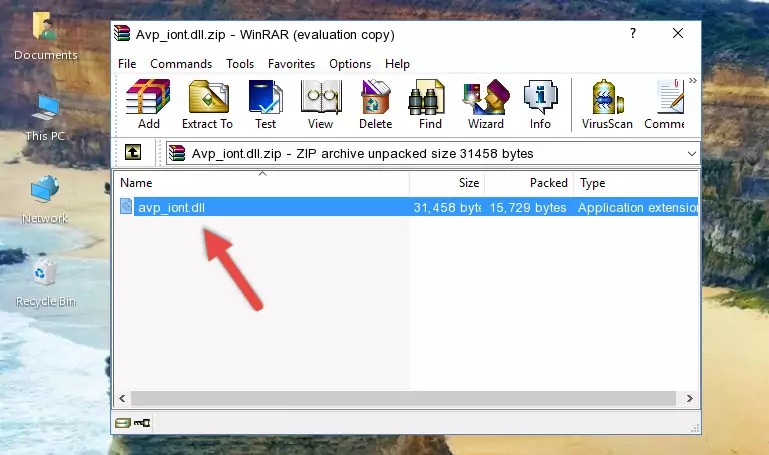
Step 3:Copying the Avp_iont.dll file into the software's file folder - This is all there is to the process. Now, try to run the software again. If the problem still is not solved, you can try the 3rd Method.
Method 3: Uninstalling and Reinstalling the Software That Is Giving the Avp_iont.dll Error
- Push the "Windows" + "R" keys at the same time to open the Run window. Type the command below into the Run window that opens up and hit Enter. This process will open the "Programs and Features" window.
appwiz.cpl

Step 1:Opening the Programs and Features window using the appwiz.cpl command - The Programs and Features window will open up. Find the software that is giving you the dll error in this window that lists all the softwares on your computer and "Right-Click > Uninstall" on this software.

Step 2:Uninstalling the software that is giving you the error message from your computer. - Uninstall the software from your computer by following the steps that come up and restart your computer.

Step 3:Following the confirmation and steps of the software uninstall process - After restarting your computer, reinstall the software that was giving the error.
- This method may provide the solution to the dll error you're experiencing. If the dll error is continuing, the problem is most likely deriving from the Windows operating system. In order to fix dll errors deriving from the Windows operating system, complete the 4th Method and the 5th Method.
Method 4: Solving the Avp_iont.dll Error Using the Windows System File Checker
- First, we must run the Windows Command Prompt as an administrator.
NOTE! We ran the Command Prompt on Windows 10. If you are using Windows 8.1, Windows 8, Windows 7, Windows Vista or Windows XP, you can use the same methods to run the Command Prompt as an administrator.
- Open the Start Menu and type in "cmd", but don't press Enter. Doing this, you will have run a search of your computer through the Start Menu. In other words, typing in "cmd" we did a search for the Command Prompt.
- When you see the "Command Prompt" option among the search results, push the "CTRL" + "SHIFT" + "ENTER " keys on your keyboard.
- A verification window will pop up asking, "Do you want to run the Command Prompt as with administrative permission?" Approve this action by saying, "Yes".

sfc /scannow

Method 5: Getting Rid of Avp_iont.dll Errors by Updating the Windows Operating System
Some softwares need updated dll files. When your operating system is not updated, it cannot fulfill this need. In some situations, updating your operating system can solve the dll errors you are experiencing.
In order to check the update status of your operating system and, if available, to install the latest update packs, we need to begin this process manually.
Depending on which Windows version you use, manual update processes are different. Because of this, we have prepared a special article for each Windows version. You can get our articles relating to the manual update of the Windows version you use from the links below.
Explanations on Updating Windows Manually
The Most Seen Avp_iont.dll Errors
If the Avp_iont.dll file is missing or the software using this file has not been installed correctly, you can get errors related to the Avp_iont.dll file. Dll files being missing can sometimes cause basic Windows softwares to also give errors. You can even receive an error when Windows is loading. You can find the error messages that are caused by the Avp_iont.dll file.
If you don't know how to install the Avp_iont.dll file you will download from our site, you can browse the methods above. Above we explained all the processes you can do to solve the dll error you are receiving. If the error is continuing after you have completed all these methods, please use the comment form at the bottom of the page to contact us. Our editor will respond to your comment shortly.
- "Avp_iont.dll not found." error
- "The file Avp_iont.dll is missing." error
- "Avp_iont.dll access violation." error
- "Cannot register Avp_iont.dll." error
- "Cannot find Avp_iont.dll." error
- "This application failed to start because Avp_iont.dll was not found. Re-installing the application may fix this problem." error
