- Download Price:
- Free
- Dll Description:
- AVNTDLL DLL
- Versions:
- Size:
- 0.04 MB
- Operating Systems:
- Developers:
- Directory:
- A
- Downloads:
- 741 times.
What is Avntdll.dll? What Does It Do?
The Avntdll.dll file is a system file including functions needed by many softwares, games, and system tools. This dll file is produced by the H+BEDV Datentechnik GmbH.
The size of this dll file is 0.04 MB and its download links are healthy. It has been downloaded 741 times already.
Table of Contents
- What is Avntdll.dll? What Does It Do?
- Operating Systems Compatible with the Avntdll.dll File
- Other Versions of the Avntdll.dll File
- How to Download Avntdll.dll File?
- How to Install Avntdll.dll? How to Fix Avntdll.dll Errors?
- Method 1: Solving the DLL Error by Copying the Avntdll.dll File to the Windows System Folder
- Method 2: Copying The Avntdll.dll File Into The Software File Folder
- Method 3: Doing a Clean Reinstall of the Software That Is Giving the Avntdll.dll Error
- Method 4: Solving the Avntdll.dll Error using the Windows System File Checker (sfc /scannow)
- Method 5: Getting Rid of Avntdll.dll Errors by Updating the Windows Operating System
- Common Avntdll.dll Errors
- Dll Files Similar to the Avntdll.dll File
Operating Systems Compatible with the Avntdll.dll File
Other Versions of the Avntdll.dll File
The latest version of the Avntdll.dll file is 6.16.0.0 version. This dll file only has one version. There is no other version that can be downloaded.
- 6.16.0.0 - 32 Bit (x86) Download directly this version now
How to Download Avntdll.dll File?
- Click on the green-colored "Download" button on the top left side of the page.

Step 1:Download process of the Avntdll.dll file's - When you click the "Download" button, the "Downloading" window will open. Don't close this window until the download process begins. The download process will begin in a few seconds based on your Internet speed and computer.
How to Install Avntdll.dll? How to Fix Avntdll.dll Errors?
ATTENTION! In order to install the Avntdll.dll file, you must first download it. If you haven't downloaded it, before continuing on with the installation, download the file. If you don't know how to download it, all you need to do is look at the dll download guide found on the top line.
Method 1: Solving the DLL Error by Copying the Avntdll.dll File to the Windows System Folder
- The file you will download is a compressed file with the ".zip" extension. You cannot directly install the ".zip" file. Because of this, first, double-click this file and open the file. You will see the file named "Avntdll.dll" in the window that opens. Drag this file to the desktop with the left mouse button. This is the file you need.
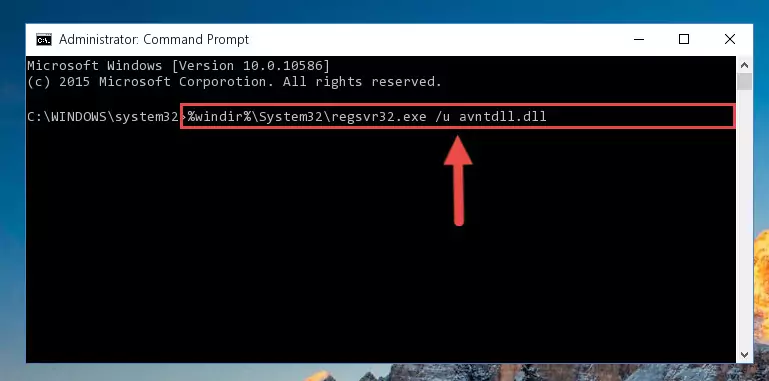
Step 1:Extracting the Avntdll.dll file from the .zip file - Copy the "Avntdll.dll" file file you extracted.
- Paste the dll file you copied into the "C:\Windows\System32" folder.
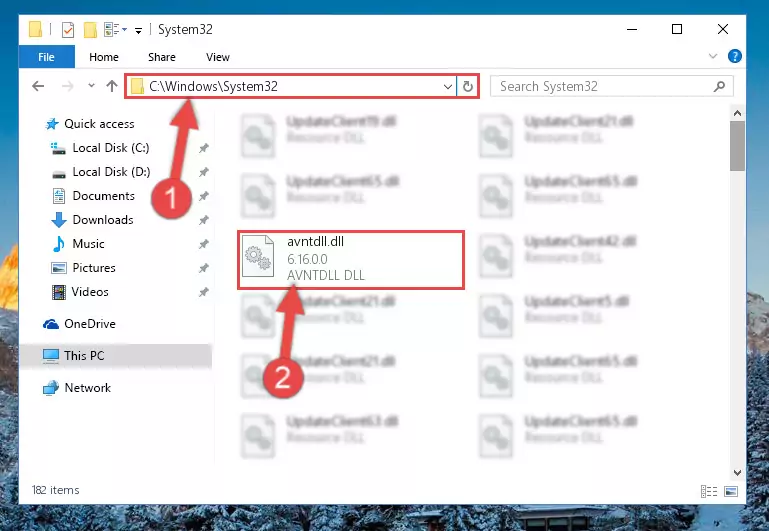
Step 3:Pasting the Avntdll.dll file into the Windows/System32 folder - If your operating system has a 64 Bit architecture, copy the "Avntdll.dll" file and paste it also into the "C:\Windows\sysWOW64" folder.
NOTE! On 64 Bit systems, the dll file must be in both the "sysWOW64" folder as well as the "System32" folder. In other words, you must copy the "Avntdll.dll" file into both folders.
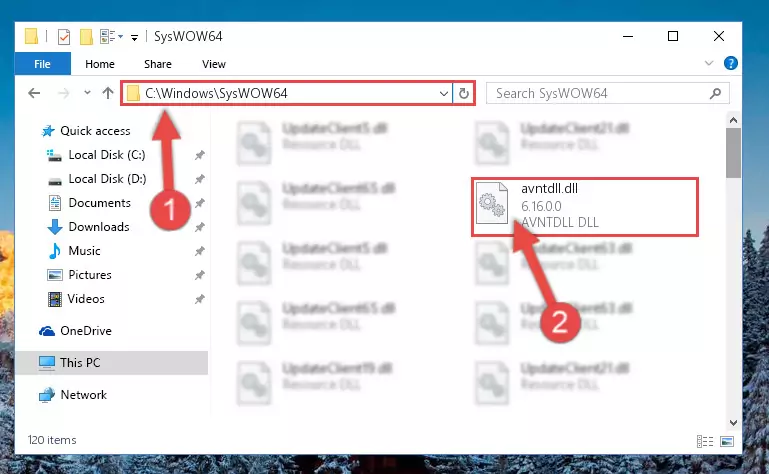
Step 4:Pasting the Avntdll.dll file into the Windows/sysWOW64 folder - In order to complete this step, you must run the Command Prompt as administrator. In order to do this, all you have to do is follow the steps below.
NOTE! We ran the Command Prompt using Windows 10. If you are using Windows 8.1, Windows 8, Windows 7, Windows Vista or Windows XP, you can use the same method to run the Command Prompt as administrator.
- Open the Start Menu and before clicking anywhere, type "cmd" on your keyboard. This process will enable you to run a search through the Start Menu. We also typed in "cmd" to bring up the Command Prompt.
- Right-click the "Command Prompt" search result that comes up and click the Run as administrator" option.

Step 5:Running the Command Prompt as administrator - Paste the command below into the Command Line that will open up and hit Enter. This command will delete the damaged registry of the Avntdll.dll file (It will not delete the file we pasted into the System32 folder; it will delete the registry in Regedit. The file we pasted into the System32 folder will not be damaged).
%windir%\System32\regsvr32.exe /u Avntdll.dll
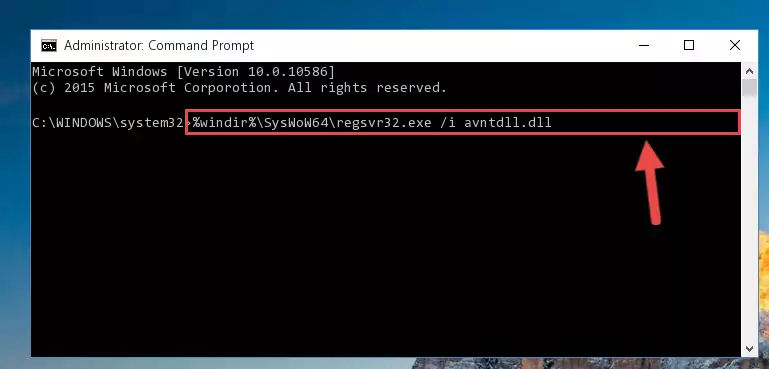
Step 6:Deleting the damaged registry of the Avntdll.dll - If you have a 64 Bit operating system, after running the command above, you must run the command below. This command will clean the Avntdll.dll file's damaged registry in 64 Bit as well (The cleaning process will be in the registries in the Registry Editor< only. In other words, the dll file you paste into the SysWoW64 folder will stay as it).
%windir%\SysWoW64\regsvr32.exe /u Avntdll.dll
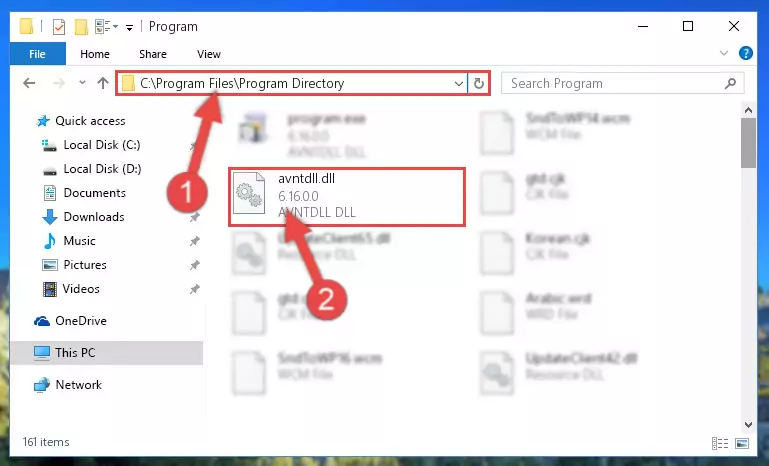
Step 7:Uninstalling the Avntdll.dll file's broken registry from the Registry Editor (for 64 Bit) - In order to cleanly recreate the dll file's registry that we deleted, copy the command below and paste it into the Command Line and hit Enter.
%windir%\System32\regsvr32.exe /i Avntdll.dll
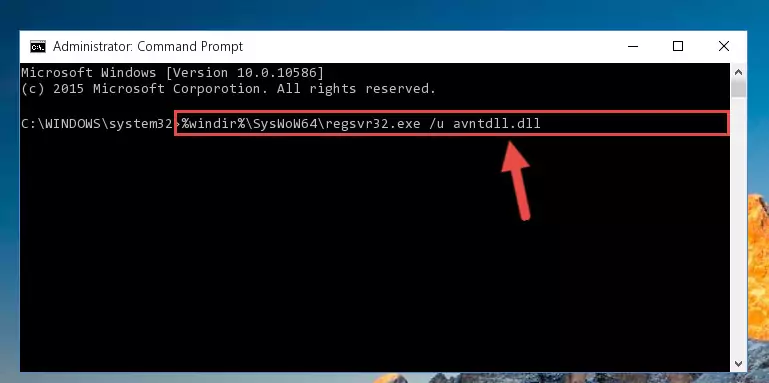
Step 8:Reregistering the Avntdll.dll file in the system - If you are using a 64 Bit operating system, after running the command above, you also need to run the command below. With this command, we will have added a new file in place of the damaged Avntdll.dll file that we deleted.
%windir%\SysWoW64\regsvr32.exe /i Avntdll.dll
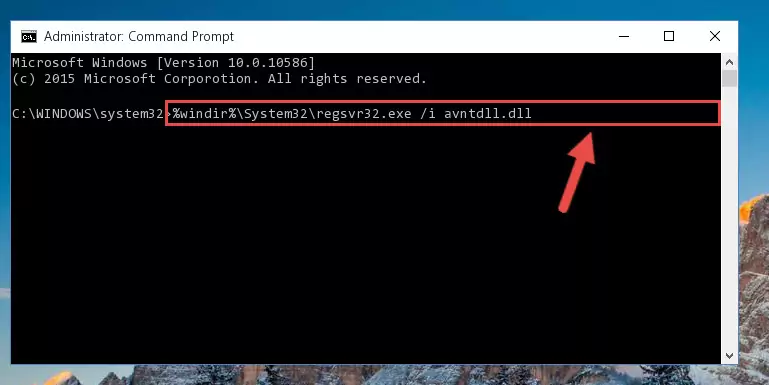
Step 9:Reregistering the Avntdll.dll file in the system (for 64 Bit) - You may see certain error messages when running the commands from the command line. These errors will not prevent the installation of the Avntdll.dll file. In other words, the installation will finish, but it may give some errors because of certain incompatibilities. After restarting your computer, to see if the installation was successful or not, try running the software that was giving the dll error again. If you continue to get the errors when running the software after the installation, you can try the 2nd Method as an alternative.
Method 2: Copying The Avntdll.dll File Into The Software File Folder
- In order to install the dll file, you need to find the file folder for the software that was giving you errors such as "Avntdll.dll is missing", "Avntdll.dll not found" or similar error messages. In order to do that, Right-click the software's shortcut and click the Properties item in the right-click menu that appears.

Step 1:Opening the software shortcut properties window - Click on the Open File Location button that is found in the Properties window that opens up and choose the folder where the application is installed.

Step 2:Opening the file folder of the software - Copy the Avntdll.dll file.
- Paste the dll file you copied into the software's file folder that we just opened.

Step 3:Pasting the Avntdll.dll file into the software's file folder - When the dll file is moved to the software file folder, it means that the process is completed. Check to see if the problem was solved by running the software giving the error message again. If you are still receiving the error message, you can complete the 3rd Method as an alternative.
Method 3: Doing a Clean Reinstall of the Software That Is Giving the Avntdll.dll Error
- Open the Run window by pressing the "Windows" + "R" keys on your keyboard at the same time. Type in the command below into the Run window and push Enter to run it. This command will open the "Programs and Features" window.
appwiz.cpl

Step 1:Opening the Programs and Features window using the appwiz.cpl command - The Programs and Features screen will come up. You can see all the softwares installed on your computer in the list on this screen. Find the software giving you the dll error in the list and right-click it. Click the "Uninstall" item in the right-click menu that appears and begin the uninstall process.

Step 2:Starting the uninstall process for the software that is giving the error - A window will open up asking whether to confirm or deny the uninstall process for the software. Confirm the process and wait for the uninstall process to finish. Restart your computer after the software has been uninstalled from your computer.

Step 3:Confirming the removal of the software - After restarting your computer, reinstall the software that was giving the error.
- This method may provide the solution to the dll error you're experiencing. If the dll error is continuing, the problem is most likely deriving from the Windows operating system. In order to fix dll errors deriving from the Windows operating system, complete the 4th Method and the 5th Method.
Method 4: Solving the Avntdll.dll Error using the Windows System File Checker (sfc /scannow)
- In order to complete this step, you must run the Command Prompt as administrator. In order to do this, all you have to do is follow the steps below.
NOTE! We ran the Command Prompt using Windows 10. If you are using Windows 8.1, Windows 8, Windows 7, Windows Vista or Windows XP, you can use the same method to run the Command Prompt as administrator.
- Open the Start Menu and before clicking anywhere, type "cmd" on your keyboard. This process will enable you to run a search through the Start Menu. We also typed in "cmd" to bring up the Command Prompt.
- Right-click the "Command Prompt" search result that comes up and click the Run as administrator" option.

Step 1:Running the Command Prompt as administrator - Paste the command below into the Command Line that opens up and hit the Enter key.
sfc /scannow

Step 2:Scanning and fixing system errors with the sfc /scannow command - This process can take some time. You can follow its progress from the screen. Wait for it to finish and after it is finished try to run the software that was giving the dll error again.
Method 5: Getting Rid of Avntdll.dll Errors by Updating the Windows Operating System
Some softwares require updated dll files from the operating system. If your operating system is not updated, this requirement is not met and you will receive dll errors. Because of this, updating your operating system may solve the dll errors you are experiencing.
Most of the time, operating systems are automatically updated. However, in some situations, the automatic updates may not work. For situations like this, you may need to check for updates manually.
For every Windows version, the process of manually checking for updates is different. Because of this, we prepared a special guide for each Windows version. You can get our guides to manually check for updates based on the Windows version you use through the links below.
Explanations on Updating Windows Manually
Common Avntdll.dll Errors
It's possible that during the softwares' installation or while using them, the Avntdll.dll file was damaged or deleted. You can generally see error messages listed below or similar ones in situations like this.
These errors we see are not unsolvable. If you've also received an error message like this, first you must download the Avntdll.dll file by clicking the "Download" button in this page's top section. After downloading the file, you should install the file and complete the solution methods explained a little bit above on this page and mount it in Windows. If you do not have a hardware problem, one of the methods explained in this article will solve your problem.
- "Avntdll.dll not found." error
- "The file Avntdll.dll is missing." error
- "Avntdll.dll access violation." error
- "Cannot register Avntdll.dll." error
- "Cannot find Avntdll.dll." error
- "This application failed to start because Avntdll.dll was not found. Re-installing the application may fix this problem." error
