- Download Price:
- Free
- Dll Description:
- AVM FAX Service Provider
- Versions:
- Size:
- 0.41 MB
- Operating Systems:
- Developers:
- Directory:
- A
- Downloads:
- 556 times.
What is Avmfaxsp.dll?
The Avmfaxsp.dll file is a system file including functions needed by many softwares, games, and system tools. This dll file is produced by the AVM GmbH.
The Avmfaxsp.dll file is 0.41 MB. The download links have been checked and there are no problems. You can download it without a problem. Currently, it has been downloaded 556 times.
Table of Contents
- What is Avmfaxsp.dll?
- Operating Systems That Can Use the Avmfaxsp.dll File
- Other Versions of the Avmfaxsp.dll File
- How to Download Avmfaxsp.dll File?
- How to Install Avmfaxsp.dll? How to Fix Avmfaxsp.dll Errors?
- Method 1: Installing the Avmfaxsp.dll File to the Windows System Folder
- Method 2: Copying The Avmfaxsp.dll File Into The Software File Folder
- Method 3: Uninstalling and Reinstalling the Software that Gives You the Avmfaxsp.dll Error
- Method 4: Solving the Avmfaxsp.dll Problem by Using the Windows System File Checker (scf scannow)
- Method 5: Getting Rid of Avmfaxsp.dll Errors by Updating the Windows Operating System
- The Most Seen Avmfaxsp.dll Errors
- Other Dll Files Used with Avmfaxsp.dll
Operating Systems That Can Use the Avmfaxsp.dll File
Other Versions of the Avmfaxsp.dll File
The latest version of the Avmfaxsp.dll file is 2.1.0.0 version. This dll file only has one version. There is no other version that can be downloaded.
- 2.1.0.0 - 32 Bit (x86) Download directly this version now
How to Download Avmfaxsp.dll File?
- First, click the "Download" button with the green background (The button marked in the picture).

Step 1:Download the Avmfaxsp.dll file - When you click the "Download" button, the "Downloading" window will open. Don't close this window until the download process begins. The download process will begin in a few seconds based on your Internet speed and computer.
How to Install Avmfaxsp.dll? How to Fix Avmfaxsp.dll Errors?
ATTENTION! In order to install the Avmfaxsp.dll file, you must first download it. If you haven't downloaded it, before continuing on with the installation, download the file. If you don't know how to download it, all you need to do is look at the dll download guide found on the top line.
Method 1: Installing the Avmfaxsp.dll File to the Windows System Folder
- The file you downloaded is a compressed file with the ".zip" extension. In order to install it, first, double-click the ".zip" file and open the file. You will see the file named "Avmfaxsp.dll" in the window that opens up. This is the file you need to install. Drag this file to the desktop with your mouse's left button.
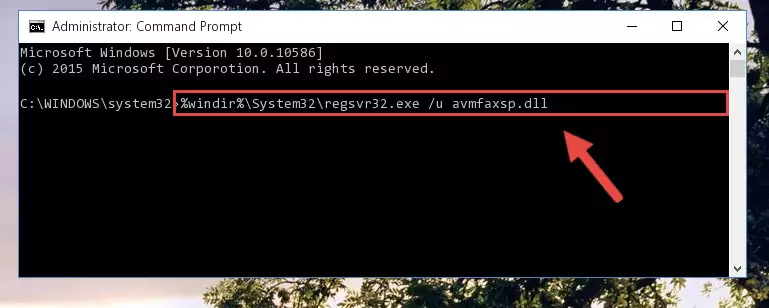
Step 1:Extracting the Avmfaxsp.dll file - Copy the "Avmfaxsp.dll" file and paste it into the "C:\Windows\System32" folder.
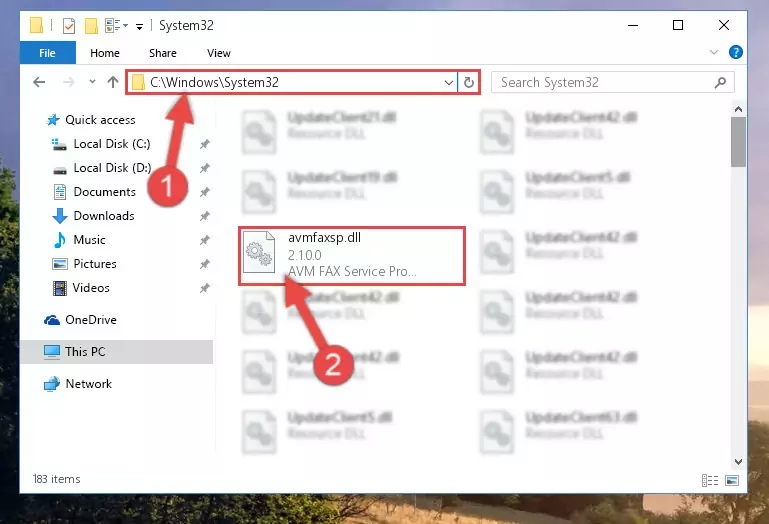
Step 2:Copying the Avmfaxsp.dll file into the Windows/System32 folder - If you are using a 64 Bit operating system, copy the "Avmfaxsp.dll" file and paste it into the "C:\Windows\sysWOW64" as well.
NOTE! On Windows operating systems with 64 Bit architecture, the dll file must be in both the "sysWOW64" folder as well as the "System32" folder. In other words, you must copy the "Avmfaxsp.dll" file into both folders.
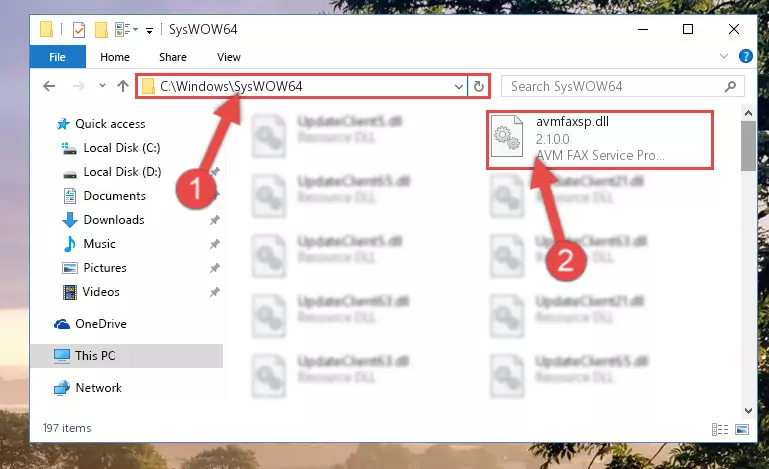
Step 3:Pasting the Avmfaxsp.dll file into the Windows/sysWOW64 folder - In order to run the Command Line as an administrator, complete the following steps.
NOTE! In this explanation, we ran the Command Line on Windows 10. If you are using one of the Windows 8.1, Windows 8, Windows 7, Windows Vista or Windows XP operating systems, you can use the same methods to run the Command Line as an administrator. Even though the pictures are taken from Windows 10, the processes are similar.
- First, open the Start Menu and before clicking anywhere, type "cmd" but do not press Enter.
- When you see the "Command Line" option among the search results, hit the "CTRL" + "SHIFT" + "ENTER" keys on your keyboard.
- A window will pop up asking, "Do you want to run this process?". Confirm it by clicking to "Yes" button.

Step 4:Running the Command Line as an administrator - Let's copy the command below and paste it in the Command Line that comes up, then let's press Enter. This command deletes the Avmfaxsp.dll file's problematic registry in the Windows Registry Editor (The file that we copied to the System32 folder does not perform any action with the file, it just deletes the registry in the Windows Registry Editor. The file that we pasted into the System32 folder will not be damaged).
%windir%\System32\regsvr32.exe /u Avmfaxsp.dll
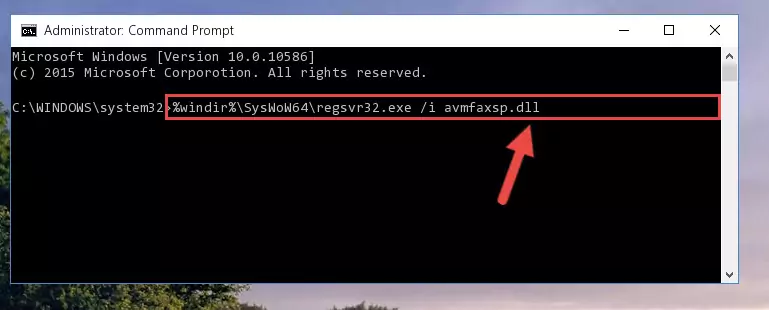
Step 5:Deleting the Avmfaxsp.dll file's problematic registry in the Windows Registry Editor - If you have a 64 Bit operating system, after running the command above, you must run the command below. This command will clean the Avmfaxsp.dll file's damaged registry in 64 Bit as well (The cleaning process will be in the registries in the Registry Editor< only. In other words, the dll file you paste into the SysWoW64 folder will stay as it).
%windir%\SysWoW64\regsvr32.exe /u Avmfaxsp.dll
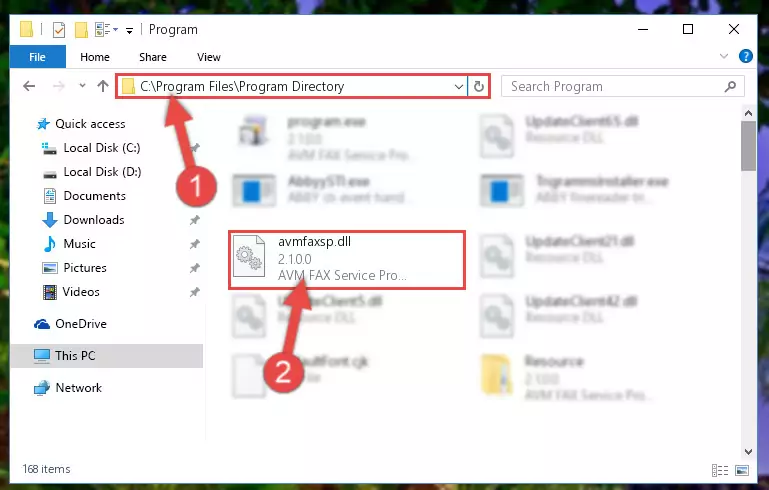
Step 6:Uninstalling the Avmfaxsp.dll file's broken registry from the Registry Editor (for 64 Bit) - In order to cleanly recreate the dll file's registry that we deleted, copy the command below and paste it into the Command Line and hit Enter.
%windir%\System32\regsvr32.exe /i Avmfaxsp.dll
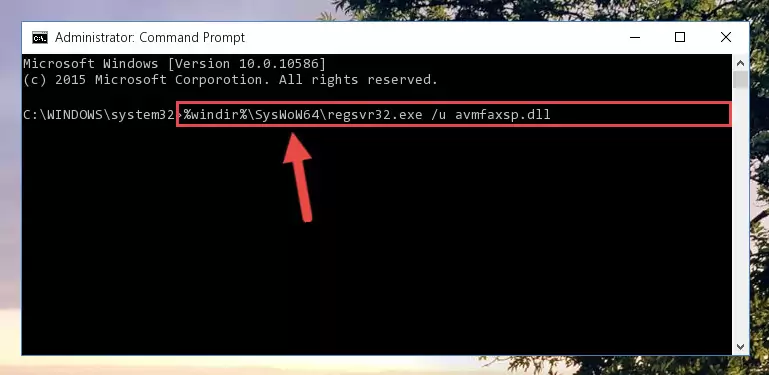
Step 7:Reregistering the Avmfaxsp.dll file in the system - Windows 64 Bit users must run the command below after running the previous command. With this command, we will create a clean and good registry for the Avmfaxsp.dll file we deleted.
%windir%\SysWoW64\regsvr32.exe /i Avmfaxsp.dll
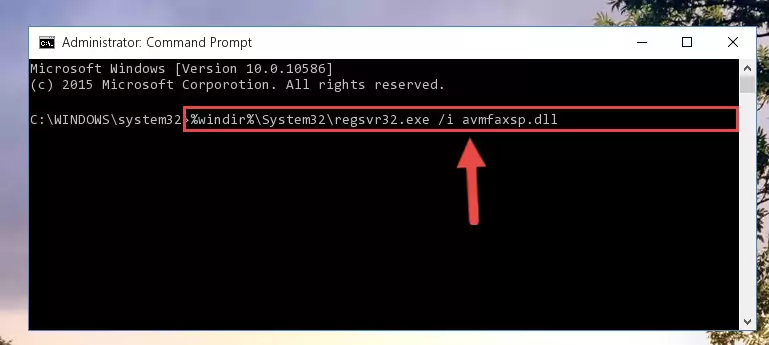
Step 8:Creating a clean and good registry for the Avmfaxsp.dll file (64 Bit için) - If you did all the processes correctly, the missing dll file will have been installed. You may have made some mistakes when running the Command Line processes. Generally, these errors will not prevent the Avmfaxsp.dll file from being installed. In other words, the installation will be completed, but it may give an error due to some incompatibility issues. You can try running the program that was giving you this dll file error after restarting your computer. If you are still getting the dll file error when running the program, please try the 2nd method.
Method 2: Copying The Avmfaxsp.dll File Into The Software File Folder
- First, you must find the installation folder of the software (the software giving the dll error) you are going to install the dll file to. In order to find this folder, "Right-Click > Properties" on the software's shortcut.

Step 1:Opening the software's shortcut properties window - Open the software file folder by clicking the Open File Location button in the "Properties" window that comes up.

Step 2:Finding the software's file folder - Copy the Avmfaxsp.dll file.
- Paste the dll file you copied into the software's file folder that we just opened.
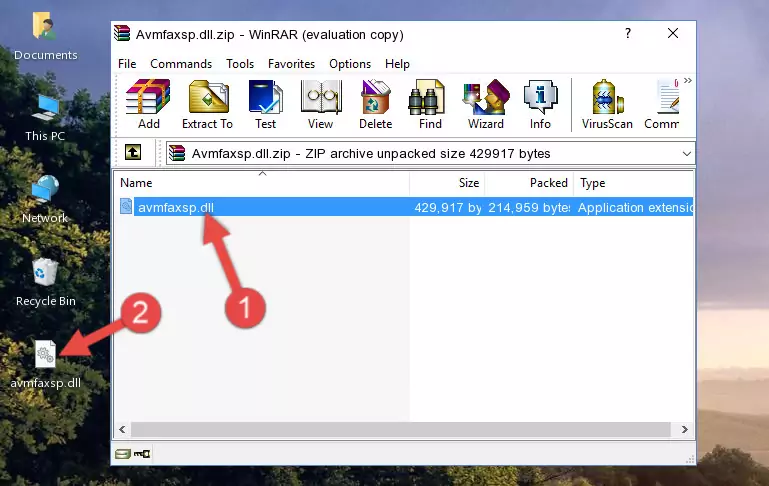
Step 3:Pasting the Avmfaxsp.dll file into the software's file folder - When the dll file is moved to the software file folder, it means that the process is completed. Check to see if the problem was solved by running the software giving the error message again. If you are still receiving the error message, you can complete the 3rd Method as an alternative.
Method 3: Uninstalling and Reinstalling the Software that Gives You the Avmfaxsp.dll Error
- Open the Run window by pressing the "Windows" + "R" keys on your keyboard at the same time. Type in the command below into the Run window and push Enter to run it. This command will open the "Programs and Features" window.
appwiz.cpl

Step 1:Opening the Programs and Features window using the appwiz.cpl command - The Programs and Features window will open up. Find the software that is giving you the dll error in this window that lists all the softwares on your computer and "Right-Click > Uninstall" on this software.

Step 2:Uninstalling the software that is giving you the error message from your computer. - Uninstall the software from your computer by following the steps that come up and restart your computer.

Step 3:Following the confirmation and steps of the software uninstall process - 4. After restarting your computer, reinstall the software that was giving you the error.
- You may be able to solve the dll error you are experiencing by using this method. If the error messages are continuing despite all these processes, we may have a problem deriving from Windows. To solve dll errors deriving from Windows, you need to complete the 4th Method and the 5th Method in the list.
Method 4: Solving the Avmfaxsp.dll Problem by Using the Windows System File Checker (scf scannow)
- In order to run the Command Line as an administrator, complete the following steps.
NOTE! In this explanation, we ran the Command Line on Windows 10. If you are using one of the Windows 8.1, Windows 8, Windows 7, Windows Vista or Windows XP operating systems, you can use the same methods to run the Command Line as an administrator. Even though the pictures are taken from Windows 10, the processes are similar.
- First, open the Start Menu and before clicking anywhere, type "cmd" but do not press Enter.
- When you see the "Command Line" option among the search results, hit the "CTRL" + "SHIFT" + "ENTER" keys on your keyboard.
- A window will pop up asking, "Do you want to run this process?". Confirm it by clicking to "Yes" button.

Step 1:Running the Command Line as an administrator - Paste the command below into the Command Line that opens up and hit the Enter key.
sfc /scannow

Step 2:Scanning and fixing system errors with the sfc /scannow command - This process can take some time. You can follow its progress from the screen. Wait for it to finish and after it is finished try to run the software that was giving the dll error again.
Method 5: Getting Rid of Avmfaxsp.dll Errors by Updating the Windows Operating System
Most of the time, softwares have been programmed to use the most recent dll files. If your operating system is not updated, these files cannot be provided and dll errors appear. So, we will try to solve the dll errors by updating the operating system.
Since the methods to update Windows versions are different from each other, we found it appropriate to prepare a separate article for each Windows version. You can get our update article that relates to your operating system version by using the links below.
Guides to Manually Update for All Windows Versions
The Most Seen Avmfaxsp.dll Errors
The Avmfaxsp.dll file being damaged or for any reason being deleted can cause softwares or Windows system tools (Windows Media Player, Paint, etc.) that use this file to produce an error. Below you can find a list of errors that can be received when the Avmfaxsp.dll file is missing.
If you have come across one of these errors, you can download the Avmfaxsp.dll file by clicking on the "Download" button on the top-left of this page. We explained to you how to use the file you'll download in the above sections of this writing. You can see the suggestions we gave on how to solve your problem by scrolling up on the page.
- "Avmfaxsp.dll not found." error
- "The file Avmfaxsp.dll is missing." error
- "Avmfaxsp.dll access violation." error
- "Cannot register Avmfaxsp.dll." error
- "Cannot find Avmfaxsp.dll." error
- "This application failed to start because Avmfaxsp.dll was not found. Re-installing the application may fix this problem." error
