- Download Price:
- Free
- Dll Description:
- AVM ISDN-Controller NDIS WAN CoInstaller
- Versions:
-
- 2.51.0.0 (Latest) for 32 Bit (x86)
- 2.51.0.0 for 32 Bit (x86)
- 2.51.0.0 for 64 Bit (x64)
- Size:
- 0.14 MB for 32 Bit (x86)
- 0.26 MB for 64 Bit (x64)
- Operating Systems:
- Developers:
- Directory:
- A
- Downloads:
- 2169 times.
About Avmcoxp.dll
The Avmcoxp.dll file was developed by AVM GmbH.
The size of this dll file is 0.14 MB for 32 Bit and 0.26 MB for 64 Bit and its download links are healthy. It has been downloaded 2169 times already.
Table of Contents
- About Avmcoxp.dll
- Operating Systems That Can Use the Avmcoxp.dll File
- Other Versions of the Avmcoxp.dll File
- Guide to Download Avmcoxp.dll
- How to Install Avmcoxp.dll? How to Fix Avmcoxp.dll Errors?
- Method 1: Copying the Avmcoxp.dll File to the Windows System Folder
- Method 2: Copying The Avmcoxp.dll File Into The Software File Folder
- Method 3: Uninstalling and Reinstalling the Software That Is Giving the Avmcoxp.dll Error
- Method 4: Solving the Avmcoxp.dll Problem by Using the Windows System File Checker (scf scannow)
- Method 5: Getting Rid of Avmcoxp.dll Errors by Updating the Windows Operating System
- Most Seen Avmcoxp.dll Errors
- Other Dll Files Used with Avmcoxp.dll
Operating Systems That Can Use the Avmcoxp.dll File
- Windows 10
- Windows 10 64 Bit
- Windows 8.1
- Windows 8.1 64 Bit
- Windows 8
- Windows 8 64 Bit
- Windows 7
- Windows 7 64 Bit
- Windows Vista
- Windows Vista 64 Bit
- Windows XP
- Windows XP 64 Bit
Other Versions of the Avmcoxp.dll File
The newest version of the Avmcoxp.dll file is the 2.51.0.0 version for 32 Bit and 2.51.0.0 version for 64 Bit. There have been 2 versions released before this version. All versions of the Dll file have been listed below from most recent to oldest.
- 2.51.0.0 - 32 Bit (x86) Download this version
- 2.51.0.0 - 32 Bit (x86) Download this version
- 2.51.0.0 - 64 Bit (x64) Download this version
Guide to Download Avmcoxp.dll
- First, click the "Download" button with the green background (The button marked in the picture).

Step 1:Download the Avmcoxp.dll file - After clicking the "Download" button at the top of the page, the "Downloading" page will open up and the download process will begin. Definitely do not close this page until the download begins. Our site will connect you to the closest DLL Downloader.com download server in order to offer you the fastest downloading performance. Connecting you to the server can take a few seconds.
How to Install Avmcoxp.dll? How to Fix Avmcoxp.dll Errors?
ATTENTION! Before continuing on to install the Avmcoxp.dll file, you need to download the file. If you have not downloaded it yet, download it before continuing on to the installation steps. If you are having a problem while downloading the file, you can browse the download guide a few lines above.
Method 1: Copying the Avmcoxp.dll File to the Windows System Folder
- The file you downloaded is a compressed file with the ".zip" extension. In order to install it, first, double-click the ".zip" file and open the file. You will see the file named "Avmcoxp.dll" in the window that opens up. This is the file you need to install. Drag this file to the desktop with your mouse's left button.
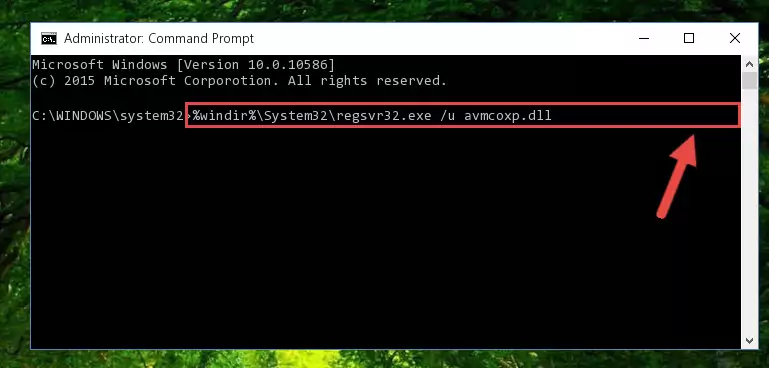
Step 1:Extracting the Avmcoxp.dll file - Copy the "Avmcoxp.dll" file file you extracted.
- Paste the dll file you copied into the "C:\Windows\System32" folder.
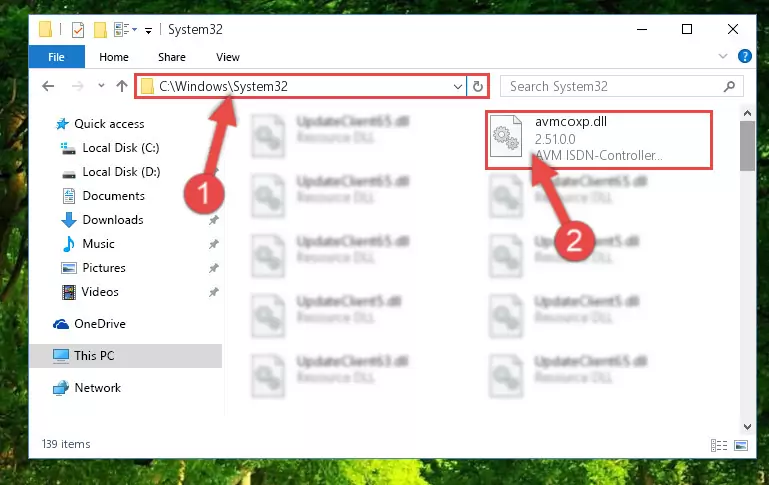
Step 3:Pasting the Avmcoxp.dll file into the Windows/System32 folder - If you are using a 64 Bit operating system, copy the "Avmcoxp.dll" file and paste it into the "C:\Windows\sysWOW64" as well.
NOTE! On Windows operating systems with 64 Bit architecture, the dll file must be in both the "sysWOW64" folder as well as the "System32" folder. In other words, you must copy the "Avmcoxp.dll" file into both folders.
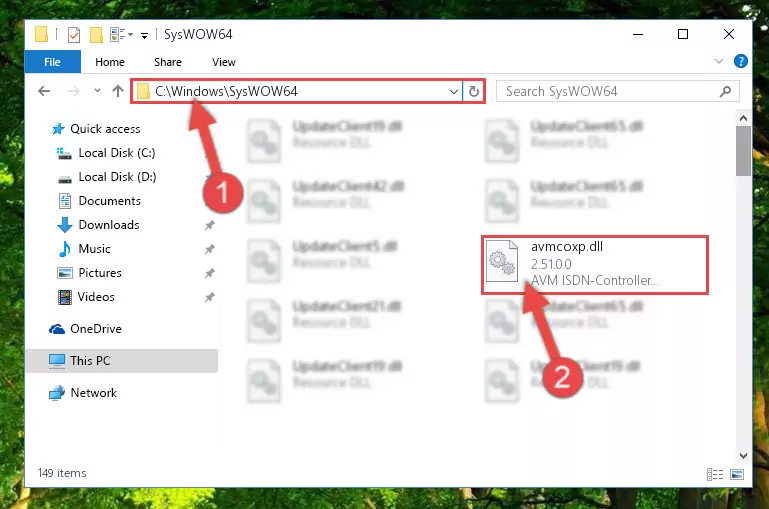
Step 4:Pasting the Avmcoxp.dll file into the Windows/sysWOW64 folder - In order to complete this step, you must run the Command Prompt as administrator. In order to do this, all you have to do is follow the steps below.
NOTE! We ran the Command Prompt using Windows 10. If you are using Windows 8.1, Windows 8, Windows 7, Windows Vista or Windows XP, you can use the same method to run the Command Prompt as administrator.
- Open the Start Menu and before clicking anywhere, type "cmd" on your keyboard. This process will enable you to run a search through the Start Menu. We also typed in "cmd" to bring up the Command Prompt.
- Right-click the "Command Prompt" search result that comes up and click the Run as administrator" option.

Step 5:Running the Command Prompt as administrator - Paste the command below into the Command Line that will open up and hit Enter. This command will delete the damaged registry of the Avmcoxp.dll file (It will not delete the file we pasted into the System32 folder; it will delete the registry in Regedit. The file we pasted into the System32 folder will not be damaged).
%windir%\System32\regsvr32.exe /u Avmcoxp.dll
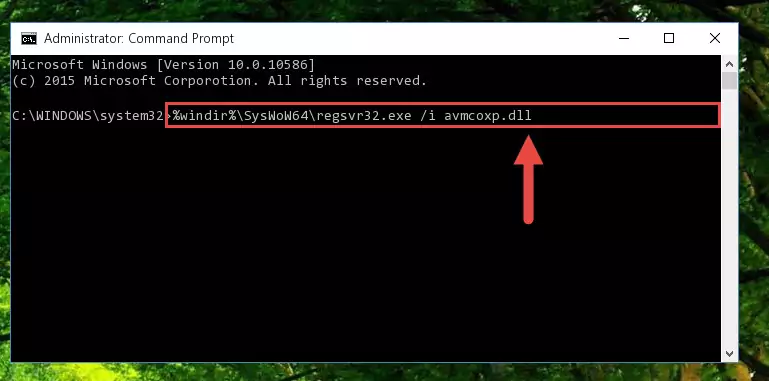
Step 6:Deleting the damaged registry of the Avmcoxp.dll - If you are using a 64 Bit operating system, after doing the commands above, you also need to run the command below. With this command, we will also delete the Avmcoxp.dll file's damaged registry for 64 Bit (The deleting process will be only for the registries in Regedit. In other words, the dll file you pasted into the SysWoW64 folder will not be damaged at all).
%windir%\SysWoW64\regsvr32.exe /u Avmcoxp.dll
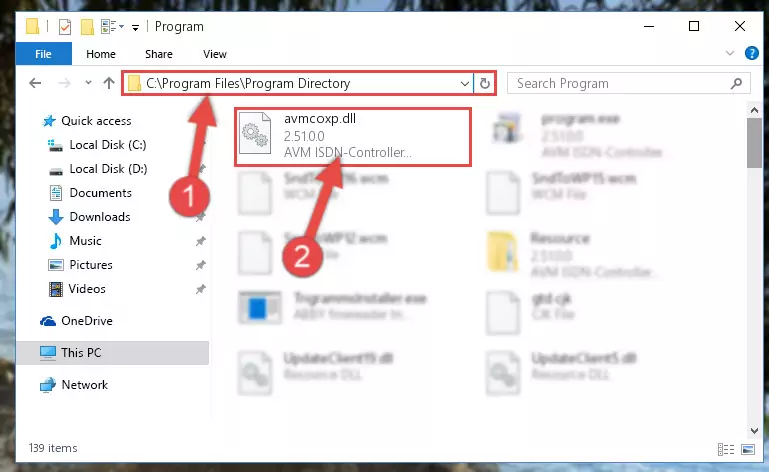
Step 7:Uninstalling the damaged Avmcoxp.dll file's registry from the system (for 64 Bit) - In order to cleanly recreate the dll file's registry that we deleted, copy the command below and paste it into the Command Line and hit Enter.
%windir%\System32\regsvr32.exe /i Avmcoxp.dll
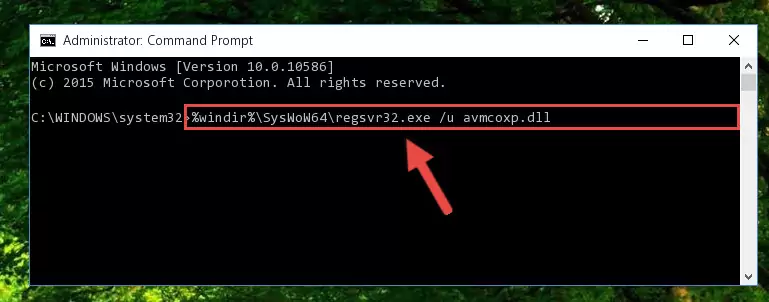
Step 8:Reregistering the Avmcoxp.dll file in the system - If you are using a Windows with 64 Bit architecture, after running the previous command, you need to run the command below. By running this command, we will have created a clean registry for the Avmcoxp.dll file (We deleted the damaged registry with the previous command).
%windir%\SysWoW64\regsvr32.exe /i Avmcoxp.dll
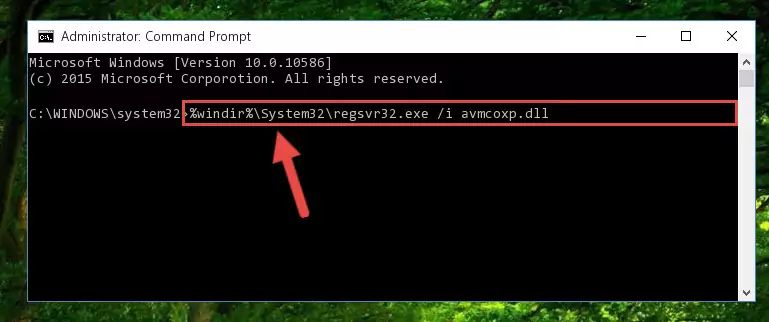
Step 9:Creating a clean registry for the Avmcoxp.dll file (for 64 Bit) - You may see certain error messages when running the commands from the command line. These errors will not prevent the installation of the Avmcoxp.dll file. In other words, the installation will finish, but it may give some errors because of certain incompatibilities. After restarting your computer, to see if the installation was successful or not, try running the software that was giving the dll error again. If you continue to get the errors when running the software after the installation, you can try the 2nd Method as an alternative.
Method 2: Copying The Avmcoxp.dll File Into The Software File Folder
- In order to install the dll file, you need to find the file folder for the software that was giving you errors such as "Avmcoxp.dll is missing", "Avmcoxp.dll not found" or similar error messages. In order to do that, Right-click the software's shortcut and click the Properties item in the right-click menu that appears.

Step 1:Opening the software shortcut properties window - Click on the Open File Location button that is found in the Properties window that opens up and choose the folder where the application is installed.

Step 2:Opening the file folder of the software - Copy the Avmcoxp.dll file into this folder that opens.
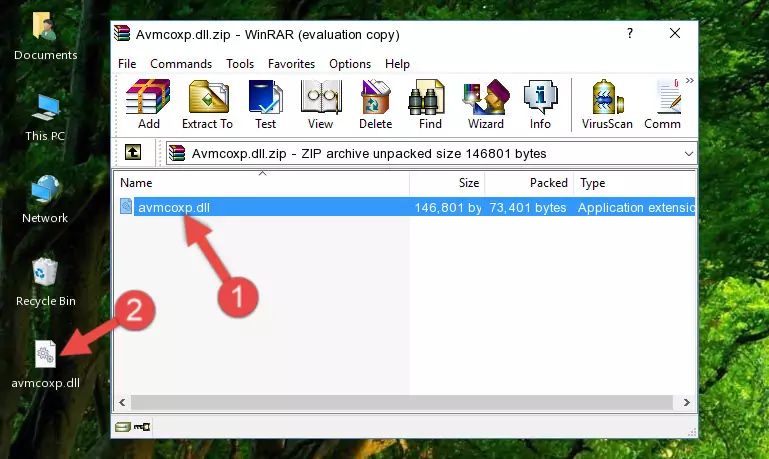
Step 3:Copying the Avmcoxp.dll file into the software's file folder - This is all there is to the process. Now, try to run the software again. If the problem still is not solved, you can try the 3rd Method.
Method 3: Uninstalling and Reinstalling the Software That Is Giving the Avmcoxp.dll Error
- Press the "Windows" + "R" keys at the same time to open the Run tool. Paste the command below into the text field titled "Open" in the Run window that opens and press the Enter key on your keyboard. This command will open the "Programs and Features" tool.
appwiz.cpl

Step 1:Opening the Programs and Features tool with the Appwiz.cpl command - The Programs and Features window will open up. Find the software that is giving you the dll error in this window that lists all the softwares on your computer and "Right-Click > Uninstall" on this software.

Step 2:Uninstalling the software that is giving you the error message from your computer. - Uninstall the software from your computer by following the steps that come up and restart your computer.

Step 3:Following the confirmation and steps of the software uninstall process - After restarting your computer, reinstall the software that was giving the error.
- You may be able to solve the dll error you are experiencing by using this method. If the error messages are continuing despite all these processes, we may have a problem deriving from Windows. To solve dll errors deriving from Windows, you need to complete the 4th Method and the 5th Method in the list.
Method 4: Solving the Avmcoxp.dll Problem by Using the Windows System File Checker (scf scannow)
- In order to complete this step, you must run the Command Prompt as administrator. In order to do this, all you have to do is follow the steps below.
NOTE! We ran the Command Prompt using Windows 10. If you are using Windows 8.1, Windows 8, Windows 7, Windows Vista or Windows XP, you can use the same method to run the Command Prompt as administrator.
- Open the Start Menu and before clicking anywhere, type "cmd" on your keyboard. This process will enable you to run a search through the Start Menu. We also typed in "cmd" to bring up the Command Prompt.
- Right-click the "Command Prompt" search result that comes up and click the Run as administrator" option.

Step 1:Running the Command Prompt as administrator - Paste the command in the line below into the Command Line that opens up and press Enter key.
sfc /scannow

Step 2:solving Windows system errors using the sfc /scannow command - The scan and repair process can take some time depending on your hardware and amount of system errors. Wait for the process to complete. After the repair process finishes, try running the software that is giving you're the error.
Method 5: Getting Rid of Avmcoxp.dll Errors by Updating the Windows Operating System
Most of the time, softwares have been programmed to use the most recent dll files. If your operating system is not updated, these files cannot be provided and dll errors appear. So, we will try to solve the dll errors by updating the operating system.
Since the methods to update Windows versions are different from each other, we found it appropriate to prepare a separate article for each Windows version. You can get our update article that relates to your operating system version by using the links below.
Windows Update Guides
Most Seen Avmcoxp.dll Errors
When the Avmcoxp.dll file is damaged or missing, the softwares that use this dll file will give an error. Not only external softwares, but also basic Windows softwares and tools use dll files. Because of this, when you try to use basic Windows softwares and tools (For example, when you open Internet Explorer or Windows Media Player), you may come across errors. We have listed the most common Avmcoxp.dll errors below.
You will get rid of the errors listed below when you download the Avmcoxp.dll file from DLL Downloader.com and follow the steps we explained above.
- "Avmcoxp.dll not found." error
- "The file Avmcoxp.dll is missing." error
- "Avmcoxp.dll access violation." error
- "Cannot register Avmcoxp.dll." error
- "Cannot find Avmcoxp.dll." error
- "This application failed to start because Avmcoxp.dll was not found. Re-installing the application may fix this problem." error
