- Download Price:
- Free
- Dll Description:
- Microsoft AVI File support library
- Versions:
-
- 6.3.9600.17415 (Latest) for 32 Bit (x86)
- 6.3.9600.17415 for 64 Bit (x64)
- 6.3.9600.16384 for 32 Bit (x86)
- 6.2.9200.16384 - for 32 Bit (x86)
- 6.2.9200.16384 for 32 Bit (x86)
- 6.2.9200.16384 for 64 Bit (x64)
- 6.1.7601.17514 for 32 Bit (x86)
- 6.1.7600.20600 for 32 Bit (x86)
- 6.1.7600.16385 for 64 Bit (x64)
- 6.0.6001.18389 - for 32 Bit (x86)
- 6.0.6001.18389 for 32 Bit (x86)
- 6.0.6001.18389 for 64 Bit (x64)
- 5.2.3790.4625 for 32 Bit (x86)
- 5.1.2600.5908 - for 32 Bit (x86)
- 5.1.2600.5908 for 32 Bit (x86)
- 5.1.2600.5908 for 32 Bit (x86)
- 5.1.2600.5908 for 32 Bit (x86)
- 5.1.2600.5512 for 32 Bit (x86)
- 5.1.2600.5512 for 32 Bit (x86)
- 5.1.2600.5512 for 32 Bit (x86)
- 5.1.2600.2180 for 32 Bit (x86)
- 5.1.2600.2180 for 32 Bit (x86)
- 5.1.2600.2180 for 32 Bit (x86)
- 6.1.7100.0 for 32 Bit (x86)
- Size:
- 0.09 MB for 32 Bit (x86)
- 0.11 MB for 64 Bit (x64)
- Operating Systems:
- Directory:
- A
- Downloads:
- 18781 times.
What is Avifil32.dll?
The Avifil32.dll file is 0.09 MB for 32 Bit and 0.11 MB for 64 Bit. The download links have been checked and there are no problems. You can download it without a problem. Currently, it has been downloaded 18781 times.
Table of Contents
- What is Avifil32.dll?
- Operating Systems That Can Use the Avifil32.dll File
- All Versions of the Avifil32.dll File
- How to Download Avifil32.dll
- How to Install Avifil32.dll? How to Fix Avifil32.dll Errors?
- Method 1: Installing the Avifil32.dll File to the Windows System Folder
- Method 2: Copying the Avifil32.dll File to the Software File Folder
- Method 3: Uninstalling and Reinstalling the Software that Gives You the Avifil32.dll Error
- Method 4: Solving the Avifil32.dll Problem by Using the Windows System File Checker (scf scannow)
- Method 5: Fixing the Avifil32.dll Error by Manually Updating Windows
- Common Avifil32.dll Errors
- Other Dll Files Used with Avifil32.dll
Operating Systems That Can Use the Avifil32.dll File
- Windows 10
- Windows 10 64 Bit
- Windows 8.1
- Windows 8.1 64 Bit
- Windows 8
- Windows 8 64 Bit
- Windows 7
- Windows 7 64 Bit
- Windows Vista
- Windows Vista 64 Bit
- Windows XP
- Windows XP 64 Bit
All Versions of the Avifil32.dll File
The last version of the Avifil32.dll file is the 6.3.9600.17415 version for 32 Bit and the 6.3.9600.17415 version for 64 Bit. Before this version, there were 23 versions released. Downloadable Avifil32.dll file versions have been listed below from newest to oldest.
- 6.3.9600.17415 - 32 Bit (x86) Download directly this version
- 6.3.9600.17415 - 64 Bit (x64) Download directly this version
- 6.3.9600.16384 - 32 Bit (x86) Download directly this version
- 6.2.9200.16384 - 32 Bit (x86) (2013-11-30) Download directly this version
- 6.2.9200.16384 - 32 Bit (x86) Download directly this version
- 6.2.9200.16384 - 64 Bit (x64) Download directly this version
- 6.1.7601.17514 - 32 Bit (x86) Download directly this version
- 6.1.7600.20600 - 32 Bit (x86) Download directly this version
- 6.1.7600.16385 - 64 Bit (x64) Download directly this version
- 6.0.6001.18389 - 32 Bit (x86) (2014-02-28) Download directly this version
- 6.0.6001.18389 - 32 Bit (x86) Download directly this version
- 6.0.6001.18389 - 64 Bit (x64) Download directly this version
- 5.2.3790.4625 - 32 Bit (x86) Download directly this version
- 5.1.2600.5908 - 32 Bit (x86) (2012-01-31) Download directly this version
- 5.1.2600.5908 - 32 Bit (x86) Download directly this version
- 5.1.2600.5908 - 32 Bit (x86) Download directly this version
- 5.1.2600.5908 - 32 Bit (x86) Download directly this version
- 5.1.2600.5512 - 32 Bit (x86) Download directly this version
- 5.1.2600.5512 - 32 Bit (x86) Download directly this version
- 5.1.2600.5512 - 32 Bit (x86) Download directly this version
- 5.1.2600.2180 - 32 Bit (x86) Download directly this version
- 5.1.2600.2180 - 32 Bit (x86) Download directly this version
- 5.1.2600.2180 - 32 Bit (x86) Download directly this version
- 6.1.7100.0 - 32 Bit (x86) Download directly this version
How to Download Avifil32.dll
- Click on the green-colored "Download" button (The button marked in the picture below).

Step 1:Starting the download process for Avifil32.dll - "After clicking the Download" button, wait for the download process to begin in the "Downloading" page that opens up. Depending on your Internet speed, the download process will begin in approximately 4 -5 seconds.
How to Install Avifil32.dll? How to Fix Avifil32.dll Errors?
ATTENTION! Before starting the installation, the Avifil32.dll file needs to be downloaded. If you have not downloaded it, download the file before continuing with the installation steps. If you don't know how to download it, you can immediately browse the dll download guide above.
Method 1: Installing the Avifil32.dll File to the Windows System Folder
- The file you downloaded is a compressed file with the ".zip" extension. In order to install it, first, double-click the ".zip" file and open the file. You will see the file named "Avifil32.dll" in the window that opens up. This is the file you need to install. Drag this file to the desktop with your mouse's left button.
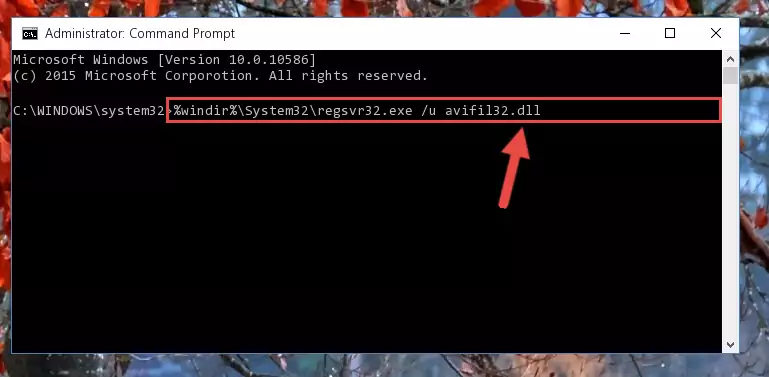
Step 1:Extracting the Avifil32.dll file - Copy the "Avifil32.dll" file you extracted and paste it into the "C:\Windows\System32" folder.
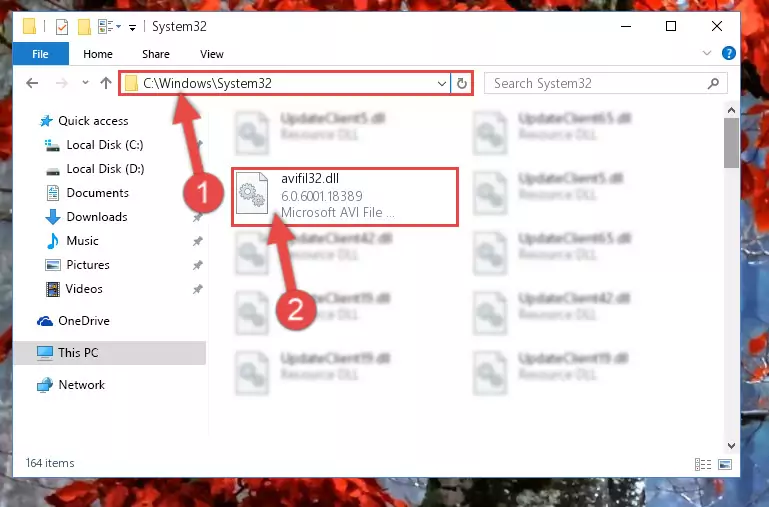
Step 2:Copying the Avifil32.dll file into the Windows/System32 folder - If your system is 64 Bit, copy the "Avifil32.dll" file and paste it into "C:\Windows\sysWOW64" folder.
NOTE! On 64 Bit systems, you must copy the dll file to both the "sysWOW64" and "System32" folders. In other words, both folders need the "Avifil32.dll" file.
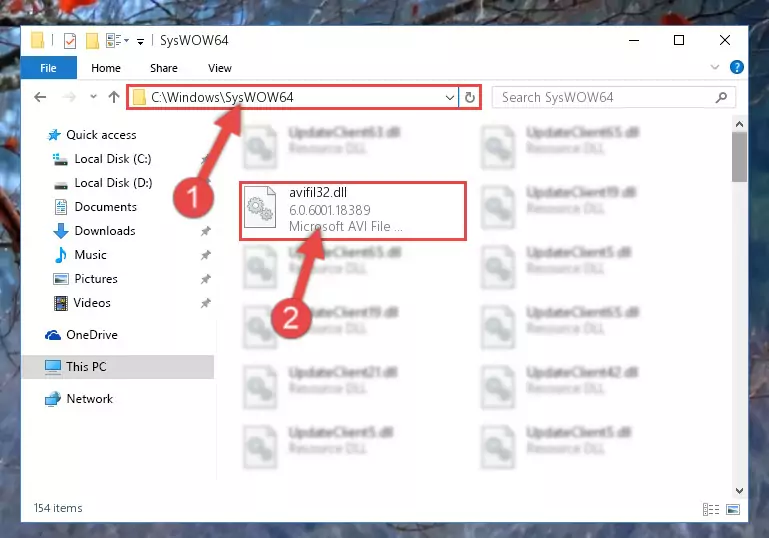
Step 3:Copying the Avifil32.dll file to the Windows/sysWOW64 folder - In order to run the Command Line as an administrator, complete the following steps.
NOTE! In this explanation, we ran the Command Line on Windows 10. If you are using one of the Windows 8.1, Windows 8, Windows 7, Windows Vista or Windows XP operating systems, you can use the same methods to run the Command Line as an administrator. Even though the pictures are taken from Windows 10, the processes are similar.
- First, open the Start Menu and before clicking anywhere, type "cmd" but do not press Enter.
- When you see the "Command Line" option among the search results, hit the "CTRL" + "SHIFT" + "ENTER" keys on your keyboard.
- A window will pop up asking, "Do you want to run this process?". Confirm it by clicking to "Yes" button.

Step 4:Running the Command Line as an administrator - Paste the command below into the Command Line window that opens and hit the Enter key on your keyboard. This command will delete the Avifil32.dll file's damaged registry (It will not delete the file you pasted into the System32 folder, but will delete the registry in Regedit. The file you pasted in the System32 folder will not be damaged in any way).
%windir%\System32\regsvr32.exe /u Avifil32.dll
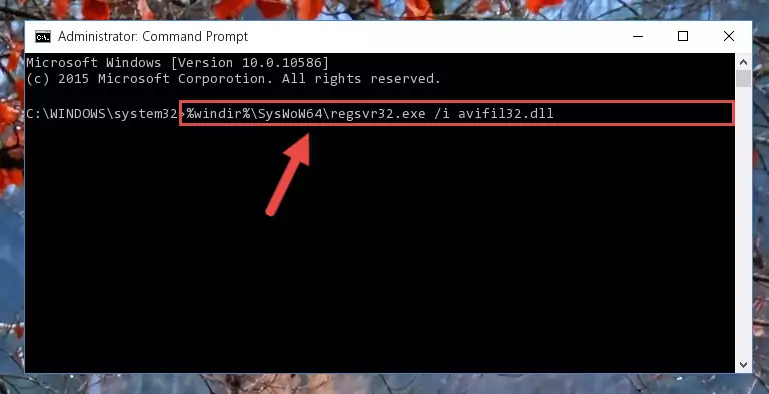
Step 5:Uninstalling the Avifil32.dll file from the system registry - If you have a 64 Bit operating system, after running the command above, you must run the command below. This command will clean the Avifil32.dll file's damaged registry in 64 Bit as well (The cleaning process will be in the registries in the Registry Editor< only. In other words, the dll file you paste into the SysWoW64 folder will stay as it).
%windir%\SysWoW64\regsvr32.exe /u Avifil32.dll
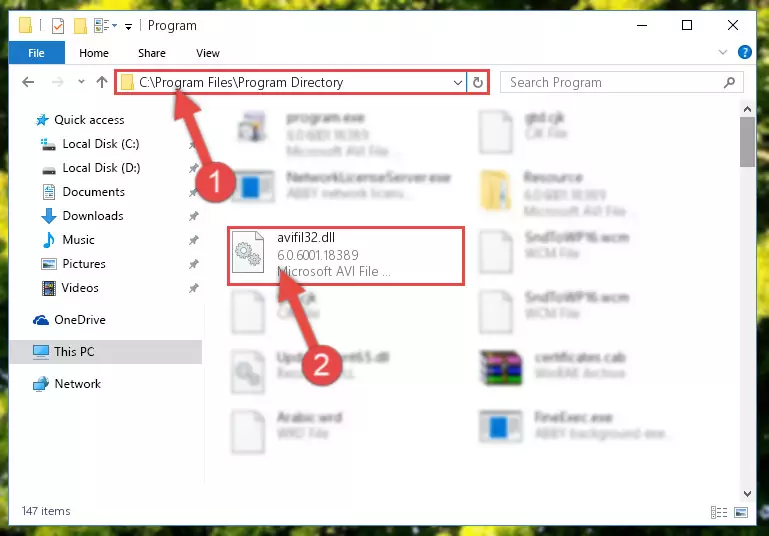
Step 6:Uninstalling the Avifil32.dll file's broken registry from the Registry Editor (for 64 Bit) - You must create a new registry for the dll file that you deleted from the registry editor. In order to do this, copy the command below and paste it into the Command Line and hit Enter.
%windir%\System32\regsvr32.exe /i Avifil32.dll
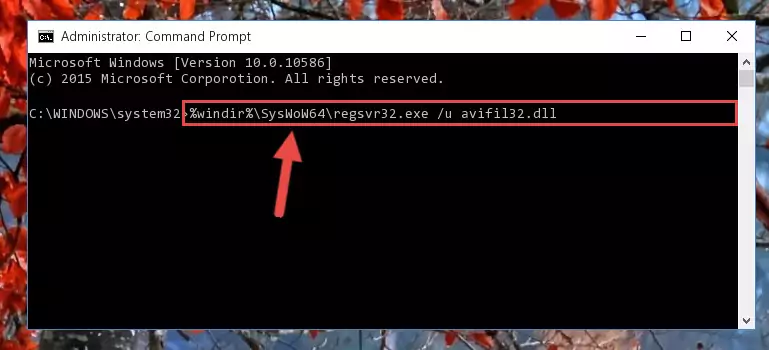
Step 7:Creating a new registry for the Avifil32.dll file - Windows 64 Bit users must run the command below after running the previous command. With this command, we will create a clean and good registry for the Avifil32.dll file we deleted.
%windir%\SysWoW64\regsvr32.exe /i Avifil32.dll
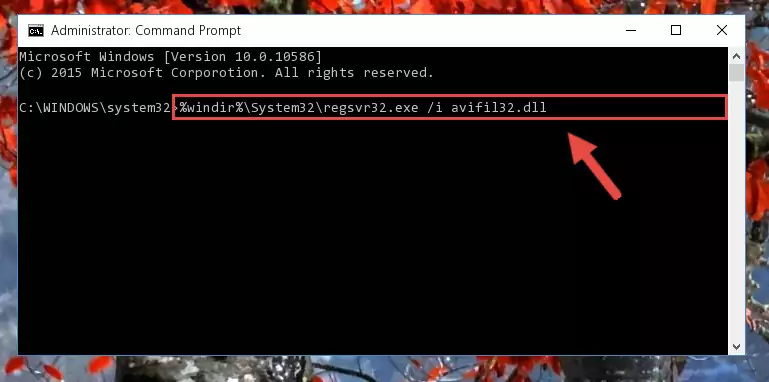
Step 8:Creating a clean and good registry for the Avifil32.dll file (64 Bit için) - If you did the processes in full, the installation should have finished successfully. If you received an error from the command line, you don't need to be anxious. Even if the Avifil32.dll file was installed successfully, you can still receive error messages like these due to some incompatibilities. In order to test whether your dll problem was solved or not, try running the software giving the error message again. If the error is continuing, try the 2nd Method to solve this problem.
Method 2: Copying the Avifil32.dll File to the Software File Folder
- First, you need to find the file folder for the software you are receiving the "Avifil32.dll not found", "Avifil32.dll is missing" or other similar dll errors. In order to do this, right-click on the shortcut for the software and click the Properties option from the options that come up.

Step 1:Opening software properties - Open the software's file folder by clicking on the Open File Location button in the Properties window that comes up.

Step 2:Opening the software's file folder - Copy the Avifil32.dll file into the folder we opened up.
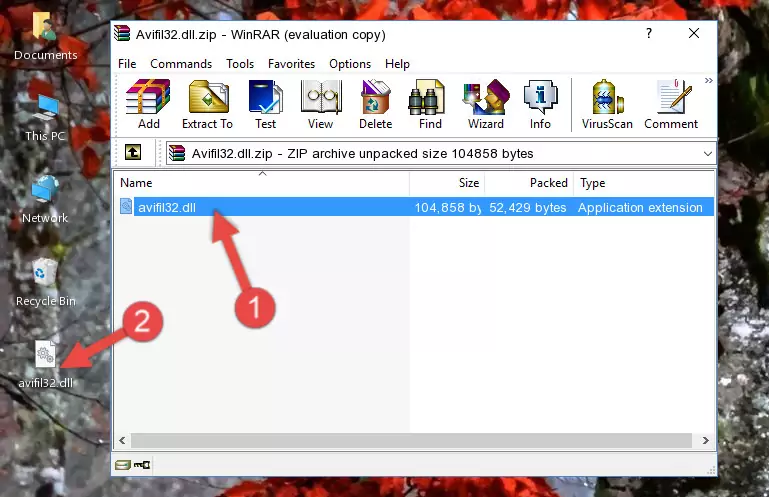
Step 3:Copying the Avifil32.dll file into the software's file folder - That's all there is to the installation process. Run the software giving the dll error again. If the dll error is still continuing, completing the 3rd Method may help solve your problem.
Method 3: Uninstalling and Reinstalling the Software that Gives You the Avifil32.dll Error
- Open the Run tool by pushing the "Windows" + "R" keys found on your keyboard. Type the command below into the "Open" field of the Run window that opens up and press Enter. This command will open the "Programs and Features" tool.
appwiz.cpl

Step 1:Opening the Programs and Features tool with the appwiz.cpl command - The Programs and Features window will open up. Find the software that is giving you the dll error in this window that lists all the softwares on your computer and "Right-Click > Uninstall" on this software.

Step 2:Uninstalling the software that is giving you the error message from your computer. - Uninstall the software from your computer by following the steps that come up and restart your computer.

Step 3:Following the confirmation and steps of the software uninstall process - After restarting your computer, reinstall the software that was giving the error.
- This method may provide the solution to the dll error you're experiencing. If the dll error is continuing, the problem is most likely deriving from the Windows operating system. In order to fix dll errors deriving from the Windows operating system, complete the 4th Method and the 5th Method.
Method 4: Solving the Avifil32.dll Problem by Using the Windows System File Checker (scf scannow)
- In order to run the Command Line as an administrator, complete the following steps.
NOTE! In this explanation, we ran the Command Line on Windows 10. If you are using one of the Windows 8.1, Windows 8, Windows 7, Windows Vista or Windows XP operating systems, you can use the same methods to run the Command Line as an administrator. Even though the pictures are taken from Windows 10, the processes are similar.
- First, open the Start Menu and before clicking anywhere, type "cmd" but do not press Enter.
- When you see the "Command Line" option among the search results, hit the "CTRL" + "SHIFT" + "ENTER" keys on your keyboard.
- A window will pop up asking, "Do you want to run this process?". Confirm it by clicking to "Yes" button.

Step 1:Running the Command Line as an administrator - Type the command below into the Command Line page that comes up and run it by pressing Enter on your keyboard.
sfc /scannow

Step 2:Getting rid of Windows Dll errors by running the sfc /scannow command - The process can take some time depending on your computer and the condition of the errors in the system. Before the process is finished, don't close the command line! When the process is finished, try restarting the software that you are experiencing the errors in after closing the command line.
Method 5: Fixing the Avifil32.dll Error by Manually Updating Windows
Some softwares need updated dll files. When your operating system is not updated, it cannot fulfill this need. In some situations, updating your operating system can solve the dll errors you are experiencing.
In order to check the update status of your operating system and, if available, to install the latest update packs, we need to begin this process manually.
Depending on which Windows version you use, manual update processes are different. Because of this, we have prepared a special article for each Windows version. You can get our articles relating to the manual update of the Windows version you use from the links below.
Guides to Manually Update the Windows Operating System
Common Avifil32.dll Errors
It's possible that during the softwares' installation or while using them, the Avifil32.dll file was damaged or deleted. You can generally see error messages listed below or similar ones in situations like this.
These errors we see are not unsolvable. If you've also received an error message like this, first you must download the Avifil32.dll file by clicking the "Download" button in this page's top section. After downloading the file, you should install the file and complete the solution methods explained a little bit above on this page and mount it in Windows. If you do not have a hardware problem, one of the methods explained in this article will solve your problem.
- "Avifil32.dll not found." error
- "The file Avifil32.dll is missing." error
- "Avifil32.dll access violation." error
- "Cannot register Avifil32.dll." error
- "Cannot find Avifil32.dll." error
- "This application failed to start because Avifil32.dll was not found. Re-installing the application may fix this problem." error
