- Download Price:
- Free
- Dll Description:
- AVG pro Microsoft Outlook/Exchange
- Versions:
- Size:
- 0.1 MB
- Operating Systems:
- Developers:
- Directory:
- A
- Downloads:
- 1195 times.
About Avgxch32.dll
The Avgxch32.dll library is a dynamic link library developed by AVG Technologies, GRISOFT s.r.o.. This library includes important functions that may be needed by programs, games or other basic Windows tools.
The size of this dynamic link library is 0.1 MB and its download links are healthy. It has been downloaded 1195 times already.
Table of Contents
- About Avgxch32.dll
- Operating Systems Compatible with the Avgxch32.dll Library
- Other Versions of the Avgxch32.dll Library
- How to Download Avgxch32.dll
- How to Install Avgxch32.dll? How to Fix Avgxch32.dll Errors?
- Method 1: Fixing the DLL Error by Copying the Avgxch32.dll Library to the Windows System Directory
- Method 2: Copying The Avgxch32.dll Library Into The Program Installation Directory
- Method 3: Uninstalling and Reinstalling the Program that Gives You the Avgxch32.dll Error
- Method 4: Fixing the Avgxch32.dll error with the Windows System File Checker
- Method 5: Fixing the Avgxch32.dll Error by Updating Windows
- Common Avgxch32.dll Errors
- Dynamic Link Libraries Similar to the Avgxch32.dll Library
Operating Systems Compatible with the Avgxch32.dll Library
Other Versions of the Avgxch32.dll Library
The latest version of the Avgxch32.dll library is 7.0.0.142 version released for use on 2012-06-30. Before this, there were 1 versions released. All versions released up till now are listed below from newest to oldest
- 7.0.0.142 - 32 Bit (x86) (2012-06-30) Download directly this version now
- 7.0.0.142 - 32 Bit (x86) Download directly this version now
How to Download Avgxch32.dll
- First, click the "Download" button with the green background (The button marked in the picture).

Step 1:Download the Avgxch32.dll library - After clicking the "Download" button at the top of the page, the "Downloading" page will open up and the download process will begin. Definitely do not close this page until the download begins. Our site will connect you to the closest DLL Downloader.com download server in order to offer you the fastest downloading performance. Connecting you to the server can take a few seconds.
How to Install Avgxch32.dll? How to Fix Avgxch32.dll Errors?
ATTENTION! In order to install the Avgxch32.dll library, you must first download it. If you haven't downloaded it, before continuing on with the installation, download the library. If you don't know how to download it, all you need to do is look at the dll download guide found on the top line.
Method 1: Fixing the DLL Error by Copying the Avgxch32.dll Library to the Windows System Directory
- The file you downloaded is a compressed file with the ".zip" extension. In order to install it, first, double-click the ".zip" file and open the file. You will see the library named "Avgxch32.dll" in the window that opens up. This is the library you need to install. Drag this library to the desktop with your mouse's left button.
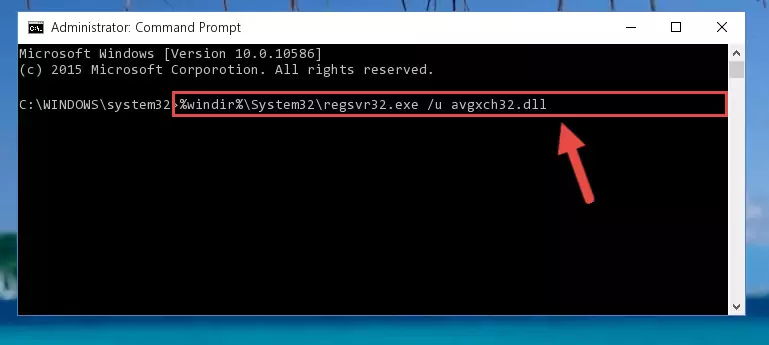
Step 1:Extracting the Avgxch32.dll library - Copy the "Avgxch32.dll" library you extracted and paste it into the "C:\Windows\System32" directory.
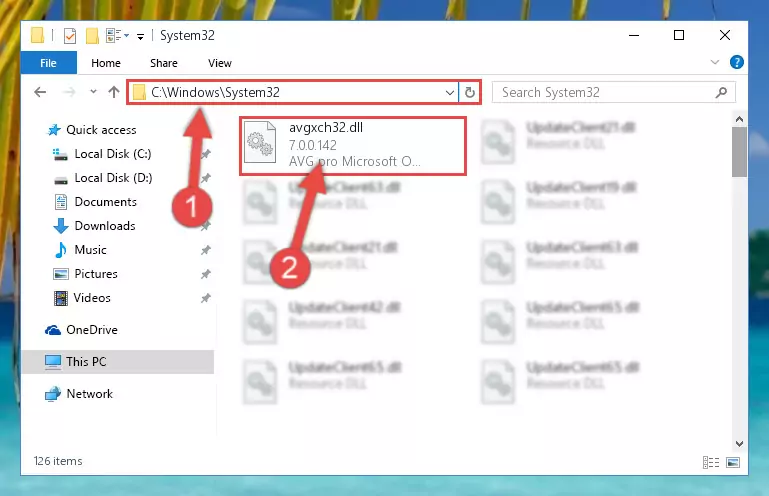
Step 2:Copying the Avgxch32.dll library into the Windows/System32 directory - If your operating system has a 64 Bit architecture, copy the "Avgxch32.dll" library and paste it also into the "C:\Windows\sysWOW64" directory.
NOTE! On 64 Bit systems, the dynamic link library must be in both the "sysWOW64" directory as well as the "System32" directory. In other words, you must copy the "Avgxch32.dll" library into both directories.
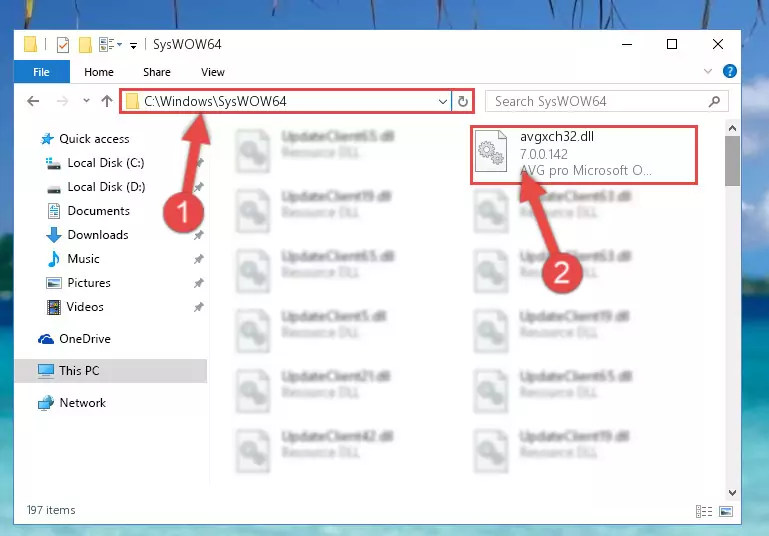
Step 3:Pasting the Avgxch32.dll library into the Windows/sysWOW64 directory - In order to complete this step, you must run the Command Prompt as administrator. In order to do this, all you have to do is follow the steps below.
NOTE! We ran the Command Prompt using Windows 10. If you are using Windows 8.1, Windows 8, Windows 7, Windows Vista or Windows XP, you can use the same method to run the Command Prompt as administrator.
- Open the Start Menu and before clicking anywhere, type "cmd" on your keyboard. This process will enable you to run a search through the Start Menu. We also typed in "cmd" to bring up the Command Prompt.
- Right-click the "Command Prompt" search result that comes up and click the Run as administrator" option.

Step 4:Running the Command Prompt as administrator - Paste the command below into the Command Line window that opens and hit the Enter key on your keyboard. This command will delete the Avgxch32.dll library's damaged registry (It will not delete the file you pasted into the System32 directory, but will delete the registry in Regedit. The file you pasted in the System32 directory will not be damaged in any way).
%windir%\System32\regsvr32.exe /u Avgxch32.dll
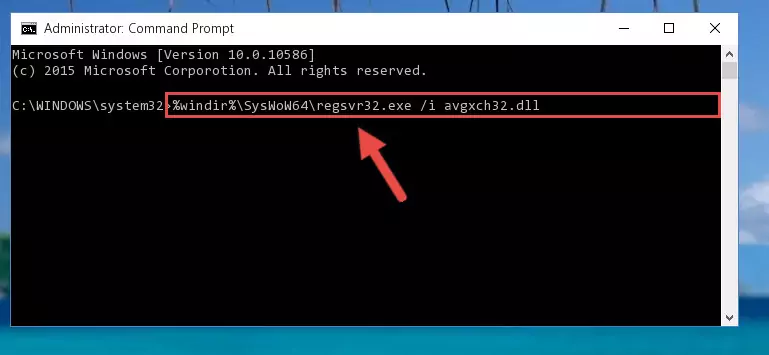
Step 5:Uninstalling the Avgxch32.dll library from the system registry - If you are using a Windows version that has 64 Bit architecture, after running the above command, you need to run the command below. With this command, we will clean the problematic Avgxch32.dll registry for 64 Bit (The cleaning process only involves the registries in Regedit. In other words, the dynamic link library you pasted into the SysWoW64 will not be damaged).
%windir%\SysWoW64\regsvr32.exe /u Avgxch32.dll
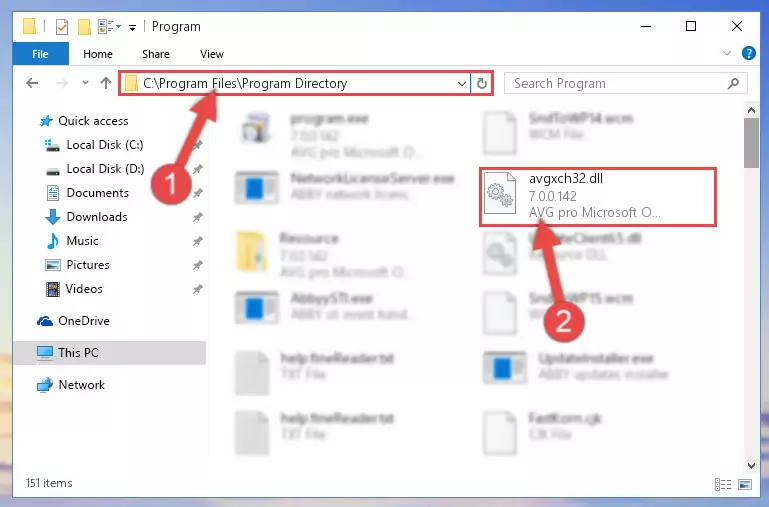
Step 6:Uninstalling the Avgxch32.dll library's problematic registry from Regedit (for 64 Bit) - We need to make a new registry for the dynamic link library in place of the one we deleted from the Windows Registry Editor. In order to do this process, copy the command below and after pasting it in the Command Line, press Enter.
%windir%\System32\regsvr32.exe /i Avgxch32.dll
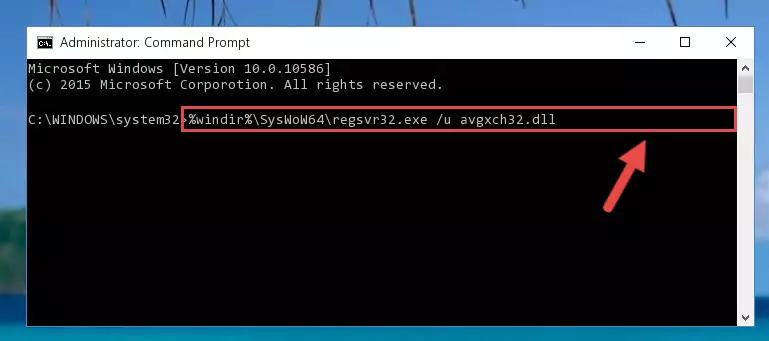
Step 7:Creating a new registry for the Avgxch32.dll library in the Windows Registry Editor - If the Windows version you use has 64 Bit architecture, after running the command above, you must run the command below. With this command, you will create a clean registry for the problematic registry of the Avgxch32.dll library that we deleted.
%windir%\SysWoW64\regsvr32.exe /i Avgxch32.dll
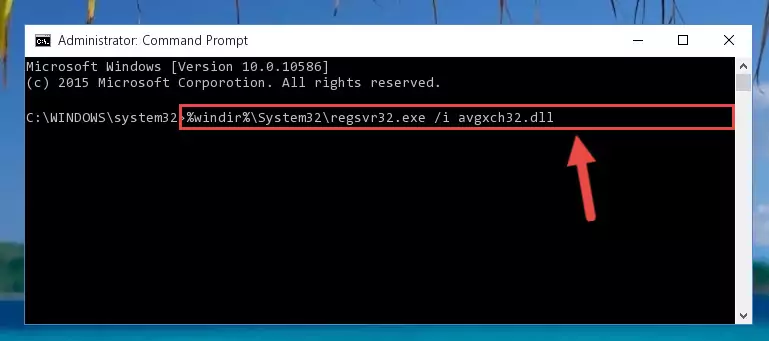
Step 8:Creating a clean registry for the Avgxch32.dll library (for 64 Bit) - You may see certain error messages when running the commands from the command line. These errors will not prevent the installation of the Avgxch32.dll library. In other words, the installation will finish, but it may give some errors because of certain incompatibilities. After restarting your computer, to see if the installation was successful or not, try running the program that was giving the dll error again. If you continue to get the errors when running the program after the installation, you can try the 2nd Method as an alternative.
Method 2: Copying The Avgxch32.dll Library Into The Program Installation Directory
- First, you must find the installation directory of the program (the program giving the dll error) you are going to install the dynamic link library to. In order to find this directory, "Right-Click > Properties" on the program's shortcut.

Step 1:Opening the program's shortcut properties window - Open the program installation directory by clicking the Open File Location button in the "Properties" window that comes up.

Step 2:Finding the program's installation directory - Copy the Avgxch32.dll library into the directory we opened.
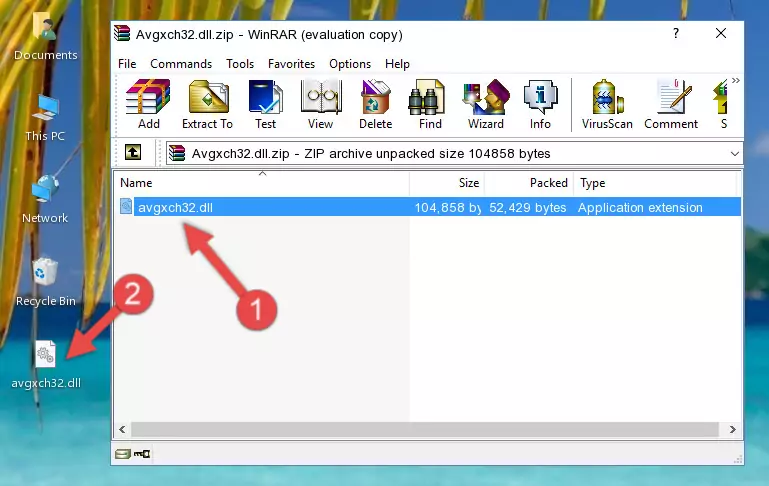
Step 3:Copying the Avgxch32.dll library into the installation directory of the program. - The installation is complete. Run the program that is giving you the error. If the error is continuing, you may benefit from trying the 3rd Method as an alternative.
Method 3: Uninstalling and Reinstalling the Program that Gives You the Avgxch32.dll Error
- Push the "Windows" + "R" keys at the same time to open the Run window. Type the command below into the Run window that opens up and hit Enter. This process will open the "Programs and Features" window.
appwiz.cpl

Step 1:Opening the Programs and Features window using the appwiz.cpl command - The Programs and Features window will open up. Find the program that is giving you the dll error in this window that lists all the programs on your computer and "Right-Click > Uninstall" on this program.

Step 2:Uninstalling the program that is giving you the error message from your computer. - Uninstall the program from your computer by following the steps that come up and restart your computer.

Step 3:Following the confirmation and steps of the program uninstall process - After restarting your computer, reinstall the program that was giving the error.
- You may be able to fix the dll error you are experiencing by using this method. If the error messages are continuing despite all these processes, we may have a issue deriving from Windows. To fix dll errors deriving from Windows, you need to complete the 4th Method and the 5th Method in the list.
Method 4: Fixing the Avgxch32.dll error with the Windows System File Checker
- In order to complete this step, you must run the Command Prompt as administrator. In order to do this, all you have to do is follow the steps below.
NOTE! We ran the Command Prompt using Windows 10. If you are using Windows 8.1, Windows 8, Windows 7, Windows Vista or Windows XP, you can use the same method to run the Command Prompt as administrator.
- Open the Start Menu and before clicking anywhere, type "cmd" on your keyboard. This process will enable you to run a search through the Start Menu. We also typed in "cmd" to bring up the Command Prompt.
- Right-click the "Command Prompt" search result that comes up and click the Run as administrator" option.

Step 1:Running the Command Prompt as administrator - After typing the command below into the Command Line, push Enter.
sfc /scannow

Step 2:Getting rid of dll errors using Windows's sfc /scannow command - Depending on your computer's performance and the amount of errors on your system, this process can take some time. You can see the progress on the Command Line. Wait for this process to end. After the scan and repair processes are finished, try running the program giving you errors again.
Method 5: Fixing the Avgxch32.dll Error by Updating Windows
Most of the time, programs have been programmed to use the most recent dynamic link libraries. If your operating system is not updated, these files cannot be provided and dll errors appear. So, we will try to fix the dll errors by updating the operating system.
Since the methods to update Windows versions are different from each other, we found it appropriate to prepare a separate article for each Windows version. You can get our update article that relates to your operating system version by using the links below.
Guides to Manually Update for All Windows Versions
Common Avgxch32.dll Errors
It's possible that during the programs' installation or while using them, the Avgxch32.dll library was damaged or deleted. You can generally see error messages listed below or similar ones in situations like this.
These errors we see are not unsolvable. If you've also received an error message like this, first you must download the Avgxch32.dll library by clicking the "Download" button in this page's top section. After downloading the library, you should install the library and complete the solution methods explained a little bit above on this page and mount it in Windows. If you do not have a hardware issue, one of the methods explained in this article will fix your issue.
- "Avgxch32.dll not found." error
- "The file Avgxch32.dll is missing." error
- "Avgxch32.dll access violation." error
- "Cannot register Avgxch32.dll." error
- "Cannot find Avgxch32.dll." error
- "This application failed to start because Avgxch32.dll was not found. Re-installing the application may fix this problem." error
