- Download Price:
- Free
- Dll Description:
- AVG Shell Extension
- Versions:
- Size:
- 0.03 MB
- Operating Systems:
- Developers:
- Directory:
- A
- Downloads:
- 1385 times.
Avgse.dll Explanation
The Avgse.dll file is a dynamic link library developed by AVG Technologies, GRISOFT s.r.o.. This library includes important functions that may be needed by softwares, games or other basic Windows tools.
The Avgse.dll file is 0.03 MB. The download links have been checked and there are no problems. You can download it without a problem. Currently, it has been downloaded 1385 times.
Table of Contents
- Avgse.dll Explanation
- Operating Systems Compatible with the Avgse.dll File
- All Versions of the Avgse.dll File
- How to Download Avgse.dll
- How to Fix Avgse.dll Errors?
- Method 1: Copying the Avgse.dll File to the Windows System Folder
- Method 2: Copying the Avgse.dll File to the Software File Folder
- Method 3: Uninstalling and Reinstalling the Software that Gives You the Avgse.dll Error
- Method 4: Solving the Avgse.dll error with the Windows System File Checker
- Method 5: Getting Rid of Avgse.dll Errors by Updating the Windows Operating System
- Our Most Common Avgse.dll Error Messages
- Dll Files Similar to Avgse.dll
Operating Systems Compatible with the Avgse.dll File
All Versions of the Avgse.dll File
The last version of the Avgse.dll file is the 7.0.0.142 version released on 2012-06-30. There have been 1 versions previously released. All versions of the Dll file are listed below from newest to oldest.
- 7.0.0.142 - 32 Bit (x86) (2012-06-30) Download directly this version
- 7.0.0.142 - 32 Bit (x86) Download directly this version
How to Download Avgse.dll
- Click on the green-colored "Download" button on the top left side of the page.

Step 1:Download process of the Avgse.dll file's - The downloading page will open after clicking the Download button. After the page opens, in order to download the Avgse.dll file the best server will be found and the download process will begin within a few seconds. In the meantime, you shouldn't close the page.
How to Fix Avgse.dll Errors?
ATTENTION! In order to install the Avgse.dll file, you must first download it. If you haven't downloaded it, before continuing on with the installation, download the file. If you don't know how to download it, all you need to do is look at the dll download guide found on the top line.
Method 1: Copying the Avgse.dll File to the Windows System Folder
- The file you downloaded is a compressed file with the ".zip" extension. In order to install it, first, double-click the ".zip" file and open the file. You will see the file named "Avgse.dll" in the window that opens up. This is the file you need to install. Drag this file to the desktop with your mouse's left button.
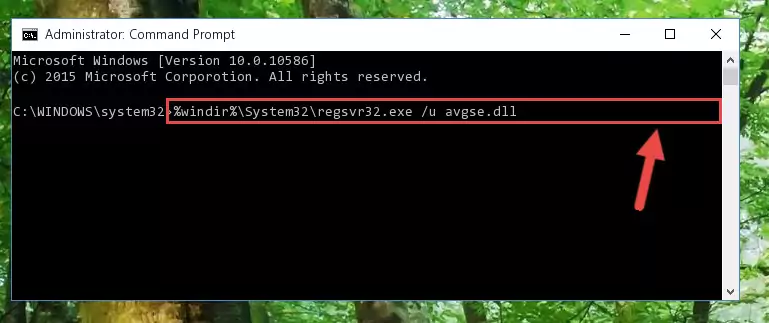
Step 1:Extracting the Avgse.dll file - Copy the "Avgse.dll" file you extracted and paste it into the "C:\Windows\System32" folder.
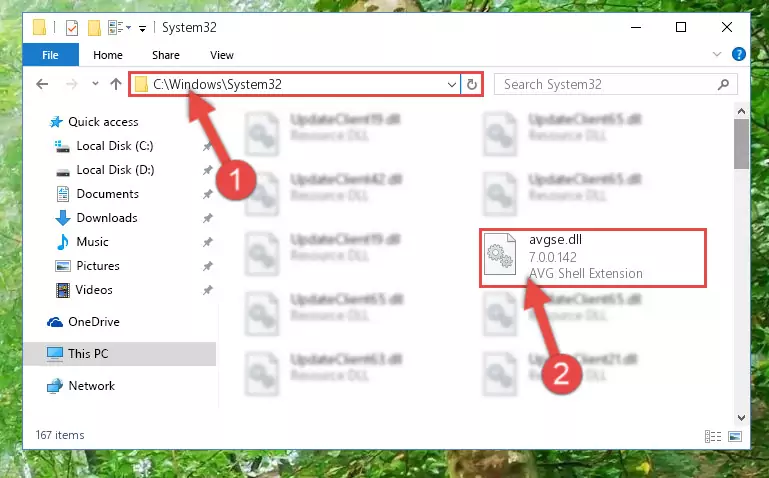
Step 2:Copying the Avgse.dll file into the Windows/System32 folder - If your operating system has a 64 Bit architecture, copy the "Avgse.dll" file and paste it also into the "C:\Windows\sysWOW64" folder.
NOTE! On 64 Bit systems, the dll file must be in both the "sysWOW64" folder as well as the "System32" folder. In other words, you must copy the "Avgse.dll" file into both folders.
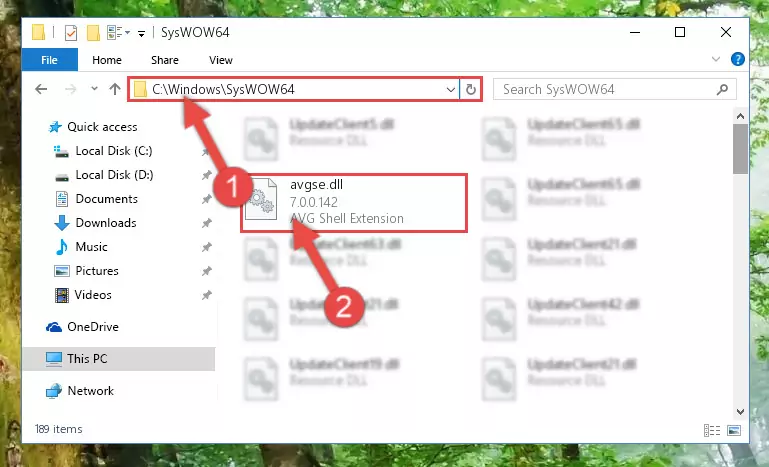
Step 3:Pasting the Avgse.dll file into the Windows/sysWOW64 folder - First, we must run the Windows Command Prompt as an administrator.
NOTE! We ran the Command Prompt on Windows 10. If you are using Windows 8.1, Windows 8, Windows 7, Windows Vista or Windows XP, you can use the same methods to run the Command Prompt as an administrator.
- Open the Start Menu and type in "cmd", but don't press Enter. Doing this, you will have run a search of your computer through the Start Menu. In other words, typing in "cmd" we did a search for the Command Prompt.
- When you see the "Command Prompt" option among the search results, push the "CTRL" + "SHIFT" + "ENTER " keys on your keyboard.
- A verification window will pop up asking, "Do you want to run the Command Prompt as with administrative permission?" Approve this action by saying, "Yes".

%windir%\System32\regsvr32.exe /u Avgse.dll
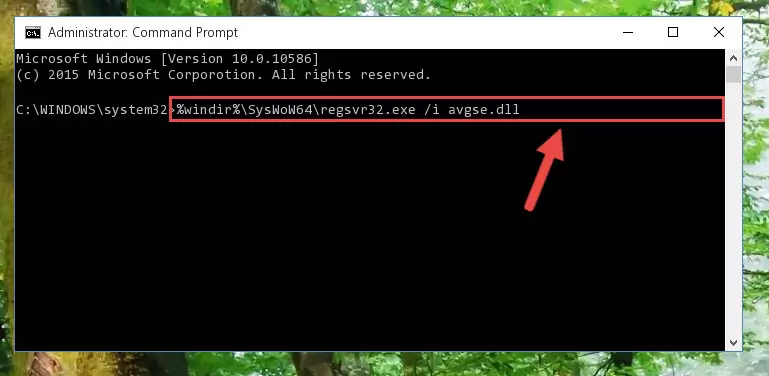
%windir%\SysWoW64\regsvr32.exe /u Avgse.dll
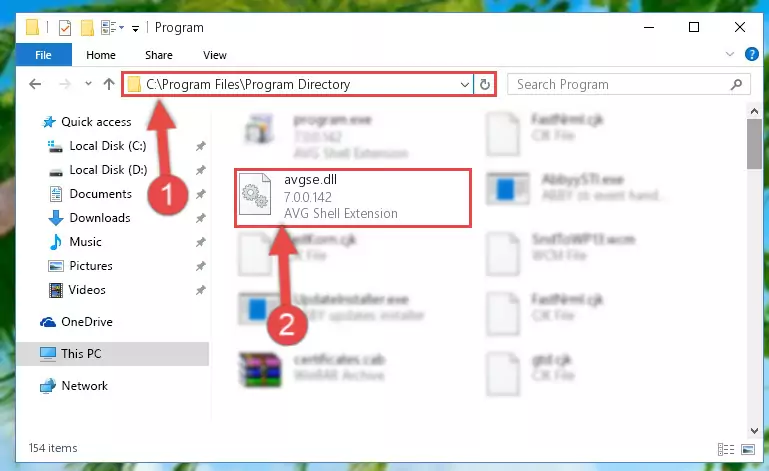
%windir%\System32\regsvr32.exe /i Avgse.dll
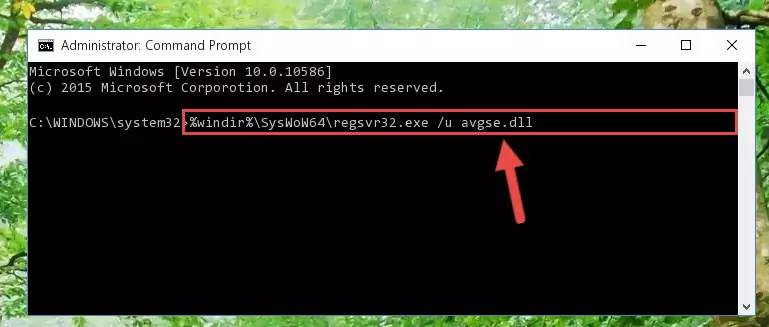
%windir%\SysWoW64\regsvr32.exe /i Avgse.dll
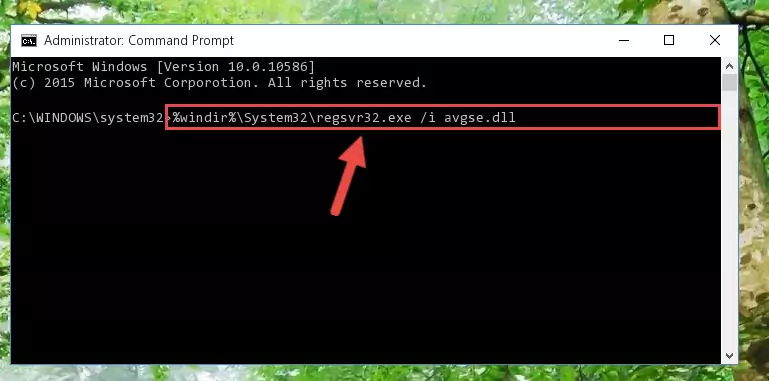
Method 2: Copying the Avgse.dll File to the Software File Folder
- First, you must find the installation folder of the software (the software giving the dll error) you are going to install the dll file to. In order to find this folder, "Right-Click > Properties" on the software's shortcut.

Step 1:Opening the software's shortcut properties window - Open the software file folder by clicking the Open File Location button in the "Properties" window that comes up.

Step 2:Finding the software's file folder - Copy the Avgse.dll file.
- Paste the dll file you copied into the software's file folder that we just opened.
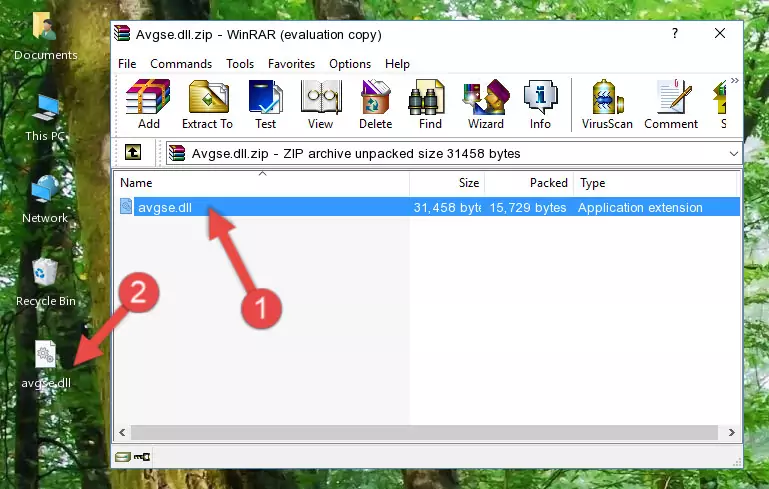
Step 3:Pasting the Avgse.dll file into the software's file folder - When the dll file is moved to the software file folder, it means that the process is completed. Check to see if the problem was solved by running the software giving the error message again. If you are still receiving the error message, you can complete the 3rd Method as an alternative.
Method 3: Uninstalling and Reinstalling the Software that Gives You the Avgse.dll Error
- Press the "Windows" + "R" keys at the same time to open the Run tool. Paste the command below into the text field titled "Open" in the Run window that opens and press the Enter key on your keyboard. This command will open the "Programs and Features" tool.
appwiz.cpl

Step 1:Opening the Programs and Features tool with the Appwiz.cpl command - The Programs and Features screen will come up. You can see all the softwares installed on your computer in the list on this screen. Find the software giving you the dll error in the list and right-click it. Click the "Uninstall" item in the right-click menu that appears and begin the uninstall process.

Step 2:Starting the uninstall process for the software that is giving the error - A window will open up asking whether to confirm or deny the uninstall process for the software. Confirm the process and wait for the uninstall process to finish. Restart your computer after the software has been uninstalled from your computer.

Step 3:Confirming the removal of the software - After restarting your computer, reinstall the software that was giving the error.
- This process may help the dll problem you are experiencing. If you are continuing to get the same dll error, the problem is most likely with Windows. In order to fix dll problems relating to Windows, complete the 4th Method and 5th Method.
Method 4: Solving the Avgse.dll error with the Windows System File Checker
- First, we must run the Windows Command Prompt as an administrator.
NOTE! We ran the Command Prompt on Windows 10. If you are using Windows 8.1, Windows 8, Windows 7, Windows Vista or Windows XP, you can use the same methods to run the Command Prompt as an administrator.
- Open the Start Menu and type in "cmd", but don't press Enter. Doing this, you will have run a search of your computer through the Start Menu. In other words, typing in "cmd" we did a search for the Command Prompt.
- When you see the "Command Prompt" option among the search results, push the "CTRL" + "SHIFT" + "ENTER " keys on your keyboard.
- A verification window will pop up asking, "Do you want to run the Command Prompt as with administrative permission?" Approve this action by saying, "Yes".

sfc /scannow

Method 5: Getting Rid of Avgse.dll Errors by Updating the Windows Operating System
Some softwares require updated dll files from the operating system. If your operating system is not updated, this requirement is not met and you will receive dll errors. Because of this, updating your operating system may solve the dll errors you are experiencing.
Most of the time, operating systems are automatically updated. However, in some situations, the automatic updates may not work. For situations like this, you may need to check for updates manually.
For every Windows version, the process of manually checking for updates is different. Because of this, we prepared a special guide for each Windows version. You can get our guides to manually check for updates based on the Windows version you use through the links below.
Windows Update Guides
Our Most Common Avgse.dll Error Messages
It's possible that during the softwares' installation or while using them, the Avgse.dll file was damaged or deleted. You can generally see error messages listed below or similar ones in situations like this.
These errors we see are not unsolvable. If you've also received an error message like this, first you must download the Avgse.dll file by clicking the "Download" button in this page's top section. After downloading the file, you should install the file and complete the solution methods explained a little bit above on this page and mount it in Windows. If you do not have a hardware problem, one of the methods explained in this article will solve your problem.
- "Avgse.dll not found." error
- "The file Avgse.dll is missing." error
- "Avgse.dll access violation." error
- "Cannot register Avgse.dll." error
- "Cannot find Avgse.dll." error
- "This application failed to start because Avgse.dll was not found. Re-installing the application may fix this problem." error
