- Download Price:
- Free
- Dll Description:
- Kaspersky Anti-Virus service library
- Versions:
- Size:
- 0.02 MB
- Operating Systems:
- Developers:
- Directory:
- A
- Downloads:
- 544 times.
Avcmhk4.dll Explanation
The Avcmhk4.dll library was developed by Kaspersky Lab.
The size of this dynamic link library is 0.02 MB and its download links are healthy. It has been downloaded 544 times already.
Table of Contents
- Avcmhk4.dll Explanation
- Operating Systems Compatible with the Avcmhk4.dll Library
- Other Versions of the Avcmhk4.dll Library
- How to Download Avcmhk4.dll Library?
- Methods to Fix the Avcmhk4.dll Errors
- Method 1: Copying the Avcmhk4.dll Library to the Windows System Directory
- Method 2: Copying The Avcmhk4.dll Library Into The Program Installation Directory
- Method 3: Doing a Clean Install of the program That Is Giving the Avcmhk4.dll Error
- Method 4: Fixing the Avcmhk4.dll Error using the Windows System File Checker (sfc /scannow)
- Method 5: Fixing the Avcmhk4.dll Error by Updating Windows
- The Most Seen Avcmhk4.dll Errors
- Other Dynamic Link Libraries Used with Avcmhk4.dll
Operating Systems Compatible with the Avcmhk4.dll Library
Other Versions of the Avcmhk4.dll Library
The newest version of the Avcmhk4.dll library is the 1.0.0.3 version. This dynamic link library only has one version. No other version has been released.
- 1.0.0.3 - 32 Bit (x86) Download this version
How to Download Avcmhk4.dll Library?
- Click on the green-colored "Download" button on the top left side of the page.

Step 1:Download process of the Avcmhk4.dll library's - When you click the "Download" button, the "Downloading" window will open. Don't close this window until the download process begins. The download process will begin in a few seconds based on your Internet speed and computer.
Methods to Fix the Avcmhk4.dll Errors
ATTENTION! Before continuing on to install the Avcmhk4.dll library, you need to download the library. If you have not downloaded it yet, download it before continuing on to the installation steps. If you are having a problem while downloading the library, you can browse the download guide a few lines above.
Method 1: Copying the Avcmhk4.dll Library to the Windows System Directory
- The file you downloaded is a compressed file with the ".zip" extension. In order to install it, first, double-click the ".zip" file and open the file. You will see the library named "Avcmhk4.dll" in the window that opens up. This is the library you need to install. Drag this library to the desktop with your mouse's left button.
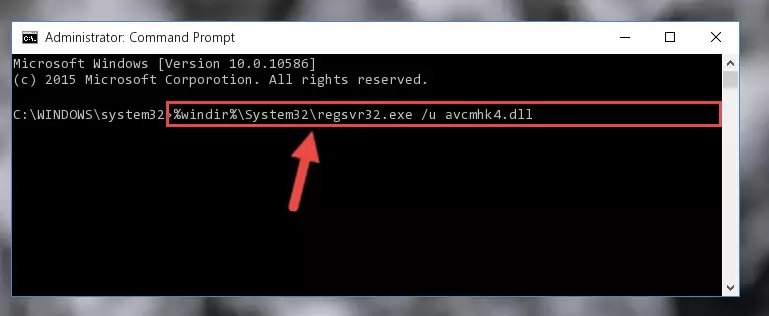
Step 1:Extracting the Avcmhk4.dll library - Copy the "Avcmhk4.dll" library and paste it into the "C:\Windows\System32" directory.
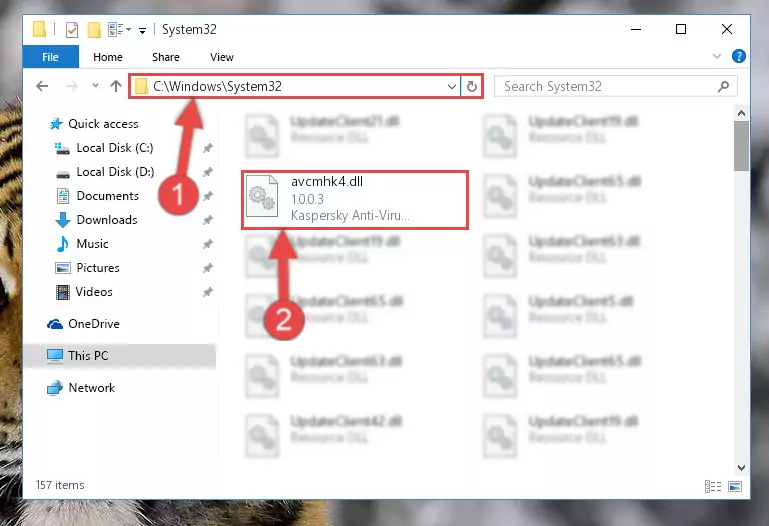
Step 2:Copying the Avcmhk4.dll library into the Windows/System32 directory - If your system is 64 Bit, copy the "Avcmhk4.dll" library and paste it into "C:\Windows\sysWOW64" directory.
NOTE! On 64 Bit systems, you must copy the dynamic link library to both the "sysWOW64" and "System32" directories. In other words, both directories need the "Avcmhk4.dll" library.

Step 3:Copying the Avcmhk4.dll library to the Windows/sysWOW64 directory - In order to run the Command Line as an administrator, complete the following steps.
NOTE! In this explanation, we ran the Command Line on Windows 10. If you are using one of the Windows 8.1, Windows 8, Windows 7, Windows Vista or Windows XP operating systems, you can use the same methods to run the Command Line as an administrator. Even though the pictures are taken from Windows 10, the processes are similar.
- First, open the Start Menu and before clicking anywhere, type "cmd" but do not press Enter.
- When you see the "Command Line" option among the search results, hit the "CTRL" + "SHIFT" + "ENTER" keys on your keyboard.
- A window will pop up asking, "Do you want to run this process?". Confirm it by clicking to "Yes" button.

Step 4:Running the Command Line as an administrator - Paste the command below into the Command Line window that opens up and press Enter key. This command will delete the problematic registry of the Avcmhk4.dll library (Nothing will happen to the library we pasted in the System32 directory, it just deletes the registry from the Windows Registry Editor. The library we pasted in the System32 directory will not be damaged).
%windir%\System32\regsvr32.exe /u Avcmhk4.dll
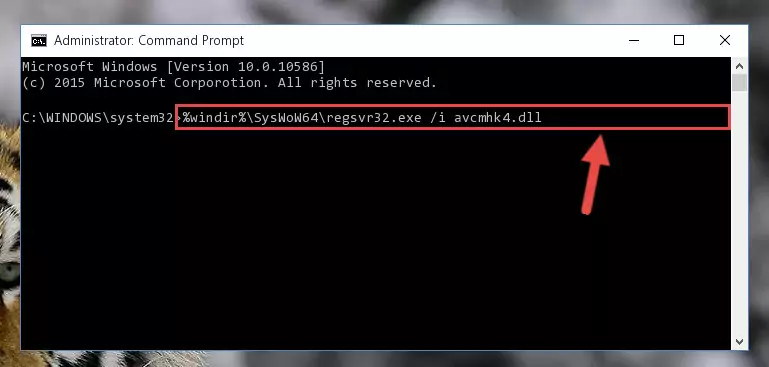
Step 5:Cleaning the problematic registry of the Avcmhk4.dll library from the Windows Registry Editor - If you are using a 64 Bit operating system, after doing the commands above, you also need to run the command below. With this command, we will also delete the Avcmhk4.dll library's damaged registry for 64 Bit (The deleting process will be only for the registries in Regedit. In other words, the dll file you pasted into the SysWoW64 folder will not be damaged at all).
%windir%\SysWoW64\regsvr32.exe /u Avcmhk4.dll
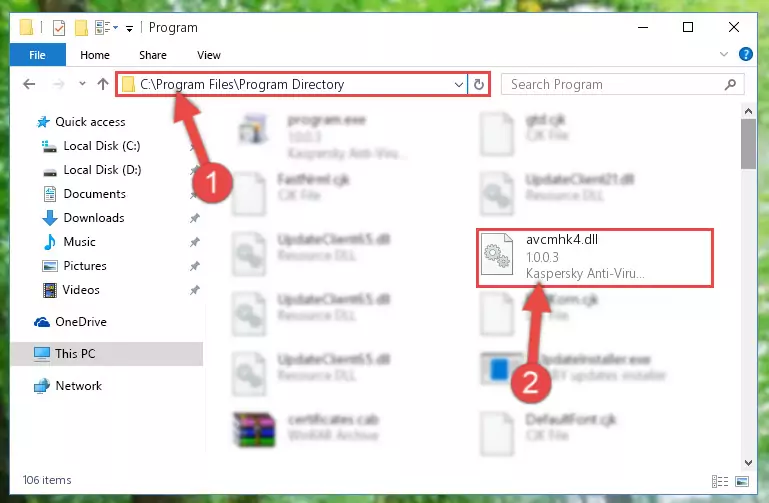
Step 6:Uninstalling the damaged Avcmhk4.dll library's registry from the system (for 64 Bit) - We need to make a new registry for the dynamic link library in place of the one we deleted from the Windows Registry Editor. In order to do this process, copy the command below and after pasting it in the Command Line, press Enter.
%windir%\System32\regsvr32.exe /i Avcmhk4.dll
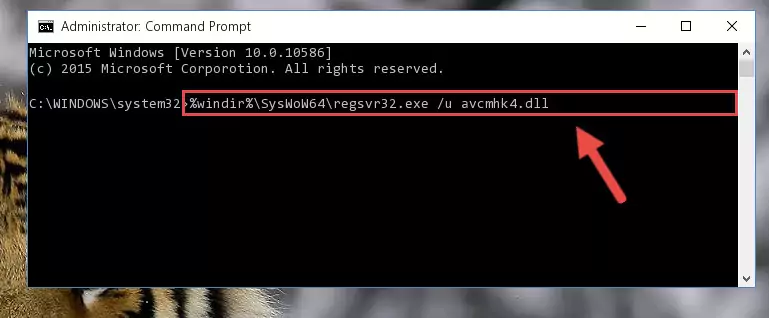
Step 7:Creating a new registry for the Avcmhk4.dll library in the Windows Registry Editor - If the Windows version you use has 64 Bit architecture, after running the command above, you must run the command below. With this command, you will create a clean registry for the problematic registry of the Avcmhk4.dll library that we deleted.
%windir%\SysWoW64\regsvr32.exe /i Avcmhk4.dll
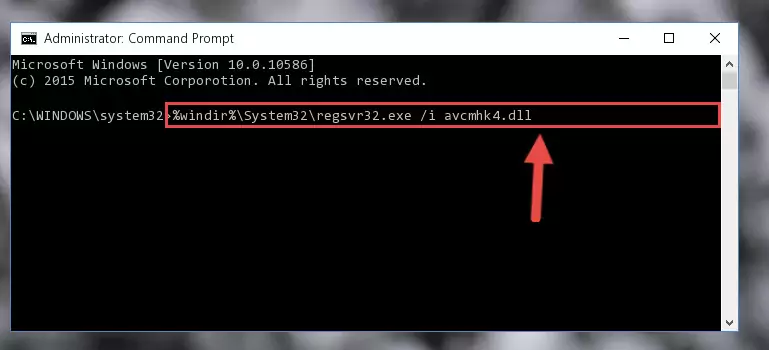
Step 8:Creating a clean registry for the Avcmhk4.dll library (for 64 Bit) - If you did the processes in full, the installation should have finished successfully. If you received an error from the command line, you don't need to be anxious. Even if the Avcmhk4.dll library was installed successfully, you can still receive error messages like these due to some incompatibilities. In order to test whether your dll issue was fixed or not, try running the program giving the error message again. If the error is continuing, try the 2nd Method to fix this issue.
Method 2: Copying The Avcmhk4.dll Library Into The Program Installation Directory
- First, you need to find the installation directory for the program you are receiving the "Avcmhk4.dll not found", "Avcmhk4.dll is missing" or other similar dll errors. In order to do this, right-click on the shortcut for the program and click the Properties option from the options that come up.

Step 1:Opening program properties - Open the program's installation directory by clicking on the Open File Location button in the Properties window that comes up.

Step 2:Opening the program's installation directory - Copy the Avcmhk4.dll library.
- Paste the dynamic link library you copied into the program's installation directory that we just opened.
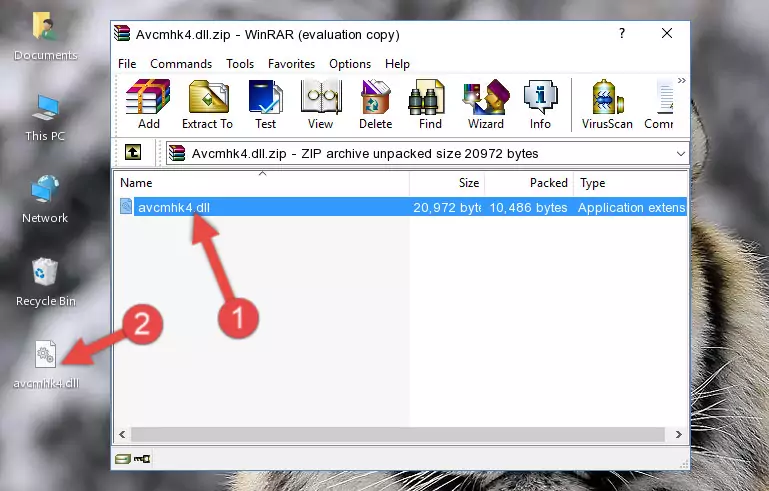
Step 3:Pasting the Avcmhk4.dll library into the program's installation directory - When the dynamic link library is moved to the program installation directory, it means that the process is completed. Check to see if the issue was fixed by running the program giving the error message again. If you are still receiving the error message, you can complete the 3rd Method as an alternative.
Method 3: Doing a Clean Install of the program That Is Giving the Avcmhk4.dll Error
- Open the Run tool by pushing the "Windows" + "R" keys found on your keyboard. Type the command below into the "Open" field of the Run window that opens up and press Enter. This command will open the "Programs and Features" tool.
appwiz.cpl

Step 1:Opening the Programs and Features tool with the appwiz.cpl command - On the Programs and Features screen that will come up, you will see the list of programs on your computer. Find the program that gives you the dll error and with your mouse right-click it. The right-click menu will open. Click the "Uninstall" option in this menu to start the uninstall process.

Step 2:Uninstalling the program that gives you the dll error - You will see a "Do you want to uninstall this program?" confirmation window. Confirm the process and wait for the program to be completely uninstalled. The uninstall process can take some time. This time will change according to your computer's performance and the size of the program. After the program is uninstalled, restart your computer.

Step 3:Confirming the uninstall process - After restarting your computer, reinstall the program that was giving the error.
- You may be able to fix the dll error you are experiencing by using this method. If the error messages are continuing despite all these processes, we may have a issue deriving from Windows. To fix dll errors deriving from Windows, you need to complete the 4th Method and the 5th Method in the list.
Method 4: Fixing the Avcmhk4.dll Error using the Windows System File Checker (sfc /scannow)
- In order to run the Command Line as an administrator, complete the following steps.
NOTE! In this explanation, we ran the Command Line on Windows 10. If you are using one of the Windows 8.1, Windows 8, Windows 7, Windows Vista or Windows XP operating systems, you can use the same methods to run the Command Line as an administrator. Even though the pictures are taken from Windows 10, the processes are similar.
- First, open the Start Menu and before clicking anywhere, type "cmd" but do not press Enter.
- When you see the "Command Line" option among the search results, hit the "CTRL" + "SHIFT" + "ENTER" keys on your keyboard.
- A window will pop up asking, "Do you want to run this process?". Confirm it by clicking to "Yes" button.

Step 1:Running the Command Line as an administrator - After typing the command below into the Command Line, push Enter.
sfc /scannow

Step 2:Getting rid of dll errors using Windows's sfc /scannow command - Depending on your computer's performance and the amount of errors on your system, this process can take some time. You can see the progress on the Command Line. Wait for this process to end. After the scan and repair processes are finished, try running the program giving you errors again.
Method 5: Fixing the Avcmhk4.dll Error by Updating Windows
Some programs need updated dynamic link libraries. When your operating system is not updated, it cannot fulfill this need. In some situations, updating your operating system can solve the dll errors you are experiencing.
In order to check the update status of your operating system and, if available, to install the latest update packs, we need to begin this process manually.
Depending on which Windows version you use, manual update processes are different. Because of this, we have prepared a special article for each Windows version. You can get our articles relating to the manual update of the Windows version you use from the links below.
Windows Update Guides
The Most Seen Avcmhk4.dll Errors
When the Avcmhk4.dll library is damaged or missing, the programs that use this dynamic link library will give an error. Not only external programs, but also basic Windows programs and tools use dynamic link libraries. Because of this, when you try to use basic Windows programs and tools (For example, when you open Internet Explorer or Windows Media Player), you may come across errors. We have listed the most common Avcmhk4.dll errors below.
You will get rid of the errors listed below when you download the Avcmhk4.dll library from DLL Downloader.com and follow the steps we explained above.
- "Avcmhk4.dll not found." error
- "The file Avcmhk4.dll is missing." error
- "Avcmhk4.dll access violation." error
- "Cannot register Avcmhk4.dll." error
- "Cannot find Avcmhk4.dll." error
- "This application failed to start because Avcmhk4.dll was not found. Re-installing the application may fix this problem." error
