- Download Price:
- Free
- Dll Description:
- SQLProfiler Autopilot wizard
- Versions:
- Size:
- 0.16 MB
- Operating Systems:
- Directory:
- A
- Downloads:
- 777 times.
What is Autowiz.dll?
The Autowiz.dll library is 0.16 MB. The download links are current and no negative feedback has been received by users. It has been downloaded 777 times since release.
Table of Contents
- What is Autowiz.dll?
- Operating Systems That Can Use the Autowiz.dll Library
- All Versions of the Autowiz.dll Library
- How to Download Autowiz.dll
- Methods for Fixing Autowiz.dll
- Method 1: Installing the Autowiz.dll Library to the Windows System Directory
- Method 2: Copying the Autowiz.dll Library to the Program Installation Directory
- Method 3: Doing a Clean Reinstall of the Program That Is Giving the Autowiz.dll Error
- Method 4: Fixing the Autowiz.dll Error Using the Windows System File Checker
- Method 5: Fixing the Autowiz.dll Error by Manually Updating Windows
- Most Seen Autowiz.dll Errors
- Dynamic Link Libraries Similar to the Autowiz.dll Library
Operating Systems That Can Use the Autowiz.dll Library
All Versions of the Autowiz.dll Library
The last version of the Autowiz.dll library is the 2000.80.194.0 version. Outside of this version, there is no other version released
- 2000.80.194.0 - 32 Bit (x86) Download directly this version
How to Download Autowiz.dll
- First, click the "Download" button with the green background (The button marked in the picture).

Step 1:Download the Autowiz.dll library - After clicking the "Download" button at the top of the page, the "Downloading" page will open up and the download process will begin. Definitely do not close this page until the download begins. Our site will connect you to the closest DLL Downloader.com download server in order to offer you the fastest downloading performance. Connecting you to the server can take a few seconds.
Methods for Fixing Autowiz.dll
ATTENTION! Before starting the installation, the Autowiz.dll library needs to be downloaded. If you have not downloaded it, download the library before continuing with the installation steps. If you don't know how to download it, you can immediately browse the dll download guide above.
Method 1: Installing the Autowiz.dll Library to the Windows System Directory
- The file you downloaded is a compressed file with the extension ".zip". This file cannot be installed. To be able to install it, first you need to extract the dynamic link library from within it. So, first double-click the file with the ".zip" extension and open the file.
- You will see the library named "Autowiz.dll" in the window that opens. This is the library you need to install. Click on the dynamic link library with the left button of the mouse. By doing this, you select the library.
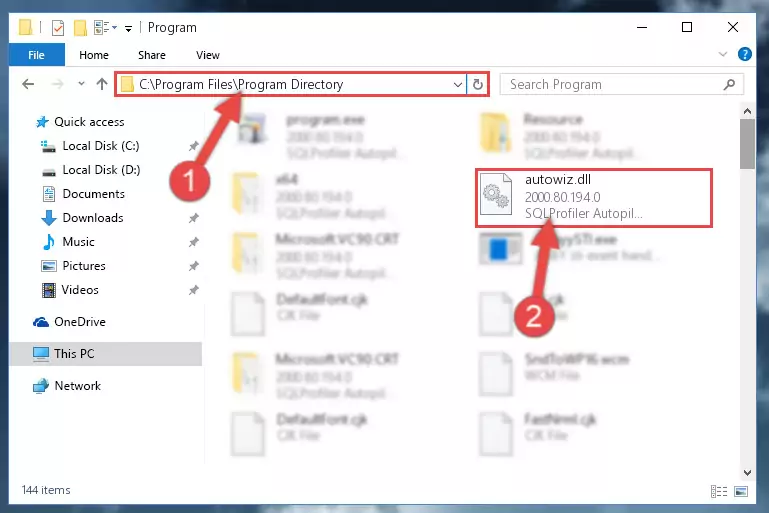
Step 2:Choosing the Autowiz.dll library - Click on the "Extract To" button, which is marked in the picture. In order to do this, you will need the Winrar program. If you don't have the program, it can be found doing a quick search on the Internet and you can download it (The Winrar program is free).
- After clicking the "Extract to" button, a window where you can choose the location you want will open. Choose the "Desktop" location in this window and extract the dynamic link library to the desktop by clicking the "Ok" button.
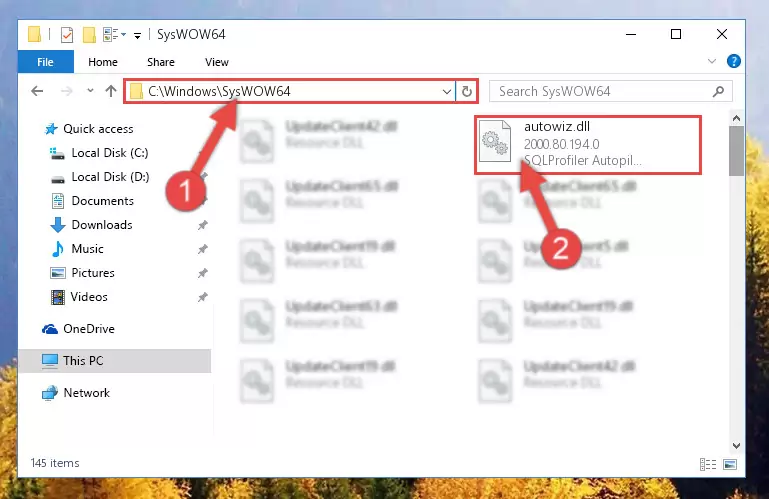
Step 3:Extracting the Autowiz.dll library to the desktop - Copy the "Autowiz.dll" library file you extracted.
- Paste the dynamic link library you copied into the "C:\Windows\System32" directory.
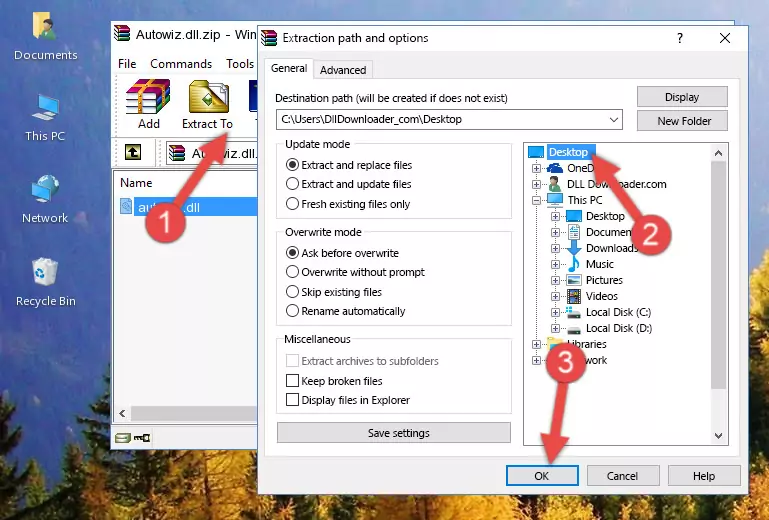
Step 4:Pasting the Autowiz.dll library into the Windows/System32 directory - If you are using a 64 Bit operating system, copy the "Autowiz.dll" library and paste it into the "C:\Windows\sysWOW64" as well.
NOTE! On Windows operating systems with 64 Bit architecture, the dynamic link library must be in both the "sysWOW64" directory as well as the "System32" directory. In other words, you must copy the "Autowiz.dll" library into both directories.
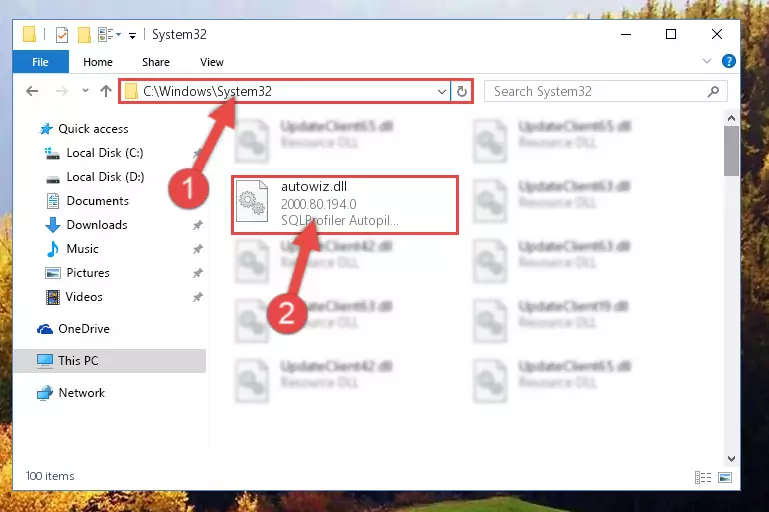
Step 5:Pasting the Autowiz.dll library into the Windows/sysWOW64 directory - First, we must run the Windows Command Prompt as an administrator.
NOTE! We ran the Command Prompt on Windows 10. If you are using Windows 8.1, Windows 8, Windows 7, Windows Vista or Windows XP, you can use the same methods to run the Command Prompt as an administrator.
- Open the Start Menu and type in "cmd", but don't press Enter. Doing this, you will have run a search of your computer through the Start Menu. In other words, typing in "cmd" we did a search for the Command Prompt.
- When you see the "Command Prompt" option among the search results, push the "CTRL" + "SHIFT" + "ENTER " keys on your keyboard.
- A verification window will pop up asking, "Do you want to run the Command Prompt as with administrative permission?" Approve this action by saying, "Yes".

%windir%\System32\regsvr32.exe /u Autowiz.dll
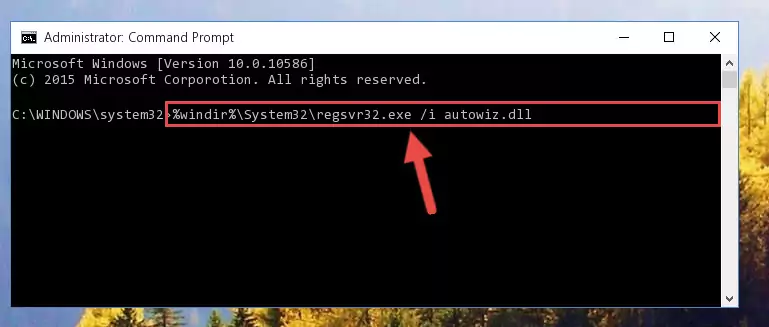
%windir%\SysWoW64\regsvr32.exe /u Autowiz.dll
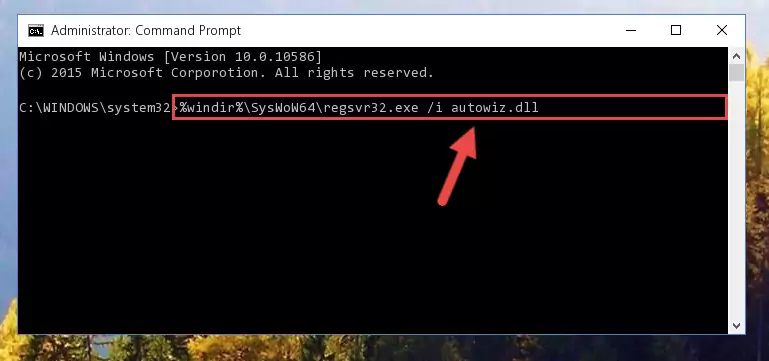
%windir%\System32\regsvr32.exe /i Autowiz.dll
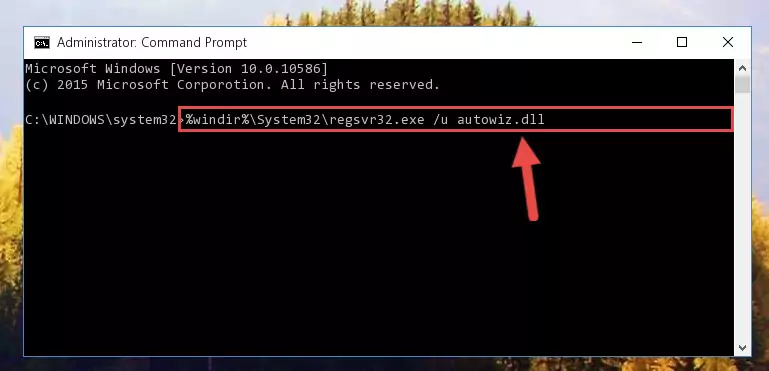
%windir%\SysWoW64\regsvr32.exe /i Autowiz.dll
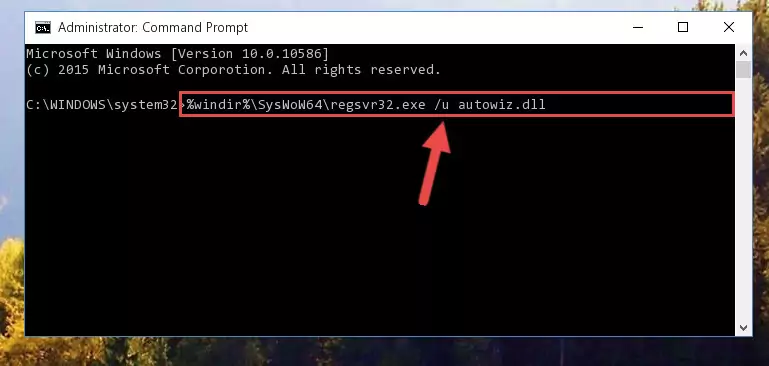
Method 2: Copying the Autowiz.dll Library to the Program Installation Directory
- In order to install the dynamic link library, you need to find the installation directory for the program that was giving you errors such as "Autowiz.dll is missing", "Autowiz.dll not found" or similar error messages. In order to do that, Right-click the program's shortcut and click the Properties item in the right-click menu that appears.

Step 1:Opening the program shortcut properties window - Click on the Open File Location button that is found in the Properties window that opens up and choose the folder where the application is installed.

Step 2:Opening the installation directory of the program - Copy the Autowiz.dll library.
- Paste the dynamic link library you copied into the program's installation directory that we just opened.
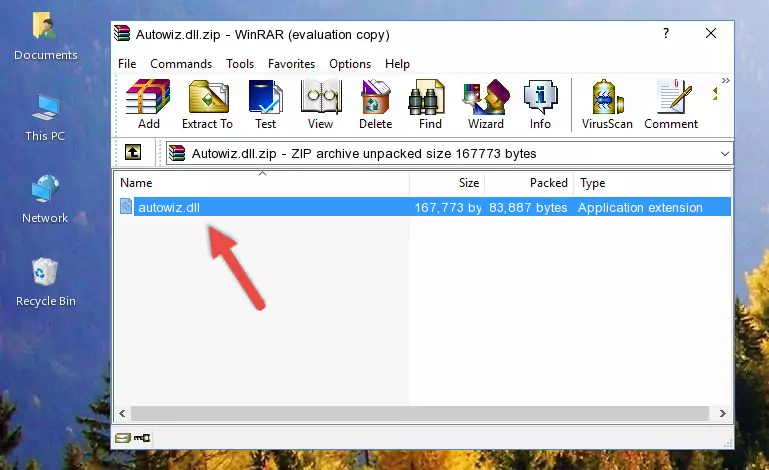
Step 3:Pasting the Autowiz.dll library into the program's installation directory - When the dynamic link library is moved to the program installation directory, it means that the process is completed. Check to see if the issue was fixed by running the program giving the error message again. If you are still receiving the error message, you can complete the 3rd Method as an alternative.
Method 3: Doing a Clean Reinstall of the Program That Is Giving the Autowiz.dll Error
- Open the Run window by pressing the "Windows" + "R" keys on your keyboard at the same time. Type in the command below into the Run window and push Enter to run it. This command will open the "Programs and Features" window.
appwiz.cpl

Step 1:Opening the Programs and Features window using the appwiz.cpl command - The Programs and Features screen will come up. You can see all the programs installed on your computer in the list on this screen. Find the program giving you the dll error in the list and right-click it. Click the "Uninstall" item in the right-click menu that appears and begin the uninstall process.

Step 2:Starting the uninstall process for the program that is giving the error - A window will open up asking whether to confirm or deny the uninstall process for the program. Confirm the process and wait for the uninstall process to finish. Restart your computer after the program has been uninstalled from your computer.

Step 3:Confirming the removal of the program - After restarting your computer, reinstall the program that was giving the error.
- You may be able to fix the dll error you are experiencing by using this method. If the error messages are continuing despite all these processes, we may have a issue deriving from Windows. To fix dll errors deriving from Windows, you need to complete the 4th Method and the 5th Method in the list.
Method 4: Fixing the Autowiz.dll Error Using the Windows System File Checker
- First, we must run the Windows Command Prompt as an administrator.
NOTE! We ran the Command Prompt on Windows 10. If you are using Windows 8.1, Windows 8, Windows 7, Windows Vista or Windows XP, you can use the same methods to run the Command Prompt as an administrator.
- Open the Start Menu and type in "cmd", but don't press Enter. Doing this, you will have run a search of your computer through the Start Menu. In other words, typing in "cmd" we did a search for the Command Prompt.
- When you see the "Command Prompt" option among the search results, push the "CTRL" + "SHIFT" + "ENTER " keys on your keyboard.
- A verification window will pop up asking, "Do you want to run the Command Prompt as with administrative permission?" Approve this action by saying, "Yes".

sfc /scannow

Method 5: Fixing the Autowiz.dll Error by Manually Updating Windows
Some programs require updated dynamic link libraries from the operating system. If your operating system is not updated, this requirement is not met and you will receive dll errors. Because of this, updating your operating system may solve the dll errors you are experiencing.
Most of the time, operating systems are automatically updated. However, in some situations, the automatic updates may not work. For situations like this, you may need to check for updates manually.
For every Windows version, the process of manually checking for updates is different. Because of this, we prepared a special guide for each Windows version. You can get our guides to manually check for updates based on the Windows version you use through the links below.
Explanations on Updating Windows Manually
Most Seen Autowiz.dll Errors
When the Autowiz.dll library is damaged or missing, the programs that use this dynamic link library will give an error. Not only external programs, but also basic Windows programs and tools use dynamic link libraries. Because of this, when you try to use basic Windows programs and tools (For example, when you open Internet Explorer or Windows Media Player), you may come across errors. We have listed the most common Autowiz.dll errors below.
You will get rid of the errors listed below when you download the Autowiz.dll library from DLL Downloader.com and follow the steps we explained above.
- "Autowiz.dll not found." error
- "The file Autowiz.dll is missing." error
- "Autowiz.dll access violation." error
- "Cannot register Autowiz.dll." error
- "Cannot find Autowiz.dll." error
- "This application failed to start because Autowiz.dll was not found. Re-installing the application may fix this problem." error
