- Download Price:
- Free
- Dll Description:
- Cookie EncryptionDecryption Library
- Versions:
- Size:
- 0.03 MB
- Operating Systems:
- Directory:
- A
- Downloads:
- 686 times.
What is Authobjhlpr.dll?
The Authobjhlpr.dll library is 0.03 MB. The download links are current and no negative feedback has been received by users. It has been downloaded 686 times since release.
Table of Contents
- What is Authobjhlpr.dll?
- Operating Systems Compatible with the Authobjhlpr.dll Library
- Other Versions of the Authobjhlpr.dll Library
- Guide to Download Authobjhlpr.dll
- How to Install Authobjhlpr.dll? How to Fix Authobjhlpr.dll Errors?
- Method 1: Copying the Authobjhlpr.dll Library to the Windows System Directory
- Method 2: Copying The Authobjhlpr.dll Library Into The Program Installation Directory
- Method 3: Uninstalling and Reinstalling the Program That Is Giving the Authobjhlpr.dll Error
- Method 4: Fixing the Authobjhlpr.dll error with the Windows System File Checker
- Method 5: Getting Rid of Authobjhlpr.dll Errors by Updating the Windows Operating System
- Most Seen Authobjhlpr.dll Errors
- Dynamic Link Libraries Related to Authobjhlpr.dll
Operating Systems Compatible with the Authobjhlpr.dll Library
Other Versions of the Authobjhlpr.dll Library
The latest version of the Authobjhlpr.dll library is 4.0.0.1655 version. This dynamic link library only has one version. There is no other version that can be downloaded.
- 4.0.0.1655 - 32 Bit (x86) Download directly this version now
Guide to Download Authobjhlpr.dll
- Click on the green-colored "Download" button (The button marked in the picture below).

Step 1:Starting the download process for Authobjhlpr.dll - After clicking the "Download" button at the top of the page, the "Downloading" page will open up and the download process will begin. Definitely do not close this page until the download begins. Our site will connect you to the closest DLL Downloader.com download server in order to offer you the fastest downloading performance. Connecting you to the server can take a few seconds.
How to Install Authobjhlpr.dll? How to Fix Authobjhlpr.dll Errors?
ATTENTION! Before starting the installation, the Authobjhlpr.dll library needs to be downloaded. If you have not downloaded it, download the library before continuing with the installation steps. If you don't know how to download it, you can immediately browse the dll download guide above.
Method 1: Copying the Authobjhlpr.dll Library to the Windows System Directory
- The file you downloaded is a compressed file with the extension ".zip". This file cannot be installed. To be able to install it, first you need to extract the dynamic link library from within it. So, first double-click the file with the ".zip" extension and open the file.
- You will see the library named "Authobjhlpr.dll" in the window that opens. This is the library you need to install. Click on the dynamic link library with the left button of the mouse. By doing this, you select the library.
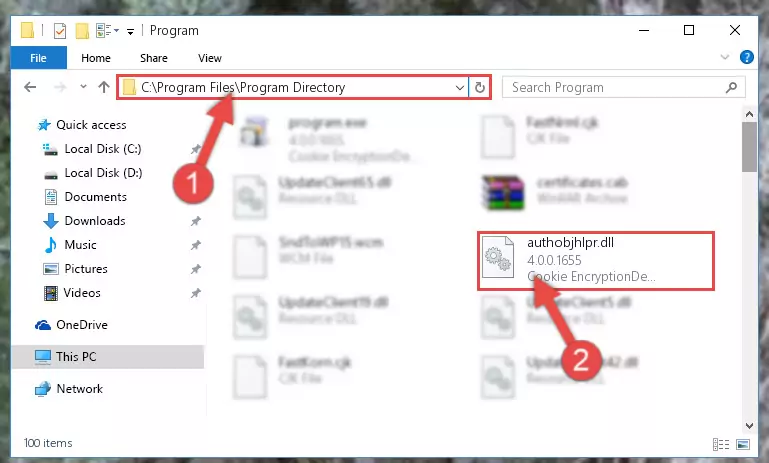
Step 2:Choosing the Authobjhlpr.dll library - Click on the "Extract To" button, which is marked in the picture. In order to do this, you will need the Winrar program. If you don't have the program, it can be found doing a quick search on the Internet and you can download it (The Winrar program is free).
- After clicking the "Extract to" button, a window where you can choose the location you want will open. Choose the "Desktop" location in this window and extract the dynamic link library to the desktop by clicking the "Ok" button.
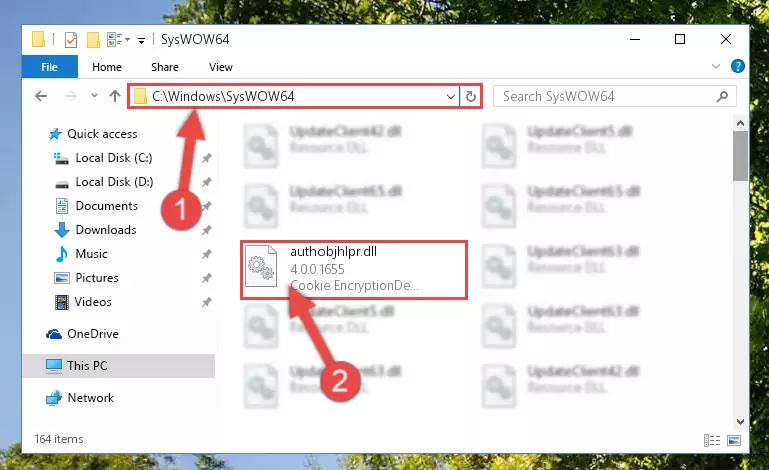
Step 3:Extracting the Authobjhlpr.dll library to the desktop - Copy the "Authobjhlpr.dll" library and paste it into the "C:\Windows\System32" directory.
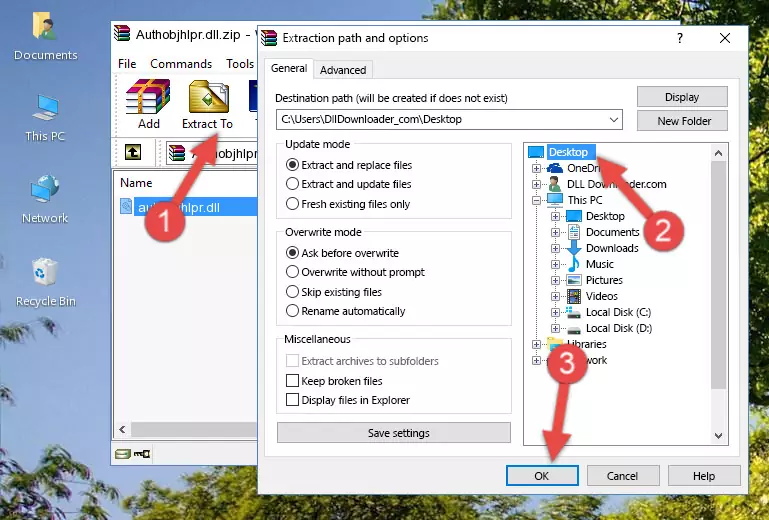
Step 3:Copying the Authobjhlpr.dll library into the Windows/System32 directory - If your operating system has a 64 Bit architecture, copy the "Authobjhlpr.dll" library and paste it also into the "C:\Windows\sysWOW64" directory.
NOTE! On 64 Bit systems, the dynamic link library must be in both the "sysWOW64" directory as well as the "System32" directory. In other words, you must copy the "Authobjhlpr.dll" library into both directories.
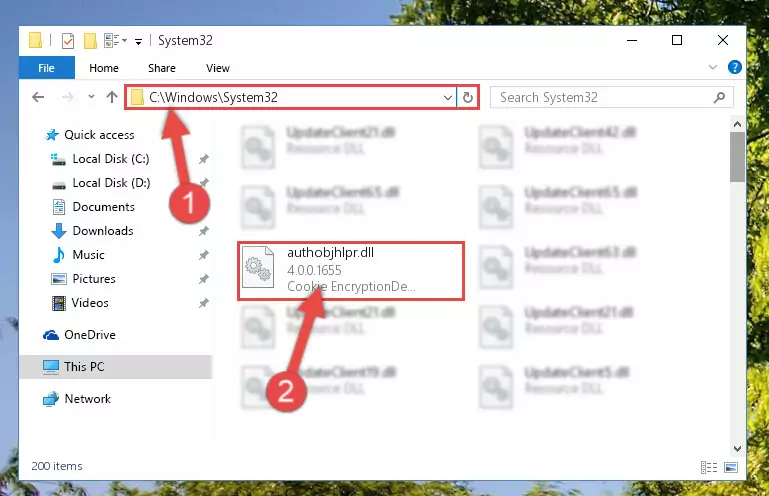
Step 4:Pasting the Authobjhlpr.dll library into the Windows/sysWOW64 directory - First, we must run the Windows Command Prompt as an administrator.
NOTE! We ran the Command Prompt on Windows 10. If you are using Windows 8.1, Windows 8, Windows 7, Windows Vista or Windows XP, you can use the same methods to run the Command Prompt as an administrator.
- Open the Start Menu and type in "cmd", but don't press Enter. Doing this, you will have run a search of your computer through the Start Menu. In other words, typing in "cmd" we did a search for the Command Prompt.
- When you see the "Command Prompt" option among the search results, push the "CTRL" + "SHIFT" + "ENTER " keys on your keyboard.
- A verification window will pop up asking, "Do you want to run the Command Prompt as with administrative permission?" Approve this action by saying, "Yes".

%windir%\System32\regsvr32.exe /u Authobjhlpr.dll
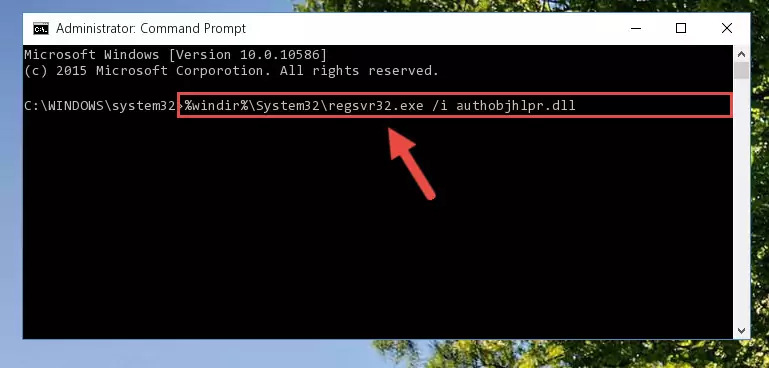
%windir%\SysWoW64\regsvr32.exe /u Authobjhlpr.dll
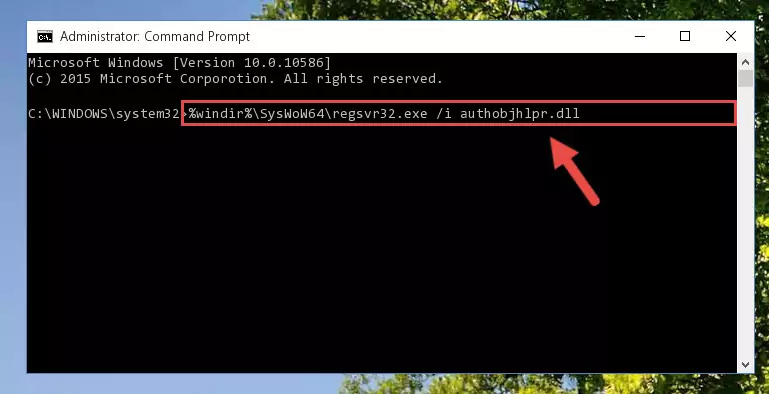
%windir%\System32\regsvr32.exe /i Authobjhlpr.dll
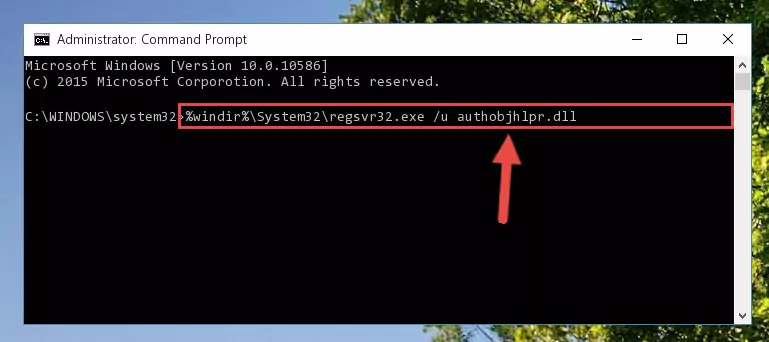
%windir%\SysWoW64\regsvr32.exe /i Authobjhlpr.dll
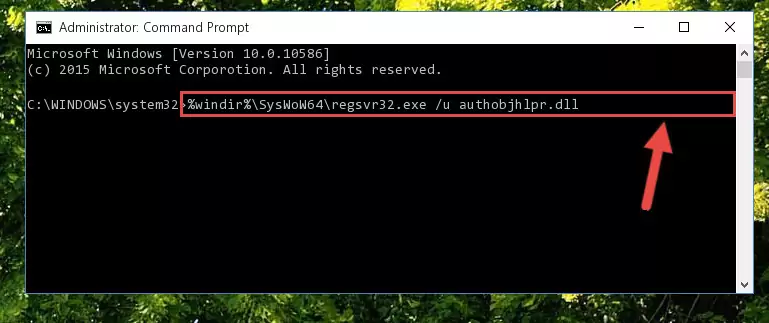
Method 2: Copying The Authobjhlpr.dll Library Into The Program Installation Directory
- First, you need to find the installation directory for the program you are receiving the "Authobjhlpr.dll not found", "Authobjhlpr.dll is missing" or other similar dll errors. In order to do this, right-click on the shortcut for the program and click the Properties option from the options that come up.

Step 1:Opening program properties - Open the program's installation directory by clicking on the Open File Location button in the Properties window that comes up.

Step 2:Opening the program's installation directory - Copy the Authobjhlpr.dll library into this directory that opens.
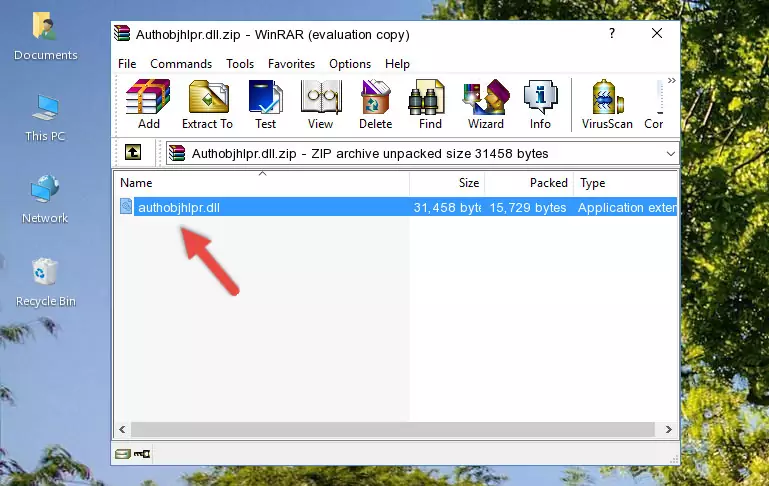
Step 3:Copying the Authobjhlpr.dll library into the program's installation directory - This is all there is to the process. Now, try to run the program again. If the problem still is not solved, you can try the 3rd Method.
Method 3: Uninstalling and Reinstalling the Program That Is Giving the Authobjhlpr.dll Error
- Open the Run window by pressing the "Windows" + "R" keys on your keyboard at the same time. Type in the command below into the Run window and push Enter to run it. This command will open the "Programs and Features" window.
appwiz.cpl

Step 1:Opening the Programs and Features window using the appwiz.cpl command - The Programs and Features window will open up. Find the program that is giving you the dll error in this window that lists all the programs on your computer and "Right-Click > Uninstall" on this program.

Step 2:Uninstalling the program that is giving you the error message from your computer. - Uninstall the program from your computer by following the steps that come up and restart your computer.

Step 3:Following the confirmation and steps of the program uninstall process - After restarting your computer, reinstall the program.
- You may be able to fix the dll error you are experiencing by using this method. If the error messages are continuing despite all these processes, we may have a issue deriving from Windows. To fix dll errors deriving from Windows, you need to complete the 4th Method and the 5th Method in the list.
Method 4: Fixing the Authobjhlpr.dll error with the Windows System File Checker
- First, we must run the Windows Command Prompt as an administrator.
NOTE! We ran the Command Prompt on Windows 10. If you are using Windows 8.1, Windows 8, Windows 7, Windows Vista or Windows XP, you can use the same methods to run the Command Prompt as an administrator.
- Open the Start Menu and type in "cmd", but don't press Enter. Doing this, you will have run a search of your computer through the Start Menu. In other words, typing in "cmd" we did a search for the Command Prompt.
- When you see the "Command Prompt" option among the search results, push the "CTRL" + "SHIFT" + "ENTER " keys on your keyboard.
- A verification window will pop up asking, "Do you want to run the Command Prompt as with administrative permission?" Approve this action by saying, "Yes".

sfc /scannow

Method 5: Getting Rid of Authobjhlpr.dll Errors by Updating the Windows Operating System
Most of the time, programs have been programmed to use the most recent dynamic link libraries. If your operating system is not updated, these files cannot be provided and dll errors appear. So, we will try to fix the dll errors by updating the operating system.
Since the methods to update Windows versions are different from each other, we found it appropriate to prepare a separate article for each Windows version. You can get our update article that relates to your operating system version by using the links below.
Explanations on Updating Windows Manually
Most Seen Authobjhlpr.dll Errors
The Authobjhlpr.dll library being damaged or for any reason being deleted can cause programs or Windows system tools (Windows Media Player, Paint, etc.) that use this library to produce an error. Below you can find a list of errors that can be received when the Authobjhlpr.dll library is missing.
If you have come across one of these errors, you can download the Authobjhlpr.dll library by clicking on the "Download" button on the top-left of this page. We explained to you how to use the library you'll download in the above sections of this writing. You can see the suggestions we gave on how to solve your problem by scrolling up on the page.
- "Authobjhlpr.dll not found." error
- "The file Authobjhlpr.dll is missing." error
- "Authobjhlpr.dll access violation." error
- "Cannot register Authobjhlpr.dll." error
- "Cannot find Authobjhlpr.dll." error
- "This application failed to start because Authobjhlpr.dll was not found. Re-installing the application may fix this problem." error
